How to Add Stickers to Messages in iOS 10 on iPhone


Facebook has used stickers in Messenger for quite a while now. It seems Apple wanted to bring that same fun aspect to Messages in iOS 10. Better yet, Apple introduced an App Store within Messages that allows you to buy or download all the stickers you could possibly want to send. Adding stickers to Messages is one of the many light-hearted features in iOS 10. Here’s how to add stickers to Messages in iOS 10 on iPhone.
Related: How to Use Digital Touch in Messages with iOS 10 on iPhone
To do this:
-
Open the Messages app and start or continue a conversation thread.
-
Tap the arrow next to the text box to expand the menu.
-
Tap the App Store icon. This will open your Messages apps.
-
First, you7'll need to download a sticker pack. To do this, you need to open the App Store within Messages. To open the App Store, tap the four circles in the bottom left corner of the screen and tap Store.
-
In the store, find a sticker pack you want to download. Some cost money and others are free; so be aware of that when looking. To look at only stickers, tap Categories at the top and select Stickers.
-
When you find a pack you like, select it. Tap either Get or the sticker price, then confirm Install or Buy. Enter your Apple ID password or use Touch ID.
-
Return to the message
-
If not already highlighted, tap the App Store icon again to bring up your apps.
-
Swipe through the apps until you come to the sticker pack you want to use.
-
Scroll down until you find the sticker you want to send. Tap the sticker to add it to your message.
-
Tap the send arrow.
Top Image Credit: sergey causelove / Shutterstock

Conner Carey
Conner Carey's writing can be found at conpoet.com. She is currently writing a book, creating lots of content, and writing poetry via @conpoet on Instagram. She lives in an RV full-time with her mom, Jan and dog, Jodi as they slow-travel around the country.


 Amy Spitzfaden Both
Amy Spitzfaden Both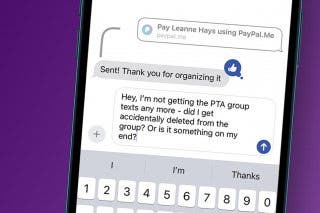
 Leanne Hays
Leanne Hays

 Olena Kagui
Olena Kagui





 Rhett Intriago
Rhett Intriago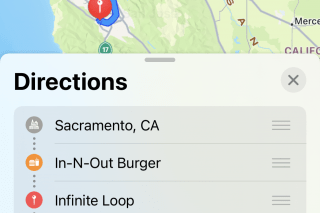

 August Garry
August Garry

 Susan Misuraca
Susan Misuraca
 Rachel Needell
Rachel Needell