How to Create Custom Text Tones for iPhone


If you change your default text tone, every text you receive will make that particular text noise. However, you can also select individual tones for any and every contact. Learn how to create a custom text sound so you know exactly who is texting you before you even look at your iPhone.
Why You'll Love This Tip:
- Identify who is texting you by the custom text tone you set.
- Enjoy a more personalized Contacts experience.
How to Create Custom Text Tones for iPhone
System Requirements
This tip was performed on an iPhone running iOS 18 or later. Find out how to update to the latest version of iOS.
Creating a personalized text tone on your iPhone is a fun way to distinguish between your contacts and add a little of your personality to Apple's largely templated operating system. Here's how to create a custom text tone for your iPhone. For more ways to personalize your iPhone experience, check out our free Tip of the Day newsletter.
- Open the Contacts app.
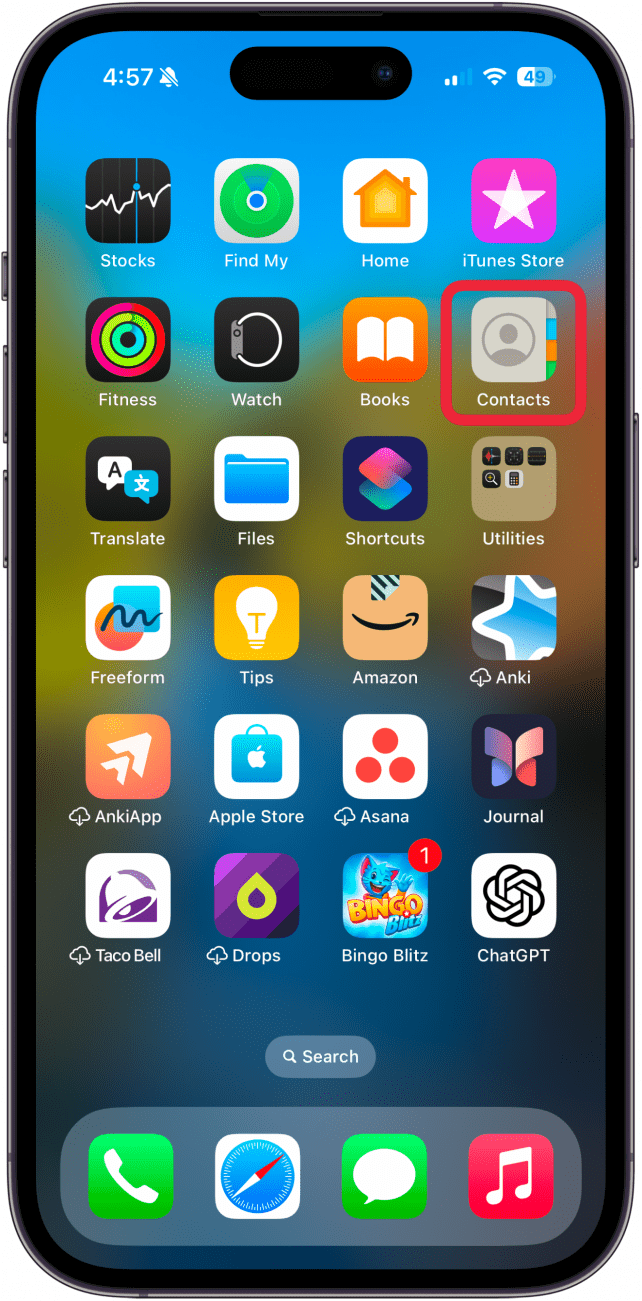
- Tap the contact you want to assign a custom text tone to.
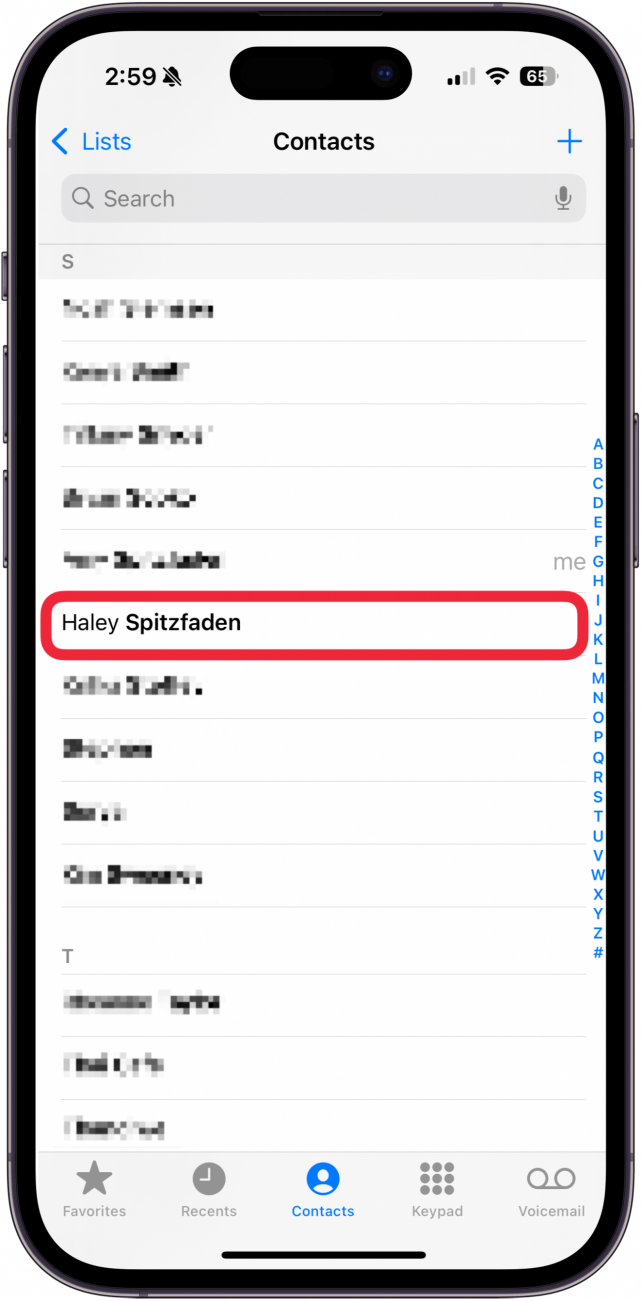
- Tap Edit.
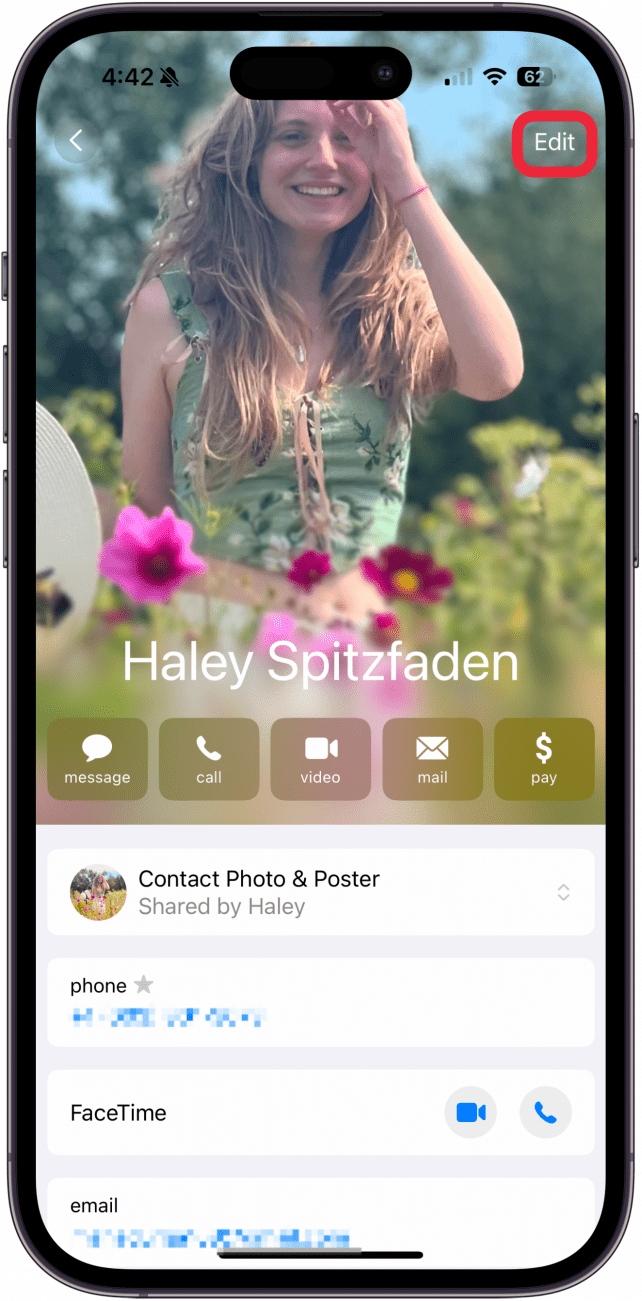
- Select Text Tone.
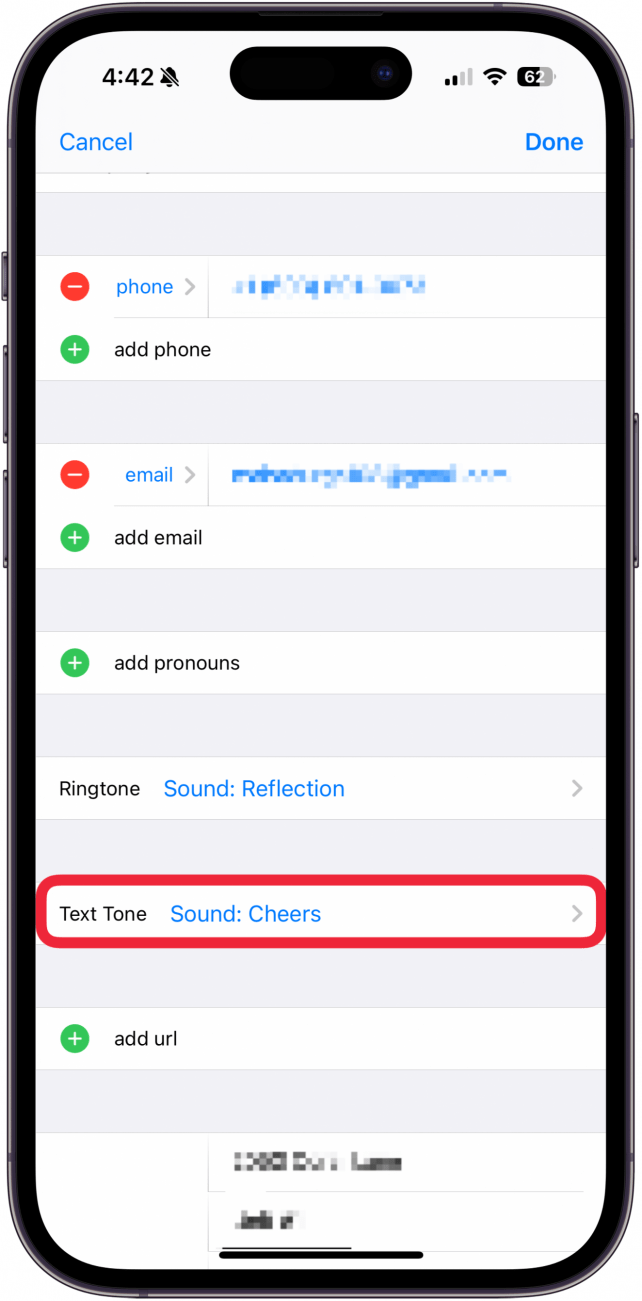
- Select the tone you want.

- When you are satisfied, tap Done.
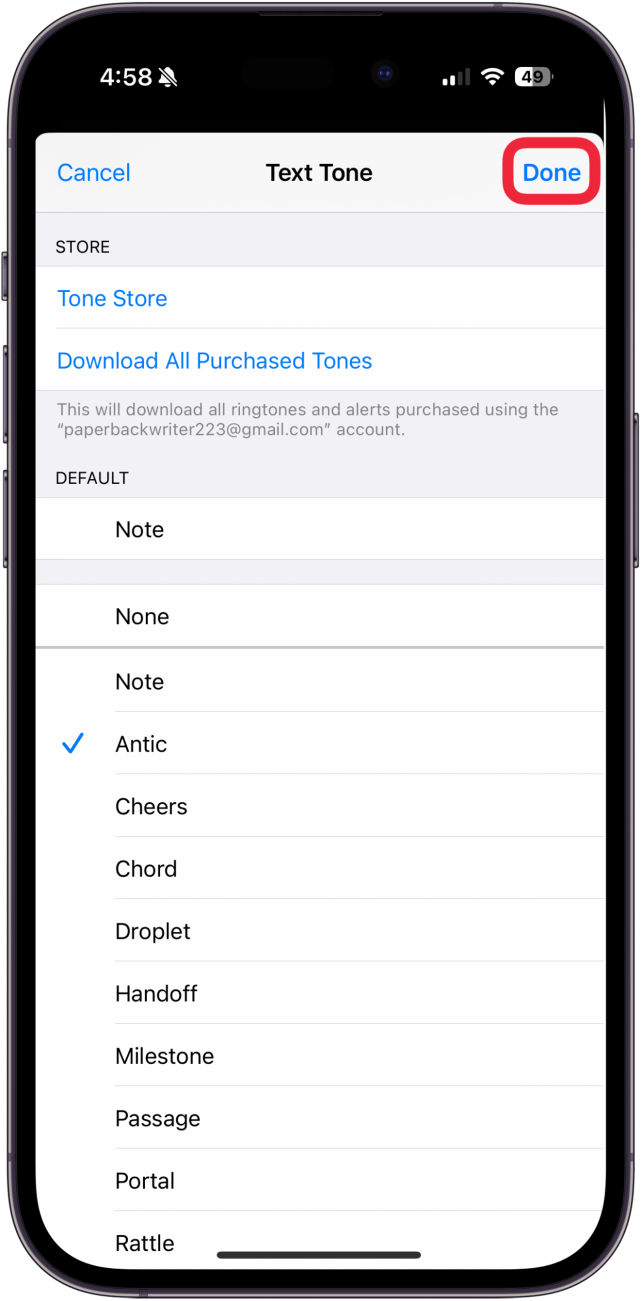
- You can tap Tone Store to set a tone with purchased music or buy a new tone.
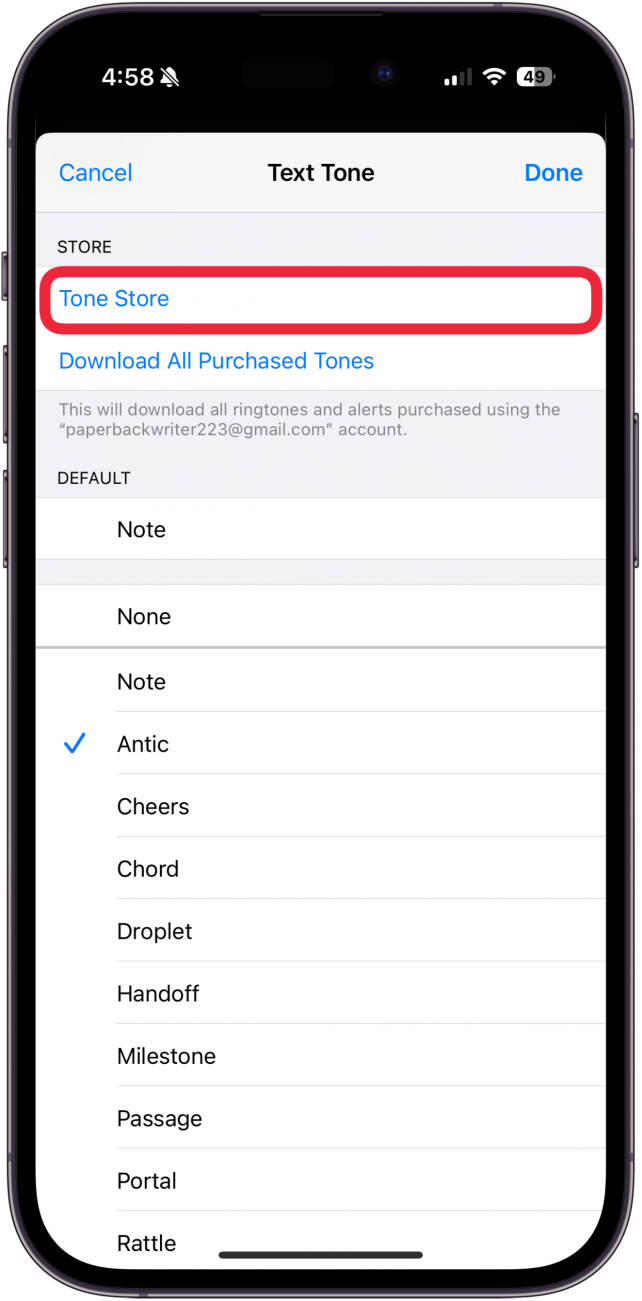
Now, you can assign a personalized text tone to any contact you want, even outside of what your OS automatically offers.

Amy Spitzfaden Both
Amy Spitzfaden-Both is the Managing Editor for iPhone Life magazine and an award-winning novelist, with over 10 years of experience in the publishing industry. She specializes in Apple news and rumors, health and fitness tech, and parenting in the digital age. She graduated from MIU with a BA in Literature and Writing.
Amy lives in New Hampshire with her husband and daughter. When she’s not writing or glued to her iPhone, she enjoys hiking, traveling, and creating her own tea blends.
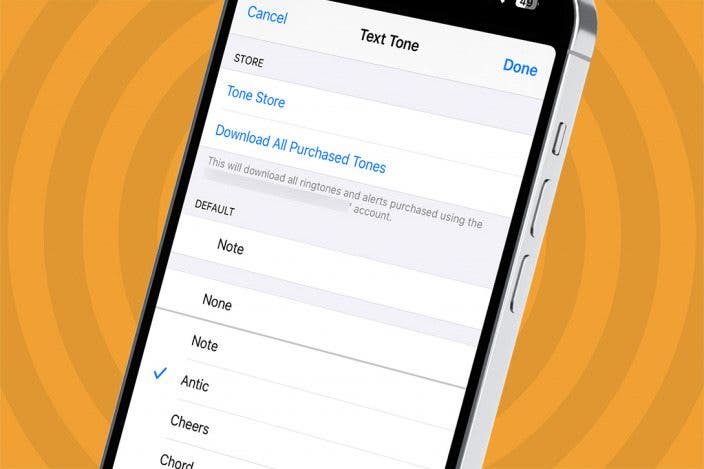
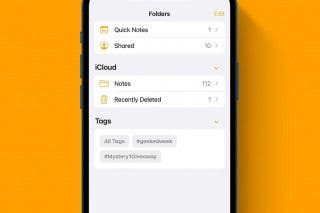
 Rhett Intriago
Rhett Intriago
 Leanne Hays
Leanne Hays

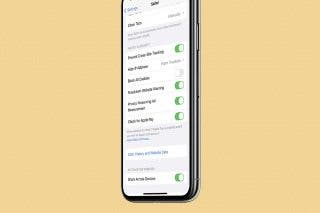
 Brian Peters
Brian Peters
 Olena Kagui
Olena Kagui

 August Garry
August Garry

 Cullen Thomas
Cullen Thomas

 Rachel Needell
Rachel Needell

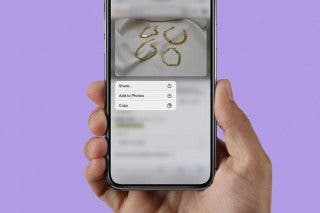
 Belinda Sanmiguel
Belinda Sanmiguel