How to Answer Calls with AirPods Using Siri
Learn the hands-free trick to answer or reject calls with AirPods, Beats, and Powerbeats headphones.


Whether you're washing dishes or working out, it can be handy to accept or decline calls without touching your phone. Now, you can easily reject calls through your headphones with Siri without even needing to say "Hey Siri." Let's go over how to answer calls on AirPods and other headphones.
Related: FaceTime Not Working? 10 Ways to Fix It in iOS 15
Why You'll Love This Tip
- Efficiently answer or decline calls with your voice using a single word.
- Avoid having to rush to your phone or stop tasks to respond to a call.
How to Answer the Phone with AirPods Using Siri
To take advantage of this feature, you’ll need an iPhone running iOS 14.5 or later. You will also need a set of the following wireless headphones: AirPods (2nd generation or later), AirPods Pro, AirPods Max, Powerbeats, Powerbeats Pro, or Beats Solo Pro. First, we'll need to confirm you have Siri set to announce incoming calls. Then, you'll be able to answer or reject calls with Siri anytime you need! For more hidden Apple device tricks, sign up for our free Tip of the Day newsletter.
- Open the Settings app.
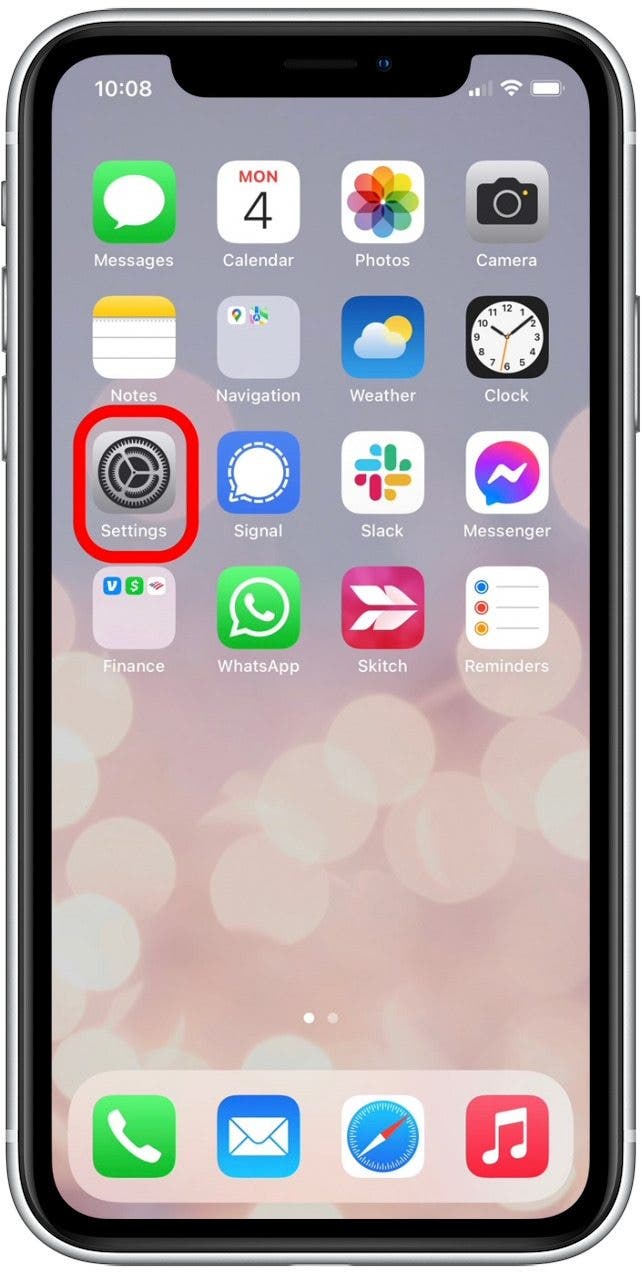
- Tap Siri & Search.
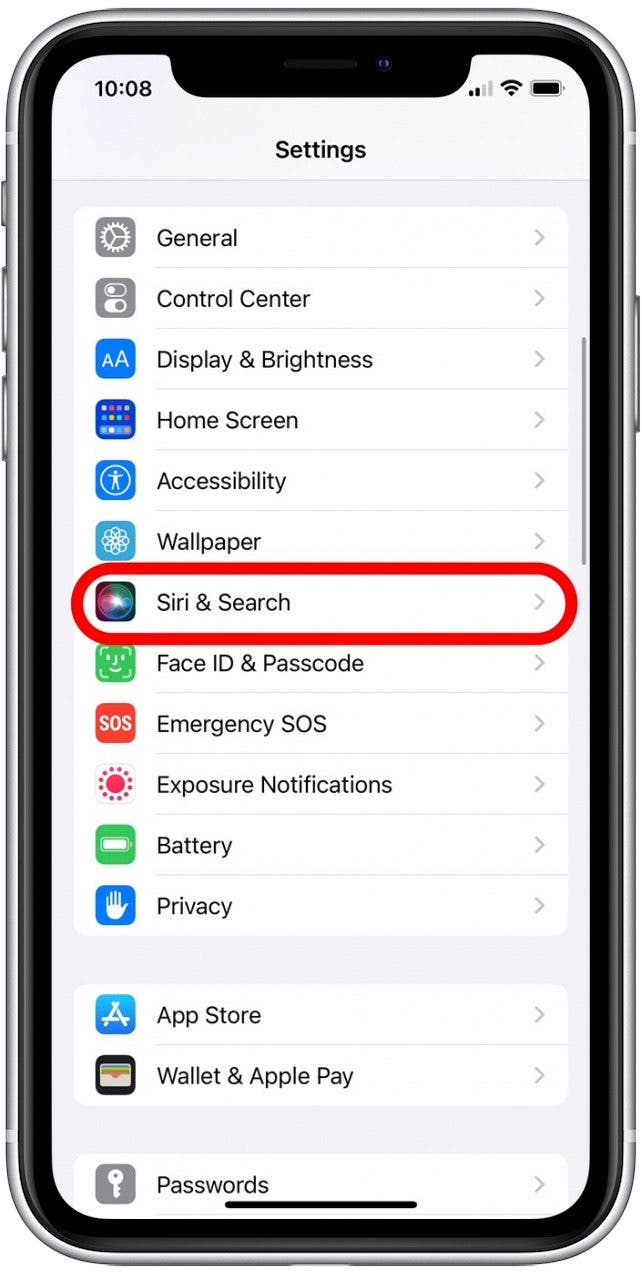
- Tap Announce Calls.
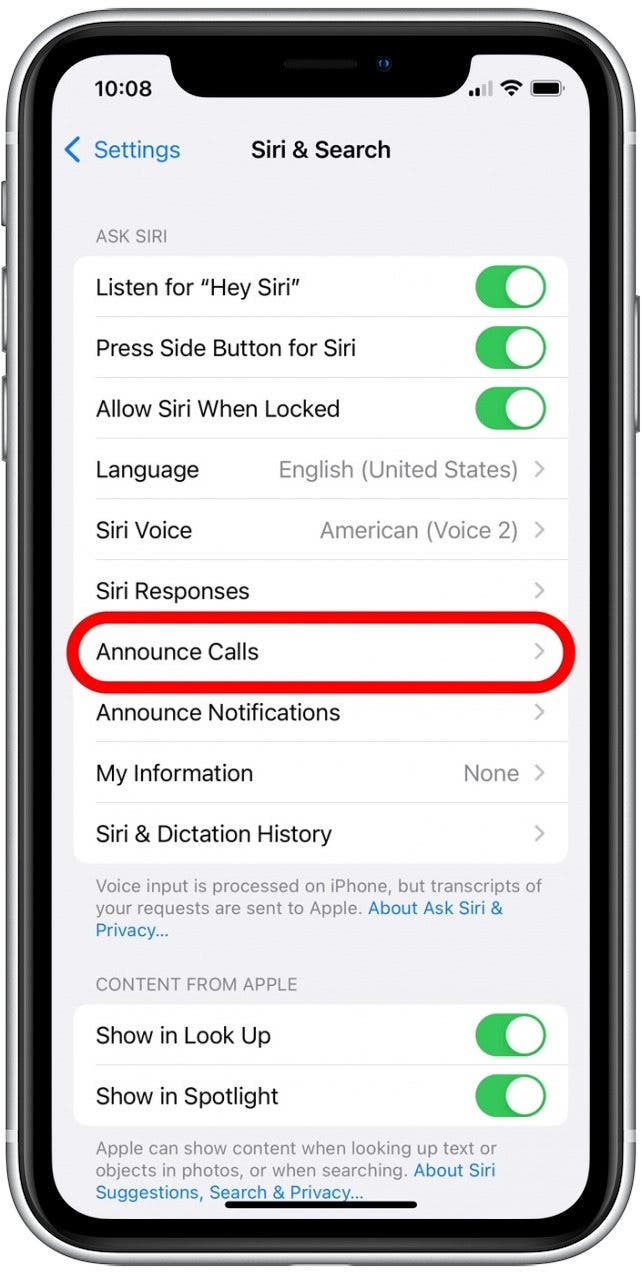
- Choose one of these announce call options: Always, Headphones & Car, or Headphones Only.
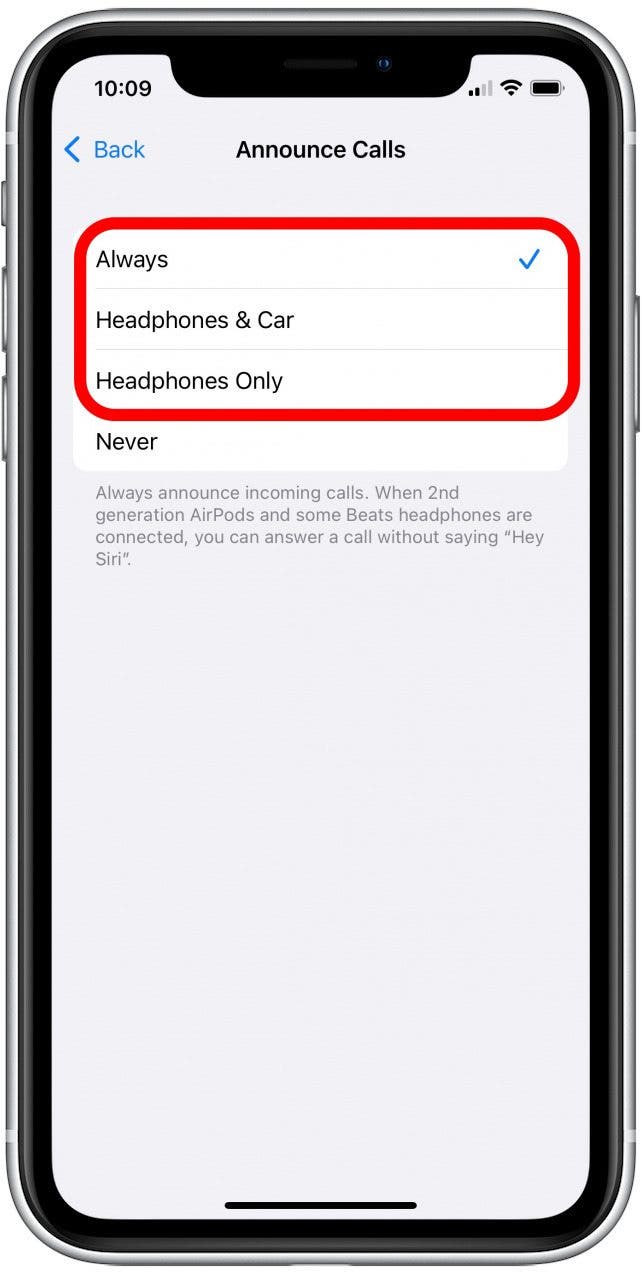
- Now Siri will announce calls through your headphones and tell you the name of the person calling.
- You can respond with "answer" to accept the call.
- You can also say "decline" or "reject" to decline the call.
That's all there is to it! We hope you enjoy this simple way to answer calls hands-free.
Every day, we send useful tips with screenshots and step-by-step instructions to over 600,000 subscribers for free. You'll be surprised what your Apple devices can really do.

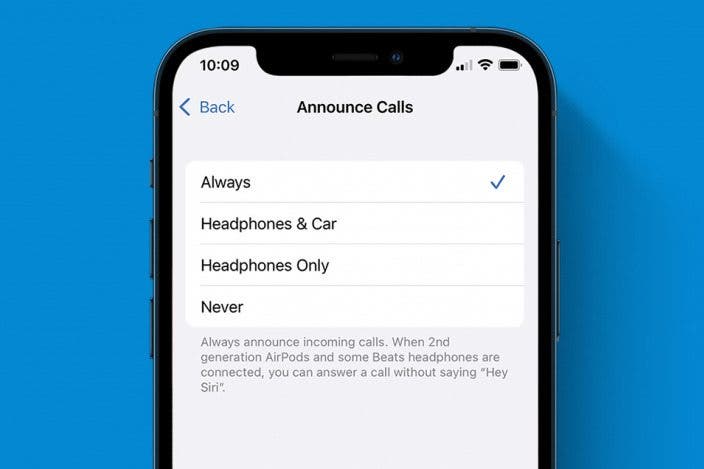

 Olena Kagui
Olena Kagui
 Rhett Intriago
Rhett Intriago
 Leanne Hays
Leanne Hays
 Belinda Sanmiguel
Belinda Sanmiguel

 Amy Spitzfaden Both
Amy Spitzfaden Both
 Rachel Needell
Rachel Needell








 Hal Goldstein
Hal Goldstein