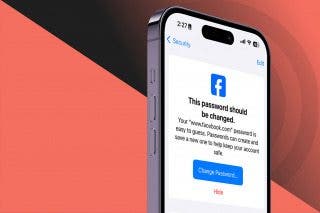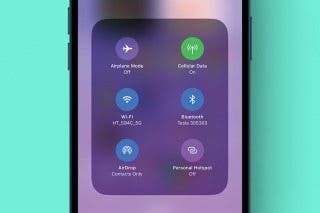How to Make Font Bigger on iPhone for Better Legibility


Are you tired of squinting while looking at content on your iPhone? Good news! You can change the display and text size on your iPhone and iPad for easier readability. We'll discuss how to change the text size on your iPhone and iPad, make text bold, and add button shapes and toggle labels for easier navigation.
Why You'll Love this Tip
- Make text larger and bolded for easier readability of text messages, emails, and more.
- Add borders to buttons and on/off labels to toggles for easier navigation.
How to Make the Writing Bigger on iPhone & iPad
System Requirements
This tip was performed on an iPhone running iOS 26.2 or later. Find out how to update to the latest version of iOS.
Apple's accessibility settings allow individuals to customize their display settings so they can more easily navigate and view content on their devices. For more nifty tips on customizing your iPhone and iPad display, consider signing up for our free Tip of the Day newsletter. Follow the steps below to learn how to bold text on your iPhone and iPad, change text size, and add button shapes and toggle labels.
- Open the Settings app.
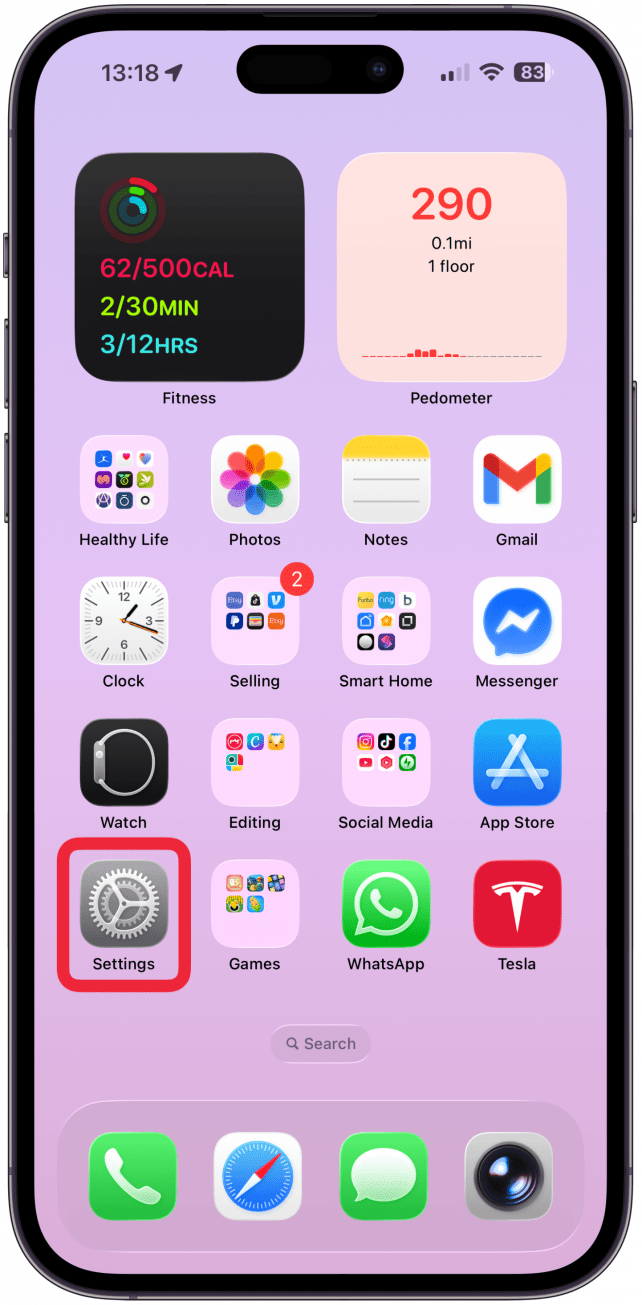
- Scroll down and tap Accessibility.
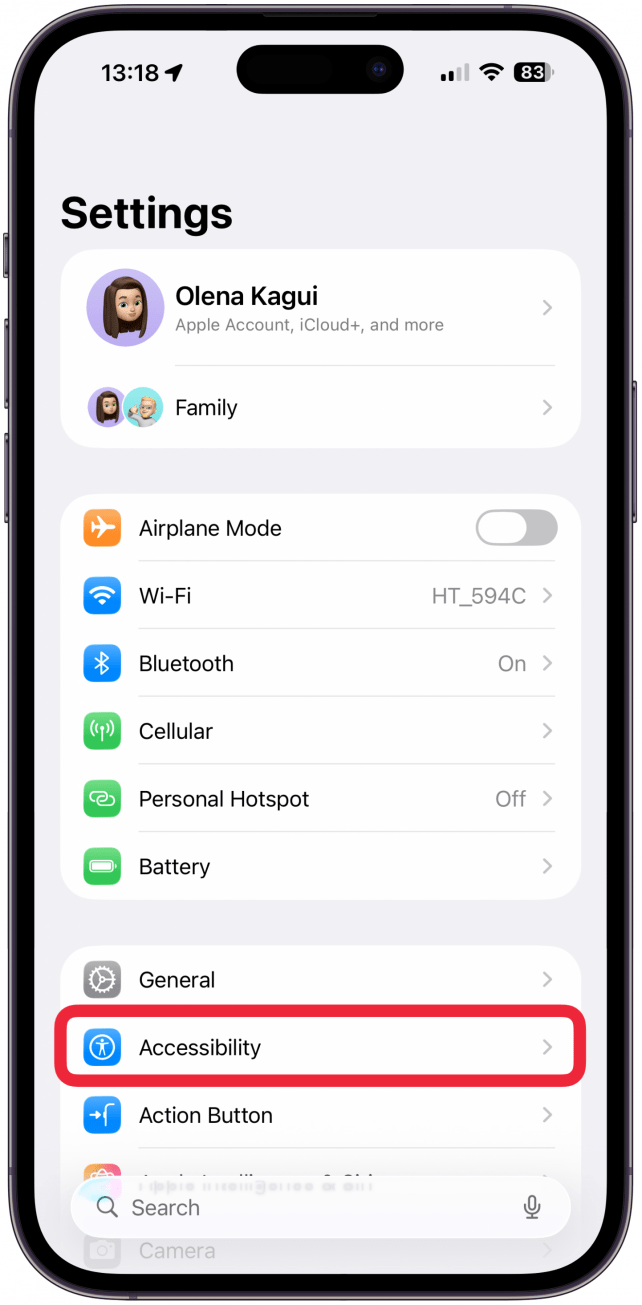
- Tap Display & Text Size.
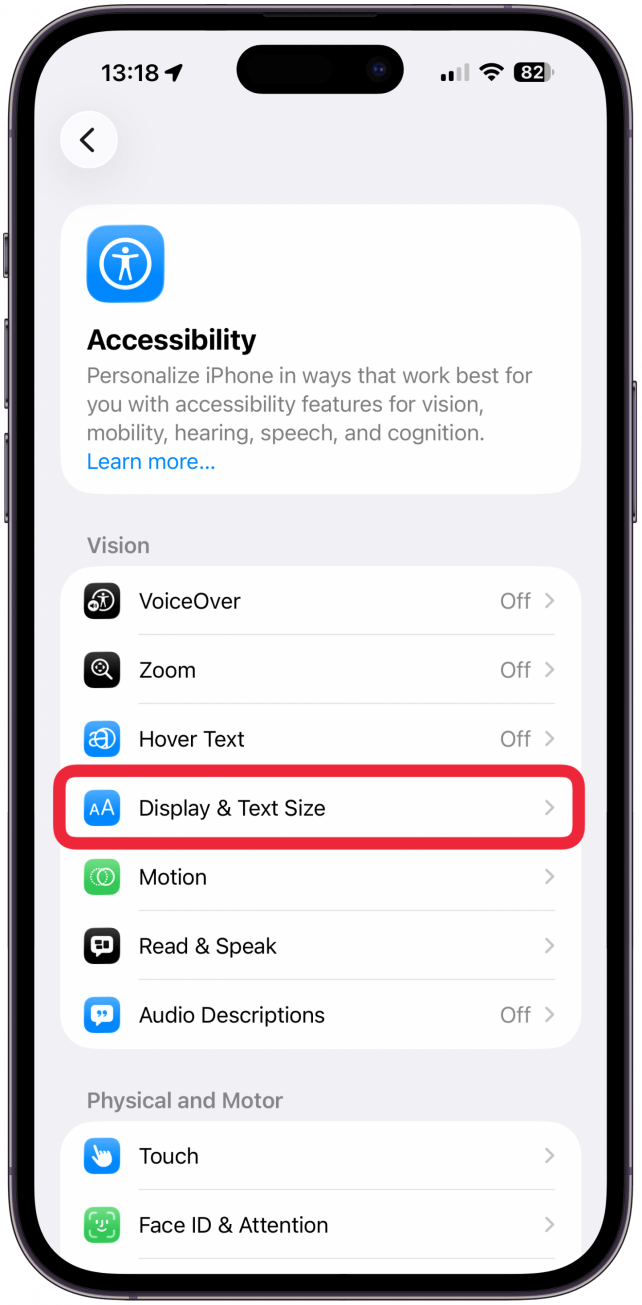
- If you want the text on your iPhone or iPad to be bolded, you can tap to enable the Bold Text toggle. The toggle is green when enabled.
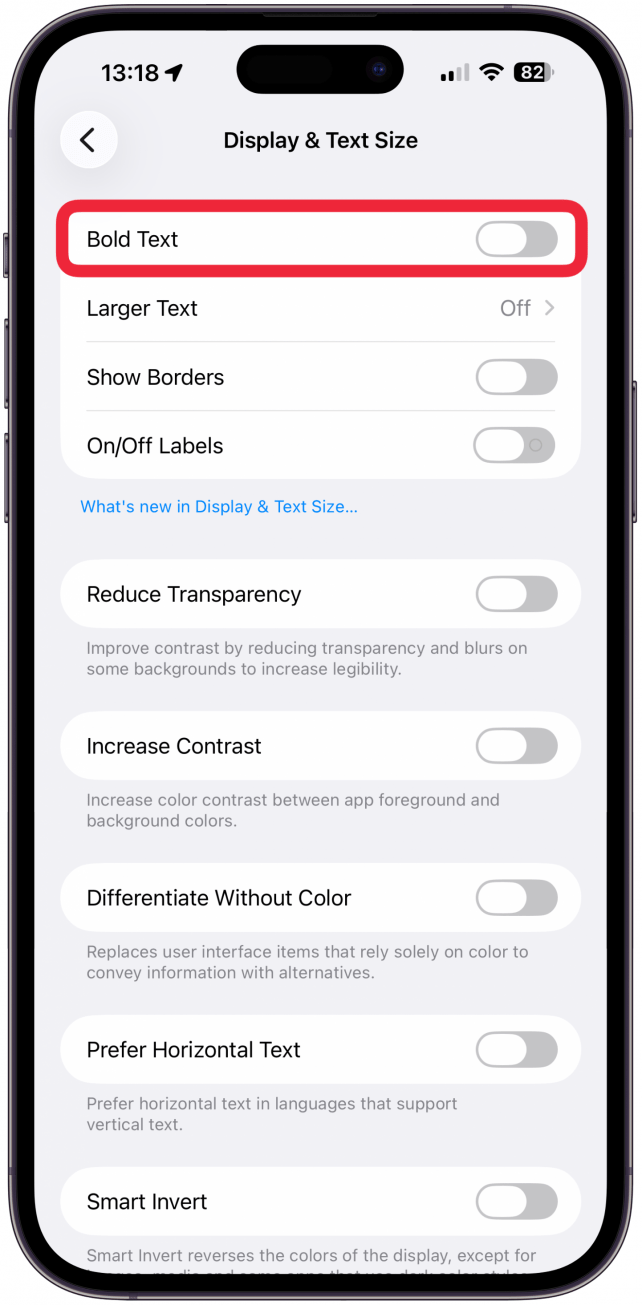
- To change the text size, tap Larger Text.
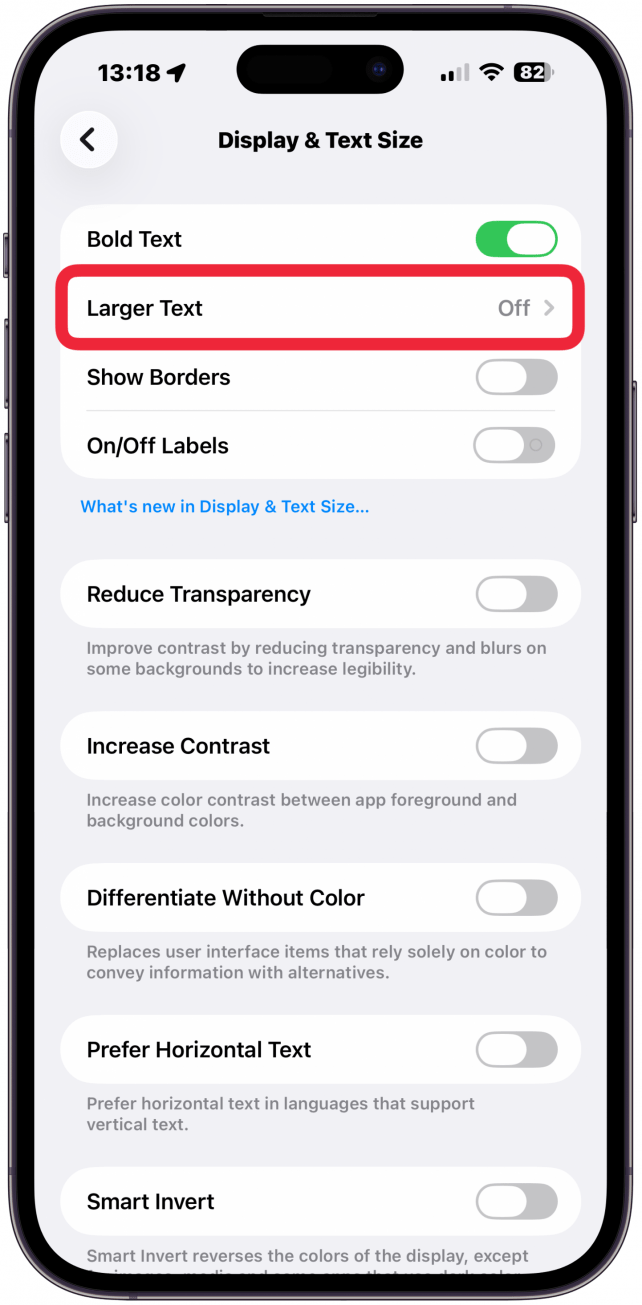
- Tap to enable the Larger Accessibility Sizes toggle. Once enabled, apps that allow you to change the text size will display your preferred font size.
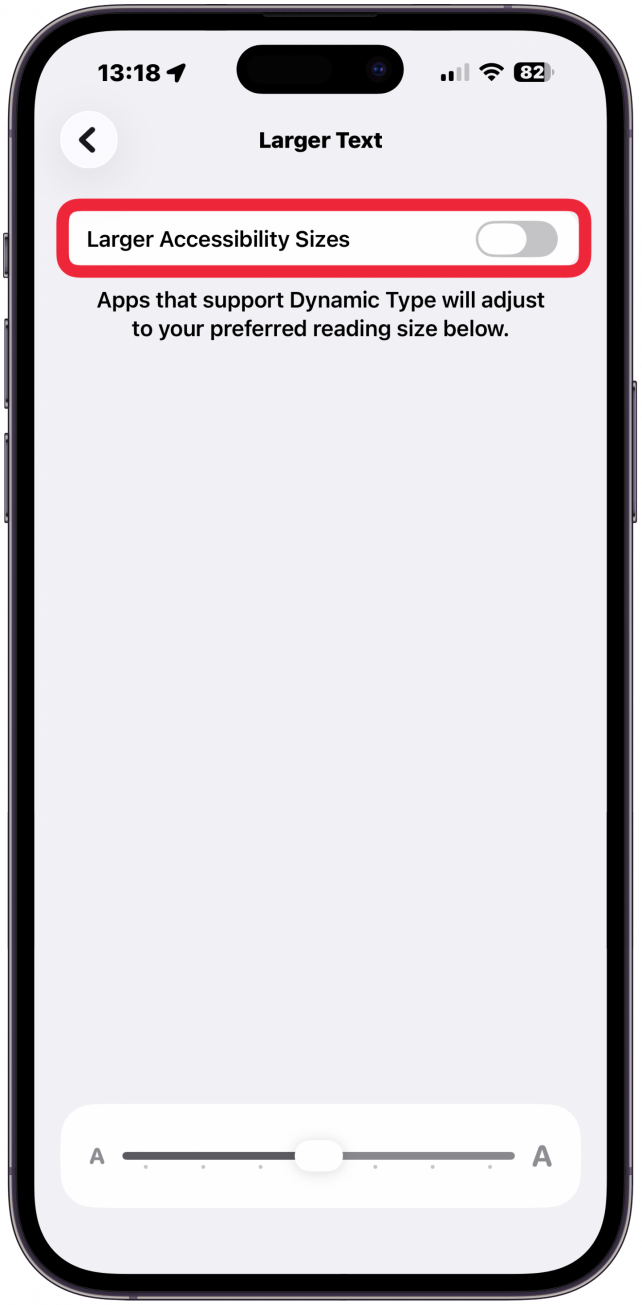
- To set your preferred text size, drag the slider left to decrease font size or right to increase font size.

- Once you've set your preferred font size, tap the back icon to return to main Display & Text Size menu.

- If you want to add on/off labels to toggles, you can also tap to enable the On/Off Labels Toggle. The "I" indicates the toggle is on, and "O" indicates it is off.
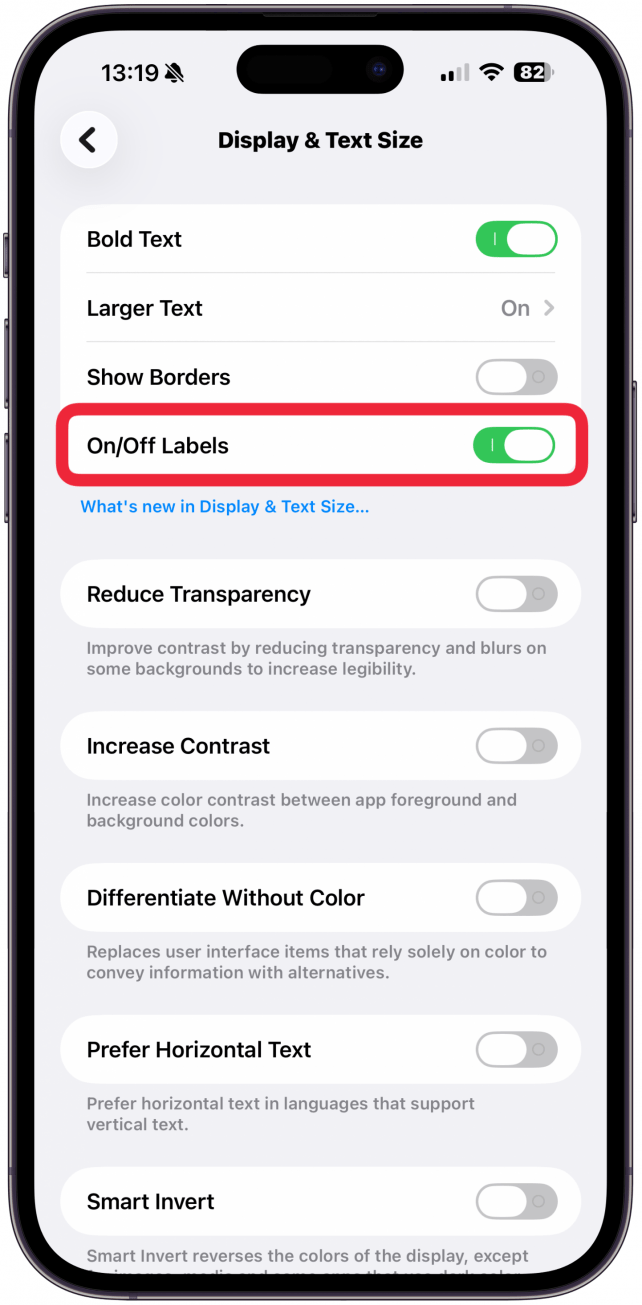
- Finally, you can toggle on Show Borders to get thin borders around the buttons that would otherwise not have a clear border.
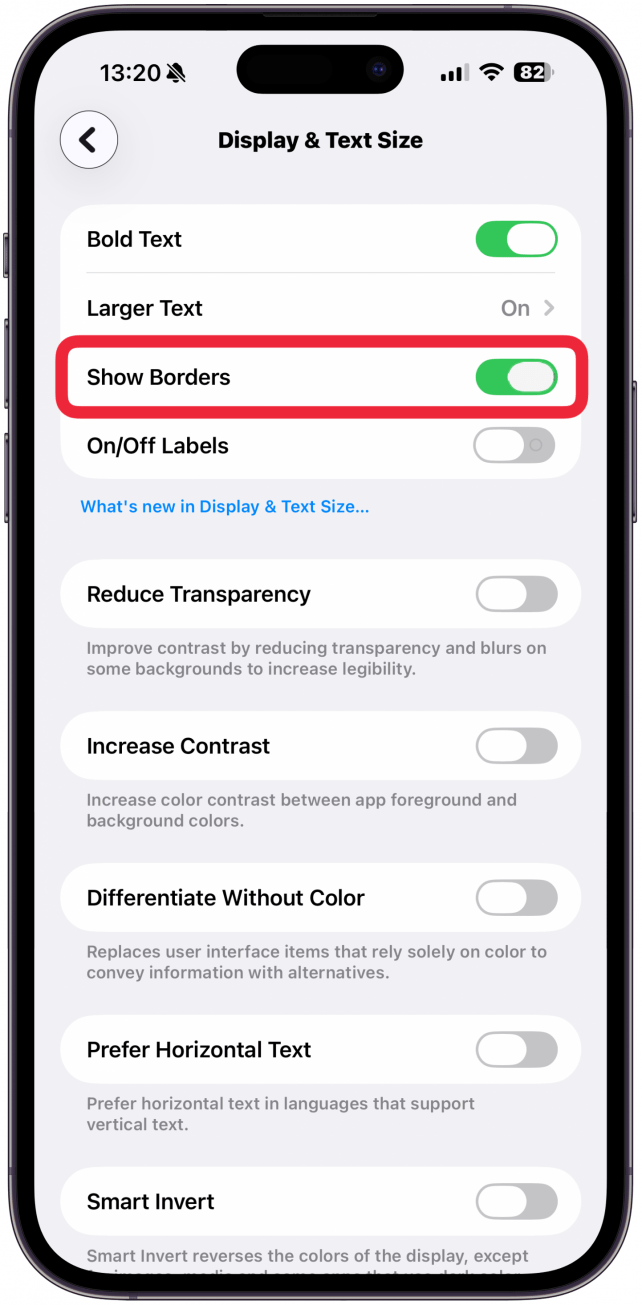
Now you know how to navigate Apple's accessibility settings and specifically, how to make text bigger on iPhones and iPads! With these helpful Apple settings, you can continue doing all the things you love to do on your device without straining your eyes. Next, find out how to turn off the Always-On Display for specific Focus modes.
Every day, we send useful tips with screenshots and step-by-step instructions to over 600,000 subscribers for free. You'll be surprised what your Apple devices can really do.

Belinda Sanmiguel
Belinda is a passionate digital marketer and content writer who loves creating unforgettable experiences for audiences with compelling copywriting and other forms of media. She used to live in England, has traveled to over 15 countries, and loves swimming in the ocean. In her free time, she enjoys planning women's events and trying new restaurants in Chicago.
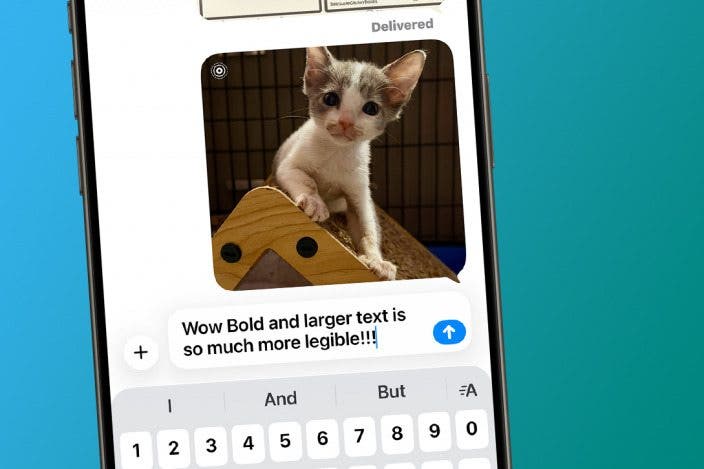

 Leanne Hays
Leanne Hays



 Olena Kagui
Olena Kagui
 Rachel Needell
Rachel Needell
 Rhett Intriago
Rhett Intriago



 Amy Spitzfaden Both
Amy Spitzfaden Both
 Devala Rees
Devala Rees