How to Change Your Default Kindle Device on iPhone or iPad


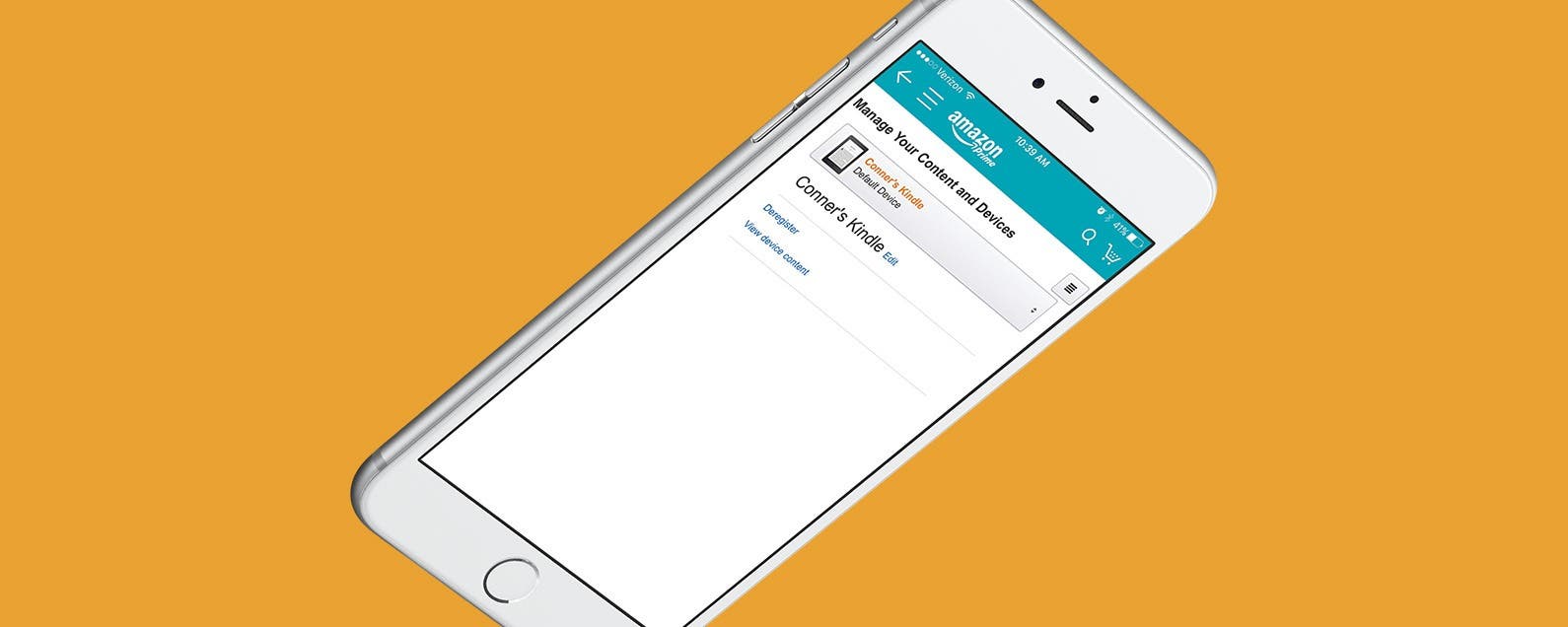
When you purchase a new Kindle book, it’s automatically delivered to your default device. You can send e-books you’ve purchased to any or all of your devices, but only your default device will receive it automatically. While you may simply be able to view your Kindle Cloud on your device and download the book for reading there, you may not want to go through that process each time you get a new book if you know for certain where you’re going to end up reading it. For some, books get read on iPhone or iPad, since it’s a device that’s often or always with you. Regardless of whether you want your iPhone, iPad, or Kindle device to be your default, here’s how to change where new Kindle books are sent.
Related: How to Buy Kindle Books on iPhone & iPad (iOS 15 Update)
How to Change Your Default Kindle Device to Your iPhone or iPad
-
Open the Amazon app on your iPhone.
-
Tap the menu icon in the upper left corner.
-
Select Your Account.
-
Tap Content and devices.
-
Select the menu icon in the upper right corner. Tap Your Devices.
-
Your default device will be selected. Tap on it to drop down the box with all of your other devices.
-
Scroll down until you find the iPhone, iPad, or other Kindle device you want to use as your default. Tap on it.
-
Tap Device Actions.
-
Select Set as default device.
-
Tap Save.
Next, learn how to download a purchased Kindle book your iPhone or iPad. You can do this even if it isn't your default devide!
Every day, we send useful tips with screenshots and step-by-step instructions to over 600,000 subscribers for free. You'll be surprised what your Apple devices can really do.

Conner Carey
Conner Carey's writing can be found at conpoet.com. She is currently writing a book, creating lots of content, and writing poetry via @conpoet on Instagram. She lives in an RV full-time with her mom, Jan and dog, Jodi as they slow-travel around the country.
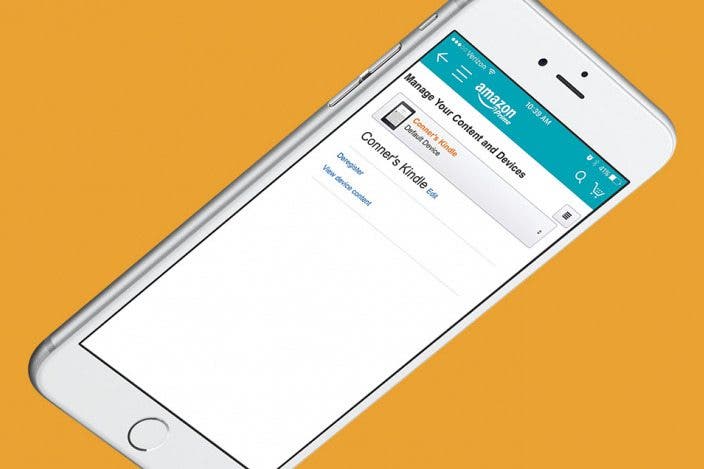

 Cullen Thomas
Cullen Thomas
 Olena Kagui
Olena Kagui
 Susan Misuraca
Susan Misuraca
 Rachel Needell
Rachel Needell
 Amy Spitzfaden Both
Amy Spitzfaden Both
 Rhett Intriago
Rhett Intriago








