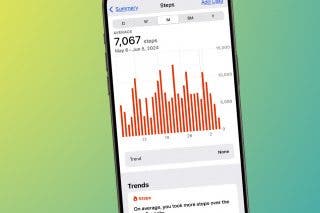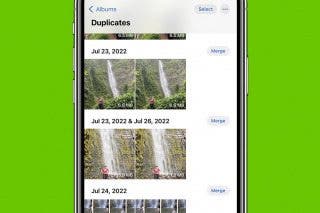How to Change Your Facebook Privacy Settings on iPhone


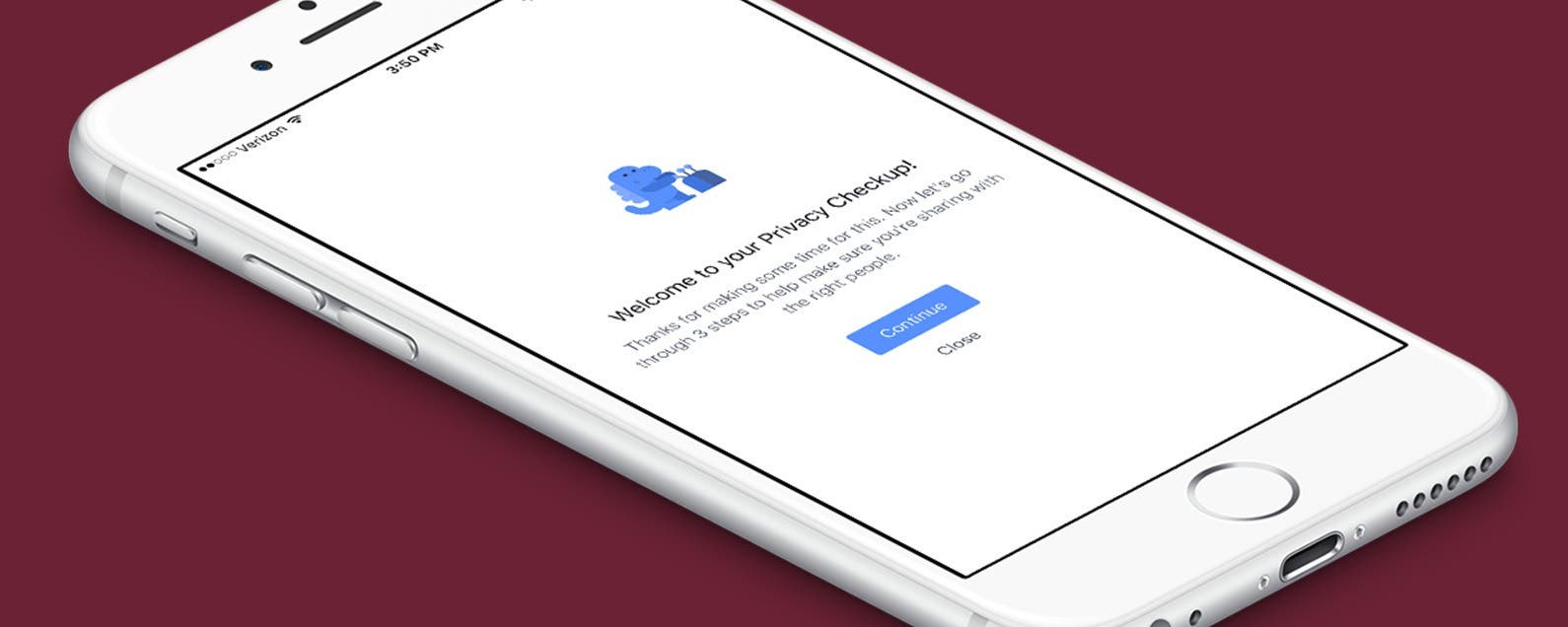
Facebook knows privacy concerns are at the forefront of users’ minds. Many of you are wondering, "how much of my profile information can people who aren’t my friends see?" "Can I hide my Facebook friends list? How can I hide my Facebook photos?" Luckily, Facebook has a feature called Privacy Checkup that allows you to easily see and change your privacy settings. Here’s how to make Facebook private by changing your Facebook privacy settings on iPhone.
Related: How to Turn Off Facebook “On This Day” Memories on iPhone
How to Change Your Facebook Privacy Settings with a Privacy Checkup on iPhone
Open the Facebook app on your iPhone; this won't work if you're logged into facebook.com on your browser.
-
Tap the icon in the bottom right corner that looks like three horizontal lines.
-
Scroll down and tap Settings & Privacy.
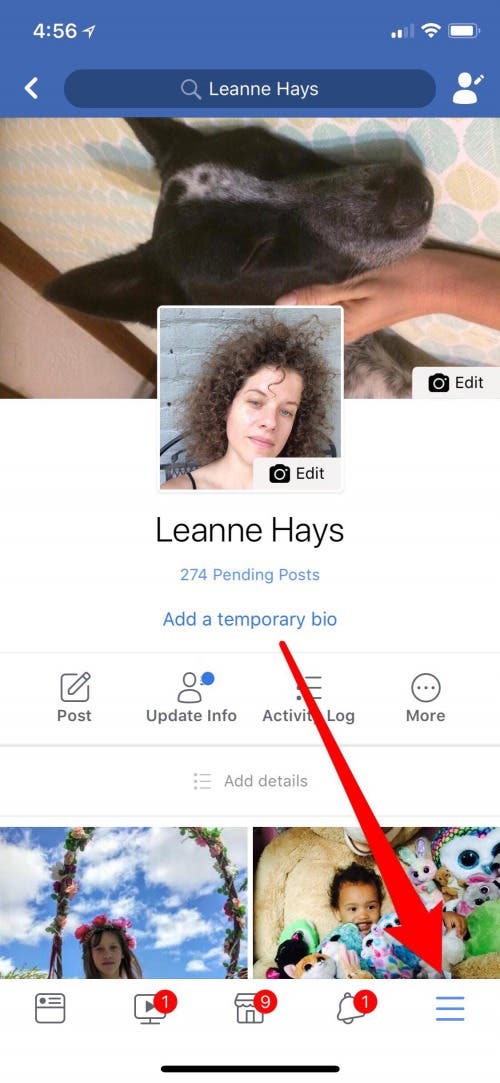
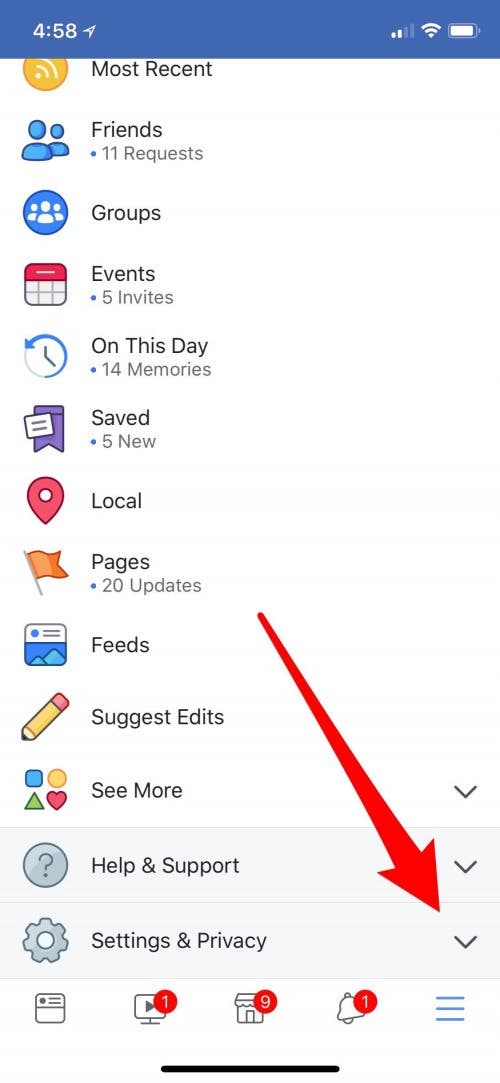
- Next, scroll down and tap Privacy Shortcuts.
- Tap on Privacy Checkup.
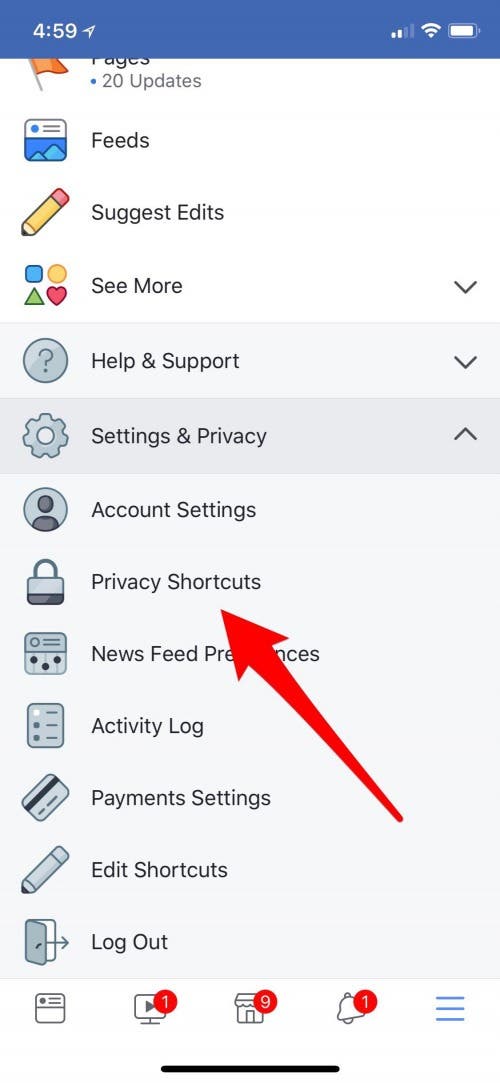
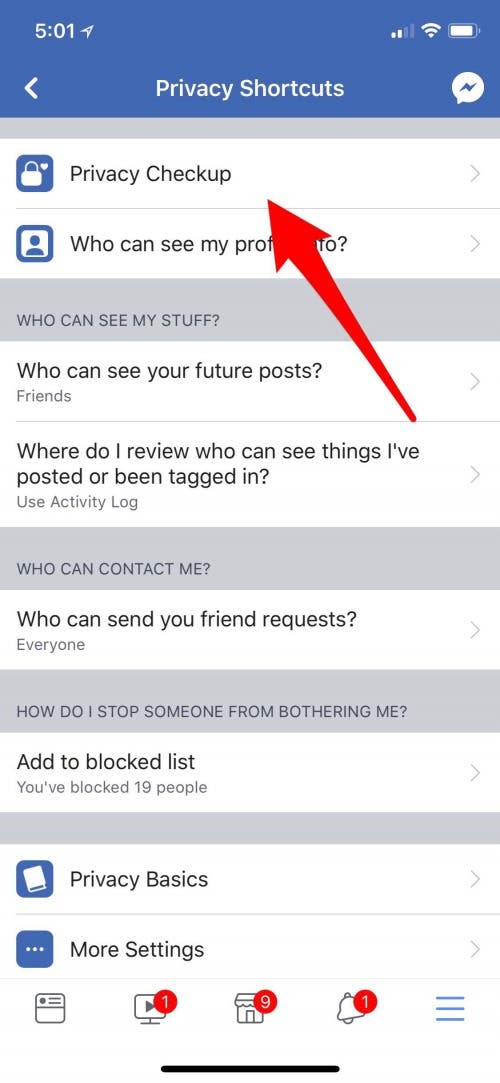
- Tap Continue to begin your Privacy Checkup!
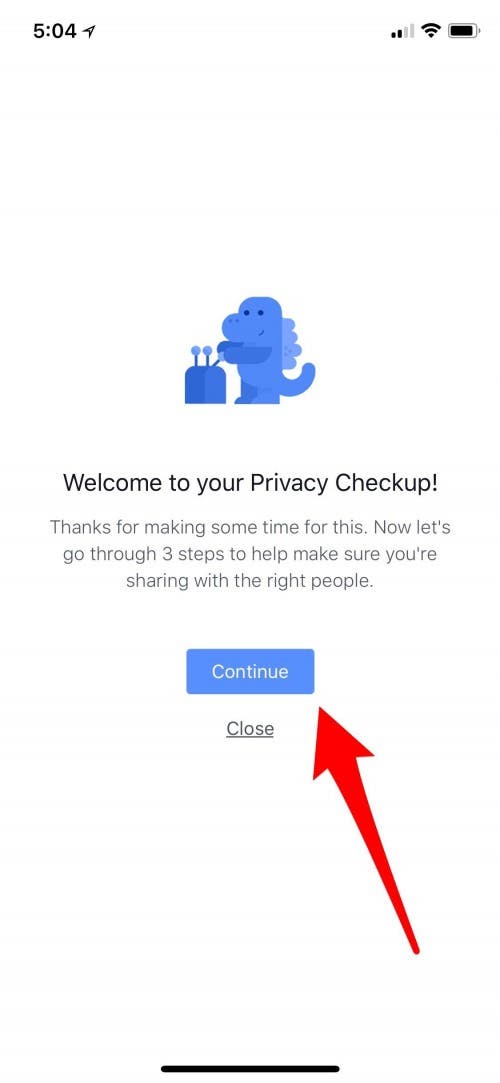
Facebook Privacy: Who Can See My Posts?
Step one of the Privacy Checkup allows you to adjust your posting audience.
- Tap on Friends and a drop-down menu will appear.
- Now tap on the audience you'd like to view your profile and posts.
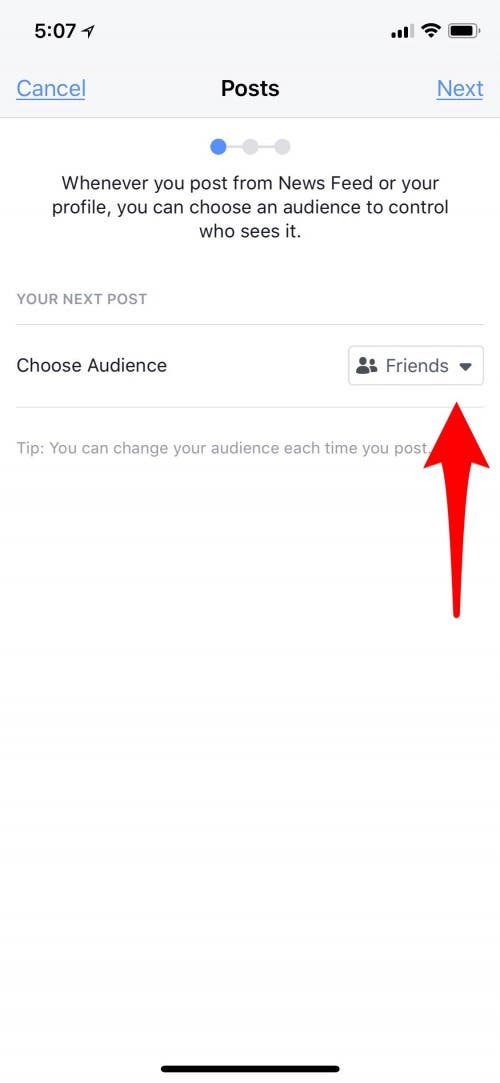
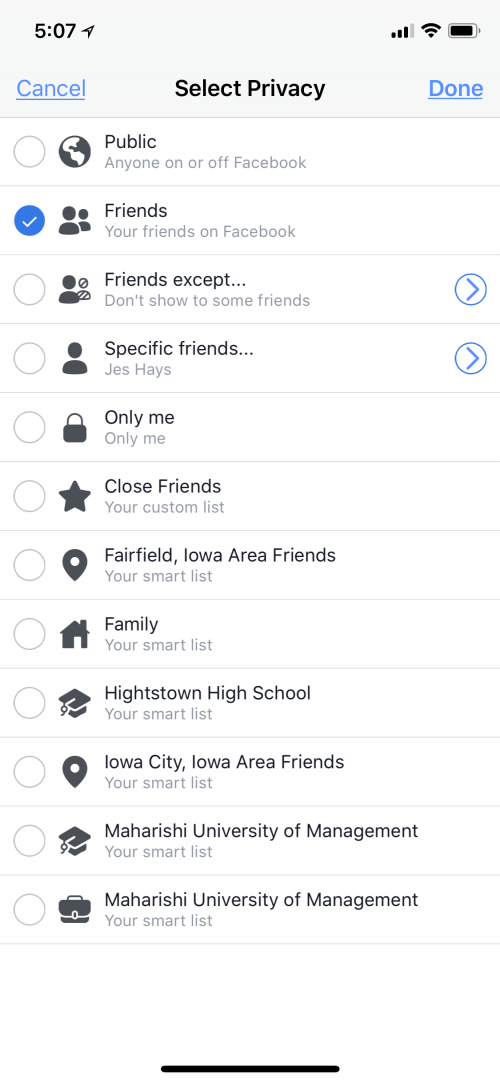
Tap Done in the upper right corner, then Next in the upper right corner to move on to step two of the Privacy Checkup.
Facebook Privacy: Who Can See My Profile?
Step two of the Facebook Privacy Checkup allows you to decide who can see your profile information, including email address, birthday, relationship status, location, and more.
- The main page lists all of the options for relaxing or tightening up your profile security.
- Tap on the rectangle to the right of each option to change your settings.
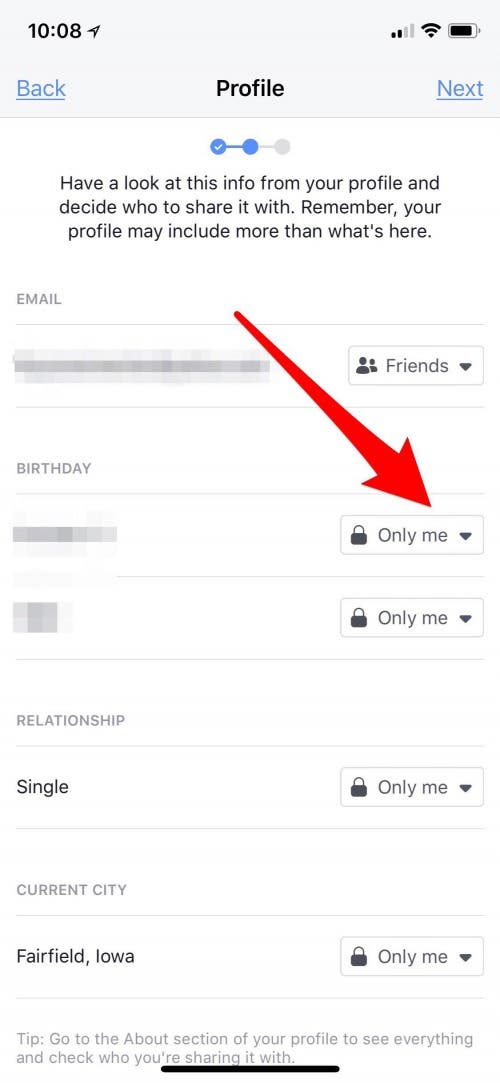

- Click on Next in the upper right corner when you're finished.
Even after you change all these settings to your liking, there is still more to do if you want everything about your profile to be private.
Facebook Privacy: Apps
Tapping on the third tab down, Apps, allows you to see which apps you've used to log in to your Facebook account.
- Tap on the rectangle to the right of each app to change your privacy settings.
- Tap on the X to the right of each app to delete.
Tap Done in the upper right corner of your display to finish your Privacy Checkup!
Next, learn how to protect your digital privacy with Emergency Reset in Safety Check.

Conner Carey
Conner Carey's writing can be found at conpoet.com. She is currently writing a book, creating lots of content, and writing poetry via @conpoet on Instagram. She lives in an RV full-time with her mom, Jan and dog, Jodi as they slow-travel around the country.
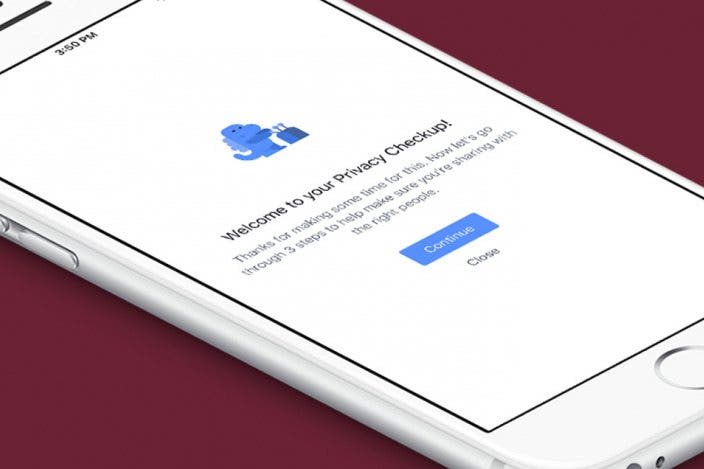
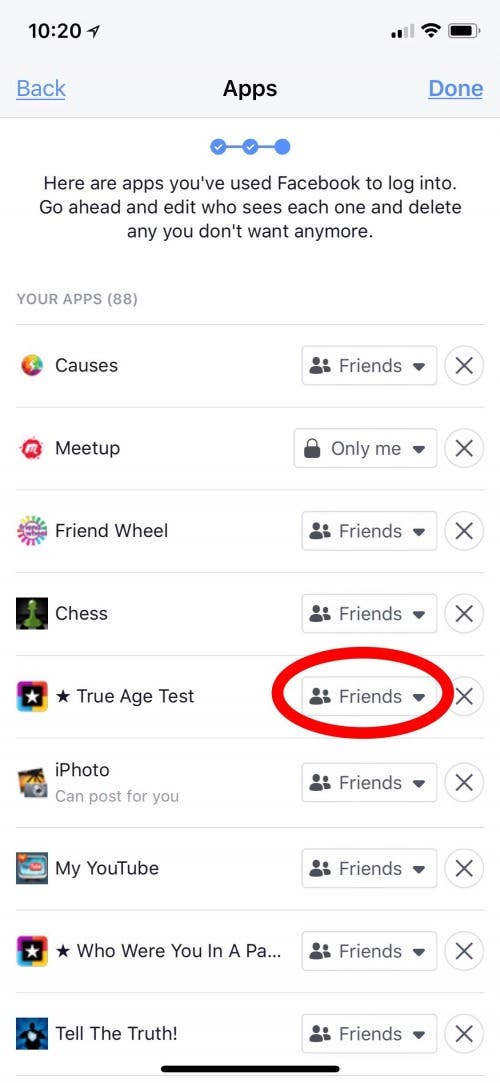
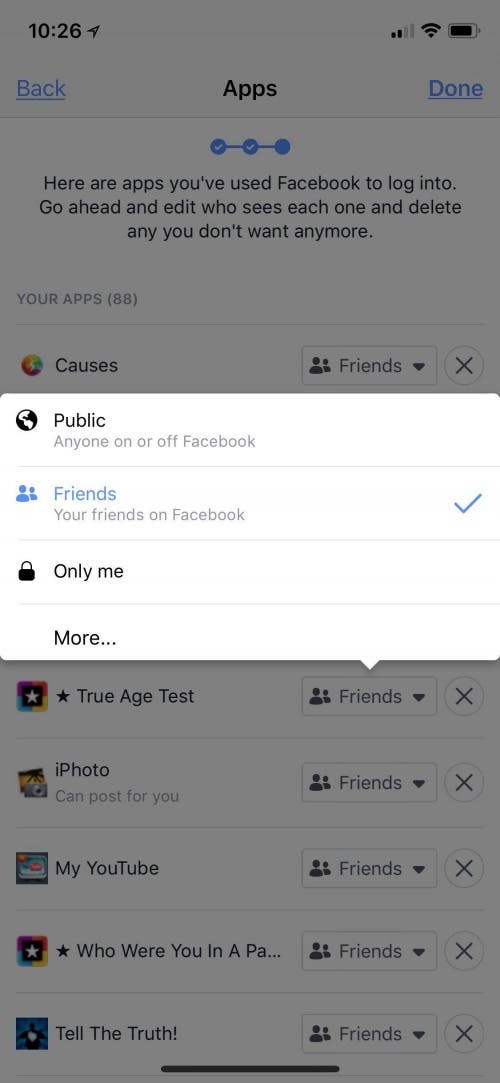
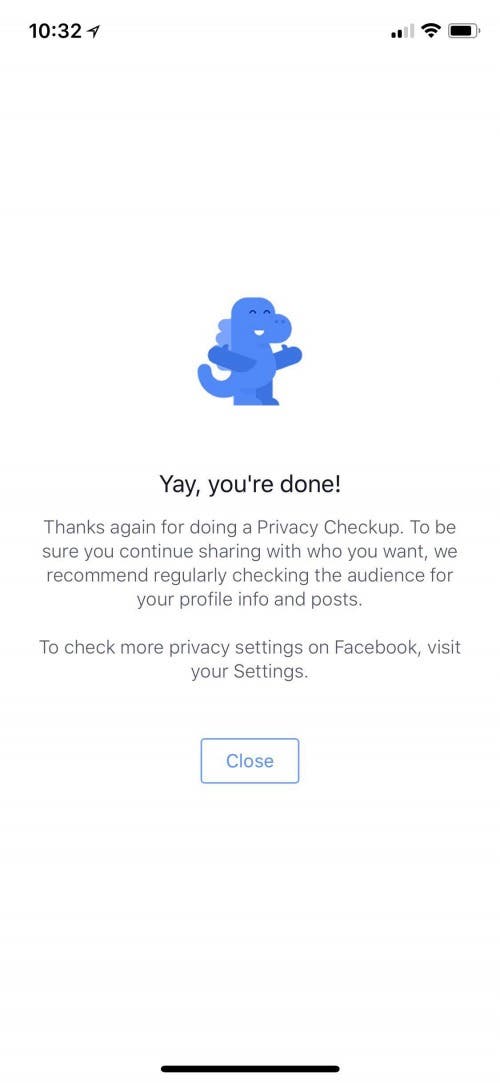

 Rachel Needell
Rachel Needell
 Olena Kagui
Olena Kagui
 Ashleigh Page
Ashleigh Page

 Leanne Hays
Leanne Hays
 Rhett Intriago
Rhett Intriago

 Susan Misuraca
Susan Misuraca