How to Connect Apple Music to the TV App on iPhone


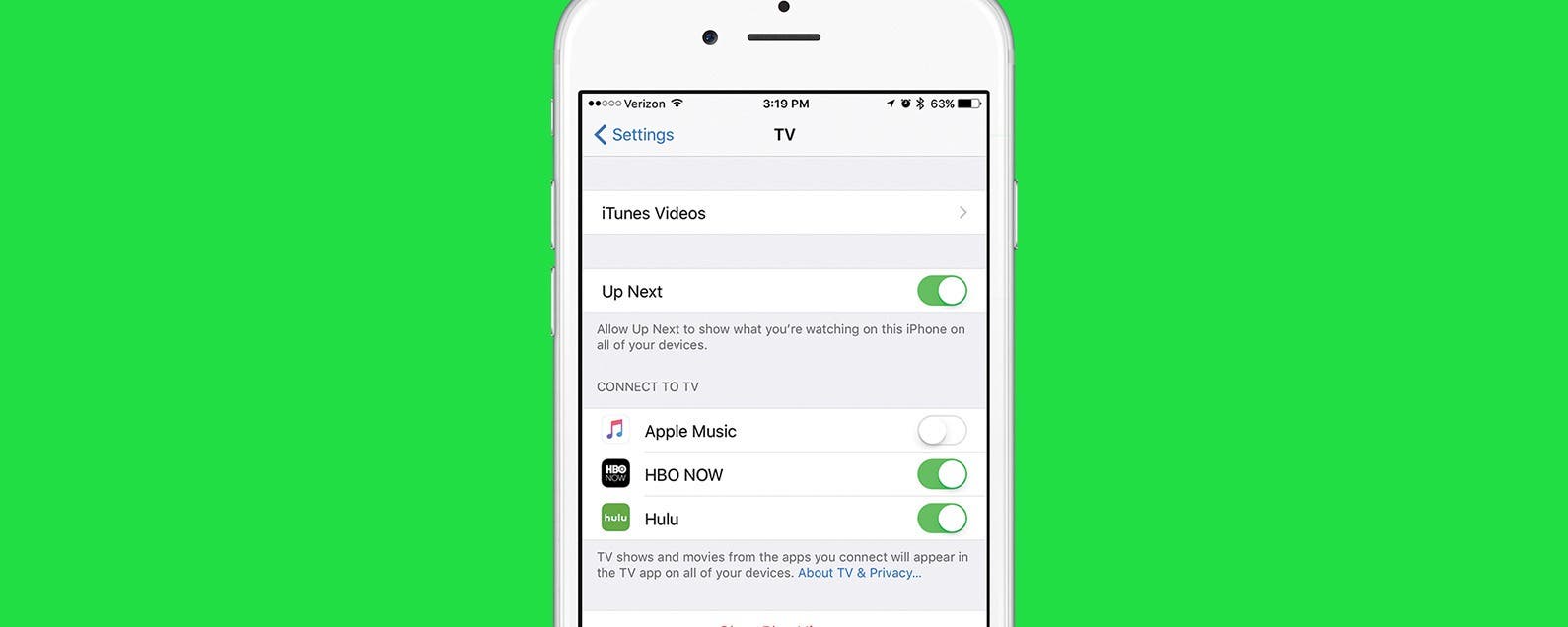
The TV app on iPhone is designed to bring all of your entertainment content together in one app. Instead of having to individually search through your favorite apps like Netflix, Hulu, etc, you can use the TV app to quickly see what’s up next and look at watching options for the streaming services you’re signed up with, as well as movies and tv shows available in the iTunes Store, of course. The TV app can be used across all of your devices, allowing you to pick up where you left off watching your favorite show, whether on iPhone, iPad, or Apple TV. Likewise, you can connect Apple Music to your TV app on iPhone, which will allow you to access your music in the TV app as well.
Related: How to See Lyrics on iPhone While Listening to Music
How to Connect Apple Music to the TV App on iPhone
-
Open the Settings app on iPhone.
-
Tap TV.
-
Note: If you don’t have the TV app downloaded, you won’t see the setting option. Visit the App Store and download the TV app, then return to Settings and tap TV.
-
Toggle on Apple Music under Connect to TV.
-
A message will pop up. Tap Connect Apple Music.
Learn what to do if Apple Music is unresponsive for total stress-free listening.
Every day, we send useful tips with screenshots and step-by-step instructions to over 600,000 subscribers for free. You'll be surprised what your Apple devices can really do.

Conner Carey
Conner Carey's writing can be found at conpoet.com. She is currently writing a book, creating lots of content, and writing poetry via @conpoet on Instagram. She lives in an RV full-time with her mom, Jan and dog, Jodi as they slow-travel around the country.
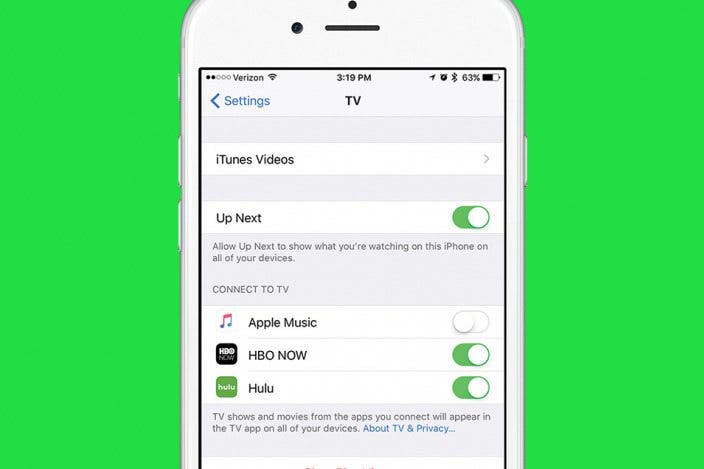

 Rhett Intriago
Rhett Intriago
 Amy Spitzfaden Both
Amy Spitzfaden Both


 Rachel Needell
Rachel Needell


 Olena Kagui
Olena Kagui



 Linda Ruth
Linda Ruth

 Leanne Hays
Leanne Hays
