Make Photos 3D with Spatial Photos on iPhone


With iOS 26, you can transform your photos into spatial photos. This is a handy feature that works with almost any photo. Let’s go over how to create a spatial picture on iPhone.
Why You’ll Love This Tip
- Transform nearly any of your photos into a three-dimensional diorama.
- Create unique Lock Screens that move dynamically with your phone.
How to Create a Spatial Picture on iPhone
System Requirements
This tip was performed on an iPhone 15 Pro running iOS 26. Find out how to update to the latest version of iOS.
So, what are spatial photos on the iPhone? With iOS 26, spatial photos give your existing photos a depth effect, making them appear 3D. You can set spatial photos as your Lock Screen, so that each time you wake your phone, your background will subtly move around as if you’re viewing it through a window.
What pictures are eligible for the depth effect on the iPhone? It really depends on the photo, but this has worked for almost all of my photos so far, and has even worked with some artwork. For more hidden iOS 26 tips and tricks, check out our free Tip of the Day newsletter. Now, let’s go over how to create spatial pictures on iPhone:
Note
Your photos will not be permanently transformed into spatial photos. You will need to tap the icon each time to activate the spatial scene.
- Open the Photos app.
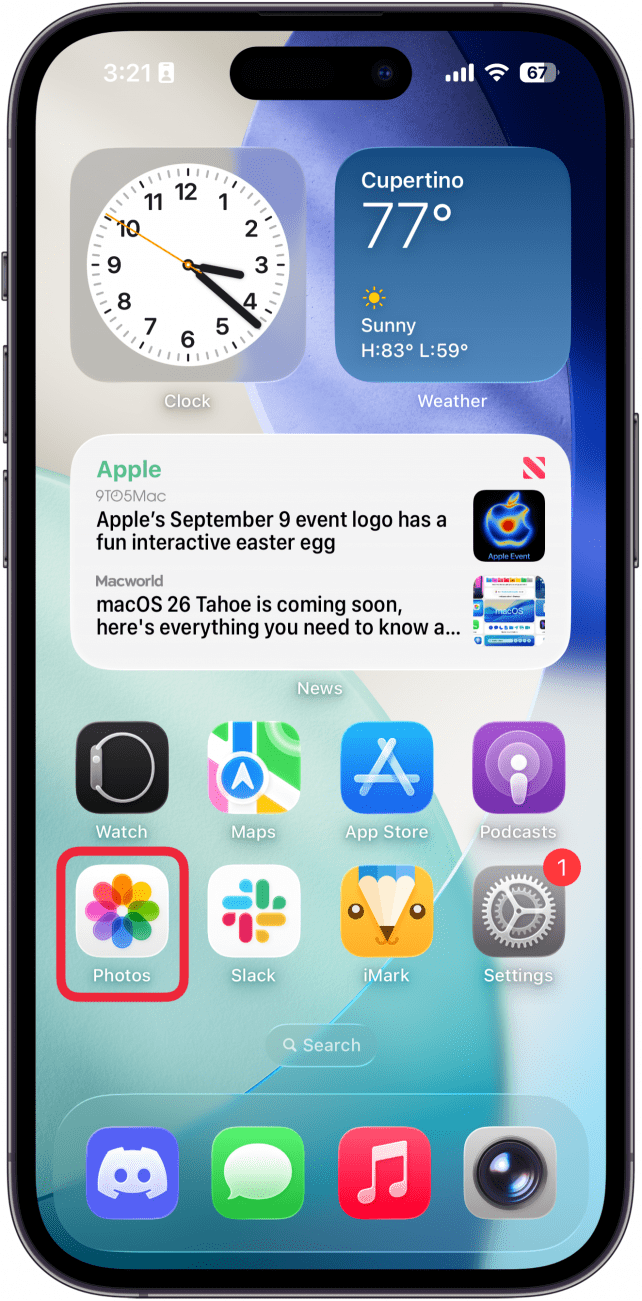
- Look for the spatial icon on eligible photos, and tap it to transform the photo.
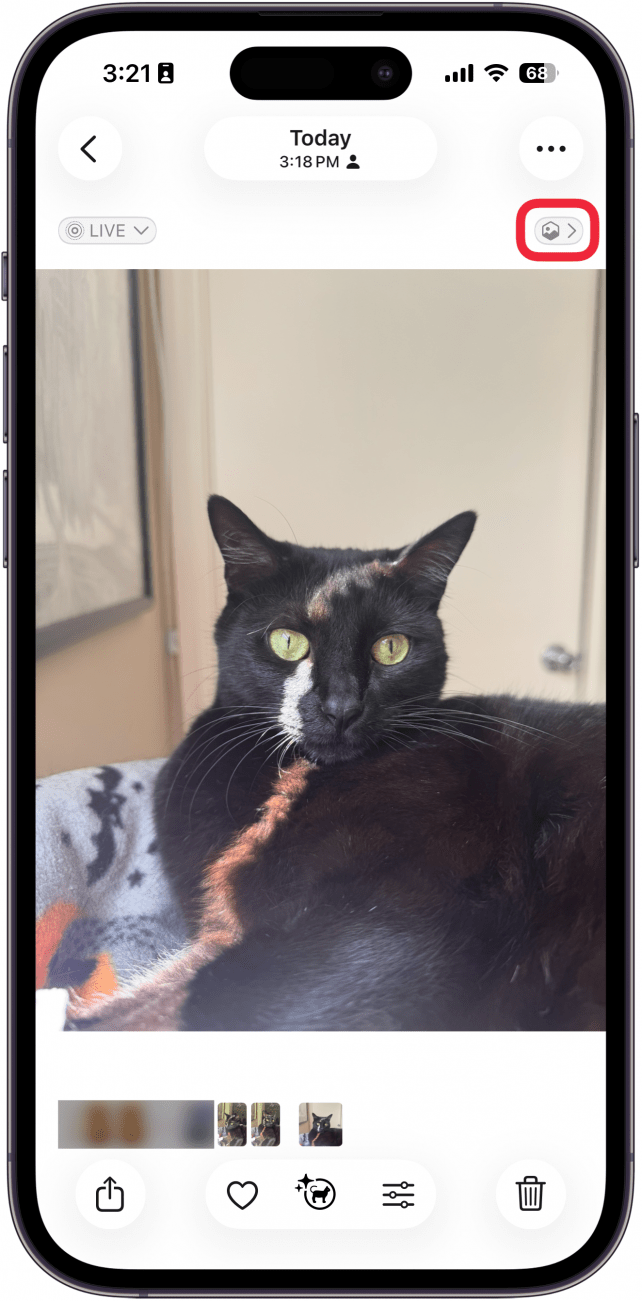
- Move your phone around to see the 3D effect in action. You can tap the spatial icon again to return to the normal photo.
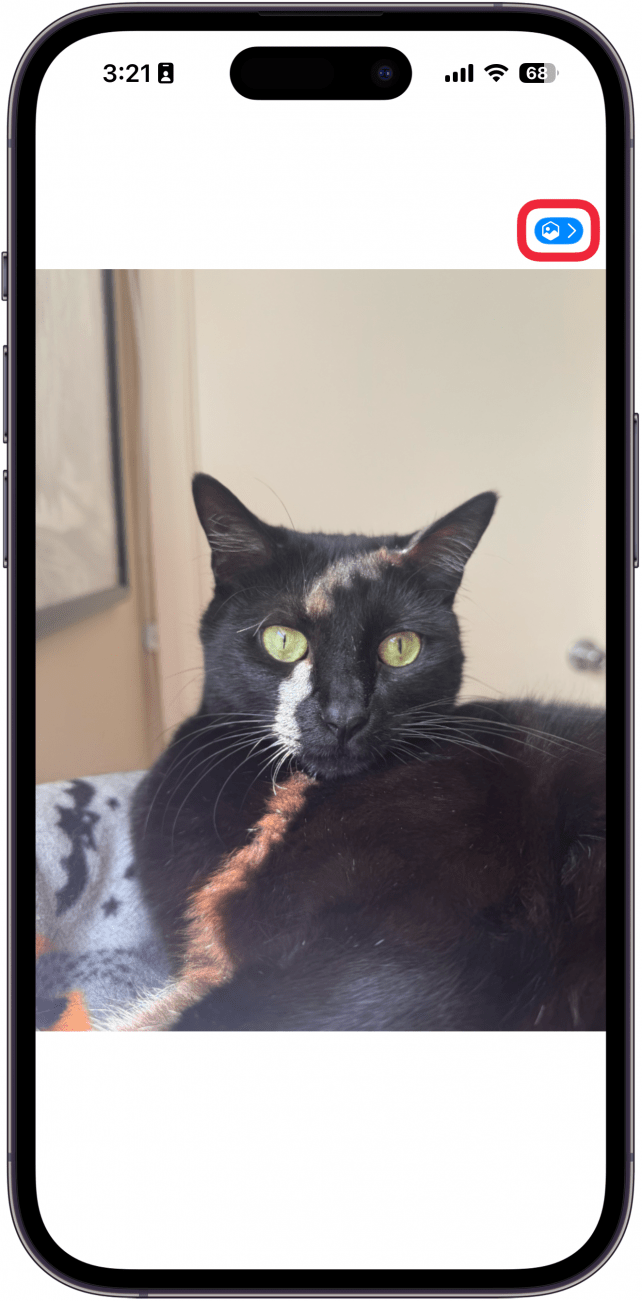
- When customizing your Lock Screen, you can tap the spatial icon to make your Lock Screen a spatial photo or to turn the spatial photo effect off.
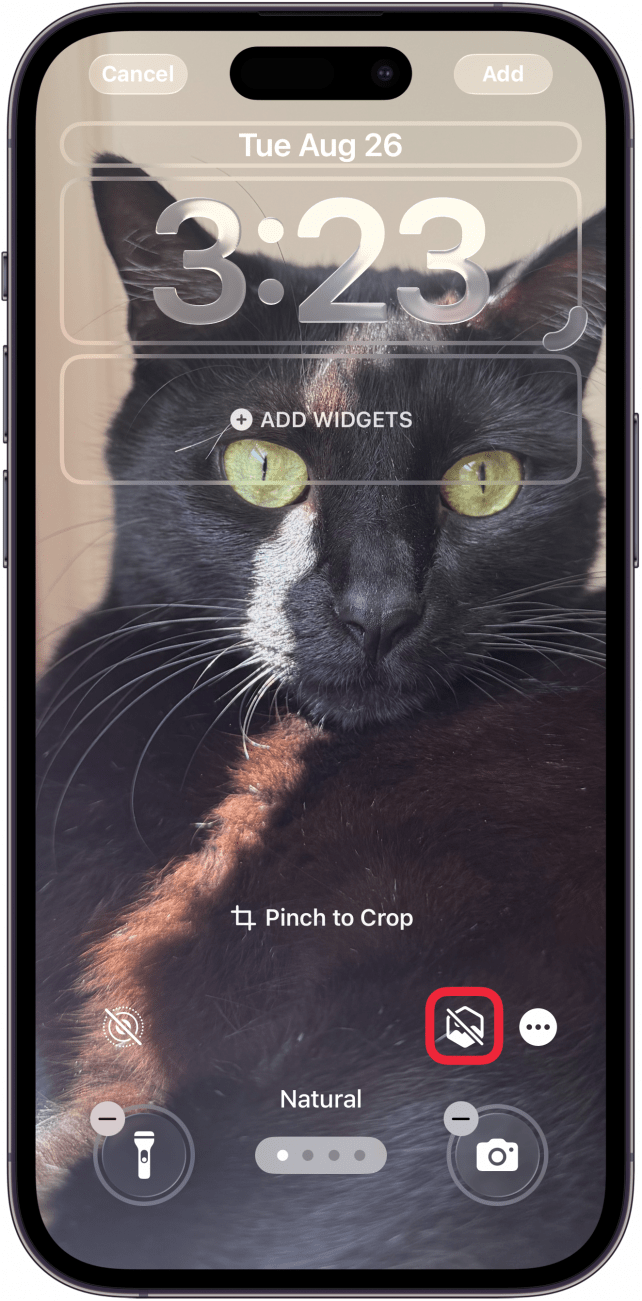
That’s how to create a spatial picture on your iPhone. As stated above, creating a spatial scene will not permanently alter your photos. You’ll need to tap the spatial icon each time to see the effect. Next, find out how to search iPhone photos.
More On: The Photos App
Top image credit: anatoliy_gleb / Shutterstock.com
Every day, we send useful tips with screenshots and step-by-step instructions to over 600,000 subscribers for free. You'll be surprised what your Apple devices can really do.

Rhett Intriago
Rhett Intriago is a Feature Writer at iPhone Life, offering his expertise in all things iPhone, Apple Watch, and AirPods. He enjoys writing on topics related to maintaining privacy in a digital world, as well as iPhone security. He’s been a tech enthusiast all his life, with experiences ranging from jailbreaking his iPhone to building his own gaming PC.
Despite his disdain for the beach, Rhett is based in Florida. In his free time, he enjoys playing the latest games, spoiling his cats, or discovering new places with his wife, Kyla.


 Rhett Intriago
Rhett Intriago
 Amy Spitzfaden Both
Amy Spitzfaden Both
 Olena Kagui
Olena Kagui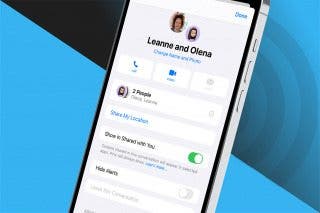
 Leanne Hays
Leanne Hays

 Belinda Sanmiguel
Belinda Sanmiguel
 Susan Misuraca
Susan Misuraca
 Devala Rees
Devala Rees
 Ashleigh Page
Ashleigh Page



 Rachel Needell
Rachel Needell

