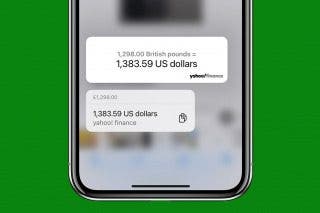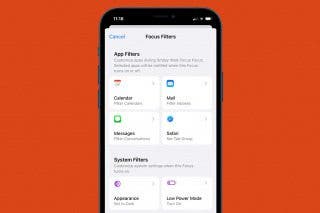How to Check Your iPhone Screen Time Report


With 10-plus years of experience with Apple devices, Rachel specializes in all things iPad and is a Notes app expert. Find her writing in the Daily Tip newsletter and iPhone Life magazine.
Learn More

With 10-plus years of experience with Apple devices, Rachel specializes in all things iPad and is a Notes app expert. Find her writing in the Daily Tip newsletter and iPhone Life magazine.
Learn MoreWhat to Know
- To view up to a month of Screen Time information, open the Settings app, tap Screen Time, and tap See All Apps & Website Activity to see your Screen Time Report.
- You can also check your Apple purchase history to see a list of recent purchases. Open the App Store, tap your profile icon, then tap Purchase History.
Want to know how to check iPhone usage history, including recent activity like your Apple purchase history, Safari browsing history, and your Screen Time data? There are a few different ways to check iPhone activity. Here's how to see recent activity on your iPhone and iPad.
How to Check iPad & iPhone Activity Log in Screen Time Report
The first way to view activity that's been taking place on your iPhone or iPad is to check your Screen Time report. This will give you up to a month-long iPhone activity log that shows what apps are being used most frequently. Here's how to check your Screen Time report on an iPhone or iPad:
- Open the Settings app on your iPhone or iPad.
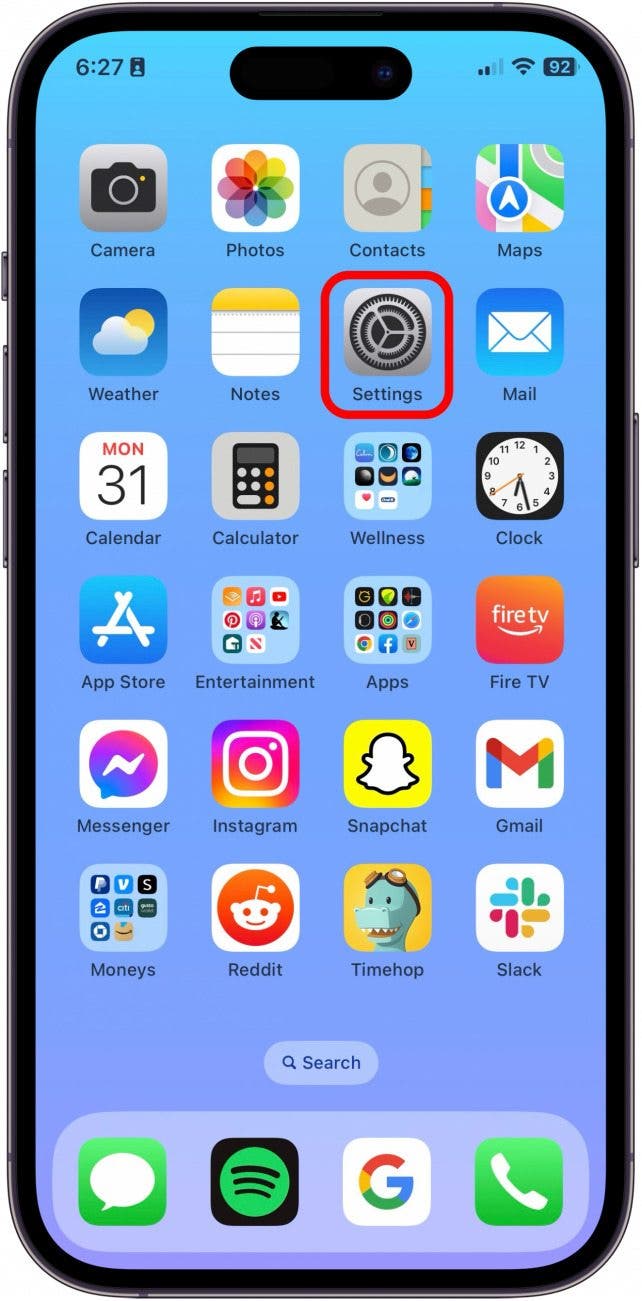
- Tap Screen Time. If this is your first time looking at your Screen Time data, you will be prompted about whether you want to turn on App & Website Activity. Select whichever option works best for you to continue.
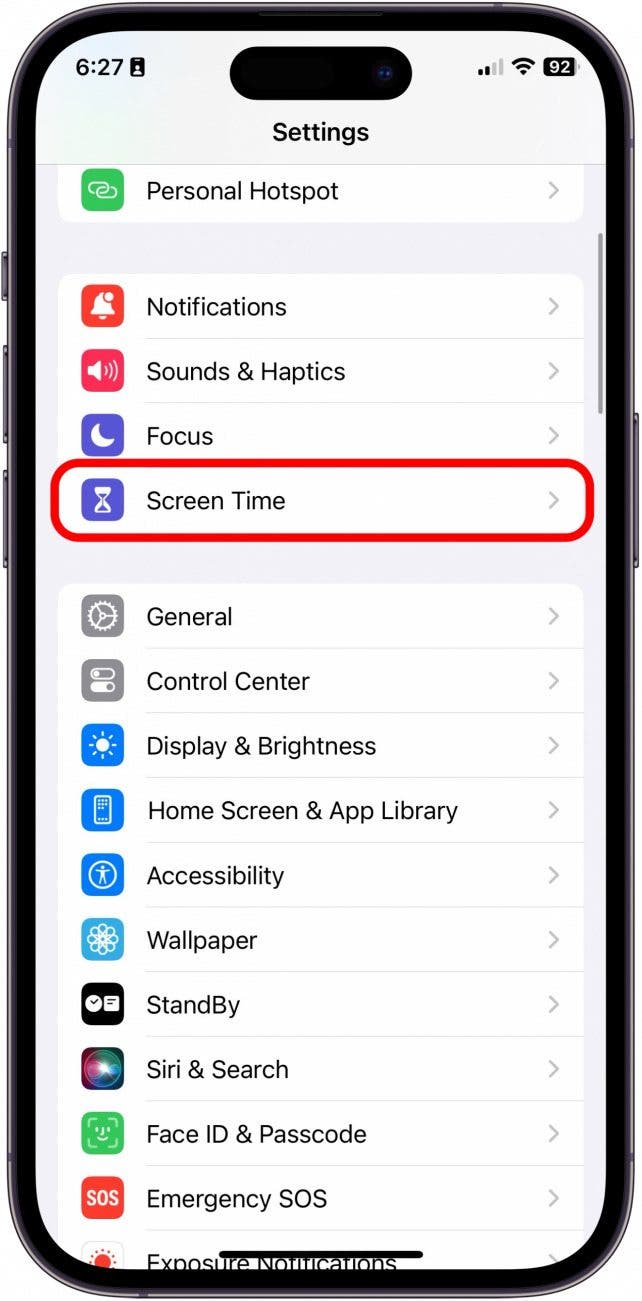
- Tap See All App & Website Activity.
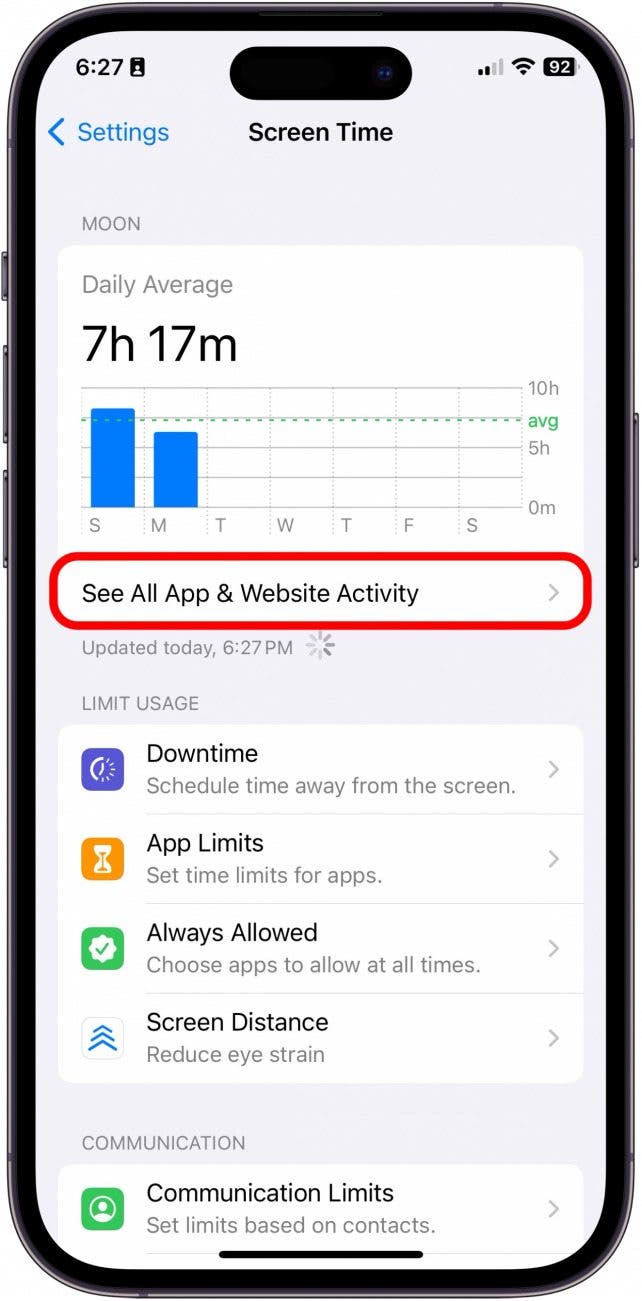
- Tap Week to look at the weekly data.
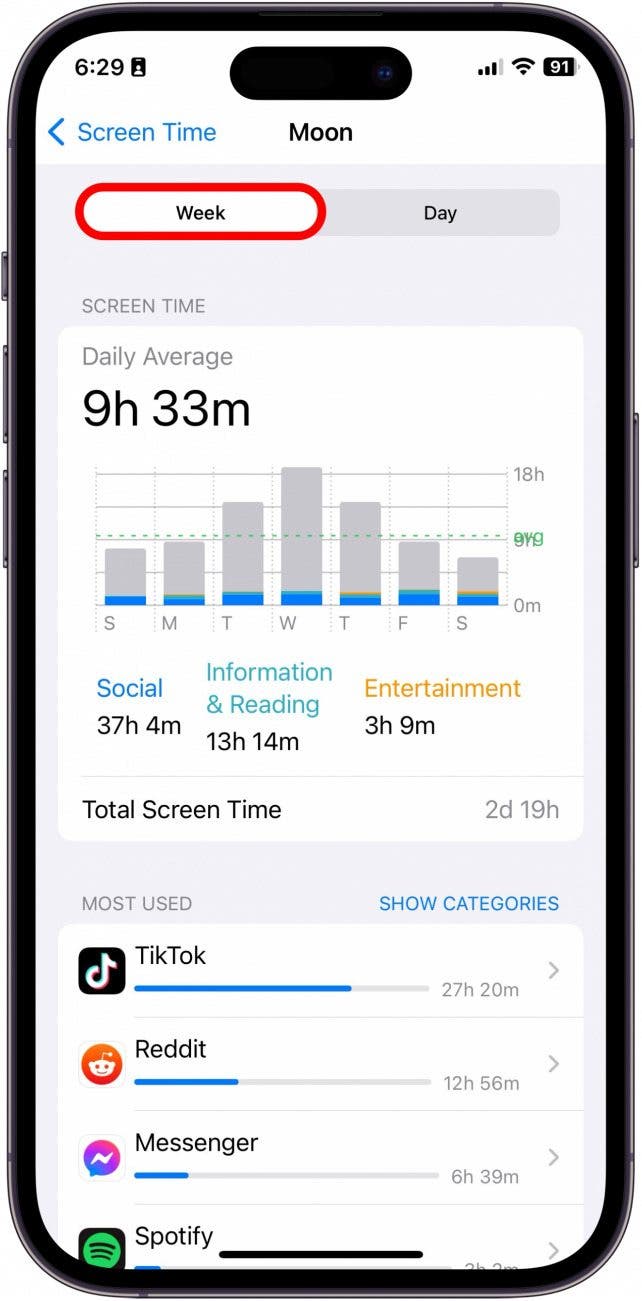
- Tap Day to look at a breakdown of the data by day.
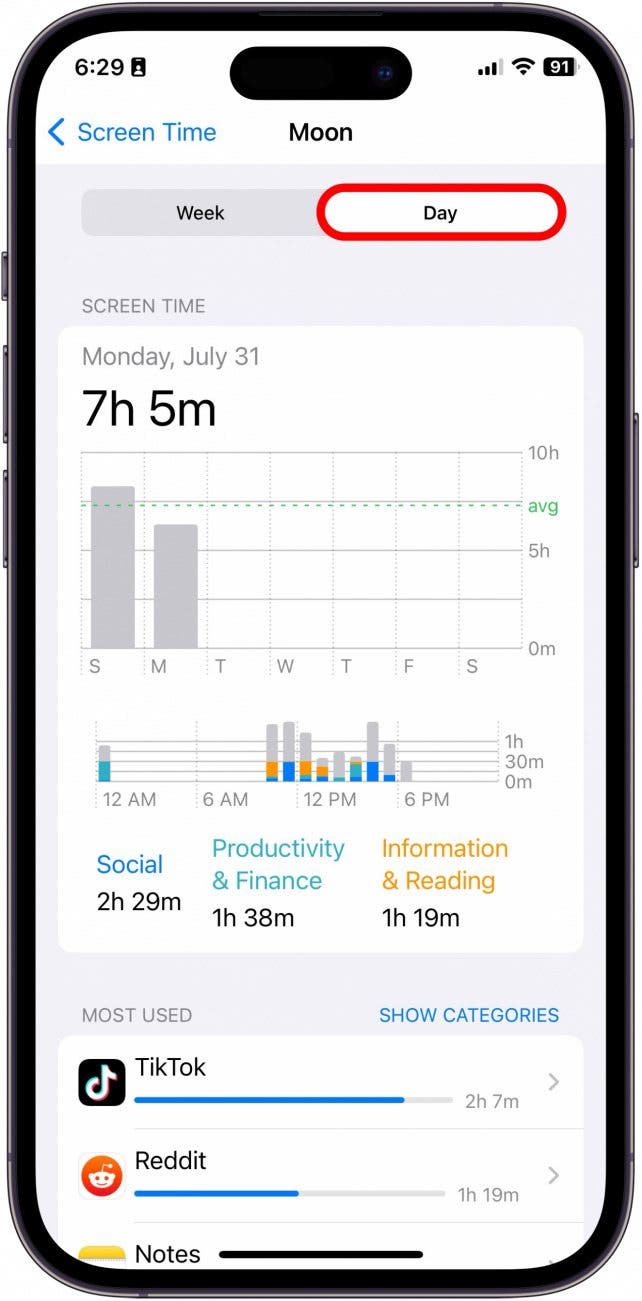
- Swipe to the right across the Week or Day view to see your Screen Time report from earlier weeks, or earlier in the day.
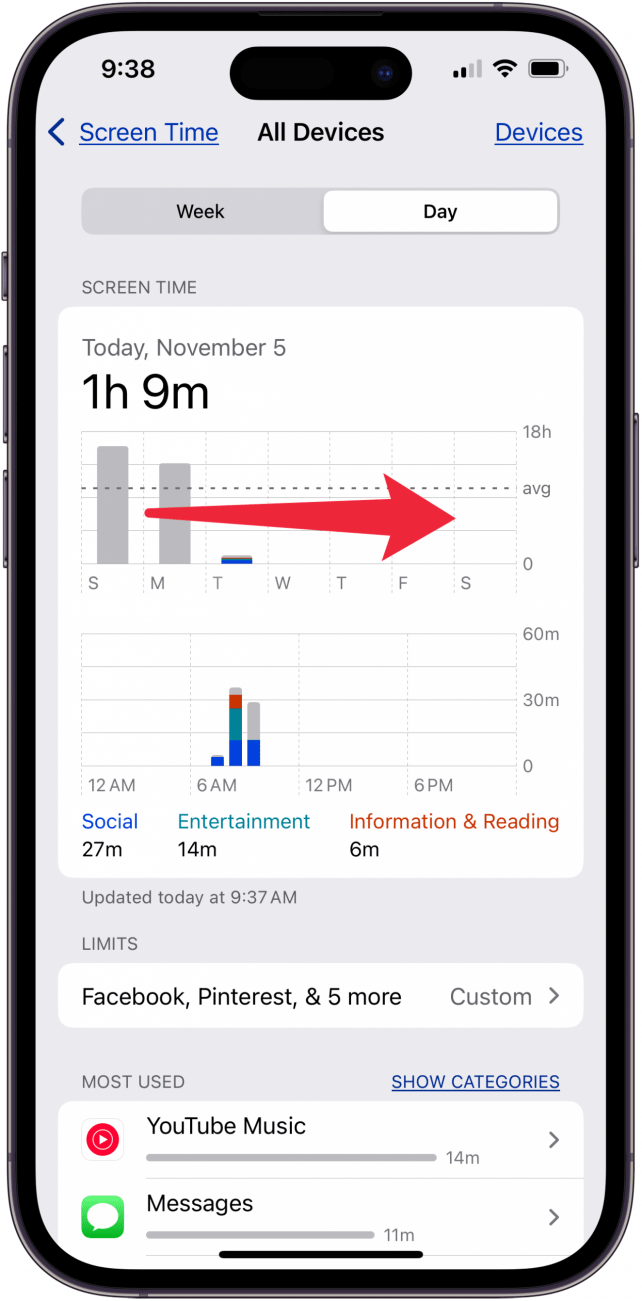
- Tap Show Categories to view app usage by category.
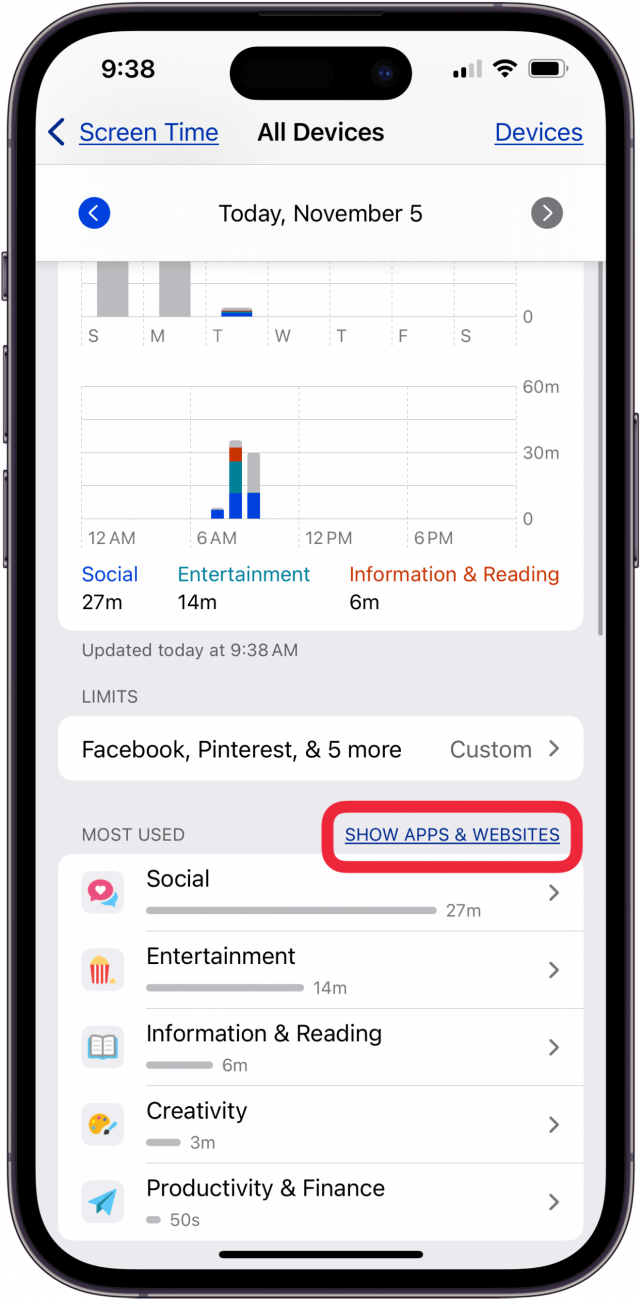
Now you know how to check your Screen Time report on an iPhone or iPad!
How to View Apple Purchase History
If you're looking to check the recent purchase activity, you can see all your recent purchases from the App Store by following the steps below.
- Open the App Store app on your iPhone.
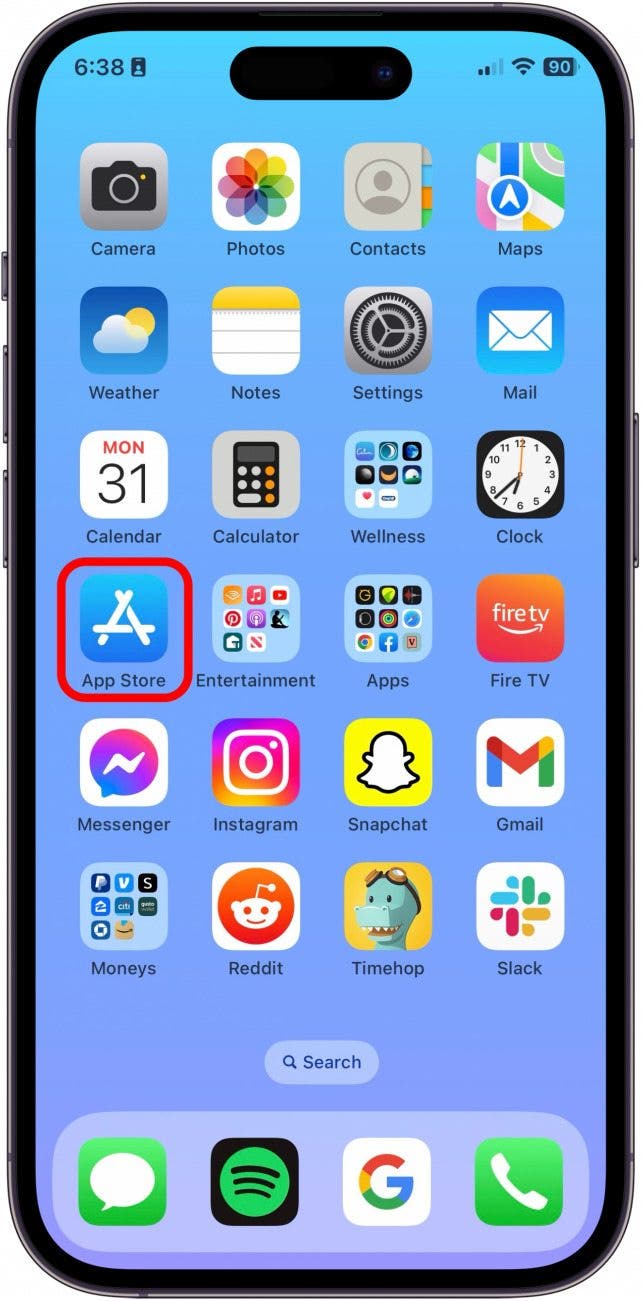
- Tap your profile icon.
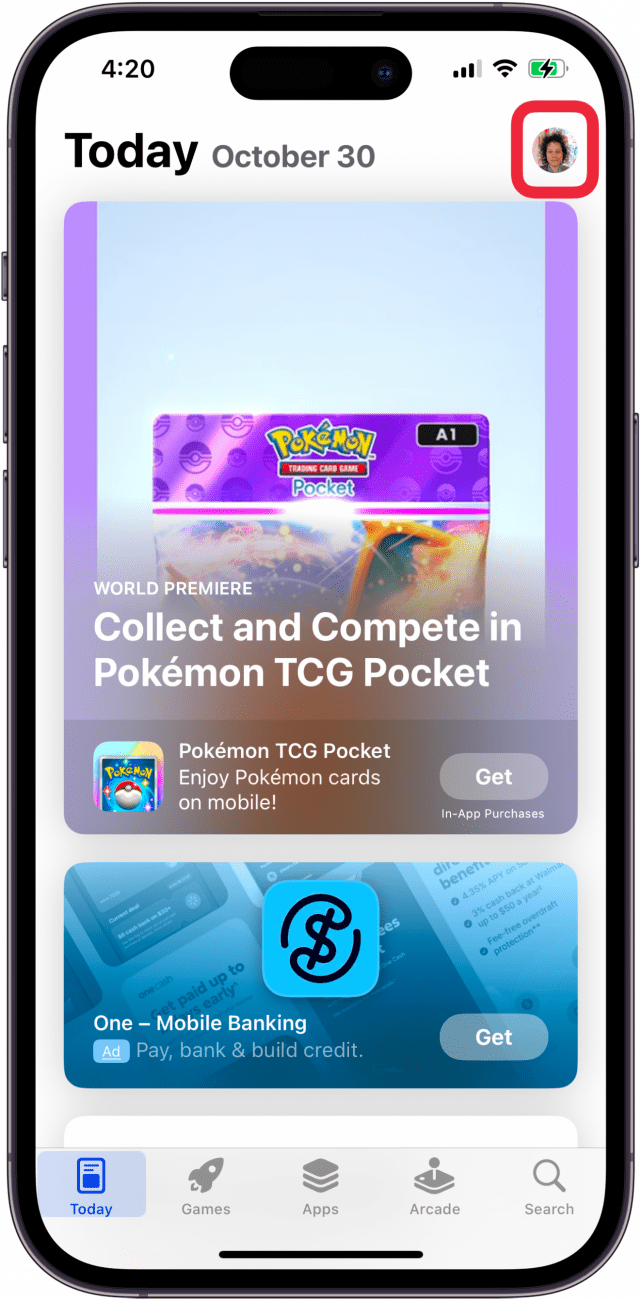
- Tap Subscriptions to see all app subscriptions.
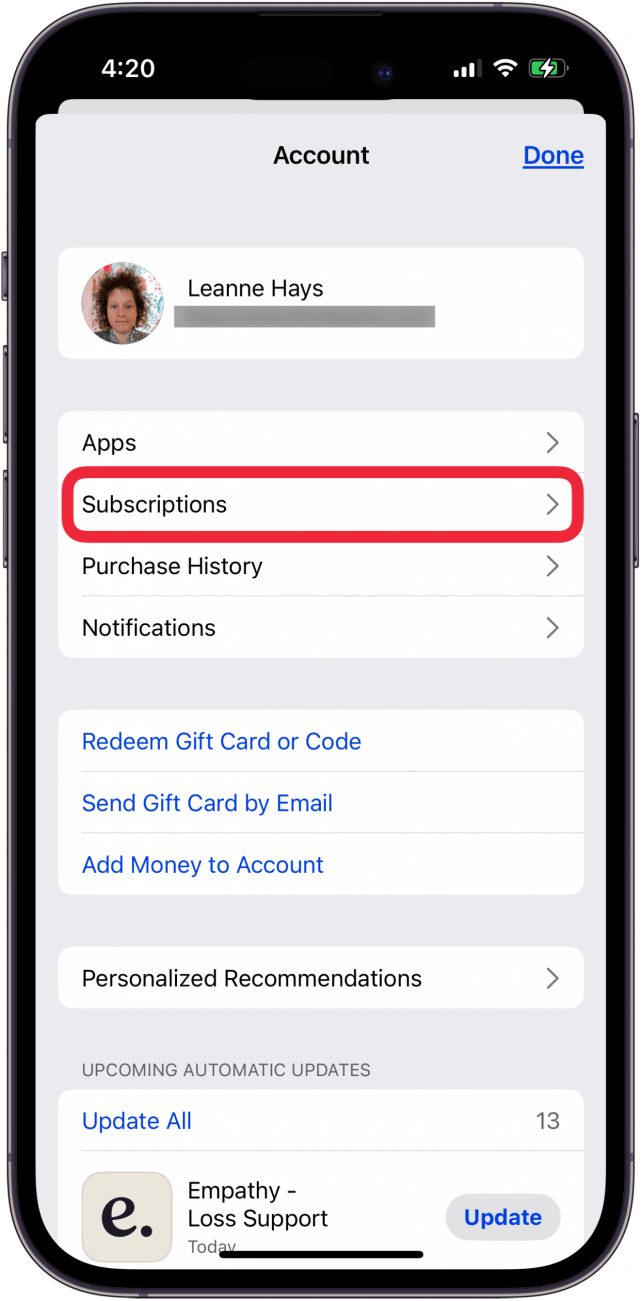
- Tap Purchase History to view all apps ever purchased or downloaded from your iCloud account.
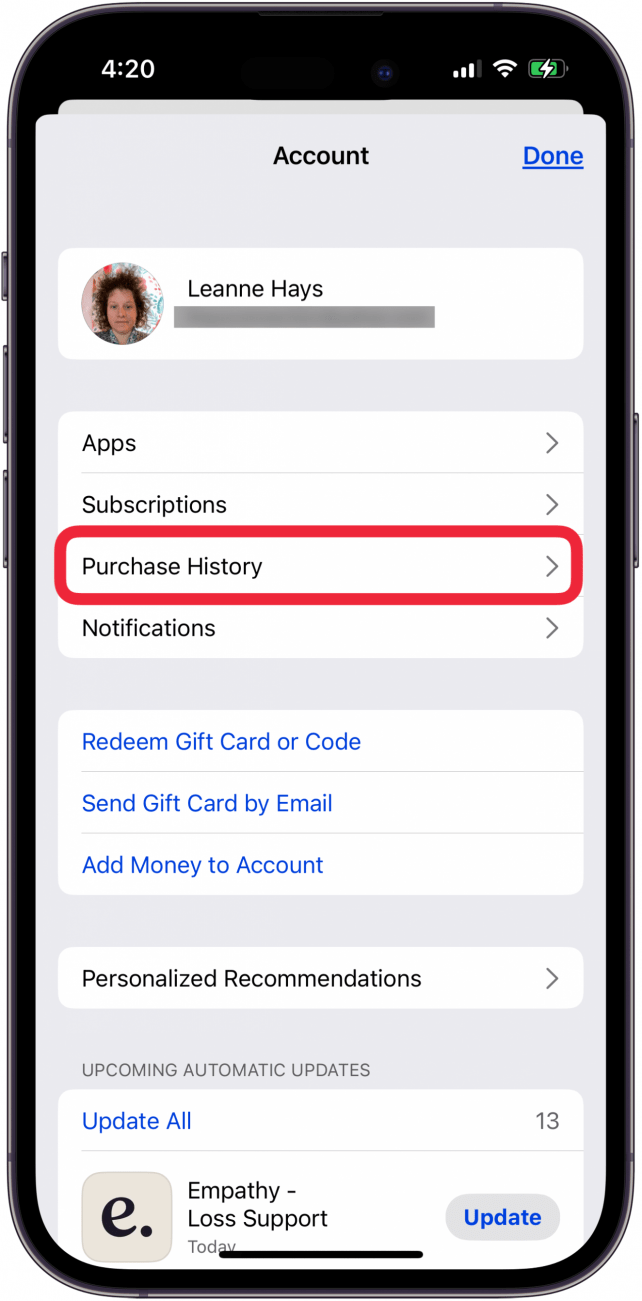
How to Check Your Safari Browser History on an iPhone or iPad
Another important component of learning how to check activity on an iPhone or iPad is learning how to check your Safari browser history. We have a great tutorial on how to check your Safari browser history, as well as how to delete browser history in Safari.
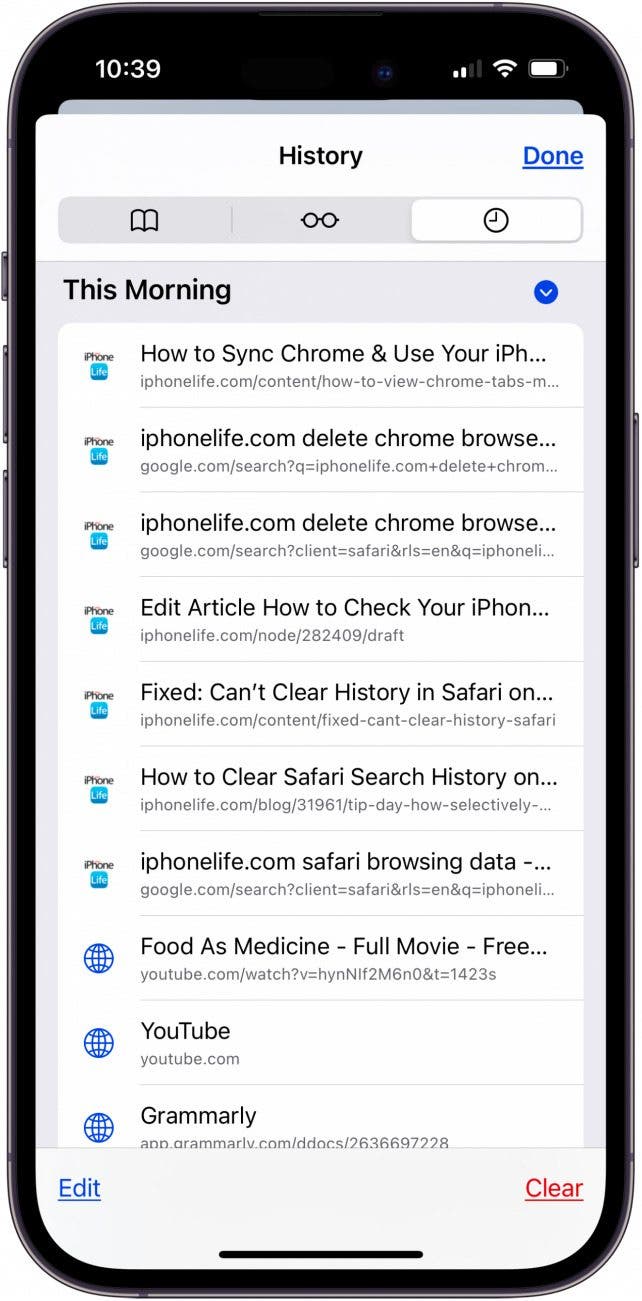
And that's how you check your iPhone activity log, including how to check the Screen Time report on your iPhone or iPad, how to check your Apple purchase history, and how to check your Safari browser history and delete browser history as needed. Next, find out what to do if you can't clear history in Safari on your iPhone or iPad, and be sure to subscribe to our free Tip of the Day.
FAQ
- How do I track physical activity on my iPhone? Tracking daily activity is available in the Fitness app. When you carry your iPhone, motion sensors track your steps. With the Fitness app, you can track daily movement and activity, set a movement goal, and see data trends over time.
- Can you see data usage history on an iPhone? Yes! You can check data usage on your iPhone and see which apps use the most; open Settings, Cellular, Cellular Data, and look at data usage app by app.
- How do I set screen time limits for apps? We have a tutorial on how to set Screen Time limits for apps. All you have to do is open the Settings app, tap Screen Time, tap App Limits, then Add Limit, and customize to fit your needs.
Top image credit: panitanphoto / Shutterstock.com

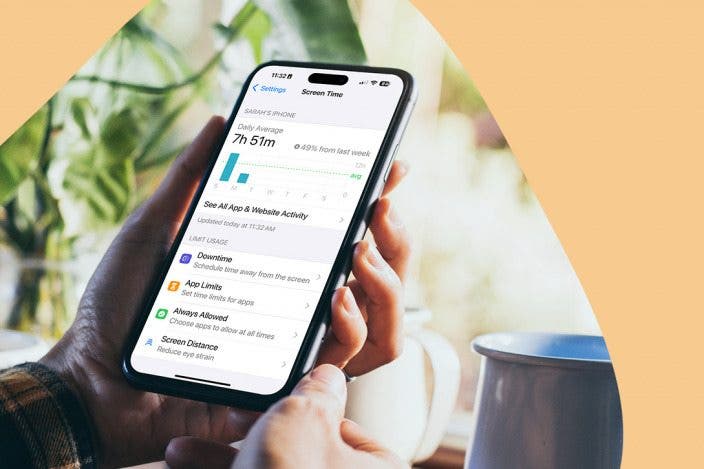

 Amy Spitzfaden Both
Amy Spitzfaden Both Rhett Intriago
Rhett Intriago

 Rachel Needell
Rachel Needell

 Susan Misuraca
Susan Misuraca
 Kenya Smith
Kenya Smith

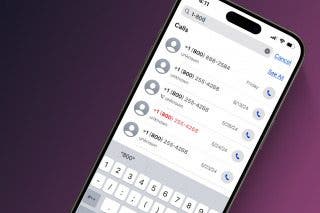
 Leanne Hays
Leanne Hays
 Olena Kagui
Olena Kagui