How to Favorite Songs in Apple Music


In previous versions of iOS, you could tap a heart in Apple Music to indicate that you love a specific song. Then, you could see a list of all your "loved" songs. With the latest update, the heart has become a star, and loved songs have become favorites. Here's how to add songs to your Apple Music favorites.
Why You'll Love This Tip:
- Save songs that you love to an easy-to-find playlist.
- Quickly find and listen to your favorite songs.
How to Add Songs to Apple Music Favorites
System Requirements
This tip works on iPhones running iOS 17 or later. Find out how to update to the latest version of iOS.
What does the star mean on Apple Music? Tapping the star icon will add a song to your favorites. You can then find all your Apple Music favorites in a convenient playlist. For more great Apple Music tips and tricks, check out our free Tip of the Day newsletter. Now, here's how to favorite a song on Apple Music:
- Open Apple Music.
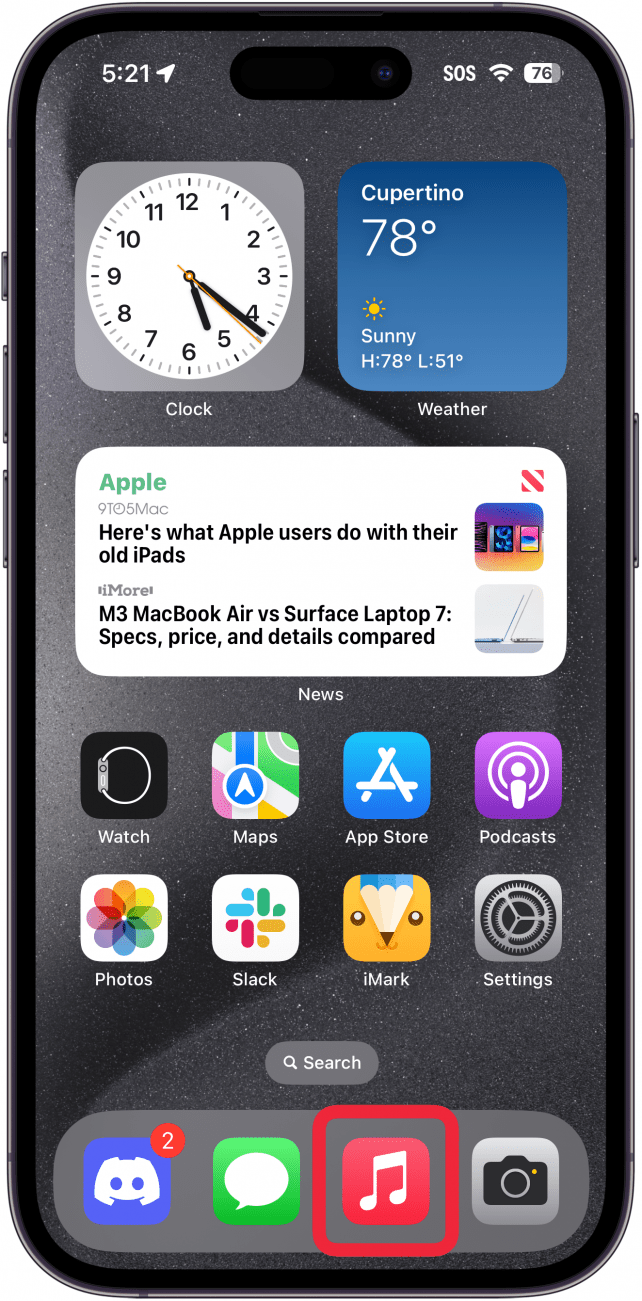
- Tap the Now Playing bar.
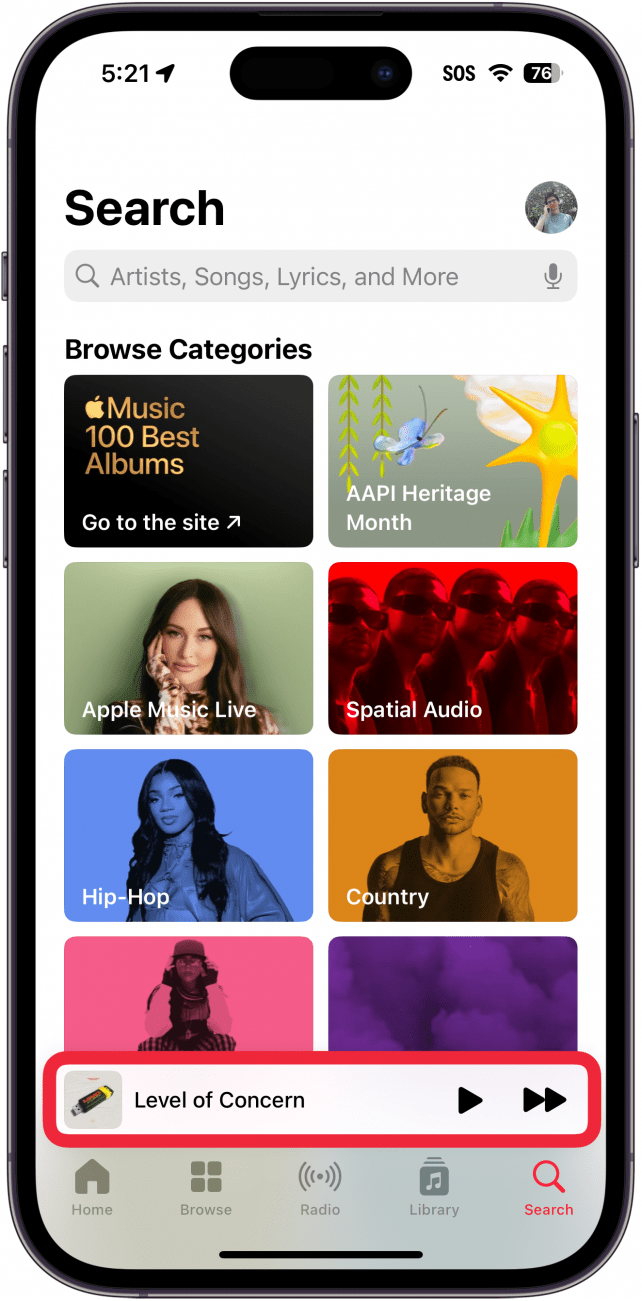
- Tap the Star icon to favorite the song.
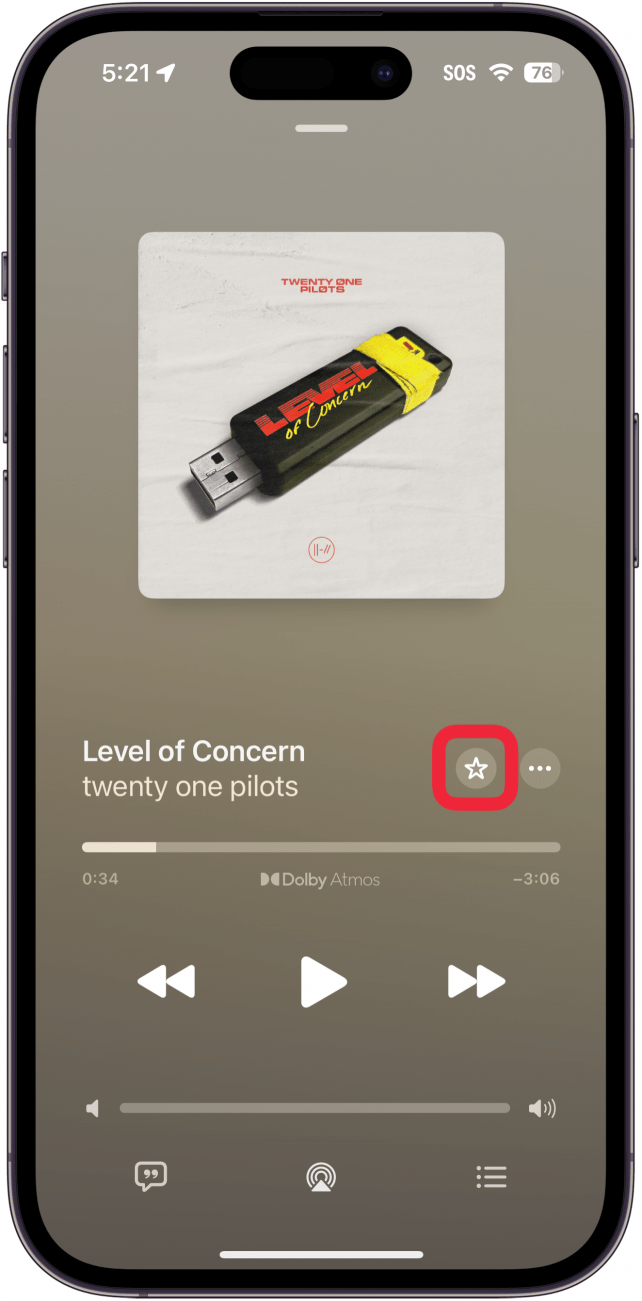
- Alternatively, you can tap the star icon on your Lock Screen to favorite a song.
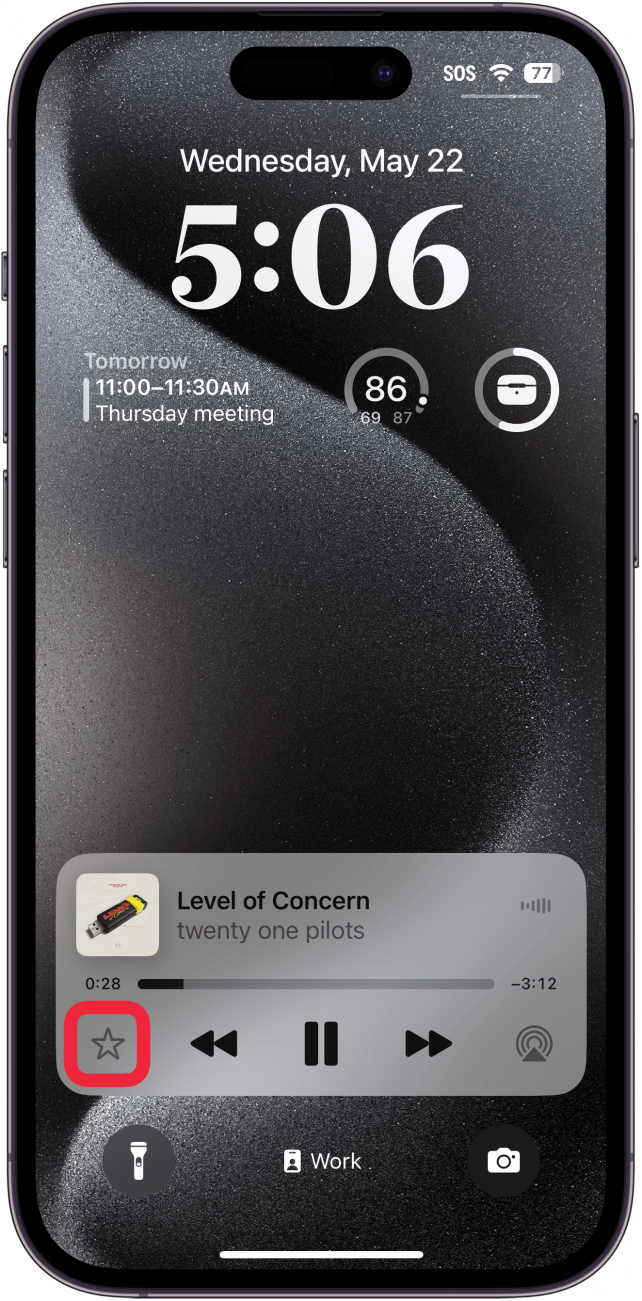
- So, how do you find loved songs on Apple Music on the iPhone? Just tap the Library tab.
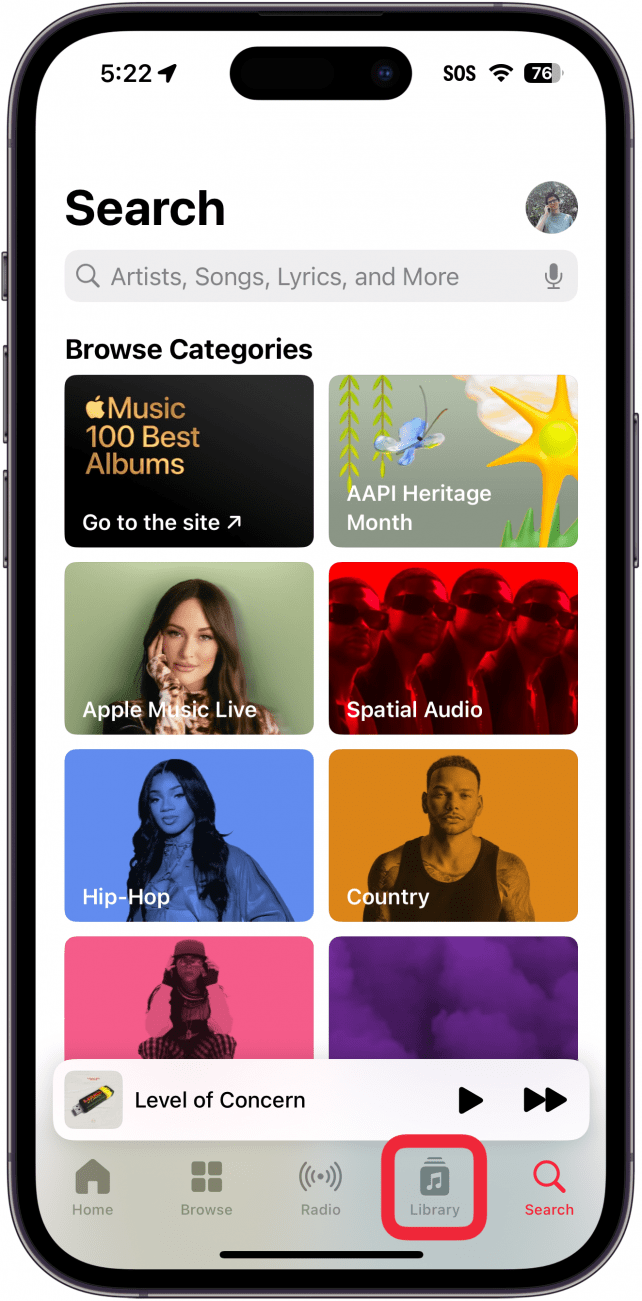
- Tap Playlists.
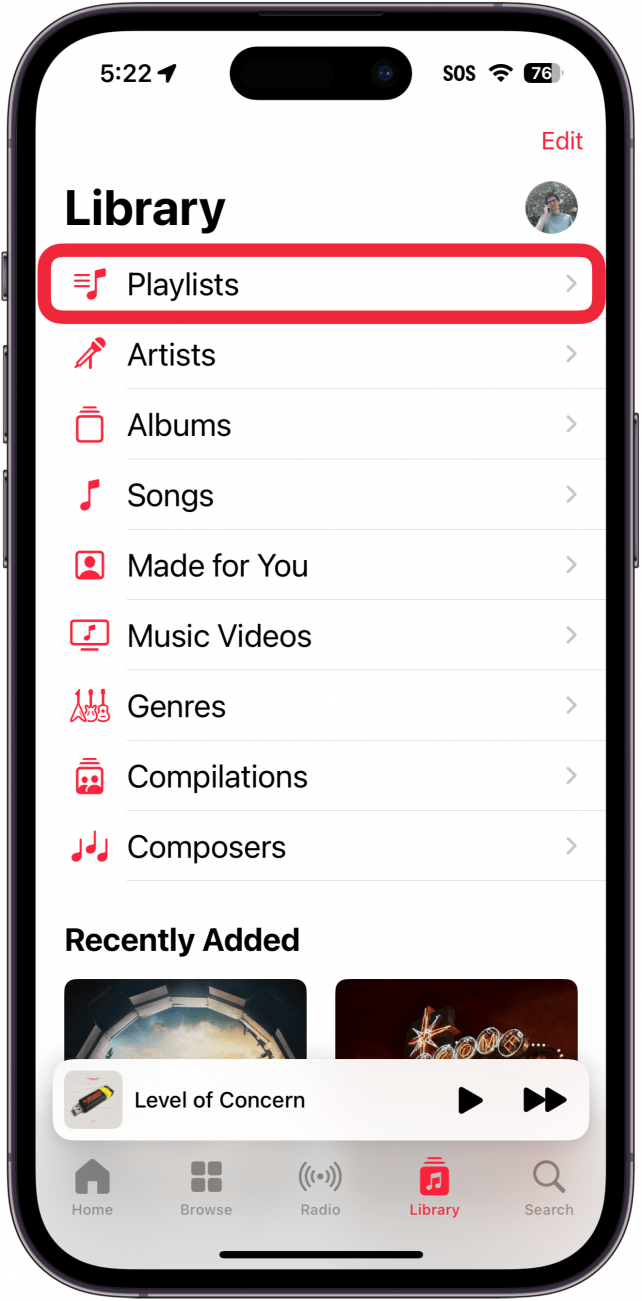
- Tap Favorite Songs.
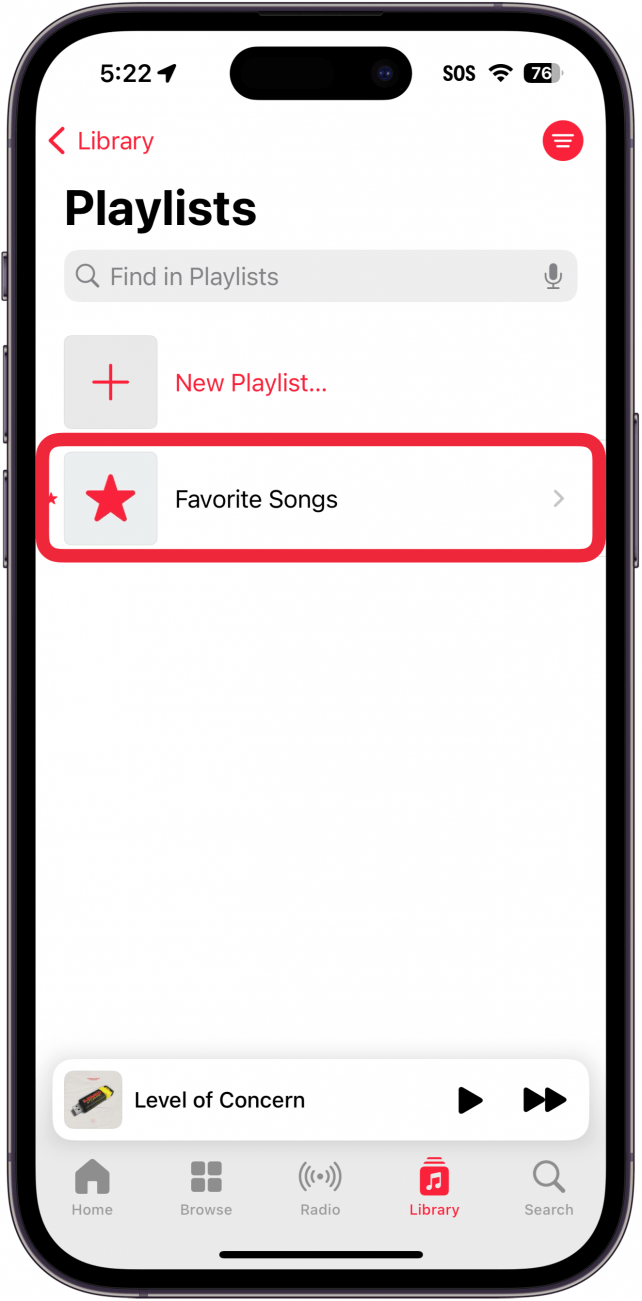
- You'll see a list of all the songs you've favorited.
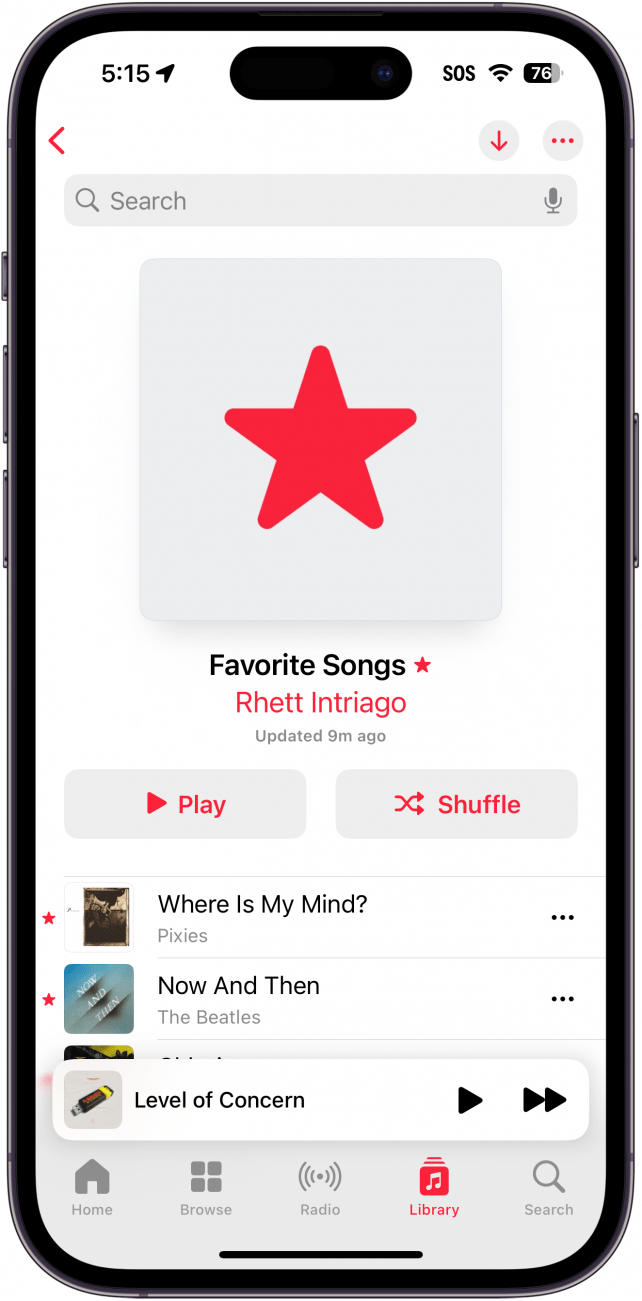
That's how to favorite music and find your Apple Music favorites playlist. I often forget about this feature, so my list of favorites is very small. You can also favorite artists and playlists as well. Then, if you tap Artists or Playlists in the Library tab, you can filter those by favorites by tapping the filter button in the upper right. Now you know how to favorite songs and how to find loved songs in Apple Music on iPhone. Next, find out how to find your Apple Music Replay.
Every day, we send useful tips with screenshots and step-by-step instructions to over 600,000 subscribers for free. You'll be surprised what your Apple devices can really do.

Rhett Intriago
Rhett Intriago is a Feature Writer at iPhone Life, offering his expertise in all things iPhone, Apple Watch, and AirPods. He enjoys writing on topics related to maintaining privacy in a digital world, as well as iPhone security. He’s been a tech enthusiast all his life, with experiences ranging from jailbreaking his iPhone to building his own gaming PC.
Despite his disdain for the beach, Rhett is based in Florida. In his free time, he enjoys playing the latest games, spoiling his cats, or discovering new places with his wife, Kyla.
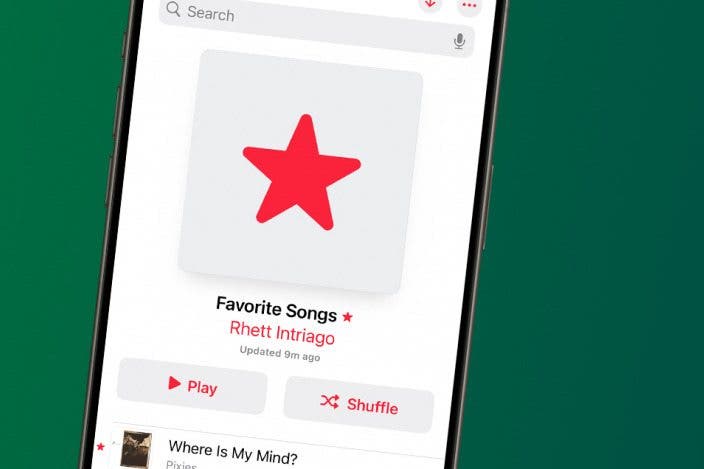
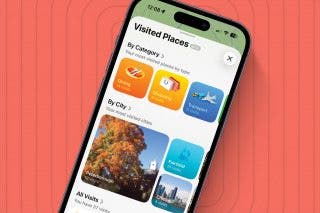
 Amy Spitzfaden Both
Amy Spitzfaden Both
 Kenya Smith
Kenya Smith
 Olena Kagui
Olena Kagui
 Leanne Hays
Leanne Hays

 Rhett Intriago
Rhett Intriago

 Rachel Needell
Rachel Needell

 Susan Misuraca
Susan Misuraca

 Cullen Thomas
Cullen Thomas


