How to Create a Second Instagram Account & Manage Multiple Accounts
Learn how to switch between accounts, delete an Instagram account, and unlink accounts for seamless navigation.


In the past, managing multiple Instagram accounts required logging in and out to switch between them. Nowadays, if you want to have two accounts on Instagram, you can toggle between your multiple accounts seamlessly. Making a second Instagram account is relatively easy to do with the right instructions. Having multiple Instagram accounts is ideal for those who need an Instagram business page, are social media managers, or have super cute pets that they want to create Instagram accounts for.
The above video is a preview of an iPhone Life Insider Daily Video Tip.
Related: How to Delete or Deactivate an Instagram Account
There are two ways to make a second Instagram account. One is to create a new Instagram account while you're logged into your current account. If you have already created multiple Instagram accounts, you can simply connect them. To learn more about managing Instagram accounts, sign up for our free Tip of the Day newsletter.
How to Create, Manage, and Delete Multiple Instagram Accounts
Is There a Limit to How Many Instagram Accounts You Can Have?
Have you ever wondered, "How many Instagram accounts can I have?" The answer is, as many as you want. However, you can only manage up to five Instagram accounts simultaneously per device. If you have more, you will need to log out and back in as necessary to manage them. Also, each account will need its own email address or phone number. While it is possible to have multiple accounts under one email address or phone number, this can cause a lot of problems, so avoid it at all costs.
How to Create a Second Instagram Account
It is possible to connect two existing Instagram accounts. However, if you don’t already have a second Instagram account, you’ll need to create a new one. Here’s how to create a second Instagram account that will automatically give you access to your other Instagram account(s):
- Open the Instagram app and tap the circle with your profile picture at your screen's bottom right.
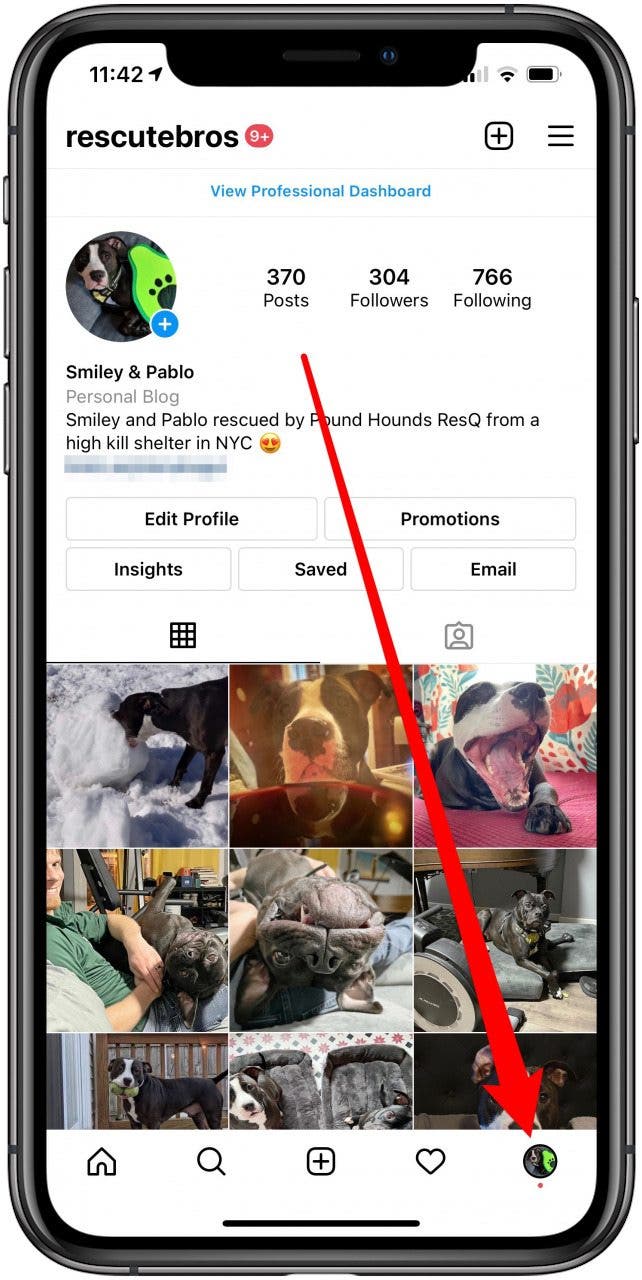
- Tap the account name at the top of your screen.
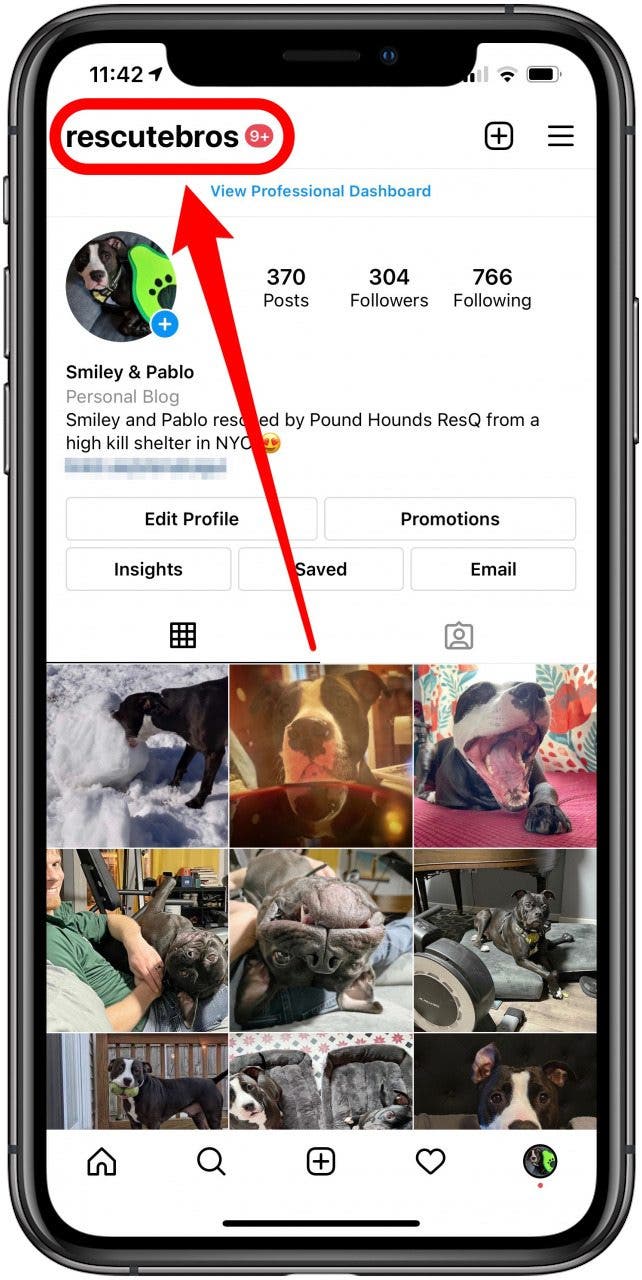
- Tap Add Account.
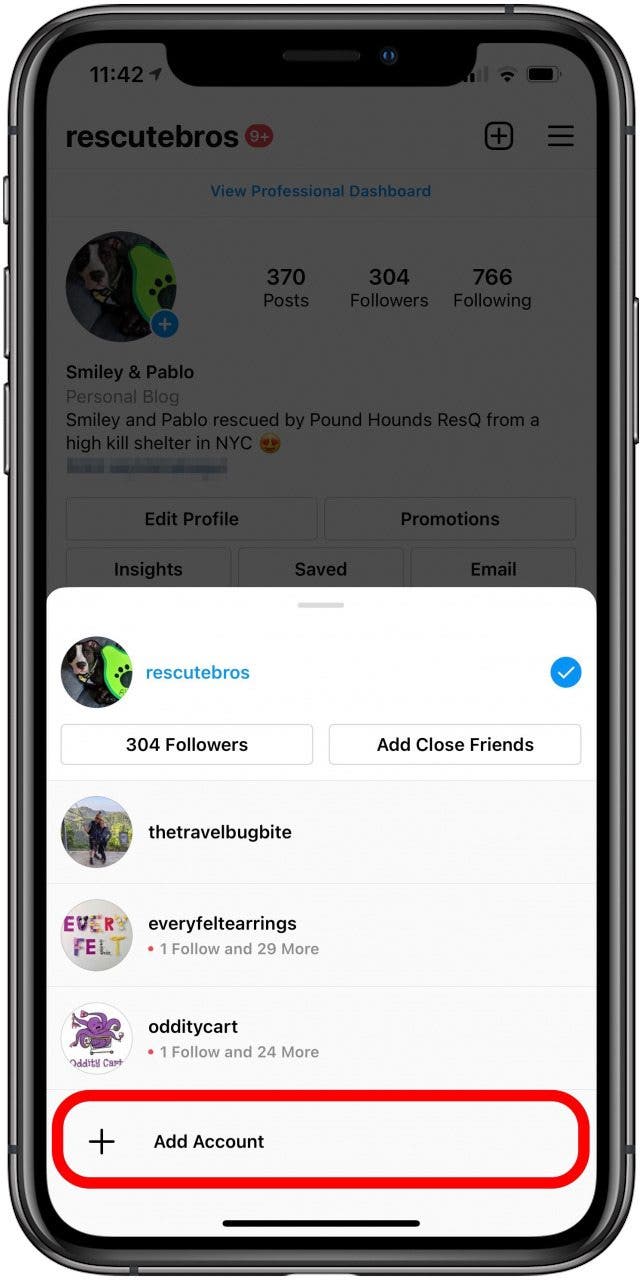
- Tap Create New Account.
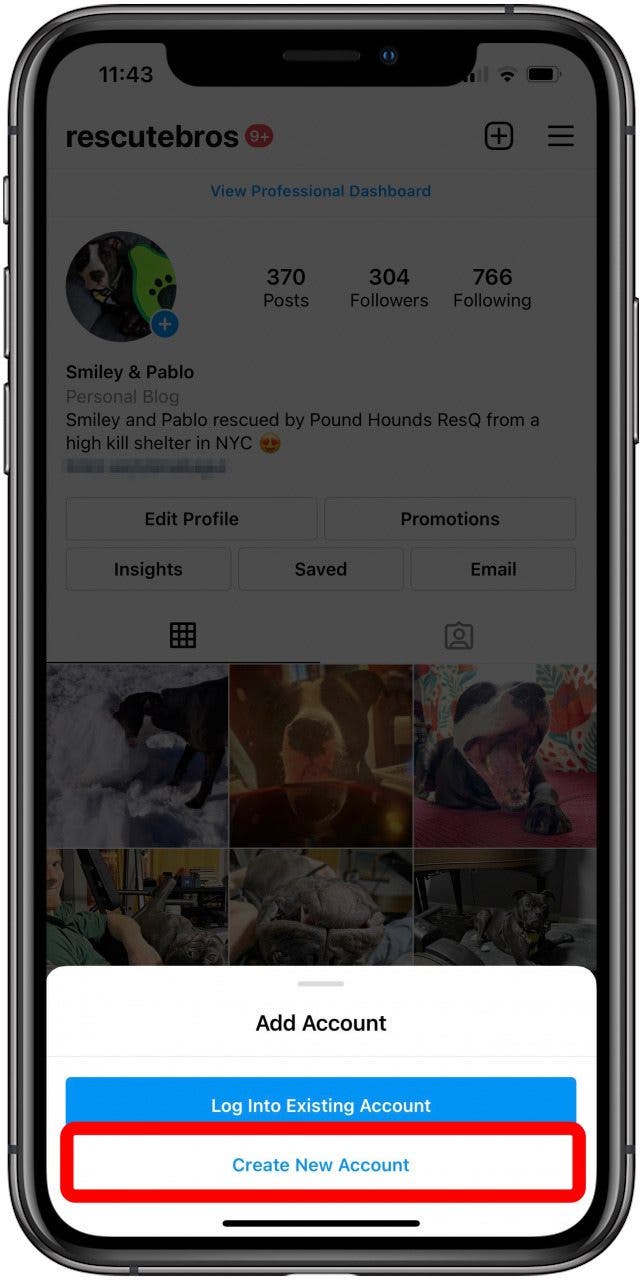
- Create a Username for your new Instagram account, then tap Next. Your username must be unique, if it isn't, Instagram will let you know that your choice has already been used by someone else and that you need to create a different username.
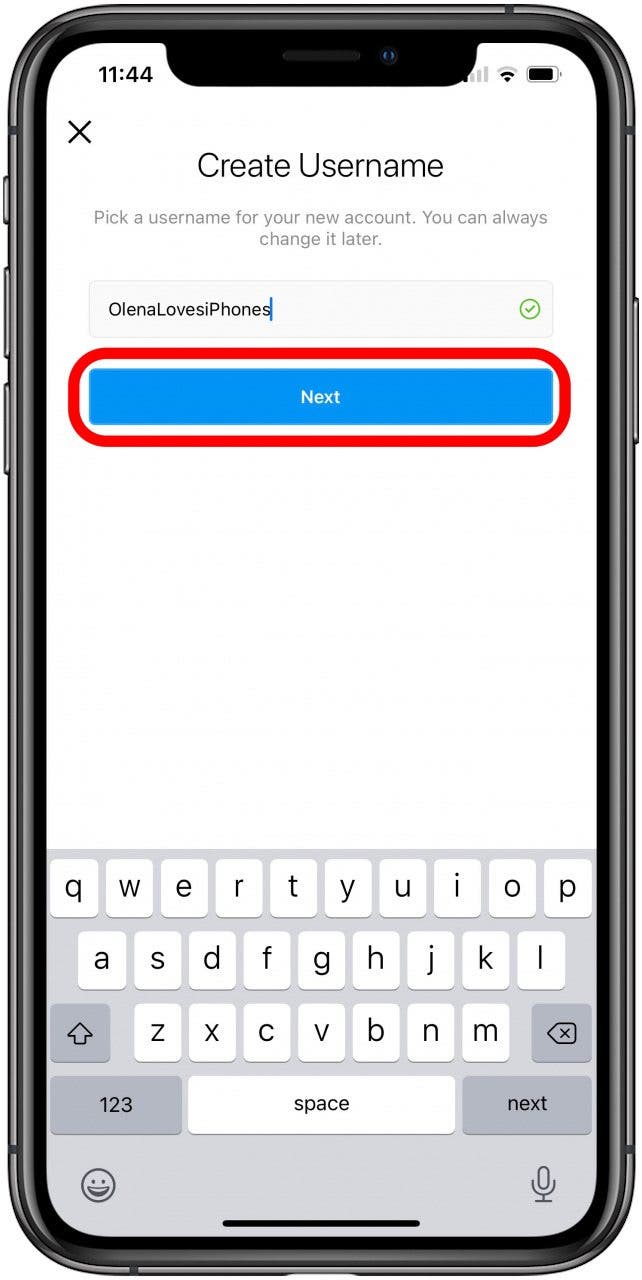
- Create a password and tap Next.
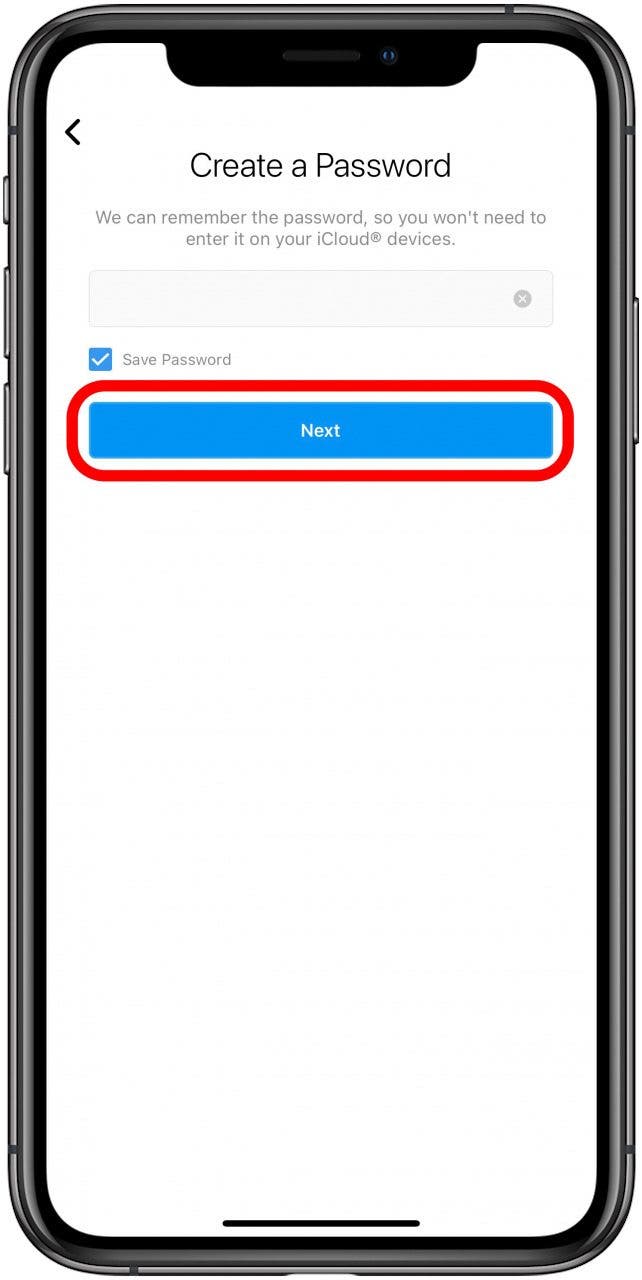
- Next you can Complete Sign Up or Add New Phone or Email. If you select Complete Sign Up, the email and phone number info from your other account will be used. I strongly recommend that you DO NOT attempt this as it could lock you out of your other account permanently. It is safer to select Add New Phone or Email.
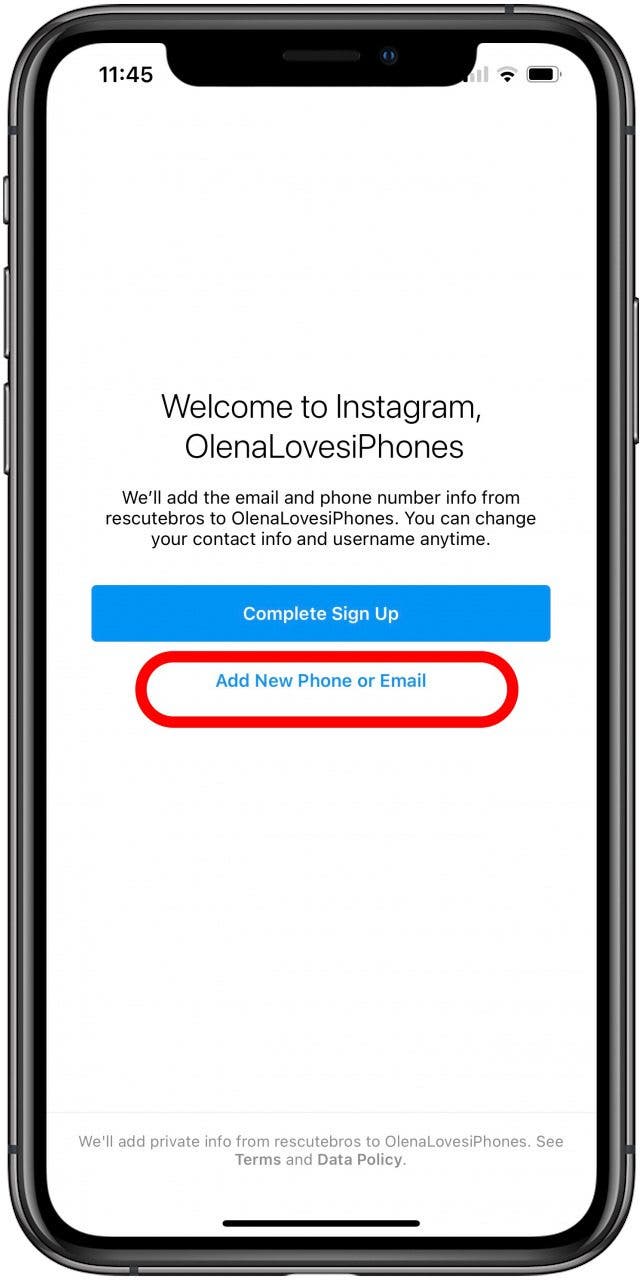
- Enter your email or phone number. Tap Next.
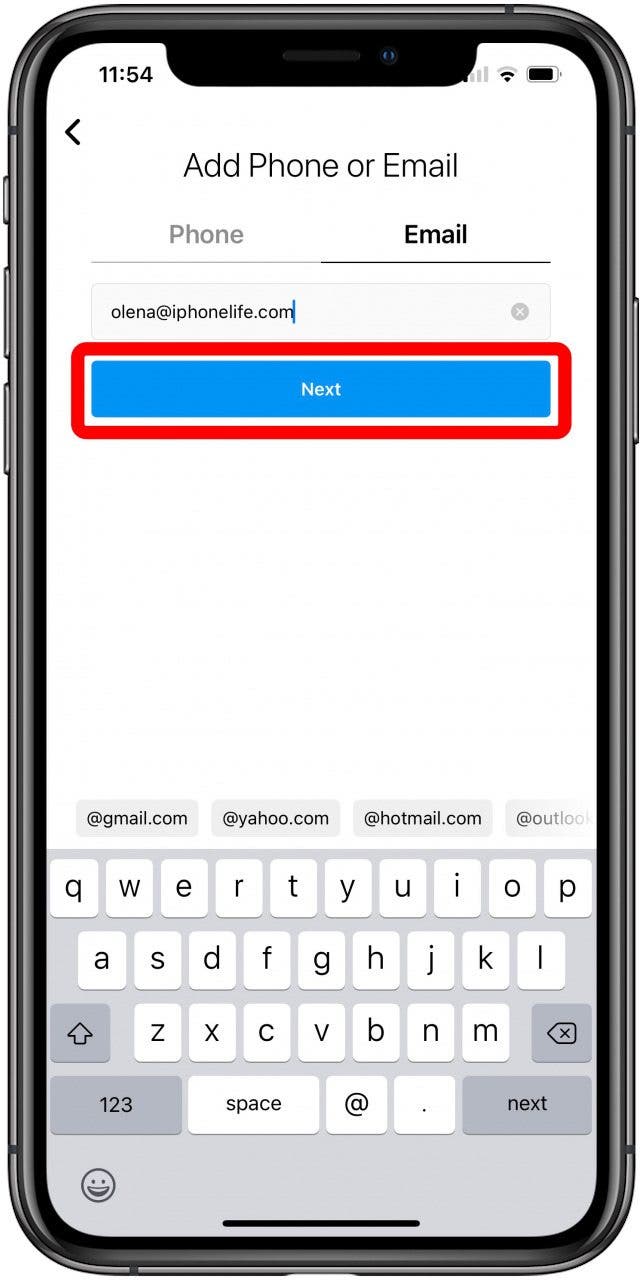
- You will receive a Confirmation Code via email or text message. Type it in and then tap Next.
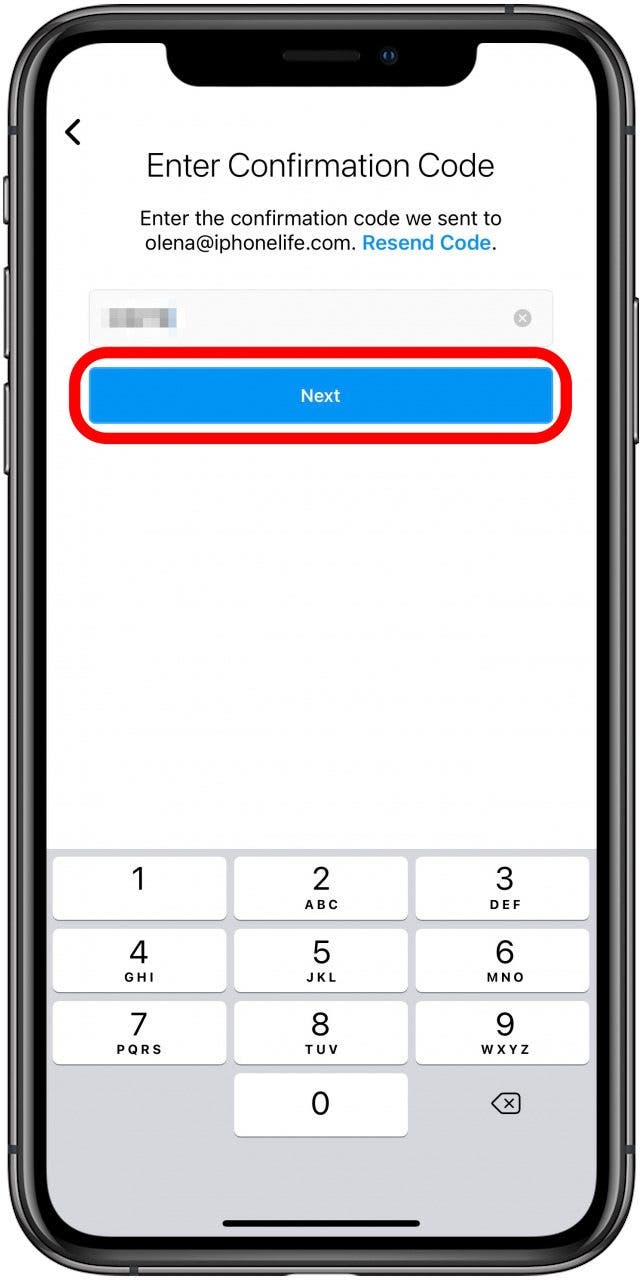
- You'll be prompted to Connect to Facebook. You can opt-in later, even if you choose to Skip now. If you tap Skip, you'll be prompted to Follow Friends by connecting your Facebook account. Tap Skip to do this later on.
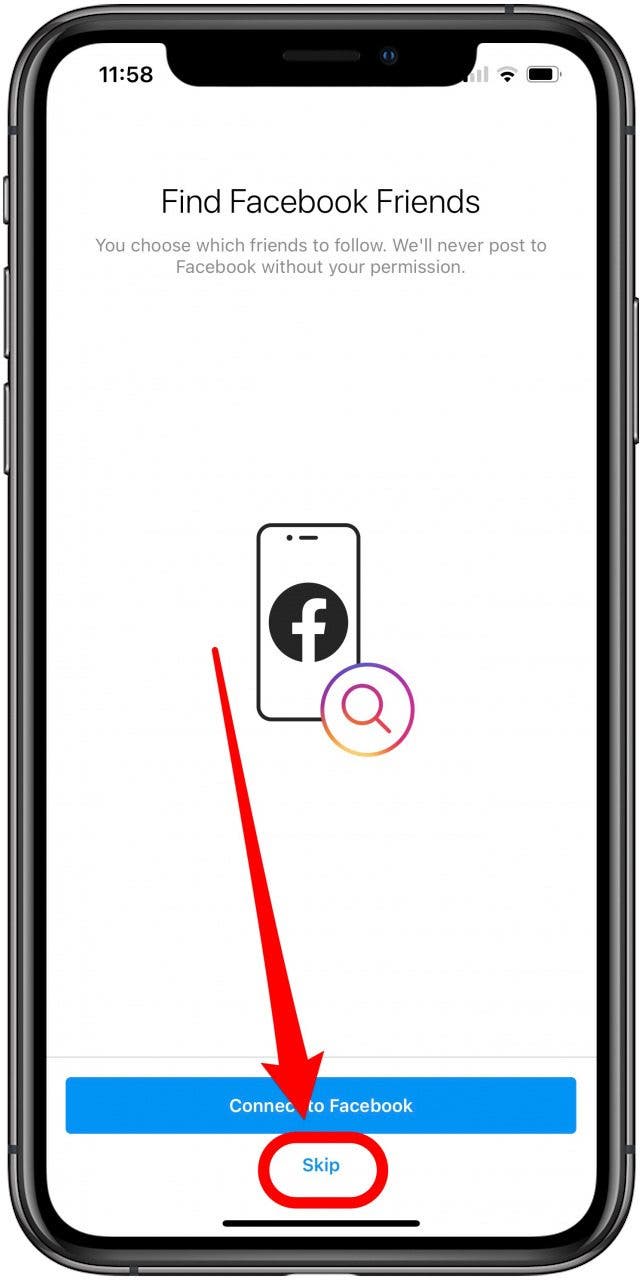
- Next, you'll be prompted to Search Your Contacts to connect with your friends on Instagram. You can do this later, even if you choose to Skip now. If you tap Skip, you'll be prompted to Follow Friends by searching your phone Contacts. Tap Skip to do this later on.
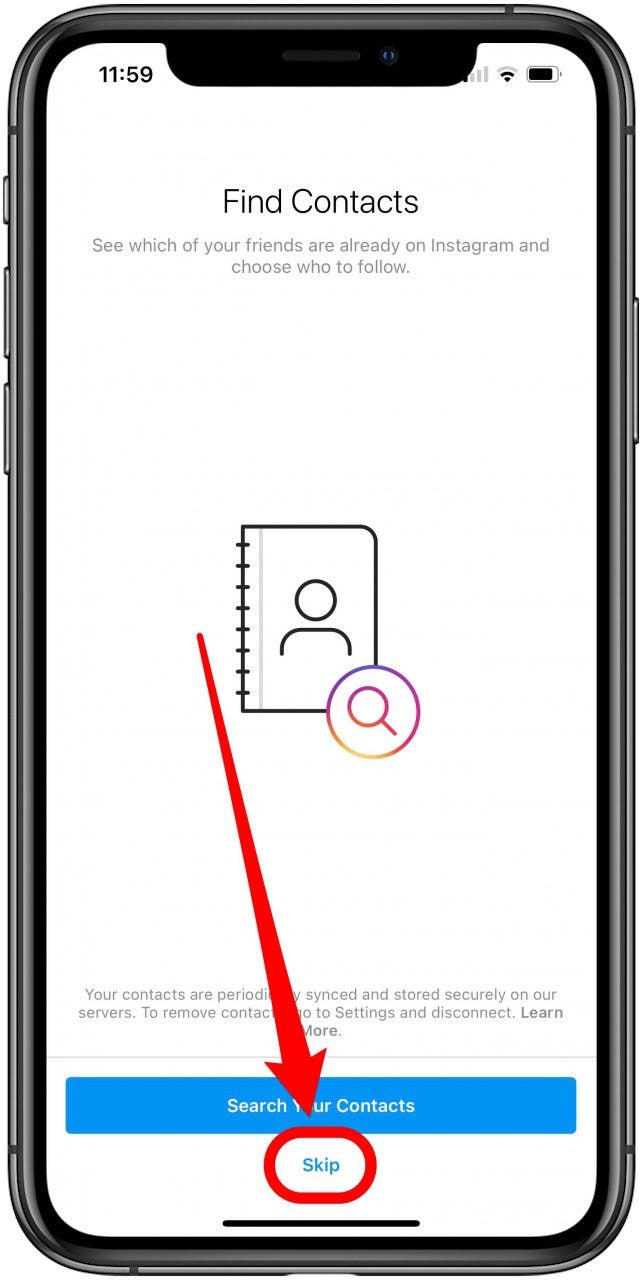
- Next, you'll have the option to Add a Photo. You can Skip this and do it later on.

- You'll be taken to the Discover People page. Here you can find friends on Facebook or connect your Contacts list. You will also see a list of popular Instagram accounts to follow. You can tap Next for now. You will be asked one last time to Find People to Follow. You can tap Allow Access to find contacts or tap Not Now.
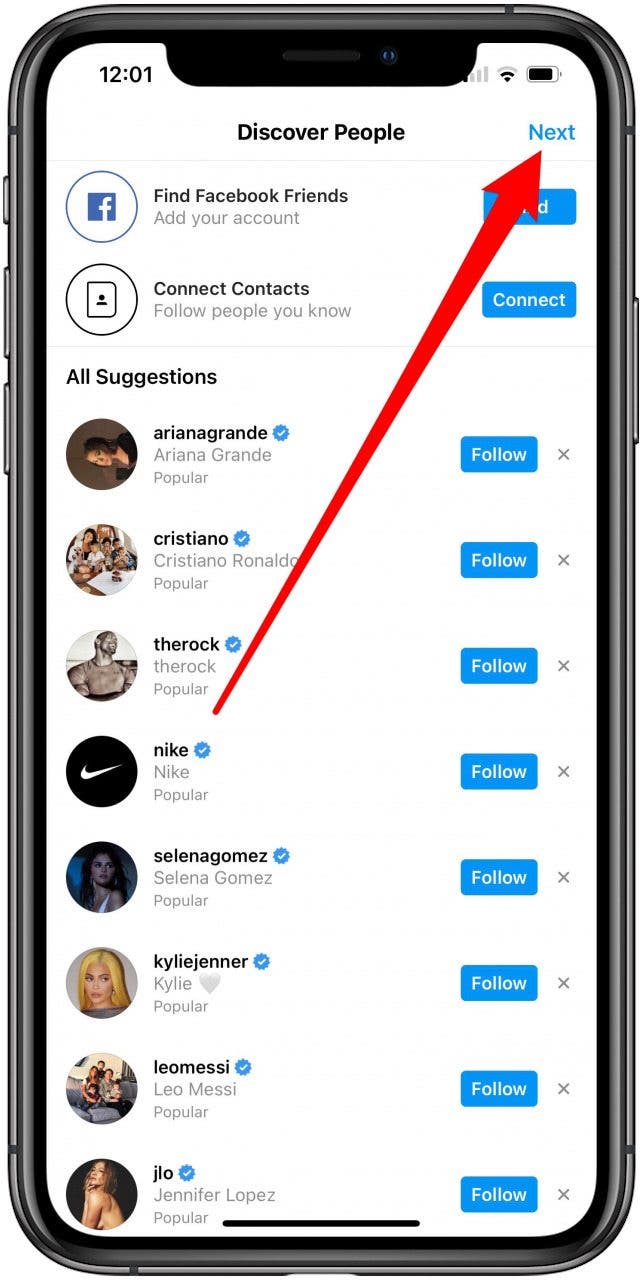
- Your account is now ready to set up to your preferences.

It is a good idea to set up your account and create some posts before inviting your Facebook friends and Contacts to connect with you. But this is up to you! Ready to switch between your two accounts? Skip to How to Switch Between Your Multiple Instagram Accounts.
How to Add an Instagram Account
You can add an existing account to manage alongside your primary account. Here's how to add your Instagram account to another so that you can easily switch between and manage multiple Instagram accounts. Add another account and learn how to manage Instagram accounts:
- Open the Instagram app, view your profile, and tap the hamburger menu in the upper right corner.
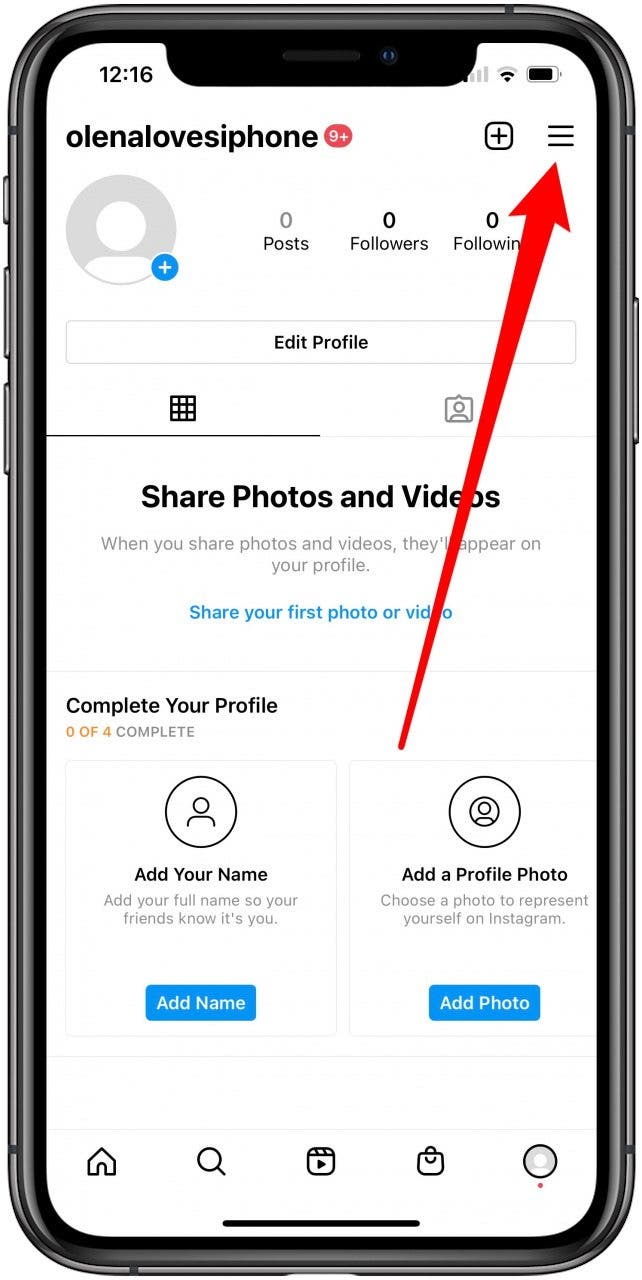
- Tap the gear icon to open Settings.
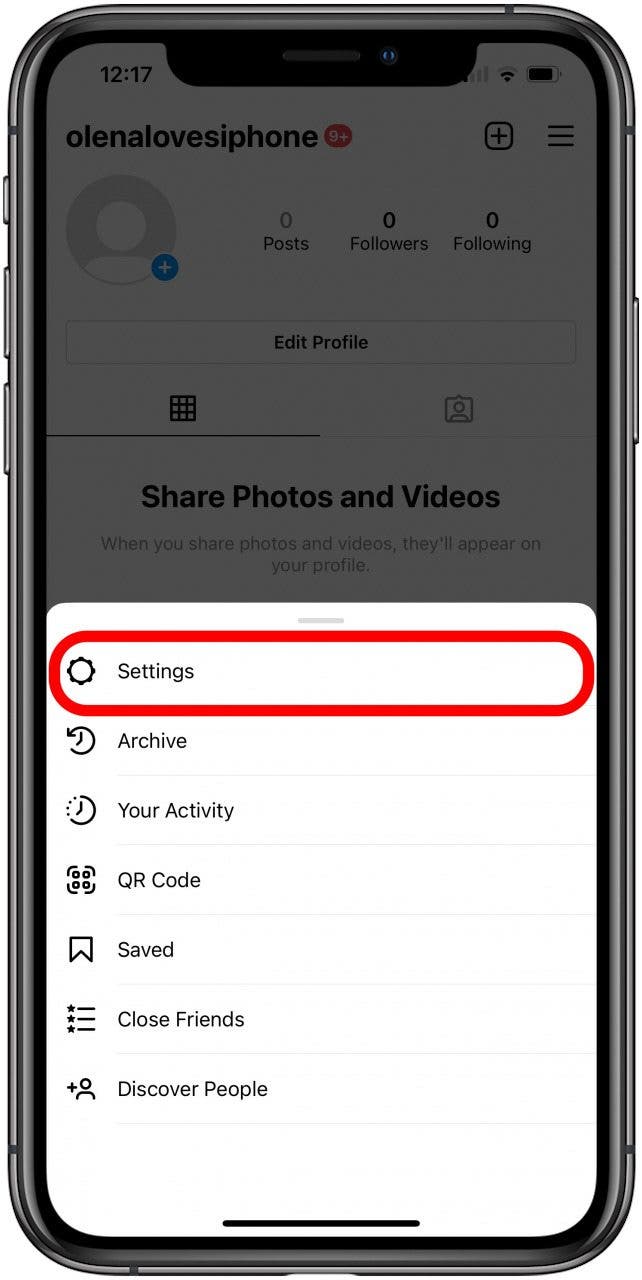
- Scroll down to the bottom. Tap Add Account.
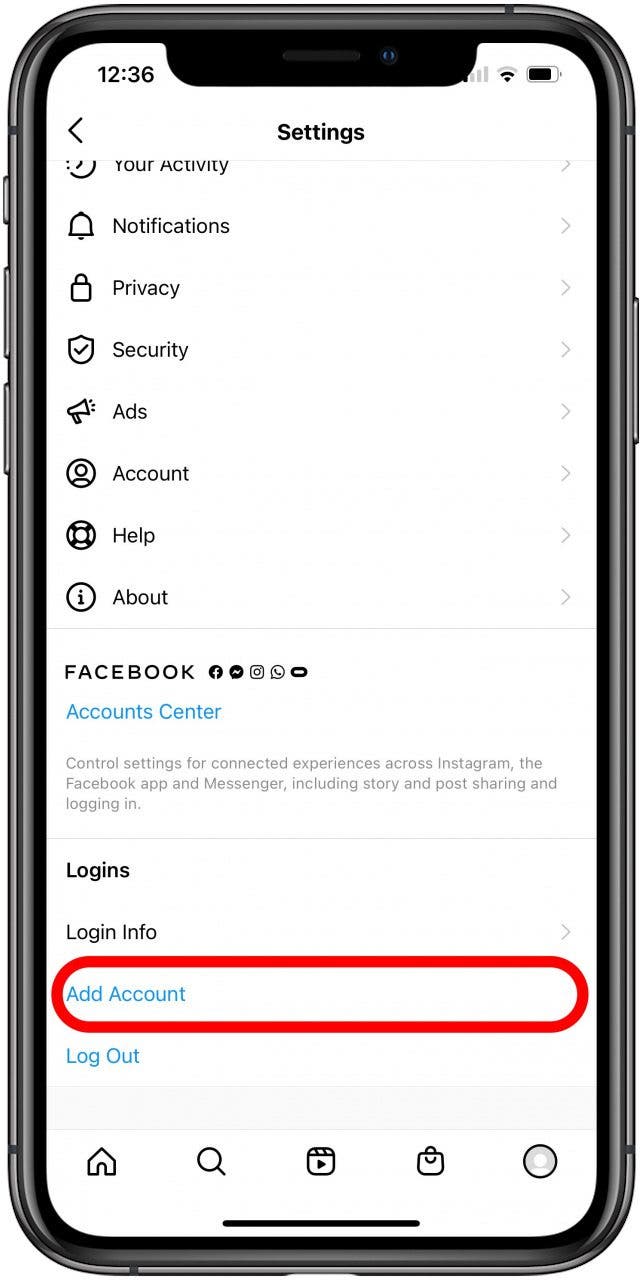
- Tap Log Into Existing Account.
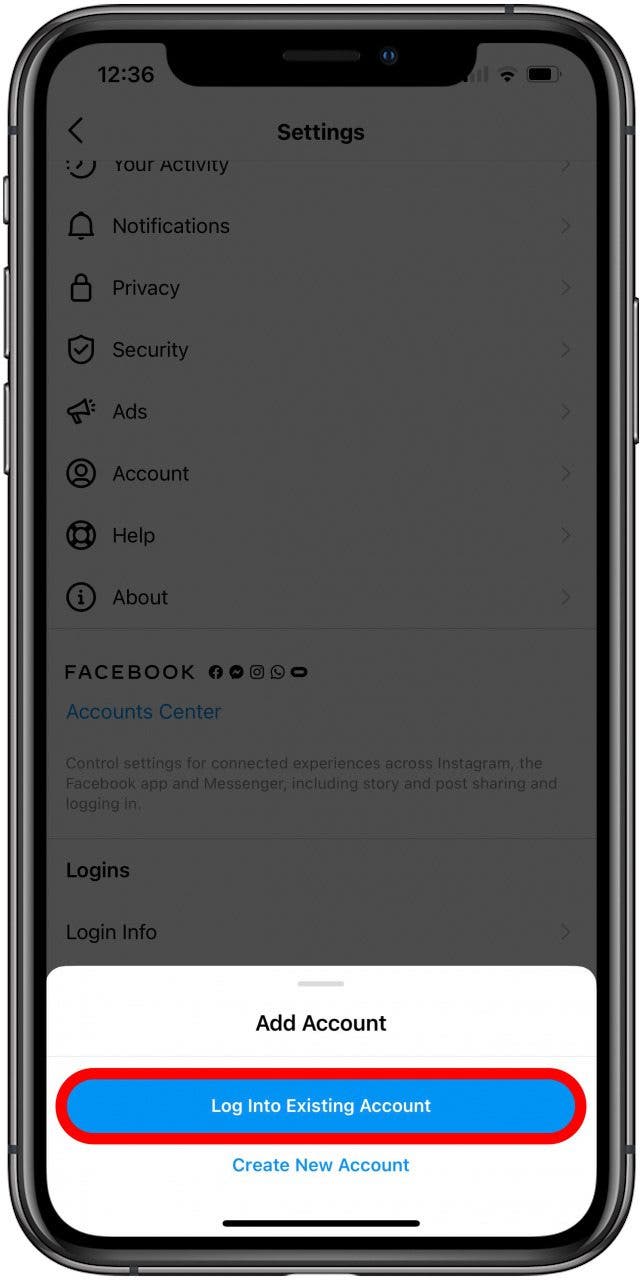
- Sign in to your other account. Tap Login. If your other account is connected to Facebook, you can use Facebook to log in.
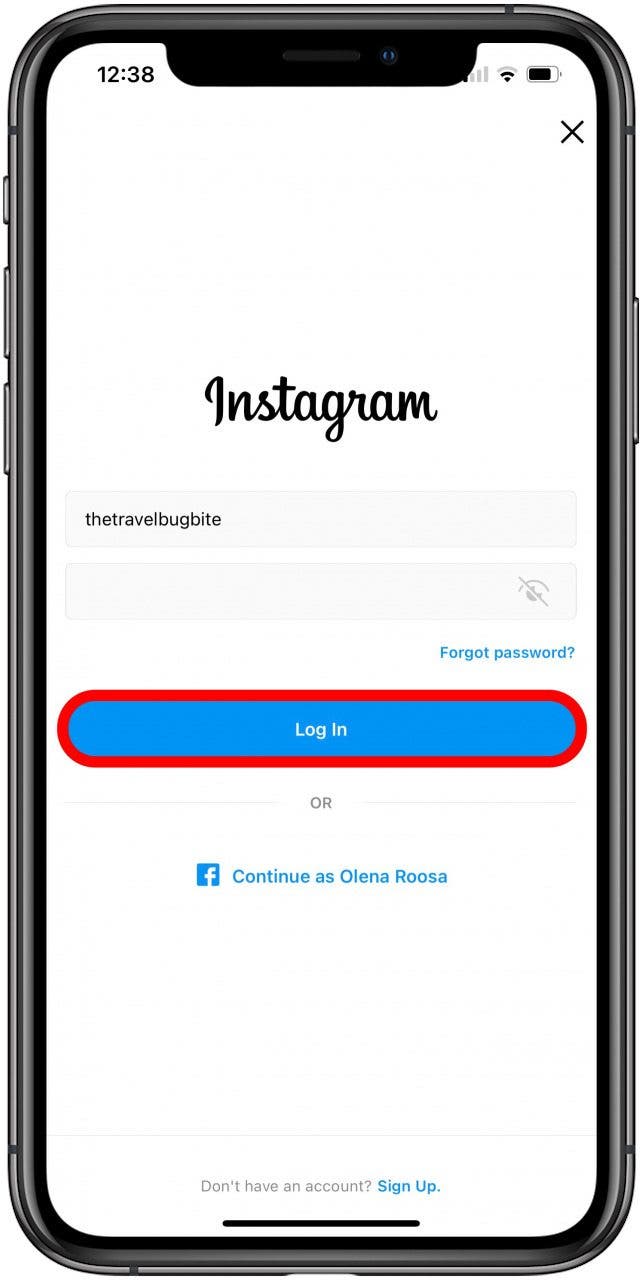
That’s it; now your two accounts are connected. The next part of our article will show you how to switch between your accounts.
Pro tip: If you already have multiple Instagram accounts, but you need to add another, you can quickly skip to that step from your Profile by tapping your username and selecting + Add Account from the drop-down list.

How to Switch between Your Multiple Instagram Accounts
When you have multiple Instagram accounts, you can easily switch between them.
- From your Instagram profile page, tap your username at the top.
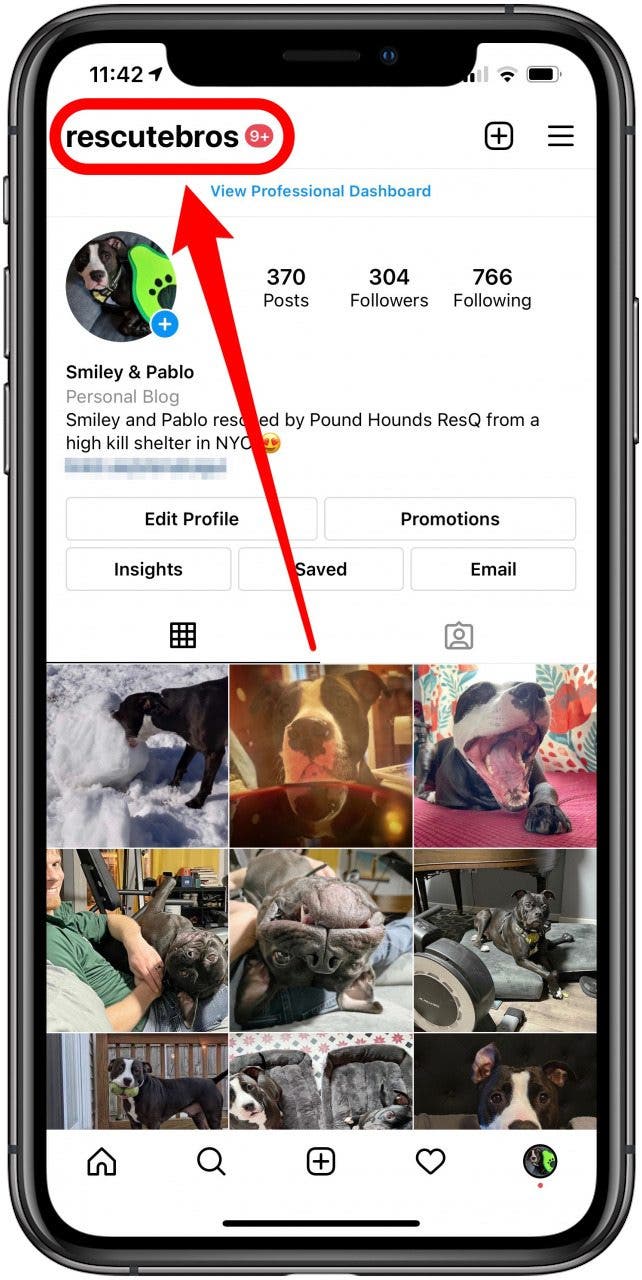
- This will present a drop-down list of all your Instagram accounts. Tap on the account you want to switch to.
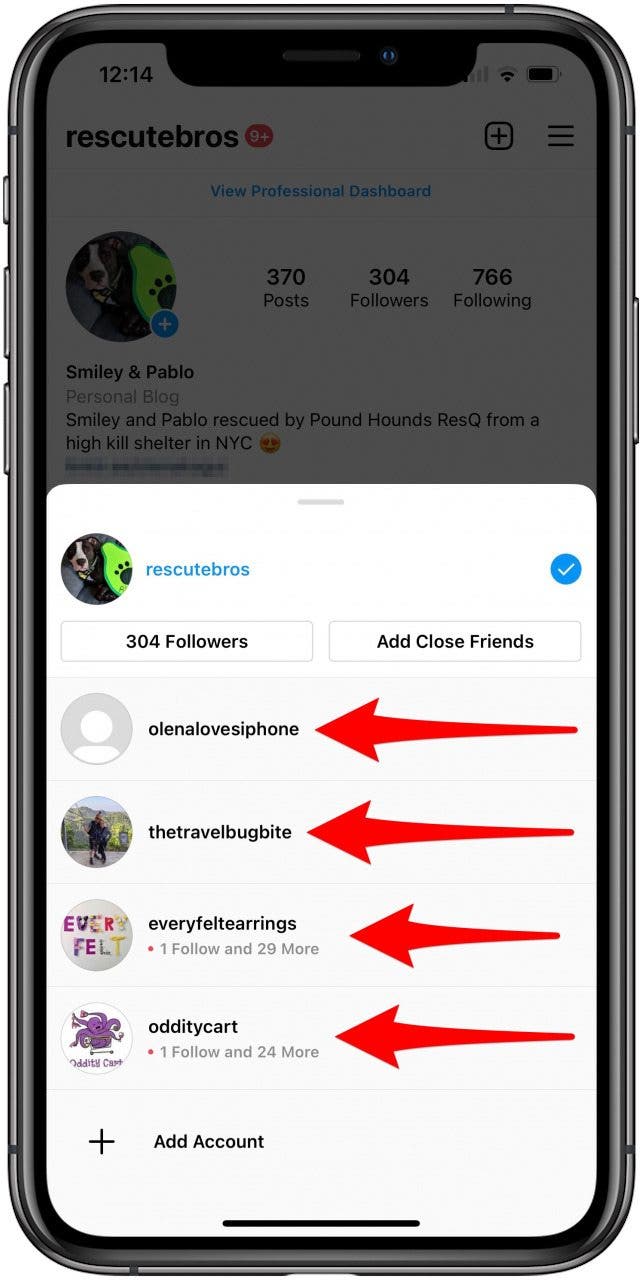
Pro tip: When you create a new post, you can toggle which account it will be posted on. You can even post it on multiple Instagram accounts at the same time.
How to Remove an Instagram Account From My Phone
If you want to remove an Instagram account without deleting it, you need to learn how to unlink two Instagram accounts. This step occasionally has a bug that prevents it from working. You can do this by following these steps:
- Open the Instagram app and view the account you want to remove.
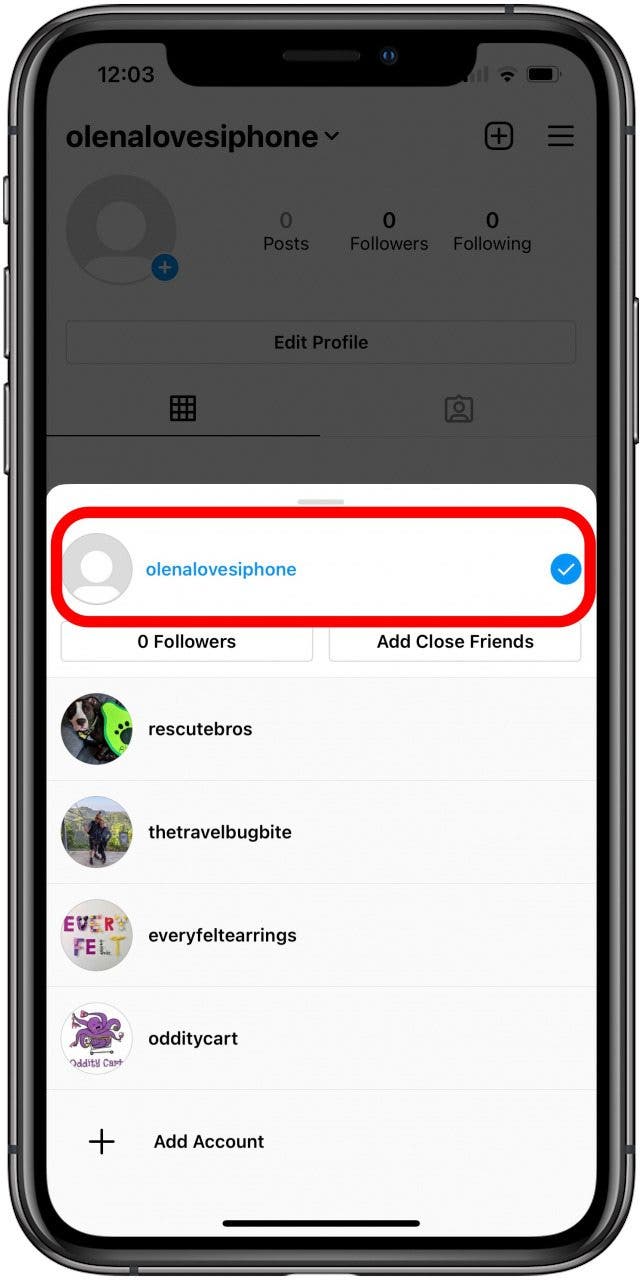
- Tap the hamburger menu in the upper right corner.
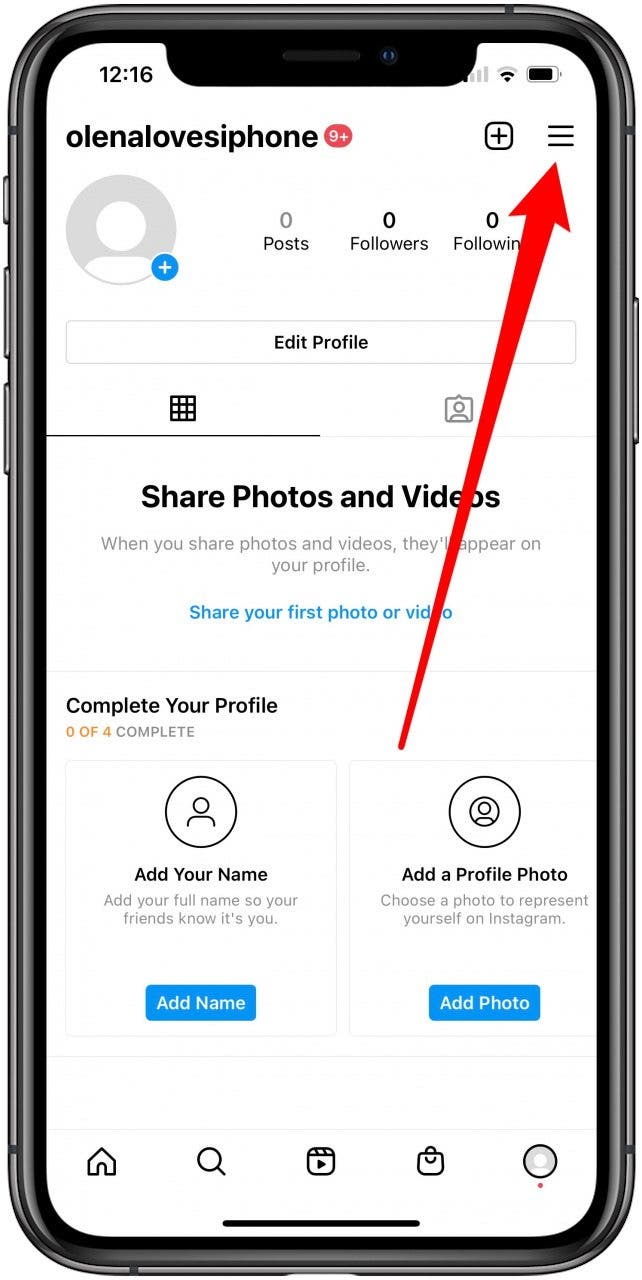
- Tap the gear icon to open Settings.
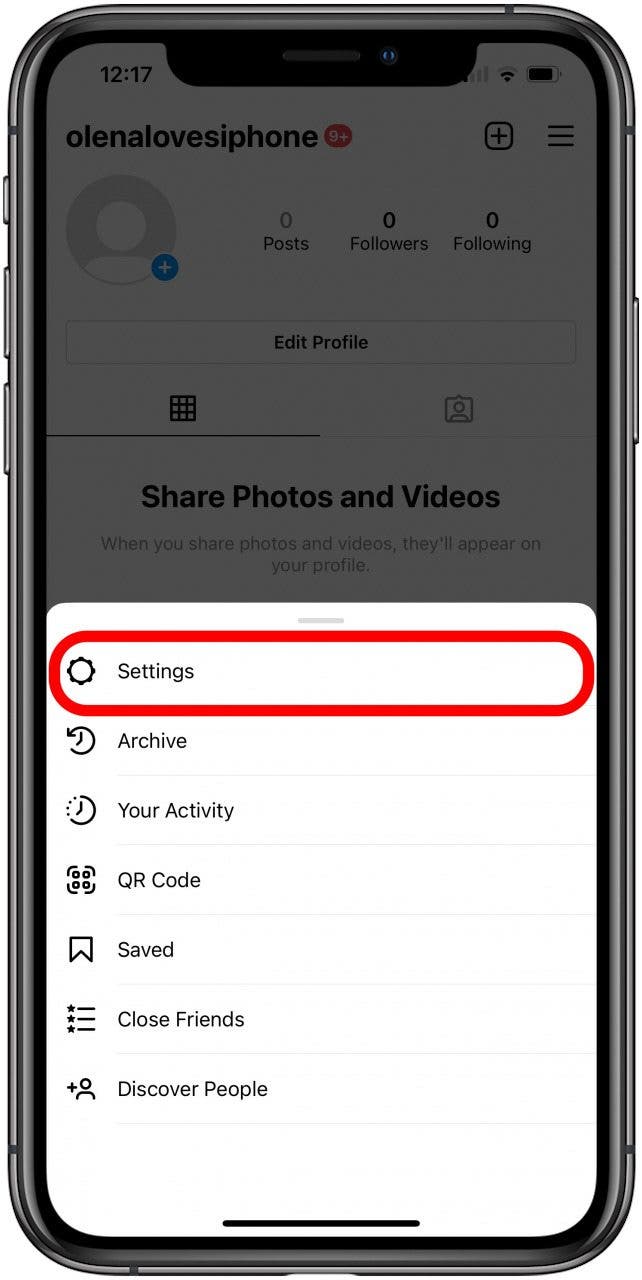
- Scroll down and tap Log Out.
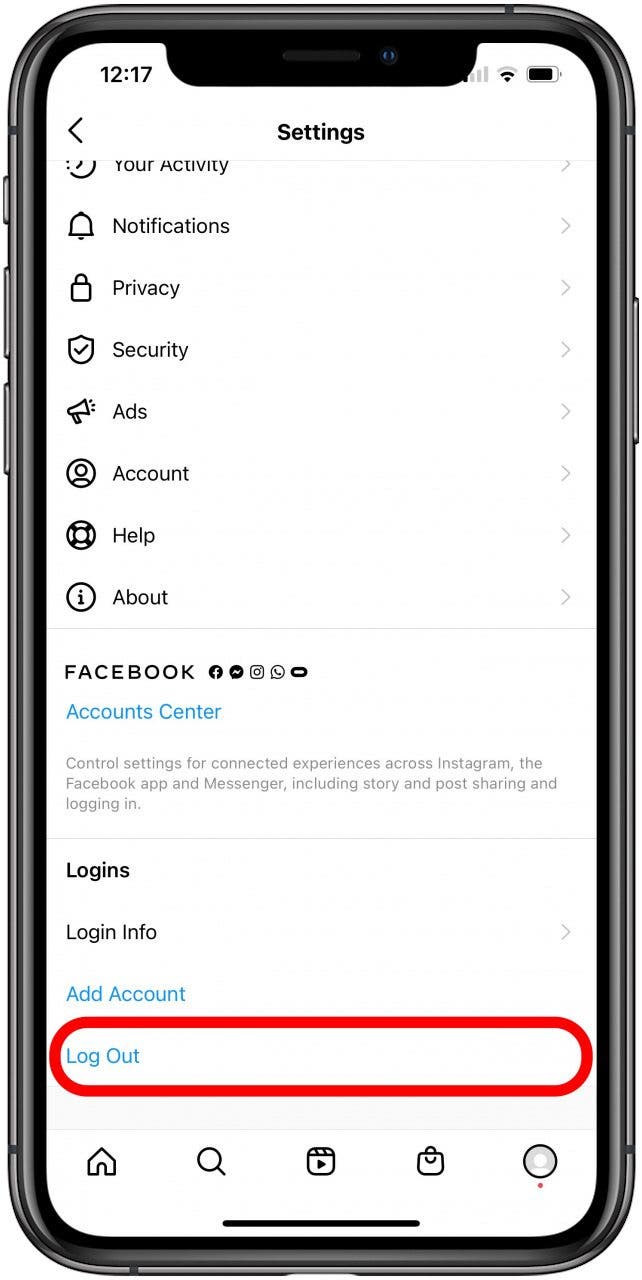
- Make sure the correct account is selected and tap Log Out.
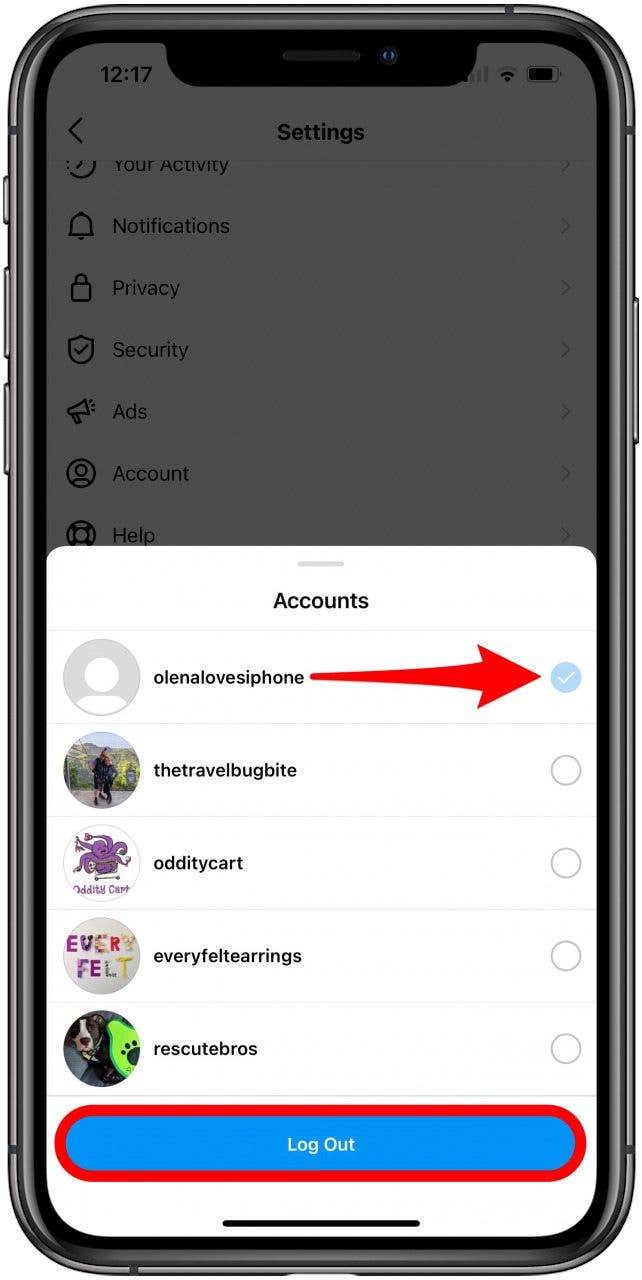
- Tap Log Out again to confirm.
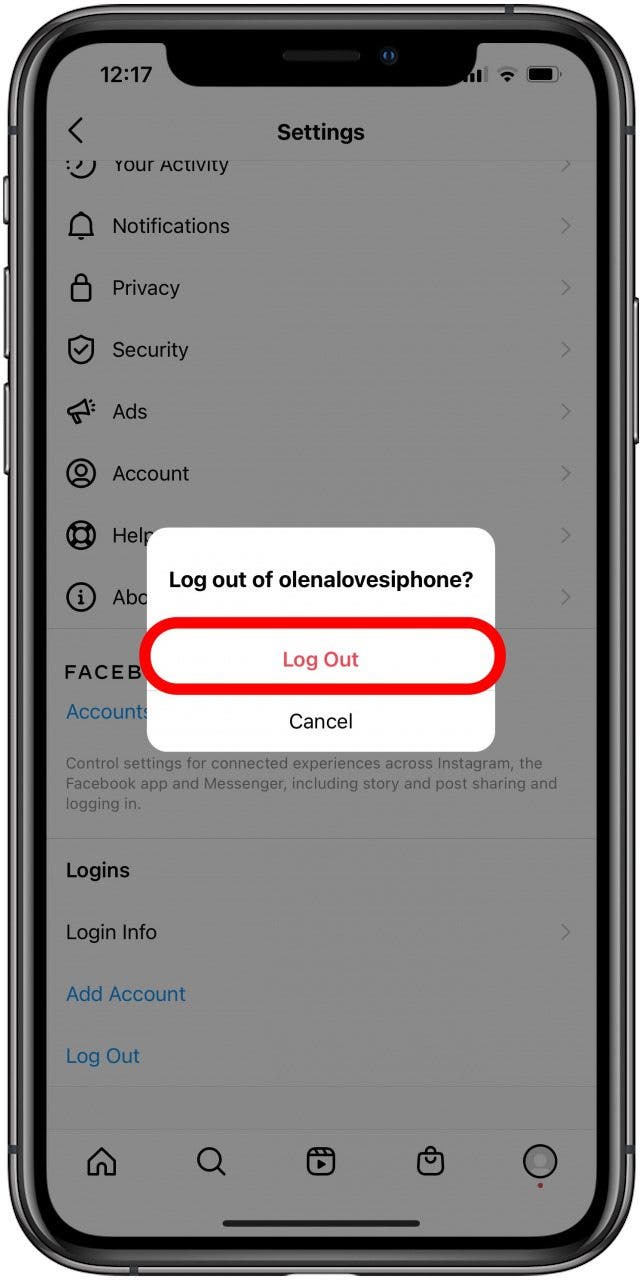
Now you're signed out of the account on your iPhone. If it remains in the drop-down menu, this is due to a bug. You can always re-add it and your account will still be searchable on Instagram. If you want the account gone forever, you will need to delete it permanently.
How to Delete an Instagram Account
Once you delete an Instagram account, it is complicated and in some cases, impossible to recover it. If you are confident that you want your account gone forever, follow these steps. Deleting one account will not affect the other connected accounts.
To delete an Instagram account, you need to get on your computer or use a mobile browser rather than using the Instagram app. Since I created a bum account for this article, I'm going to go through the process of deleting it.
- Either open a mobile browser on your iPhone or open a browser on your computer. You cannot do this in the Instagram iPhone or iPad app.
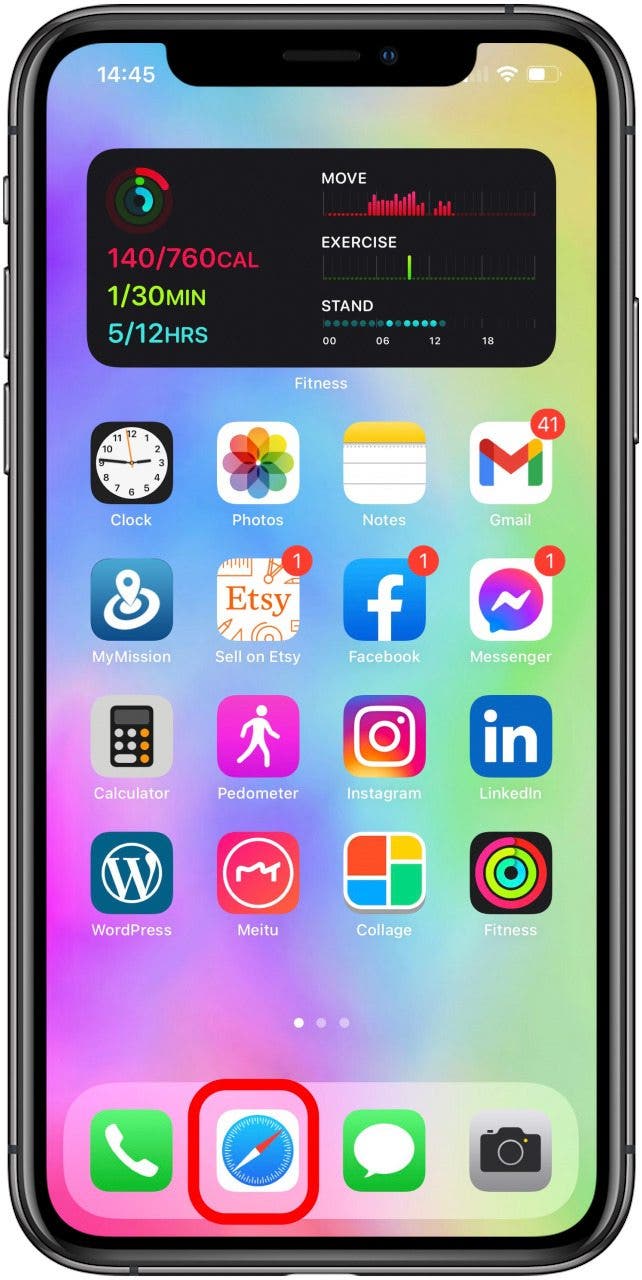
- Go to Instagram.com. Log into the account you want to delete. If you are asked if you wish to Save Your Login Info, select Not Now.
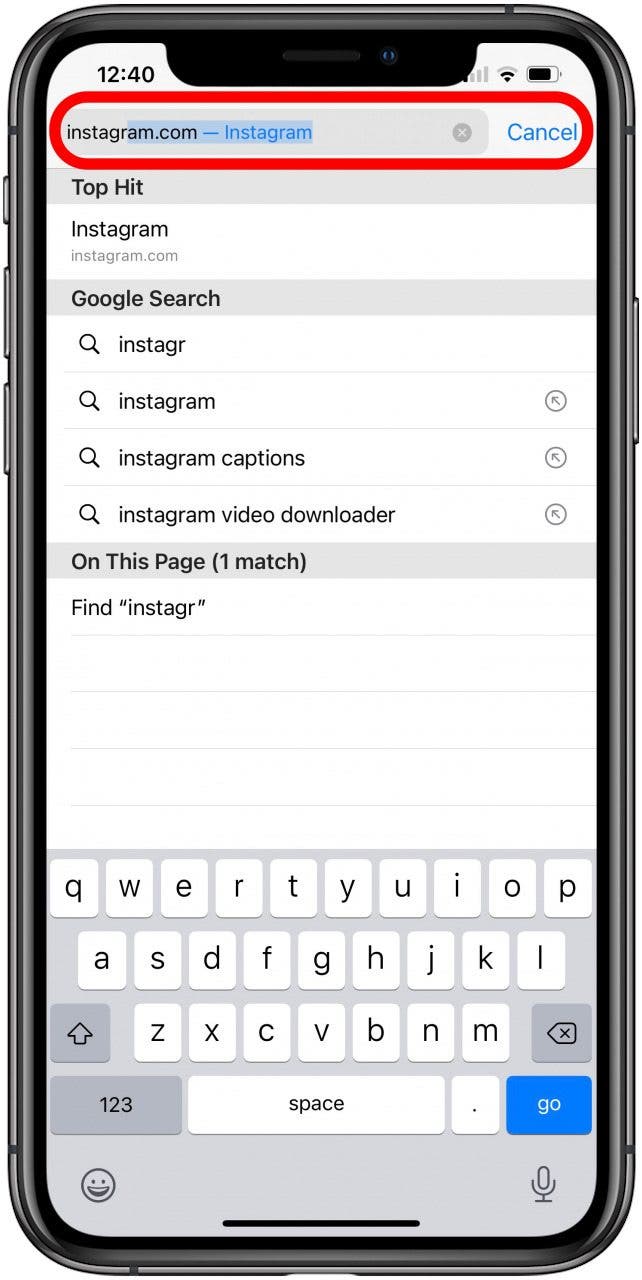
- Now use this link to navigate to Instagram's special Delete Your Account page.
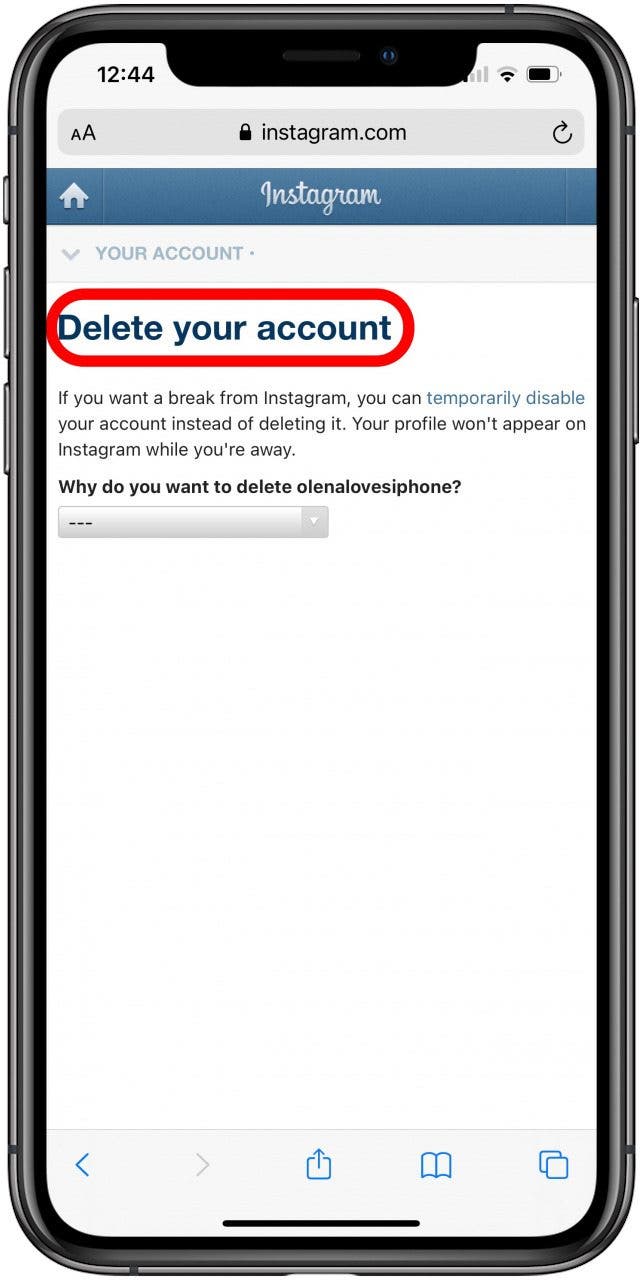
- Next to Why are you deleting your account? Select your reasoning from the drop-down box.
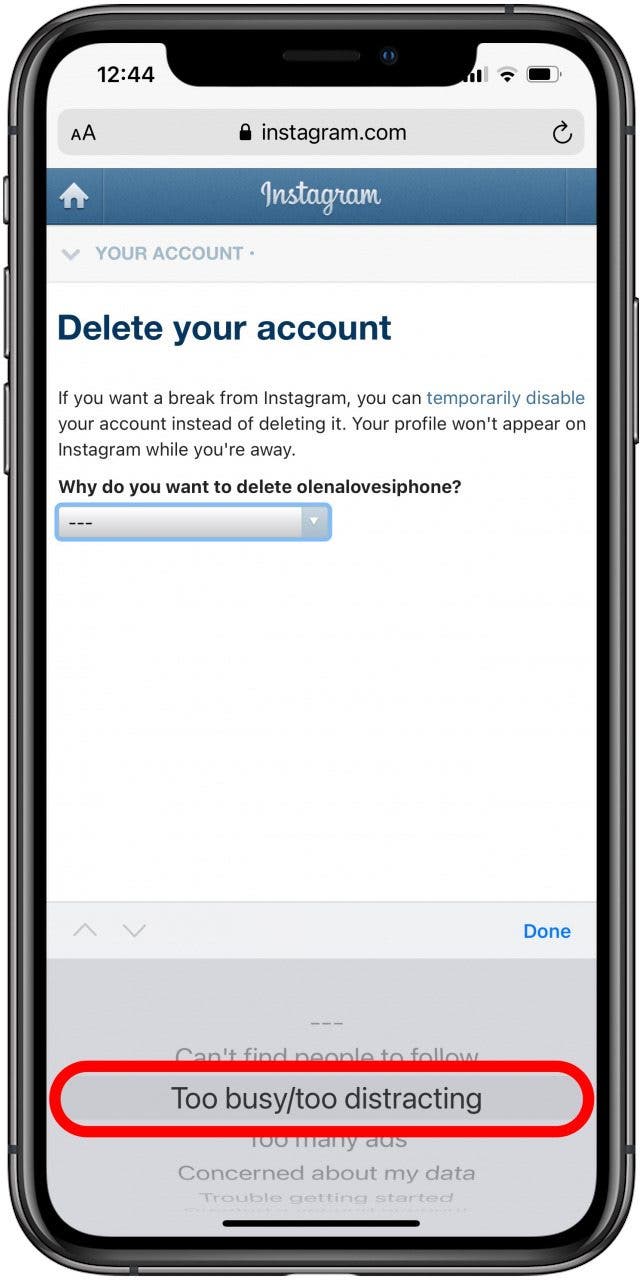
- Depending on what you select, Instagram will attempt to offer some tips or articles to help you out in hopes that you'll change your mind. Didn't work?
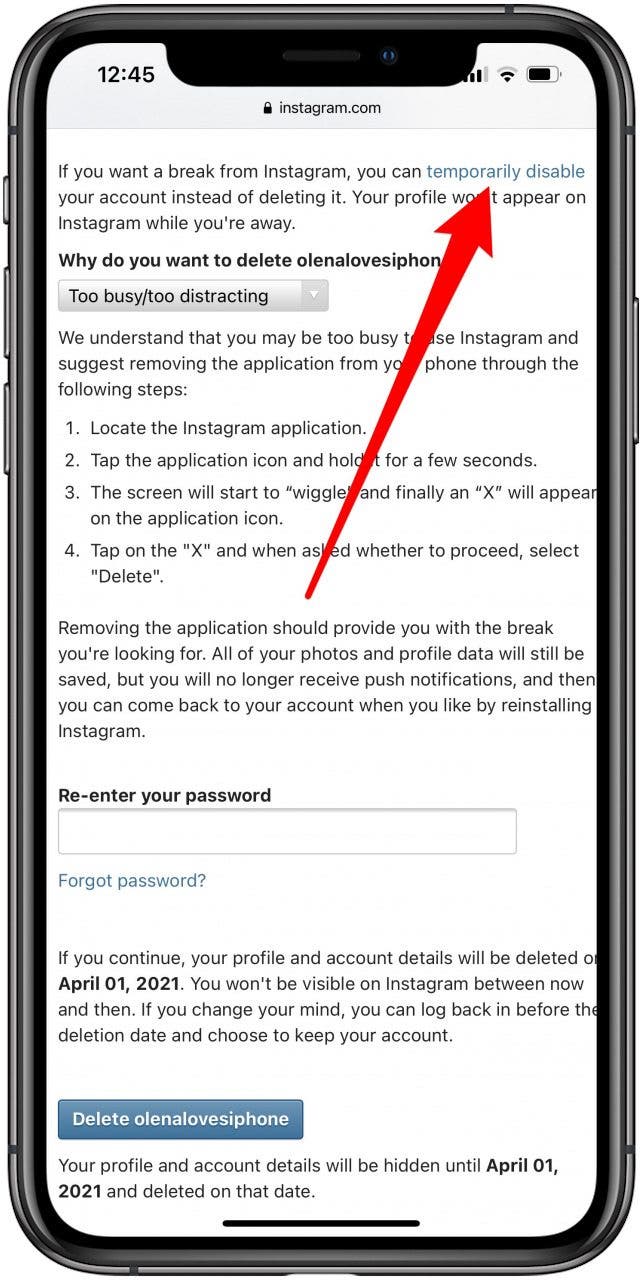
- Enter your password where it says To continue; please re-enter your password. Tap Delete [account name].

- A pop-up will ask you to confirm. If you're sure, tap OK.
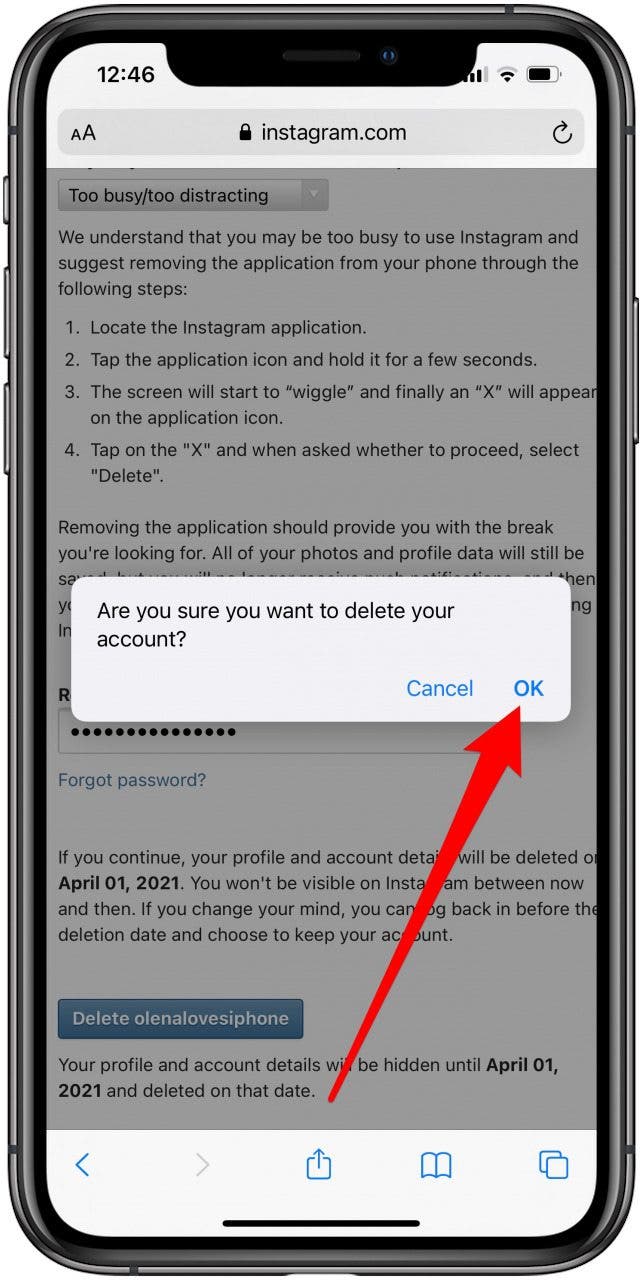
- A confirmation page will confirm that your account will be deleted.
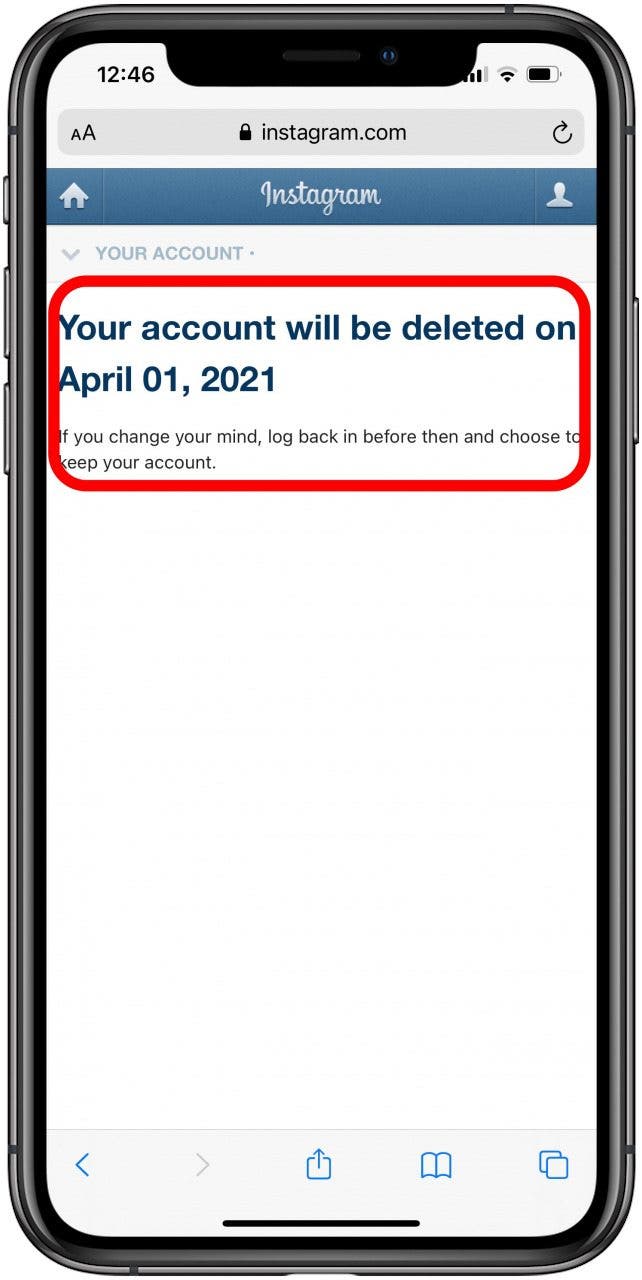
Typically, it will select a date in 30 days to delete your account. However, your account will not be visible between now and then. You may still see the deleted account in the drop-down menu when switching between accounts. If you tap on it, a pop-up will say Sorry, we couldn't log you in.
Now you know how to make a second Instagram account, or even more. You can add another account and manage up to five simultaneously. With multiple accounts, you need to know how to switch accounts on Instagram easily. Finally, if you are feeling overwhelmed, you also know how to delete an Instagram account permanently.

Conner Carey
Conner Carey's writing can be found at conpoet.com. She is currently writing a book, creating lots of content, and writing poetry via @conpoet on Instagram. She lives in an RV full-time with her mom, Jan and dog, Jodi as they slow-travel around the country.


 Rhett Intriago
Rhett Intriago
 Leanne Hays
Leanne Hays
 Amy Spitzfaden Both
Amy Spitzfaden Both
 Olena Kagui
Olena Kagui
 Rachel Needell
Rachel Needell




 Cullen Thomas
Cullen Thomas




