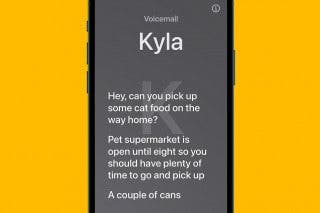How to Duplicate a Note on iPhone
If you need a copy of a note, you don't need to copy & paste. Instead you can just Duplicate Note.


With 10-plus years of experience with Apple devices, Rachel specializes in all things iPad and is a Notes app expert. Find her writing in the Daily Tip newsletter and iPhone Life magazine.
Learn More

With 10-plus years of experience with Apple devices, Rachel specializes in all things iPad and is a Notes app expert. Find her writing in the Daily Tip newsletter and iPhone Life magazine.
Learn MoreThere could be a million reasons why you made need an exact copy of a note in the Notes app on your iPhone. As a writer who is addicted to Apple's Notes app, this is something I find myself doing often. I just found the coolest way to make an instant copy of an already existing note, and it's so easy. I'll show you how to duplicate a note in on your iPhone below.
Related: Must-Have Accessories for the iPhone 14 Series
Why You'll Love This Tip
- Make instant and exact copies of existing notes with a tap of a button.
- Avoid having to select the whole text, copy, and then paste a note just to make a copy. Instead, you can now quickly tap this button to do all the same work!
Create a Duplicate of a Note in the Notes App on iPhone
If you have a note you'd like to make a copy of within the Notes app, there's actually a really simple way to duplicate a note without copying and pasting the whole thing. If you like tips like this featuring cool ways to use your iPhone, be sure to sign up for our free Tip of the Day! Let's get into how to duplicate a note:
- On your iPhone, open Notes.
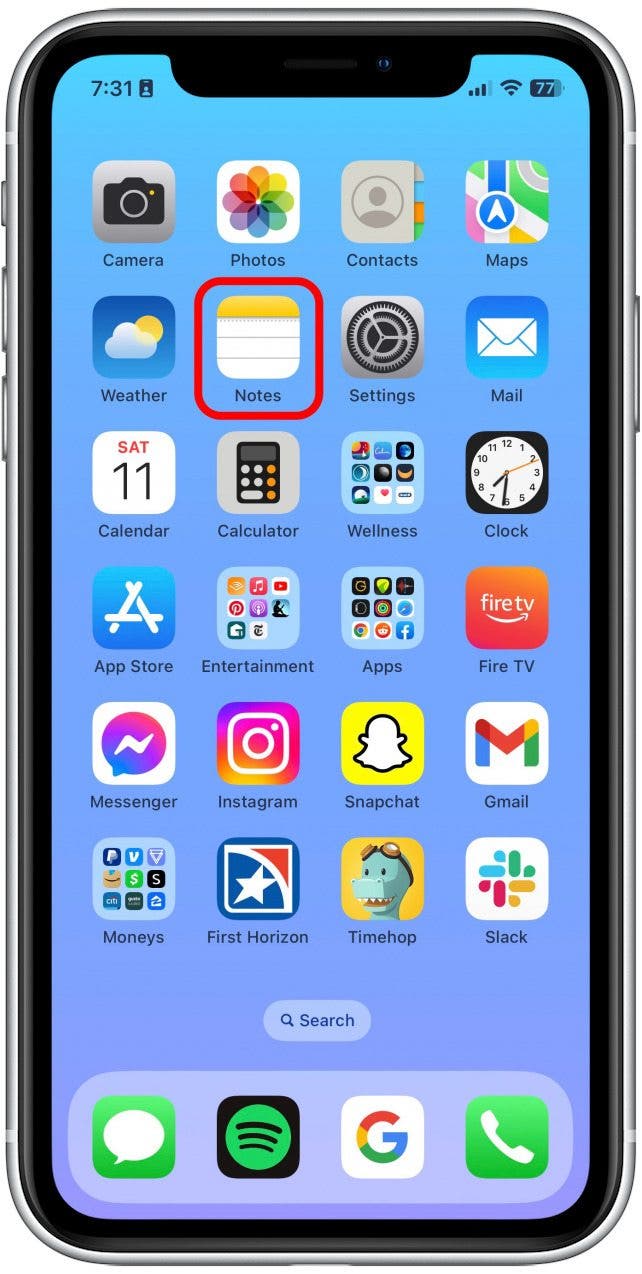
- Tap the note you would like to duplicate.
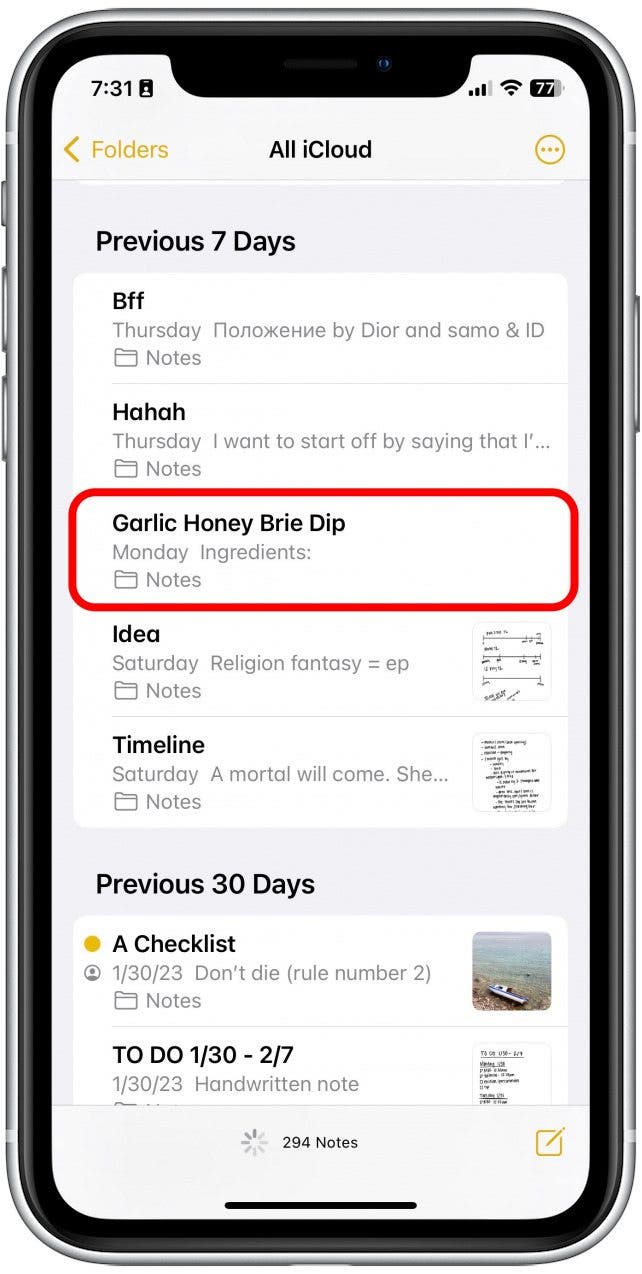
- Tap the Share button in the top right.
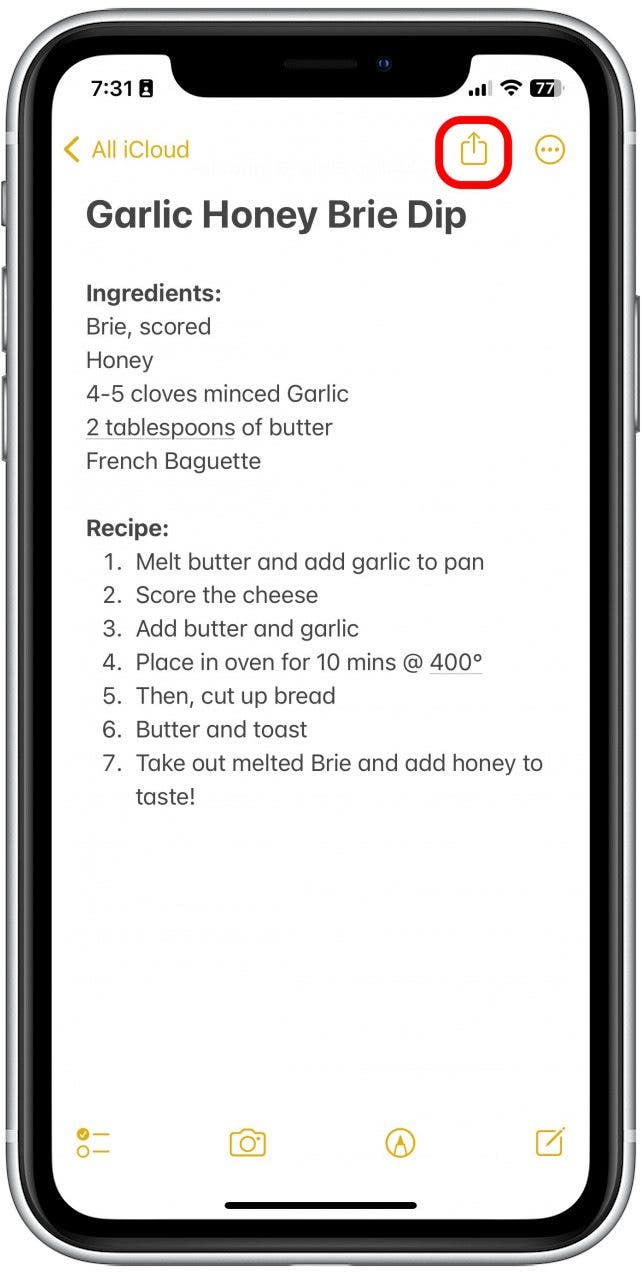
- Tap Copy.
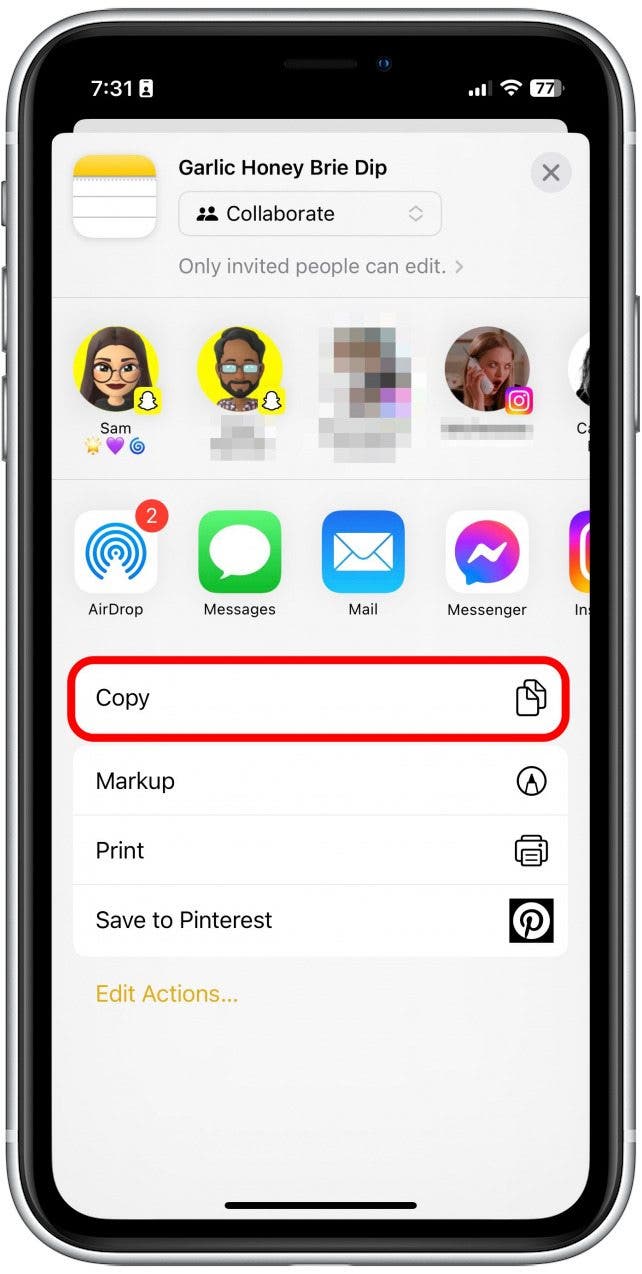
- Tap the new note button.
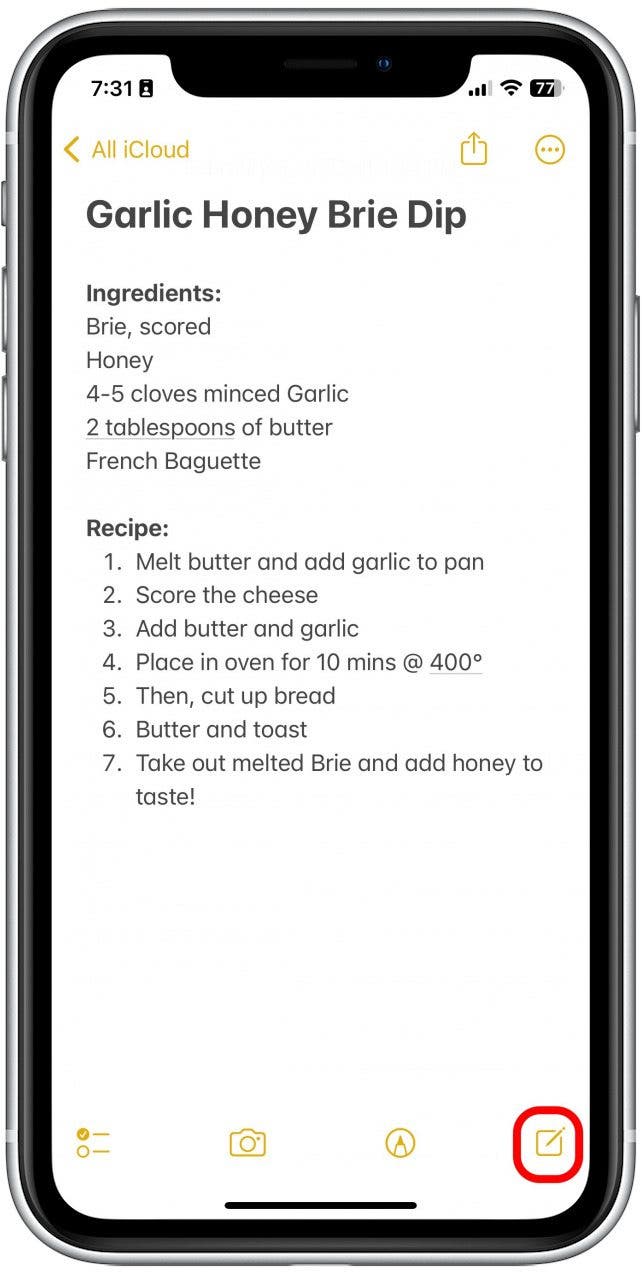
- Tap anywhere in the text field of the new note.
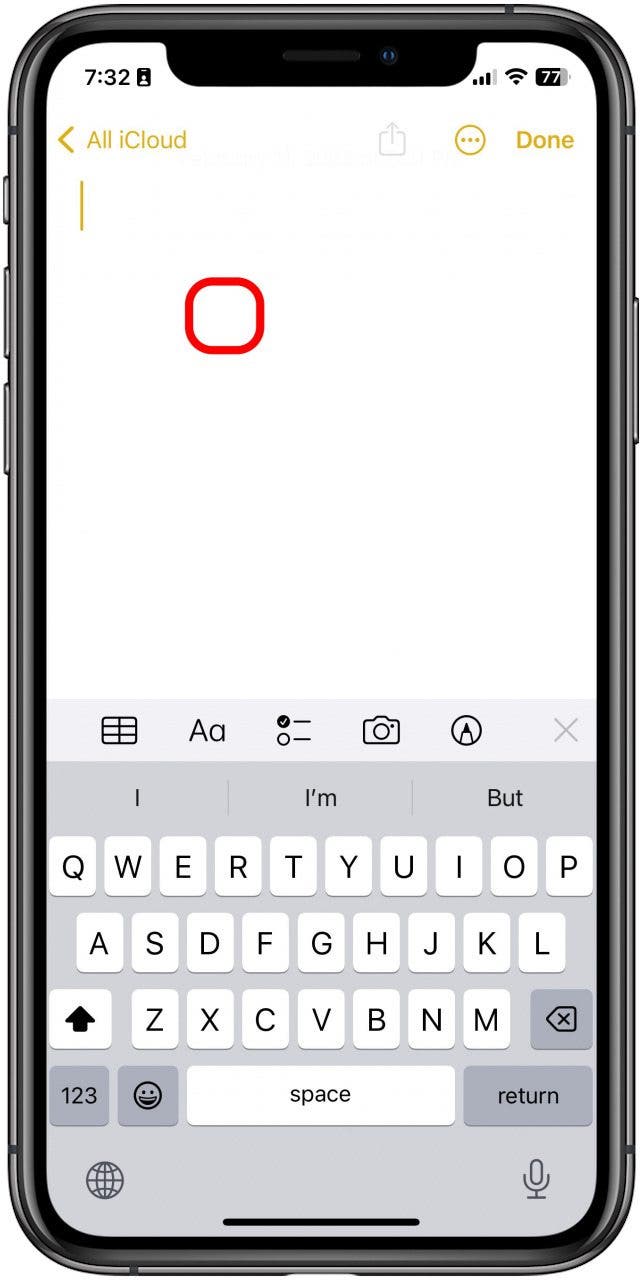
- Tap Paste. The entire note should appear as an exact copy in the new note.
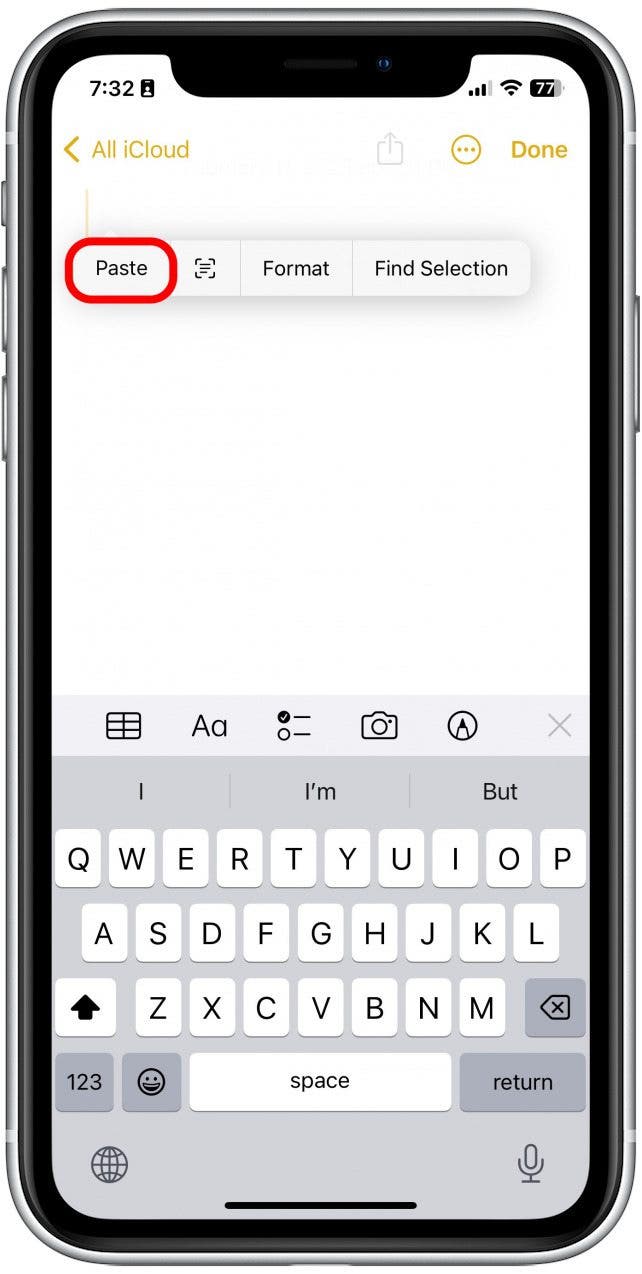
And that's the quickest way to duplicate an entire note without having to painstakingly highlight the whole thing manually. This has definitely saved me some time, and hopefully, it will save you some time as well. Happy notetaking!

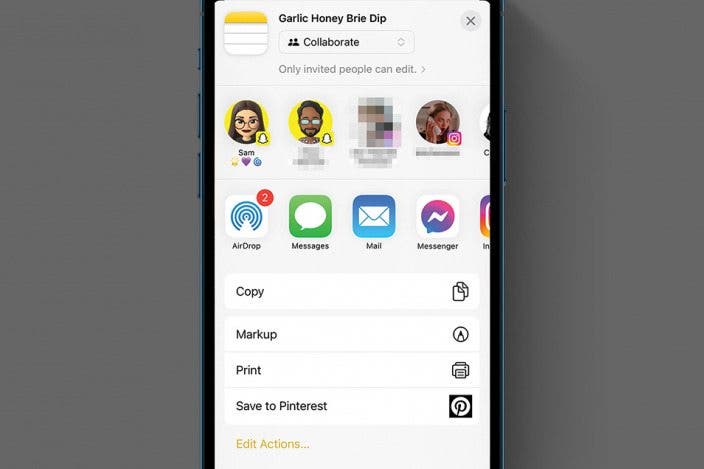

 Olena Kagui
Olena Kagui
 Amy Spitzfaden Both
Amy Spitzfaden Both
 Rhett Intriago
Rhett Intriago
 Leanne Hays
Leanne Hays


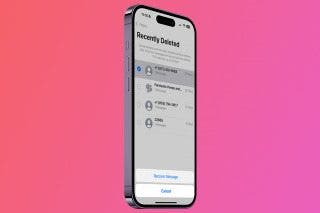
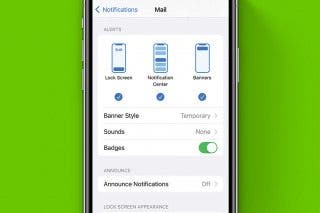


 Rachel Needell
Rachel Needell