How to See Who Sent You Links on iPhone


One of the great features of Safari is that when someone sends you a link, you can access it right from the new tab screen. Not only that but also, when you open a link that someone sent you, Safari will tell you who the sender is. Find out how to easily see Shared with You links and quickly reply to links that have been sent to you.
Why You’ll Love This Tip:
- See who texted you a particular link in Safari.
- Easily reply to messages containing links right from Safari.
How to See Shared with You on iPhone
System Requirements
This tip works on iPhones running iOS 17 or later. Find out how to update to the latest version of iOS.
Whenever you open a new tab in Safari, you might have noticed a section called Shared with You. What is Shared with You on iPhone? This section contains any recent links that have been sent to you over iMessage. You can quickly open links your friends send you, and any time you open one of these links, Safari will remind you who sent it. For more iPhone tips and tricks, be sure to sign up for our free Tip of the Day newsletter. Now, here’s how to see Shared with You links and who sent them:
- Open a new tab in Safari, and scroll to the bottom. Tap Edit.
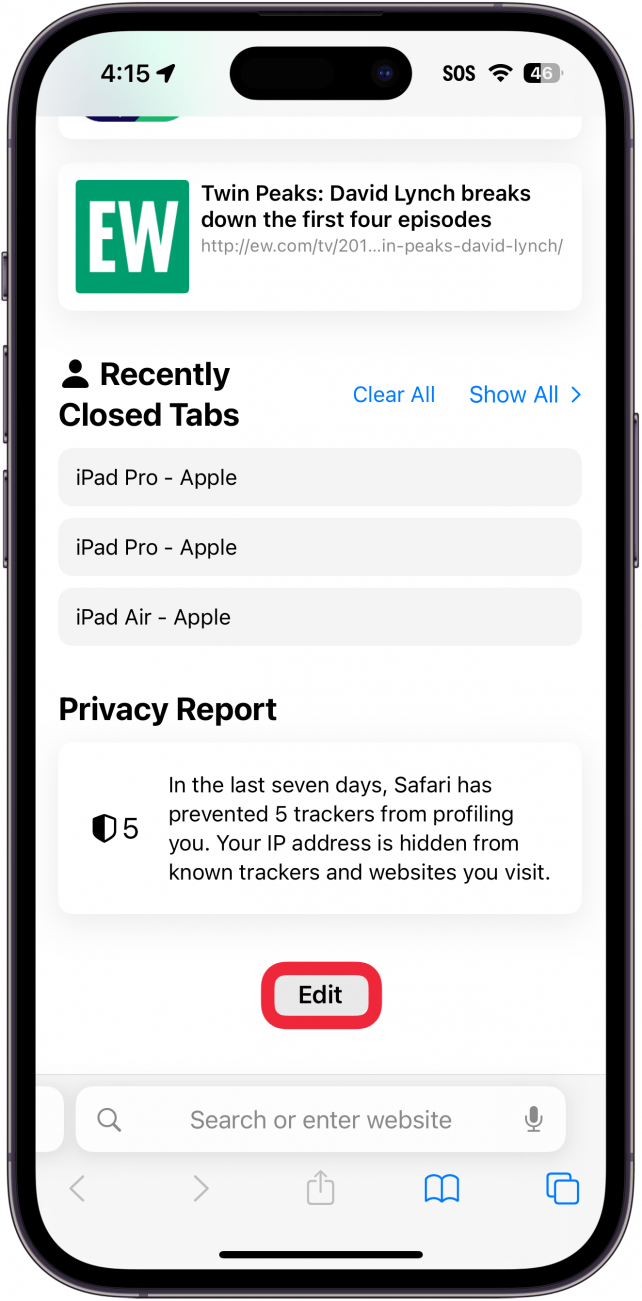
- Make sure the Shared with You toggle is enabled.
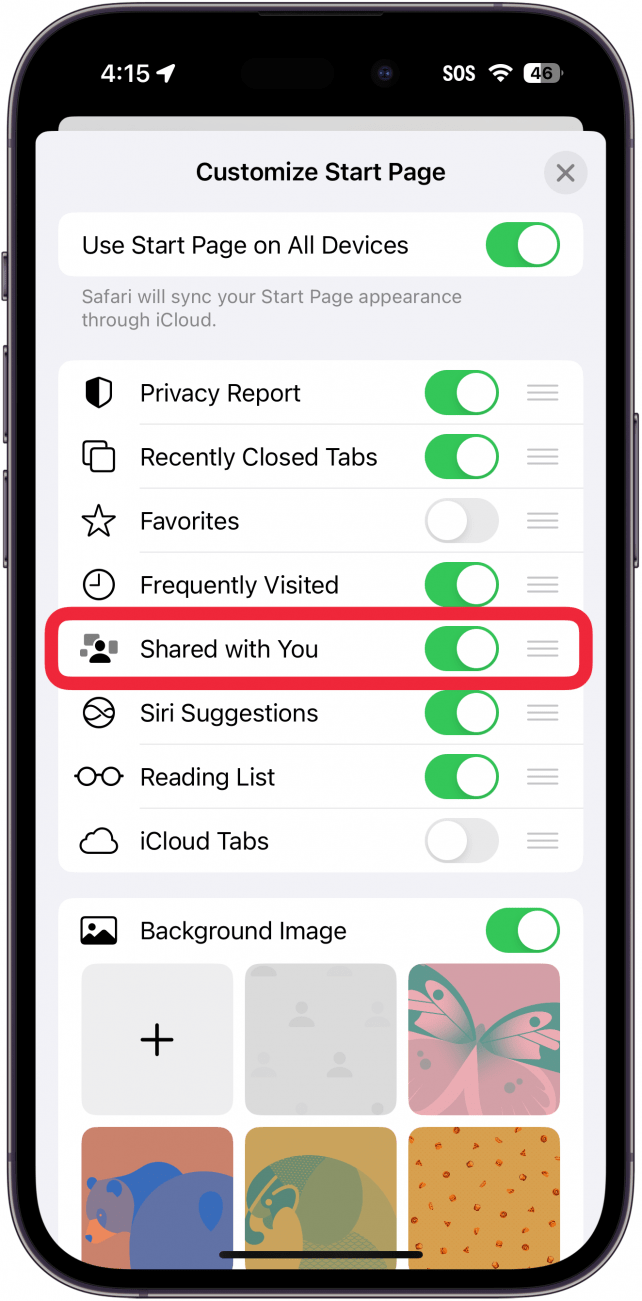
- Tap a Shared with You link.
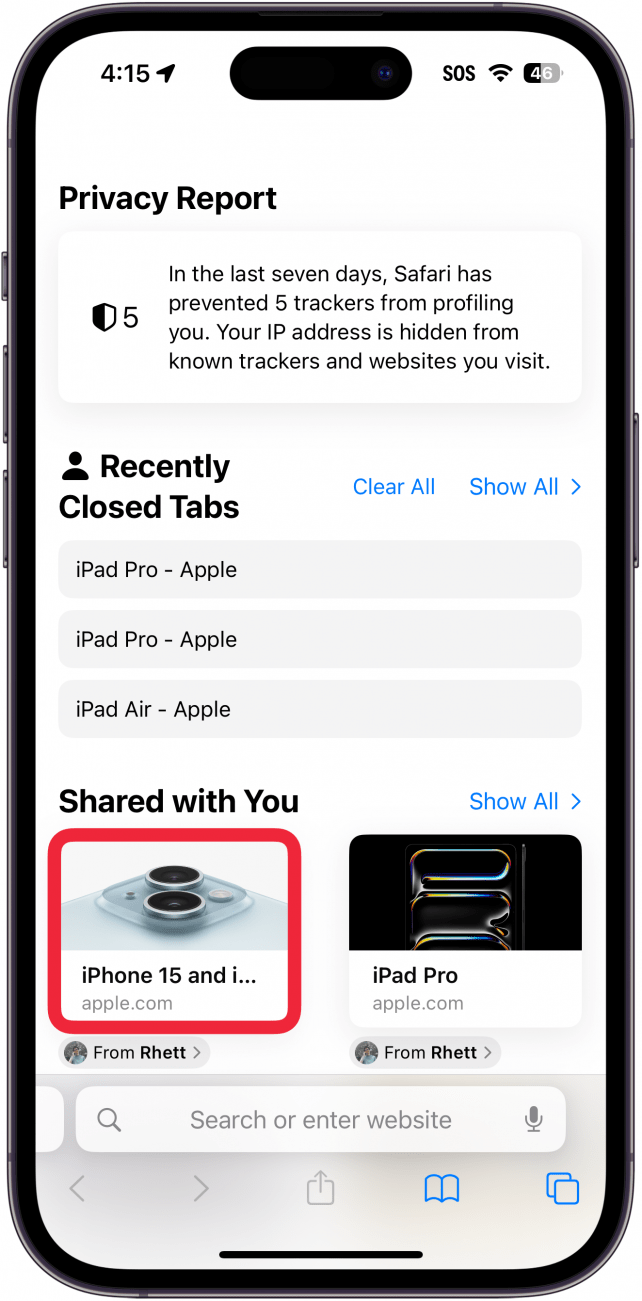
- You will see a header at the top of the page telling you who sent the link.
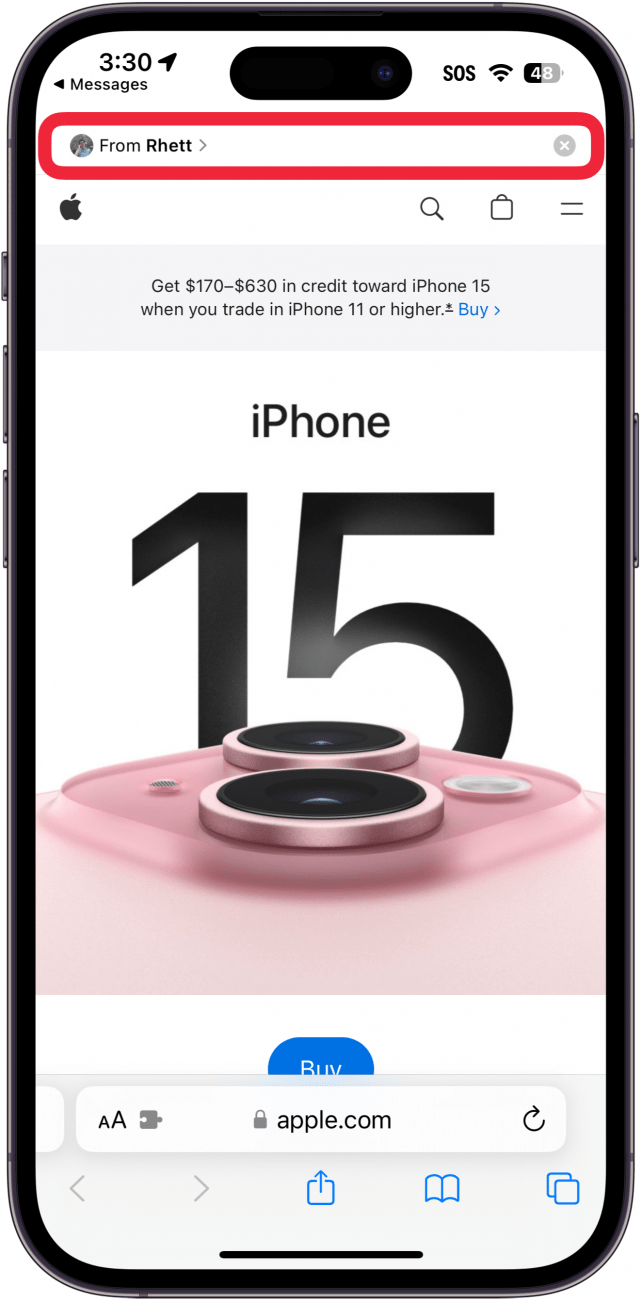
- Tap the name if you want to reply to the message.
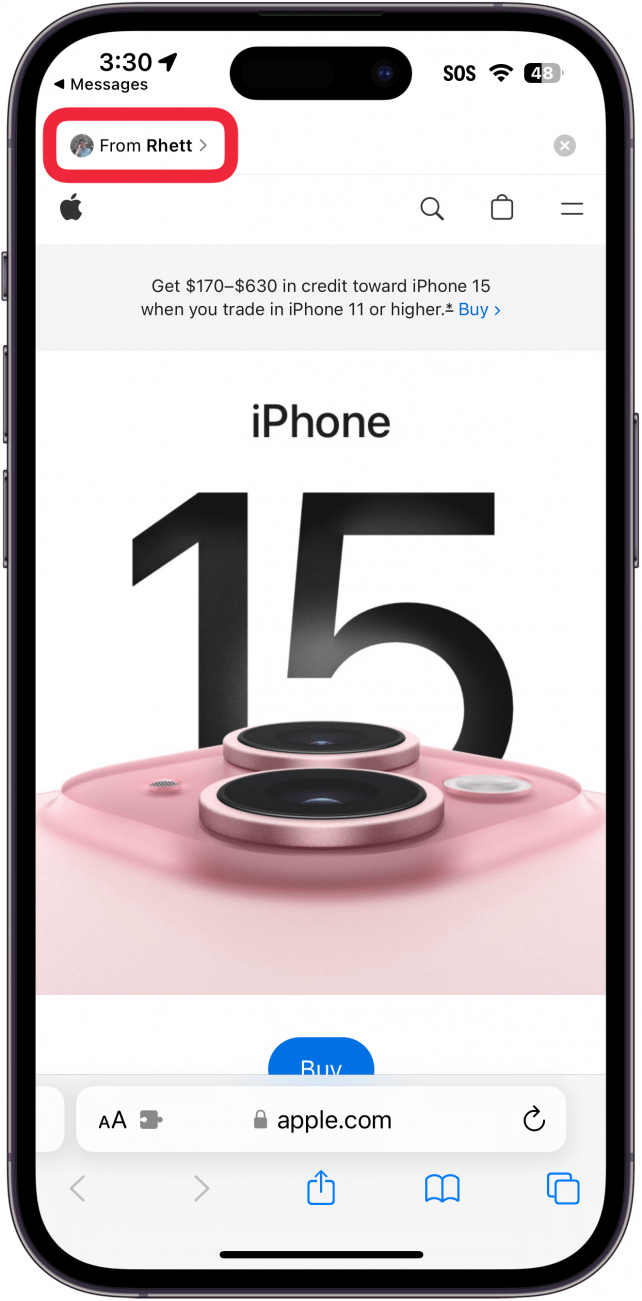
- A message window will open so that you can type a reply message. Tap Done to close the reply window.
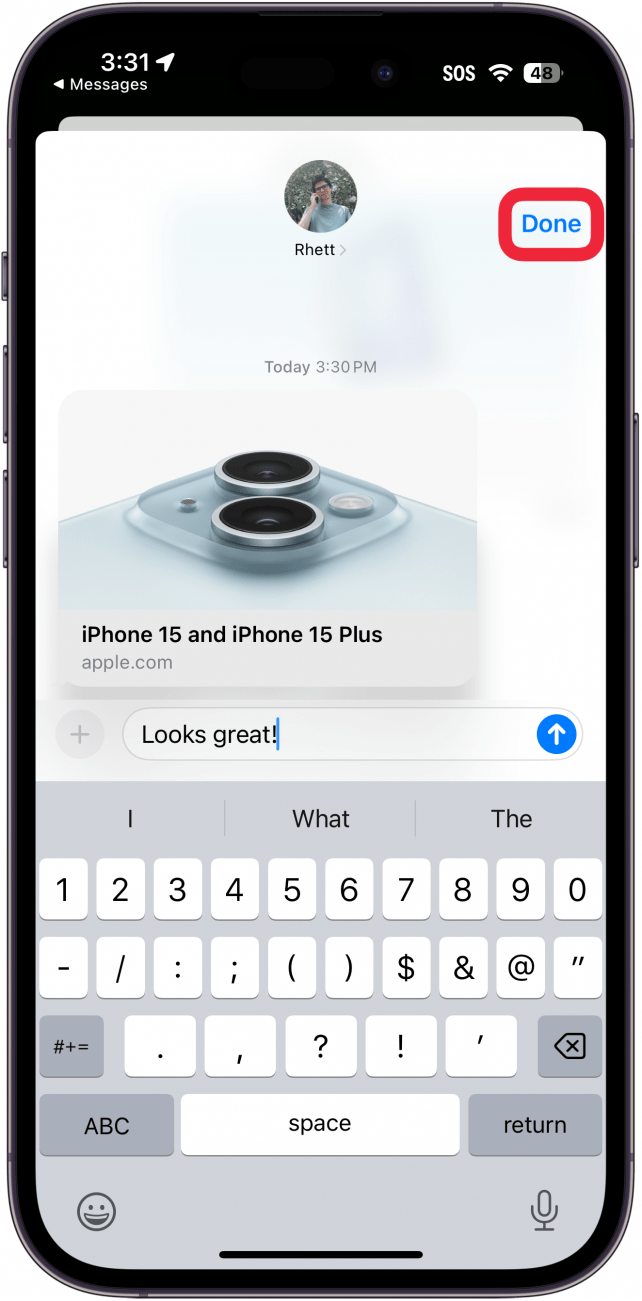
- You can dismiss the header by tapping the X icon.
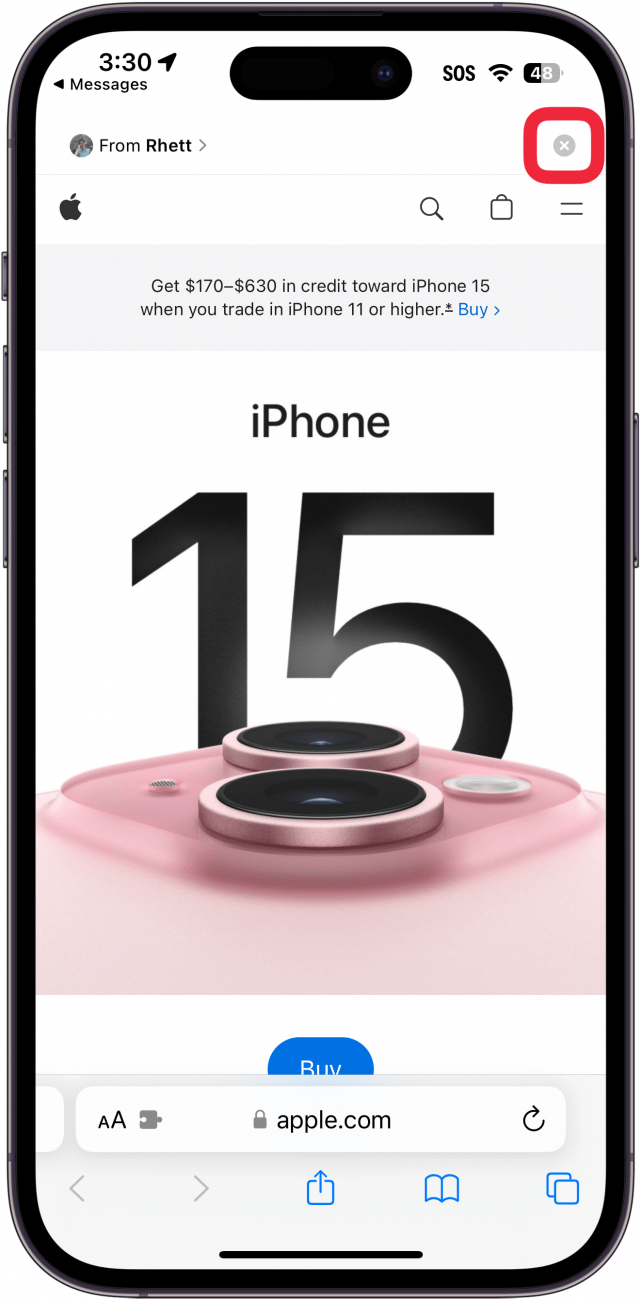
Note:
This also works when you open a link from the Messages app.
That’s how to see what is shared with you on your iPhone. If you're wondering how to remove Shared with You on Safari, all you have to do is tap a contact's name in the Messages app, and disable the toggle for Show in Shared with You. Next, find out what to do if Safari is not working on your iPhone.

Rhett Intriago
Rhett Intriago is a Feature Writer at iPhone Life, offering his expertise in all things iPhone, Apple Watch, and AirPods. He enjoys writing on topics related to maintaining privacy in a digital world, as well as iPhone security. He’s been a tech enthusiast all his life, with experiences ranging from jailbreaking his iPhone to building his own gaming PC.
Despite his disdain for the beach, Rhett is based in Florida. In his free time, he enjoys playing the latest games, spoiling his cats, or discovering new places with his wife, Kyla.
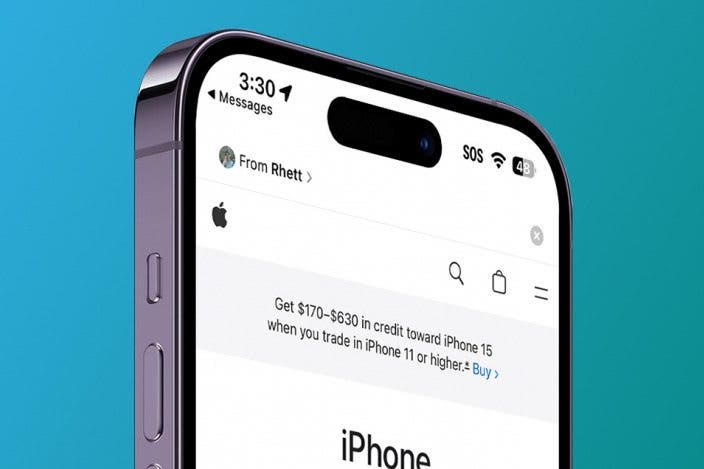

 Rachel Needell
Rachel Needell
 Hal Goldstein
Hal Goldstein
 Leanne Hays
Leanne Hays
 Susan Misuraca
Susan Misuraca
 Olena Kagui
Olena Kagui

 Rhett Intriago
Rhett Intriago
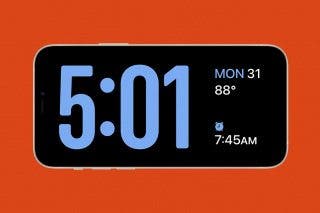






 Amy Spitzfaden Both
Amy Spitzfaden Both