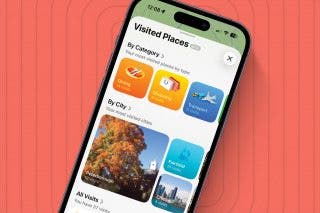How to Customize iPhone Control Center
Here's how to add or remove apps and features from your iPhone's Control Center.


The iPhone Control Center lets users quickly access their most-used apps and features with just one swipe. You can customize Apple's Control Center for the iPhone by removing features you don't use and adding controls you'd prefer.
Related: How to Disable Access to Control Center from Lock Screen
Why You'll Love This Tip
- Add the apps and features you really use to your iPhone Control Center.
- Reorganize your Control Center on iPhone to be most convenient for you.
How to Reorganize iPhone Control Center
You can add or remove apps and features from the iPhone Control Center, which means you can remove Control Center functions that you rarely use and replace them with something better. Here’s how to customize the Control Center on your iPhone. For more great iPhone organization tutorials, check out our free Tip of the Day.
- Open the iPhone Settings app.
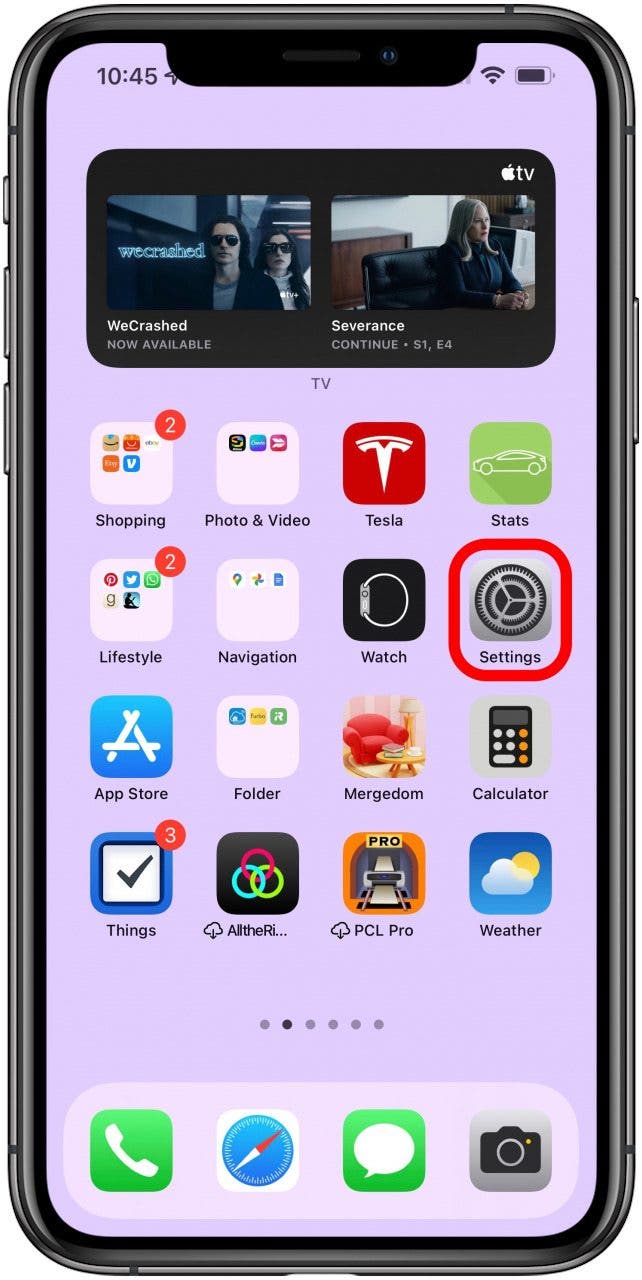
- Tap Control Center.

- To remove a control, tap the red circle next to the feature you want to remove.
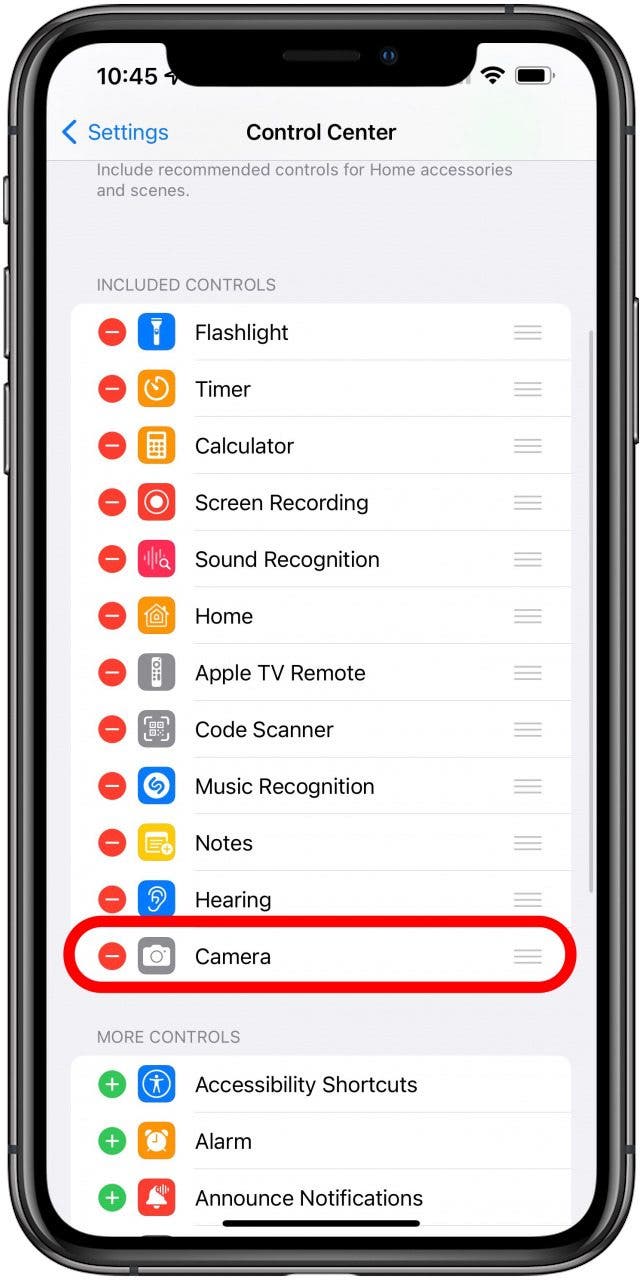
- To change the order in which they appear in the Control Center, press and hold the three lines to the right of each feature under Included to drag and drop them into your preferred order.
- Tap the green circle to add the feature to your Control Center.

Every day, we send useful tips with screenshots and step-by-step instructions to over 600,000 subscribers for free. You'll be surprised what your Apple devices can really do.

Conner Carey
Conner Carey's writing can be found at conpoet.com. She is currently writing a book, creating lots of content, and writing poetry via @conpoet on Instagram. She lives in an RV full-time with her mom, Jan and dog, Jodi as they slow-travel around the country.
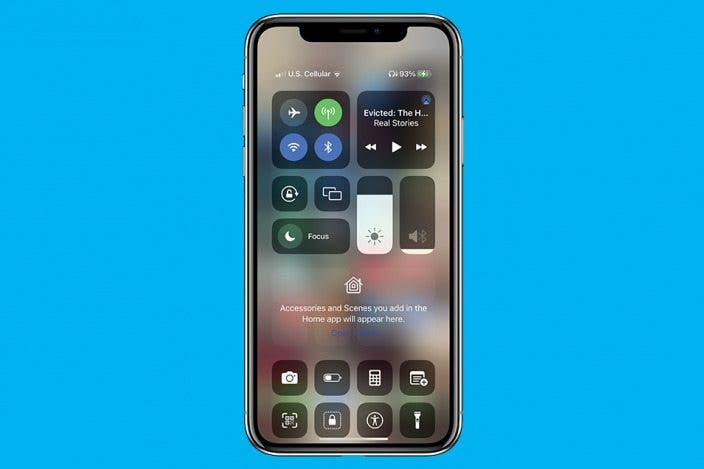

 Amy Spitzfaden Both
Amy Spitzfaden Both
 Ashleigh Page
Ashleigh Page
 Rhett Intriago
Rhett Intriago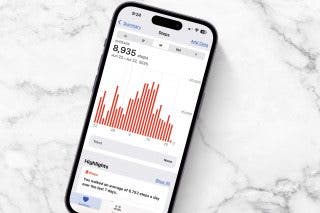
 Leanne Hays
Leanne Hays
 Rachel Needell
Rachel Needell








 Michael Schill
Michael Schill