How to Schedule an Email in Apple Mail on Mac
If you use Apple Mail on your Mac, you can schedule an email for a later time with Send Later.


With 10-plus years of experience with Apple devices, Rachel specializes in all things iPad and is a Notes app expert. Find her writing in the Daily Tip newsletter and iPhone Life magazine.
Learn More

With 10-plus years of experience with Apple devices, Rachel specializes in all things iPad and is a Notes app expert. Find her writing in the Daily Tip newsletter and iPhone Life magazine.
Learn MoreApple Mail's Send Later feature allows you to type emails up ahead of time and schedule them to be sent at a later date. One of the best ways to use this is when you're working over the weekend or an idea occurs to you outside of normal working hours. You can compose the message ahead of time and schedule the email to arrive to its recipient at the perfect time. Here's how!
Why You'll Love This Tip
- Write your emails ahead of time and schedule them to arrive later.
- Send your emails at the best time without having to remember to watch the clock in order to do so.
- Never forget to send another email just because the thought occurred to you during non-working hours.
How to Schedule an Email in the Mail App on Mac
I love the Mail app's Send Later feature because it allows me the freedom to write my emails whenever it is convenient for me and send them at a time that is convenient for the recipient. If you like tips about how to use your Apple devices, be sure to sign up for our free Tip of the Day! Here's how to use Mac Mail Send Later:
- On your Mac, open the Mail app.
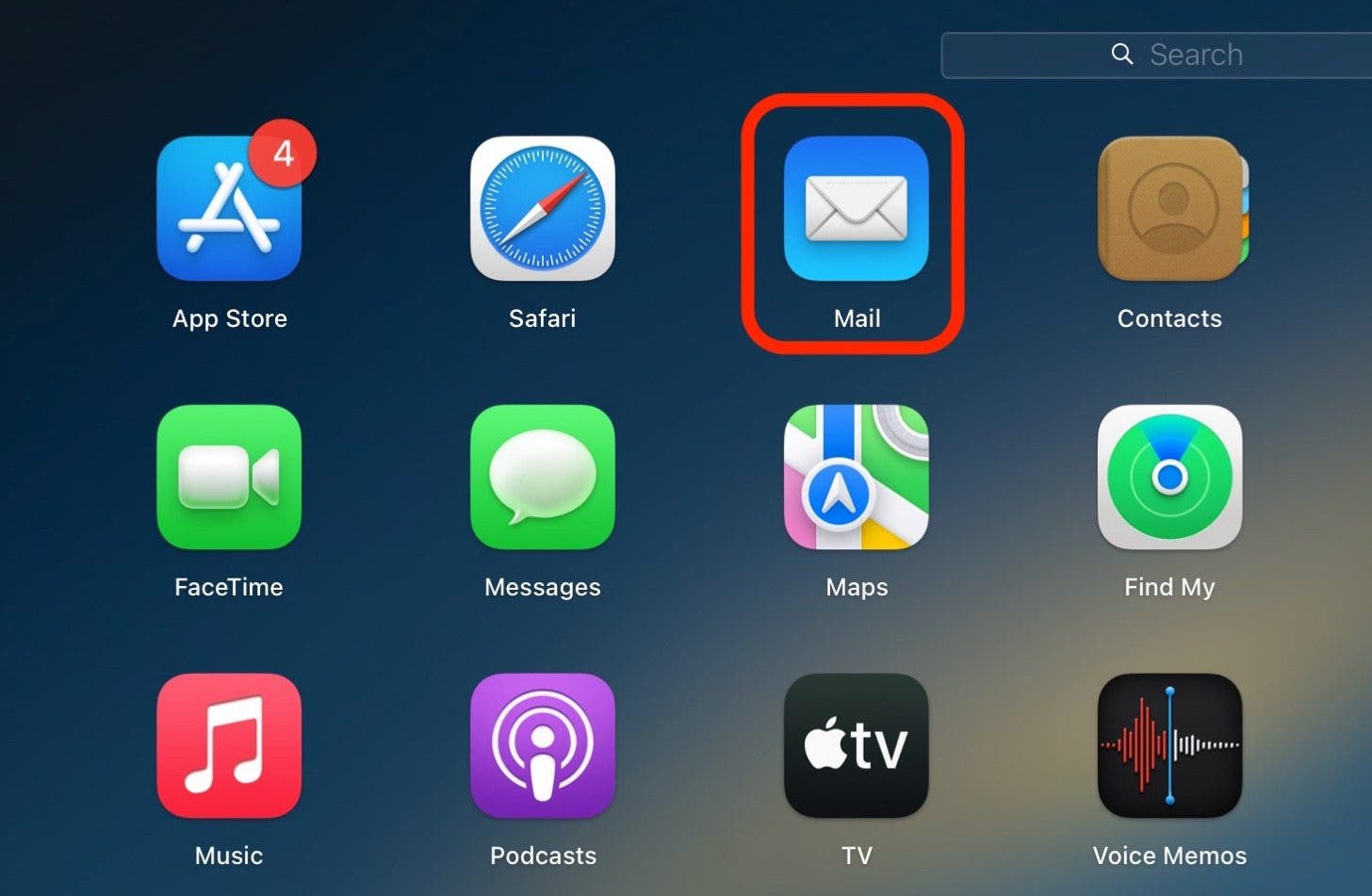
- Click the Compose New Message button.
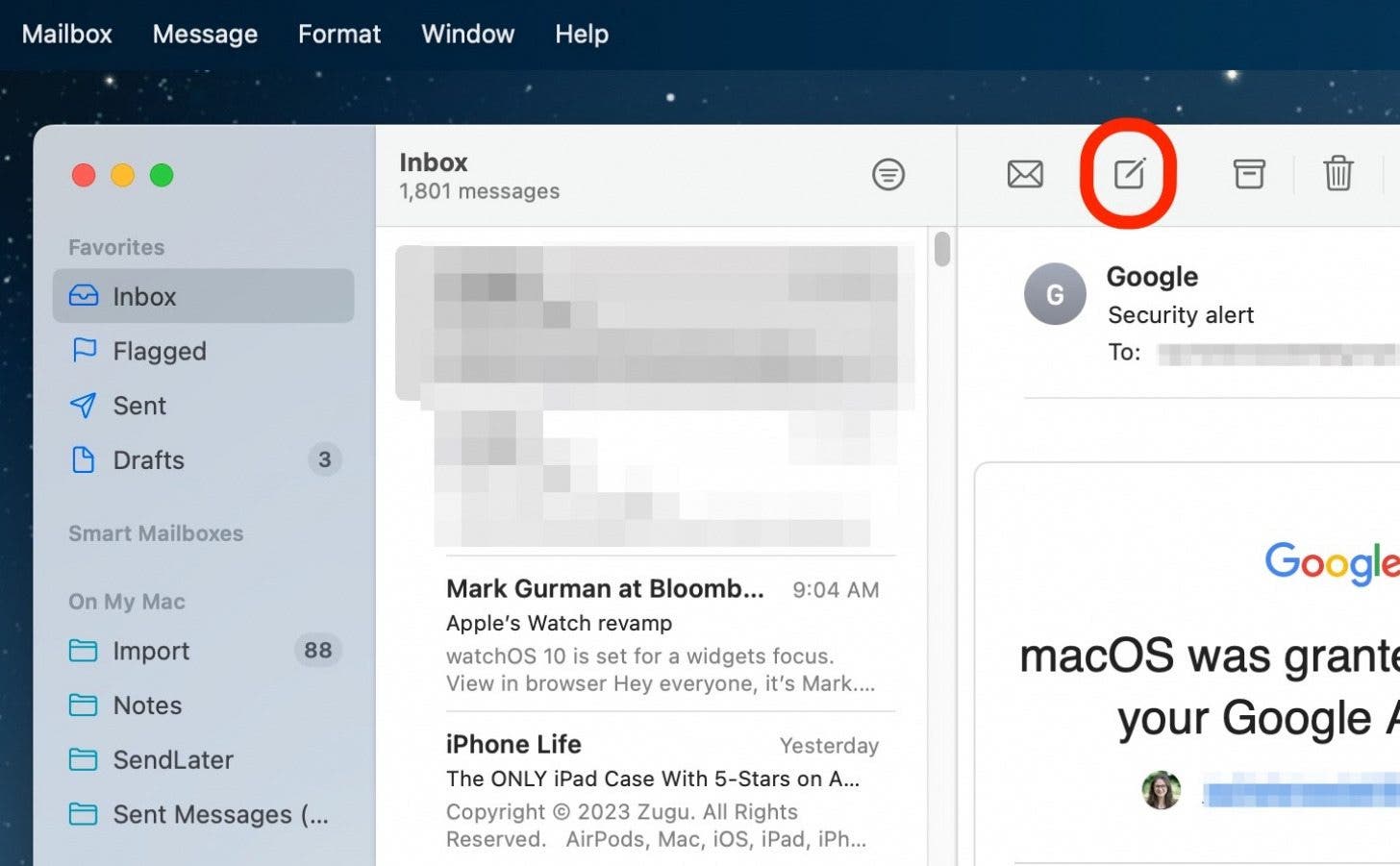
- Compose your message and then click the downward arrow next to the Send button.
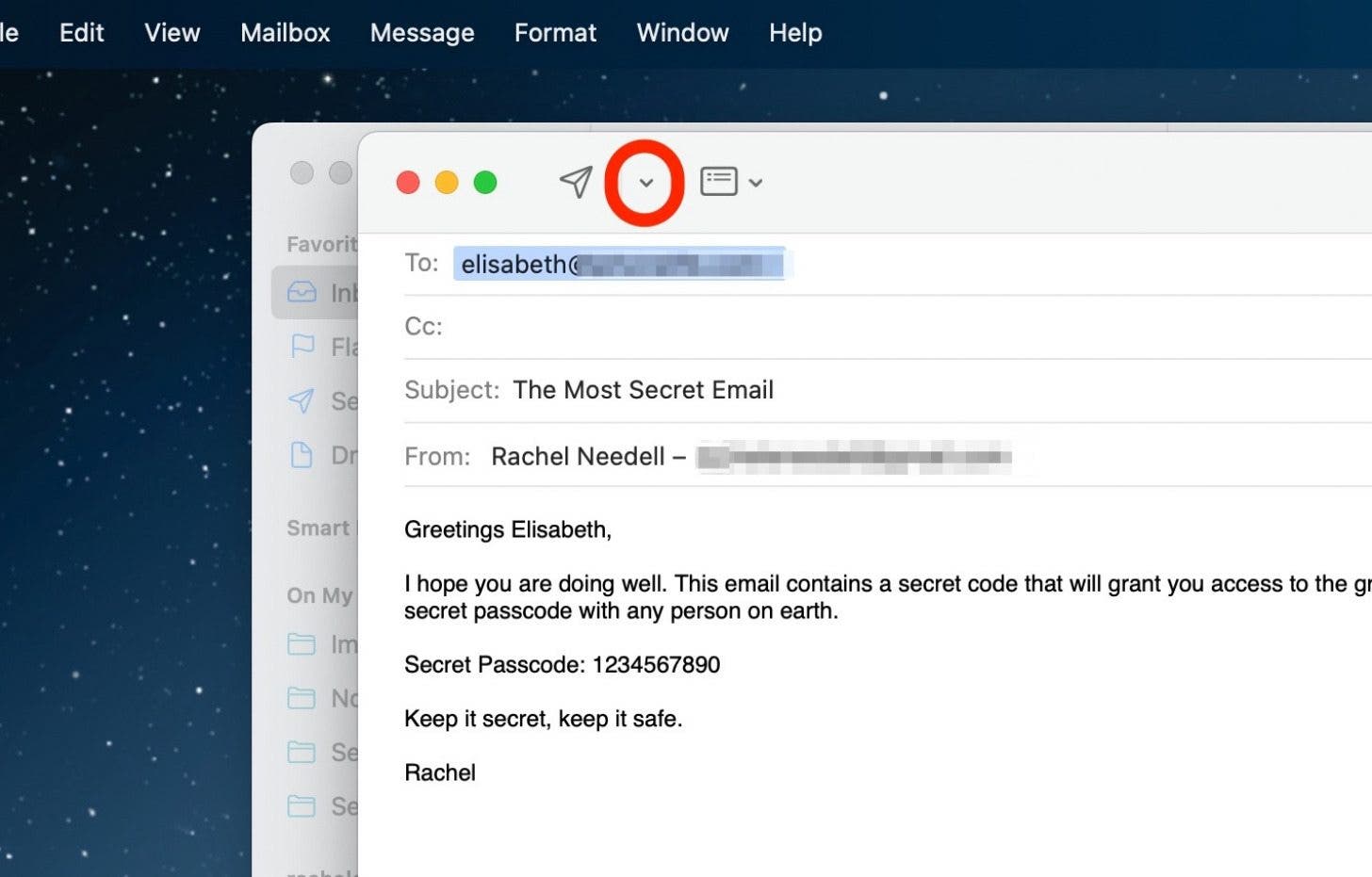
- To select a custom time, click Send Later...
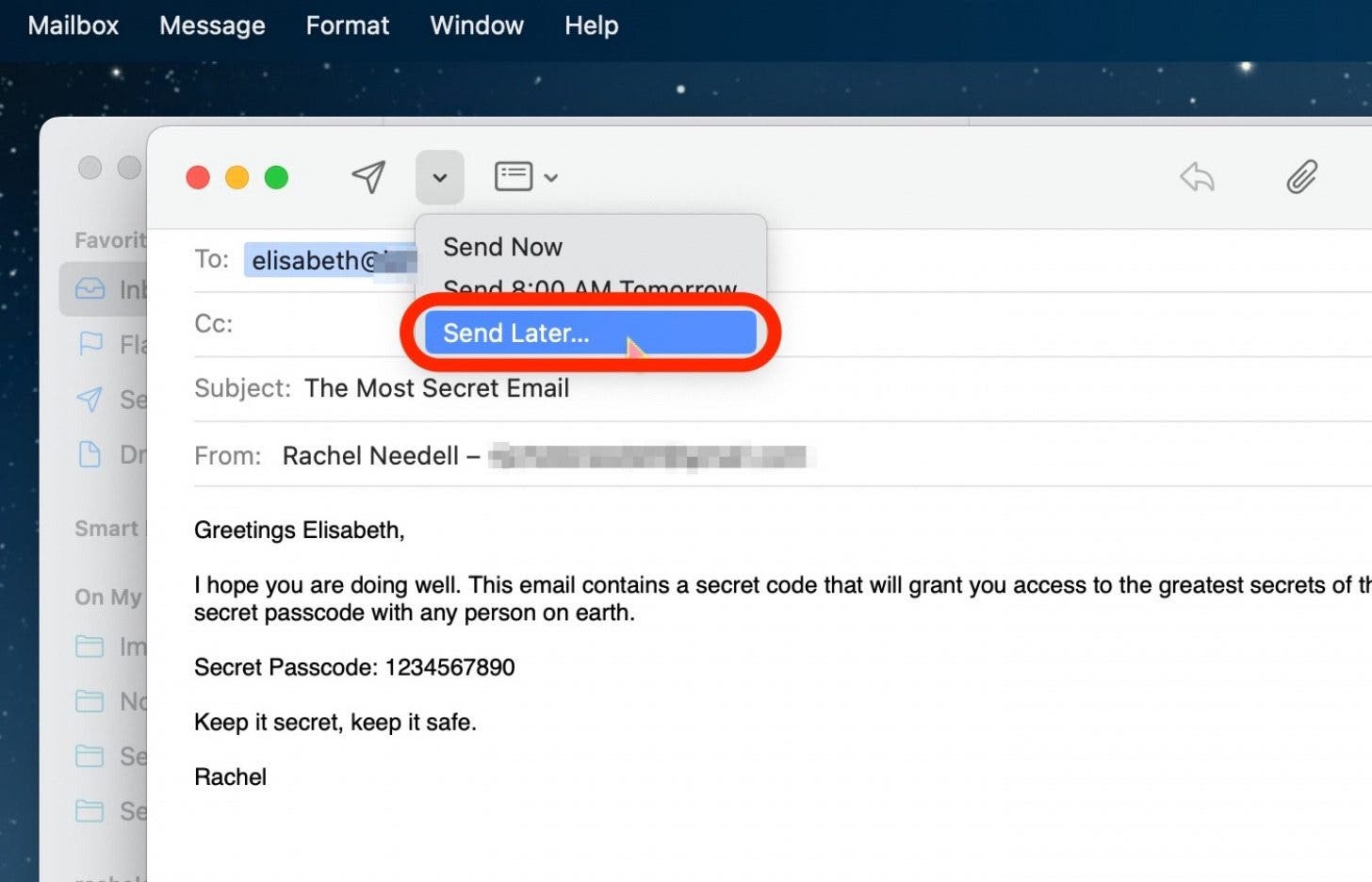
- Choose a day and time on the calendar and clock to send the email.
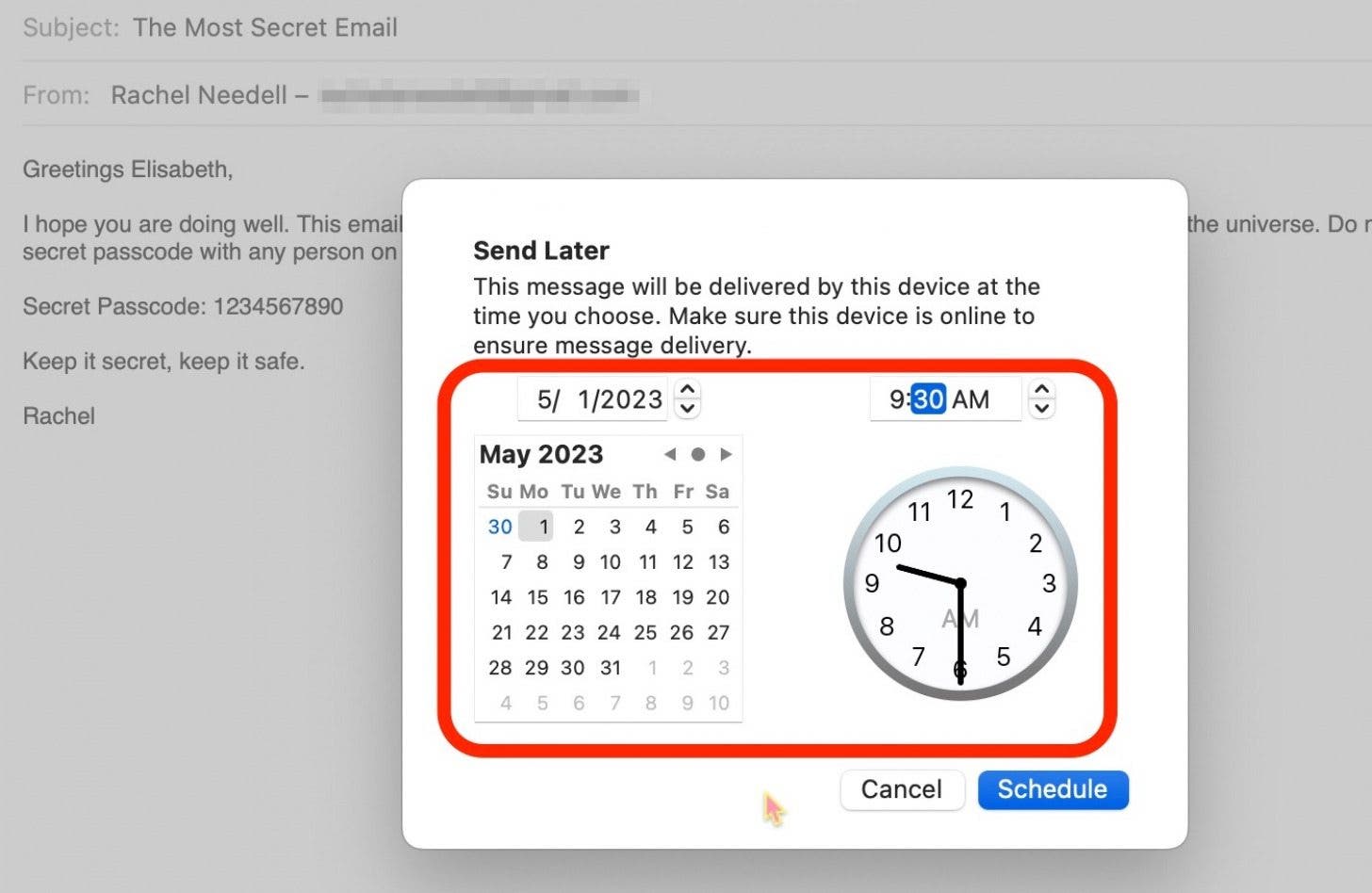
- Then, click Schedule to schedule the email.
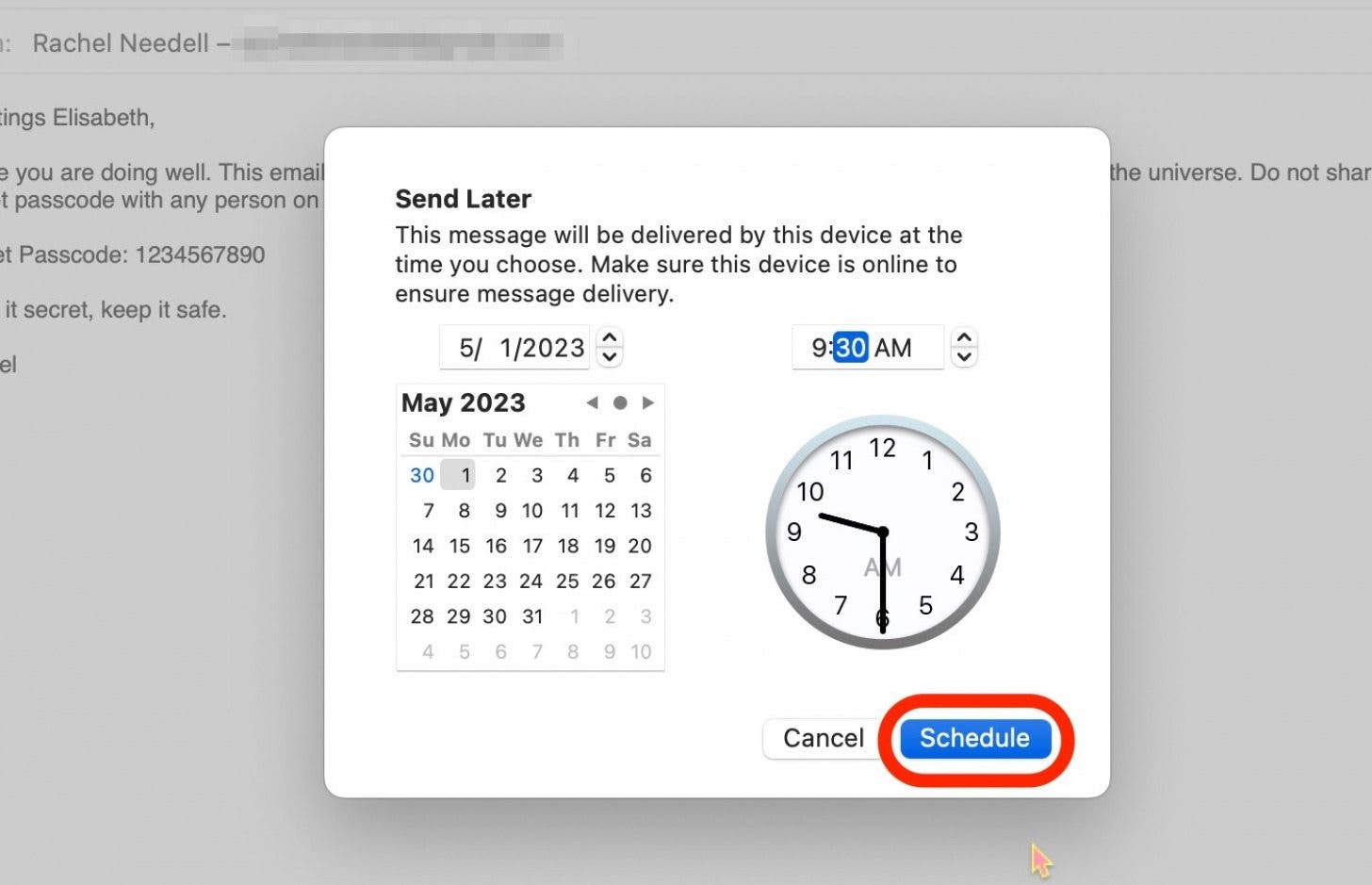
And that's all there is to it! Your email will send at the time you have scheduled. This is a great practical tip that will save you time and a few headaches. Happy emailing!

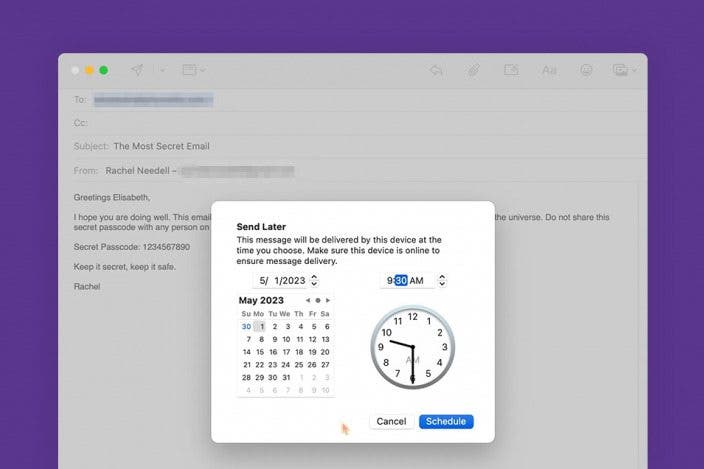

 Leanne Hays
Leanne Hays
 Susan Misuraca
Susan Misuraca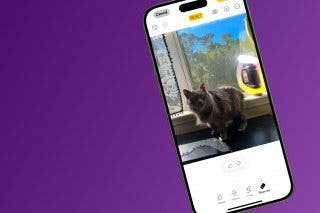
 Rhett Intriago
Rhett Intriago

 Ashleigh Page
Ashleigh Page

 Olena Kagui
Olena Kagui
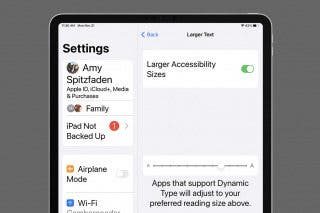
 Amy Spitzfaden Both
Amy Spitzfaden Both
 Rachel Needell
Rachel Needell


