How to Delete Reminders on iPhone–the Easy Way!
Delete unneeded reminders to clear clutter & keep only items you need notifications for.


The Reminders app is an incredibly useful feature to help you avoid forgetting tasks, appointments, and deadlines. But once you’re done with the reminder what do you do? In this article, we’ll go over how to delete reminders on your iPhone to help you stay organized and on track.
How to Delete a Reminder on iPhone
For more useful tips on your iPhone's features, sign up for our free Tip of the Day Newsletter. If a reminder appears on your iPhone Home Screen, you can long press the Reminder and select Mark as Completed. However, while this removes the notification from your screen, the reminder will still appear in the Reminders app. If you want to delete a Reminder on your iPhone, follow the steps below:
- Open the Reminders app.
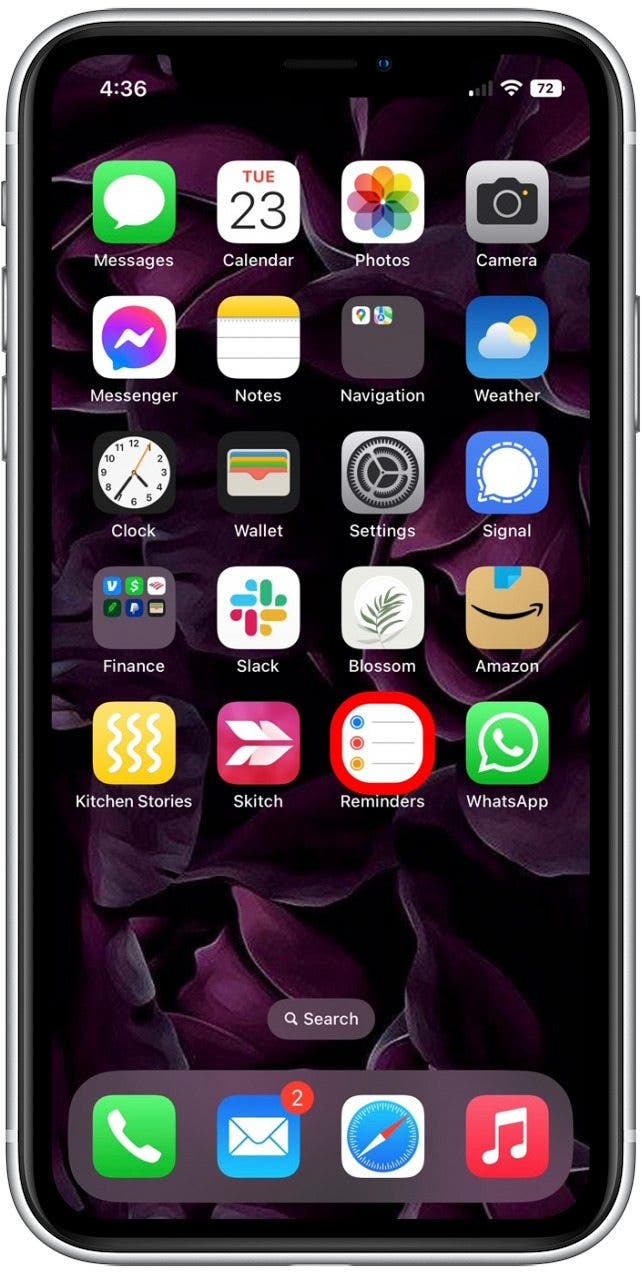
- Tap to select the list your Reminder is in.
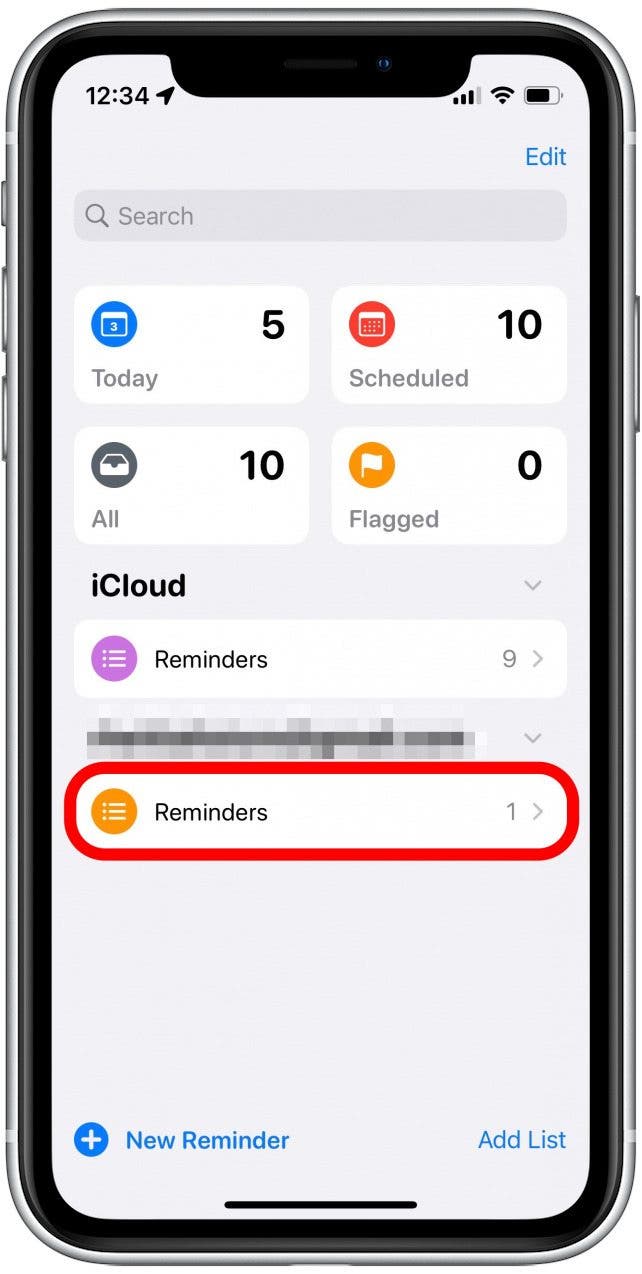
- Swipe left on the reminder you want to delete.
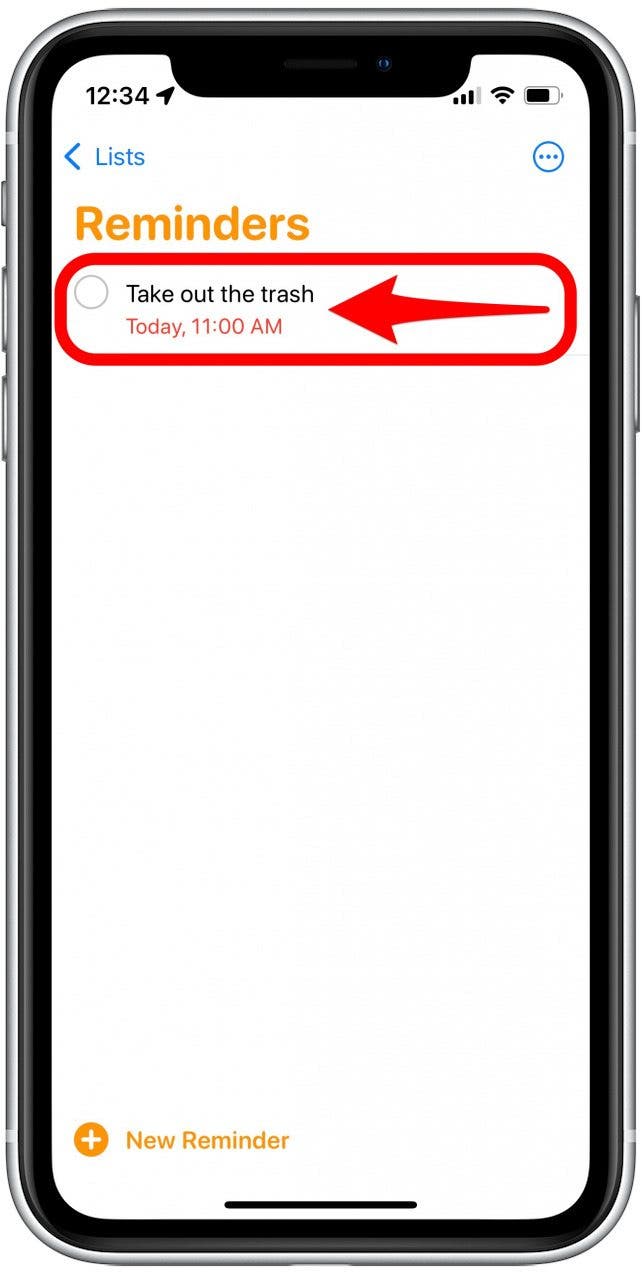
- Tap Delete. There is no confirmation, so as soon as you tap delete, the reminder will simply disappear.
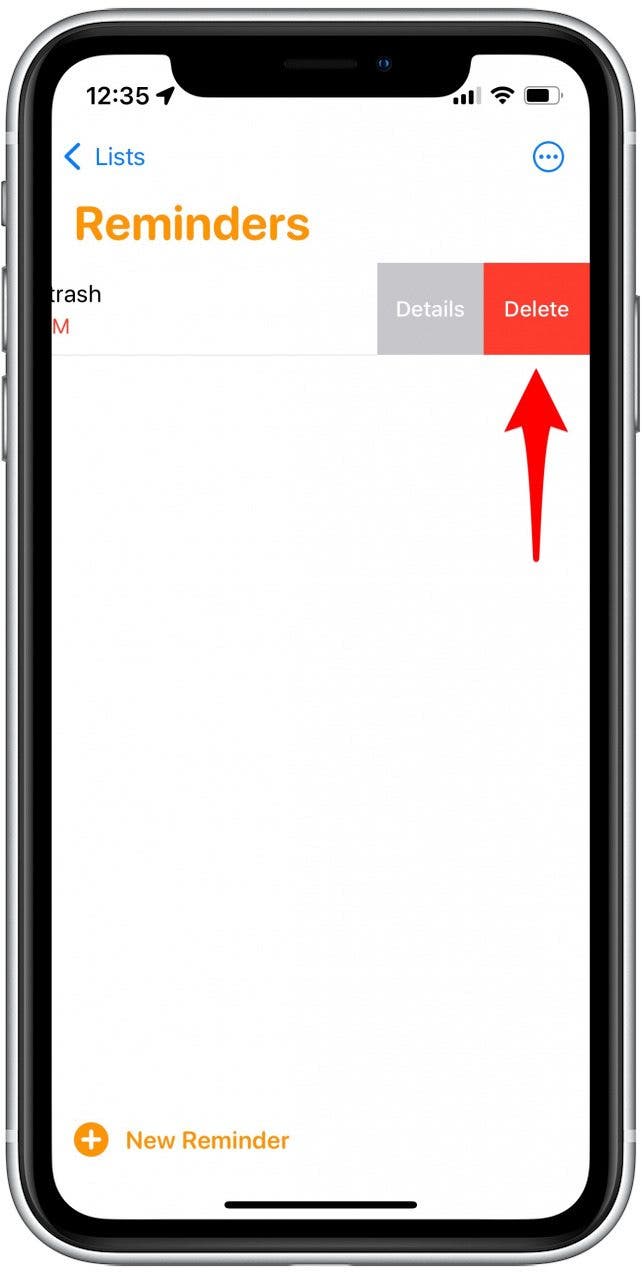
Pro tip: If you have iOS 16, you can still view deleted Reminders by tapping the More icon (the three dots in the circle) in the top corner. Then just tap Show Completed to view a list of deleted and completed items. Now that you know how to delete reminders on your iPhone, you can easily keep your reminder lists organized. If you're curious about more fun ways to use Reminders in iOS 16, check out how to pin a Reminders list.

Rhett Intriago
Rhett Intriago is a Feature Writer at iPhone Life, offering his expertise in all things iPhone, Apple Watch, and AirPods. He enjoys writing on topics related to maintaining privacy in a digital world, as well as iPhone security. He’s been a tech enthusiast all his life, with experiences ranging from jailbreaking his iPhone to building his own gaming PC.
Despite his disdain for the beach, Rhett is based in Florida. In his free time, he enjoys playing the latest games, spoiling his cats, or discovering new places with his wife, Kyla.
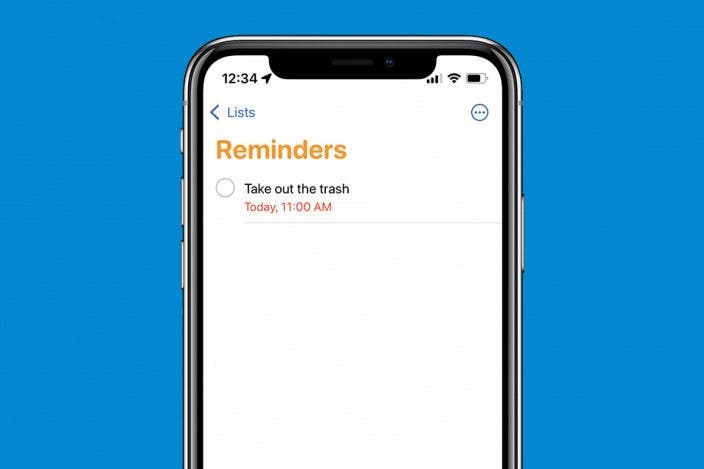

 Kenya Smith
Kenya Smith
 Rhett Intriago
Rhett Intriago
 Leanne Hays
Leanne Hays

 Olena Kagui
Olena Kagui








 Rachel Needell
Rachel Needell
 Susan Misuraca
Susan Misuraca
 Donna Schill
Donna Schill