How to Pin a Timer on Apple Watch


Apple Watch Timers are incredibly useful for keeping everything on track, and they are easy to set. But sometimes, you have to scroll a long time to find the time you need in the Timers app. I'll teach you how to pin your most used timers to the top of the app for quick access.
Why You'll Love This Tip:
- Every time you create a timer on your Apple Watch, it is saved to your Timers app.
- You can pin your most used timers to the top of the list for quick access.
How to Pin a Timer Apple Watch
System Requirements
The steps below will work on Apple Watches running watchOS 11. Learn how to update to the latest watchOS.
Every time you set a timer on your Apple Watch, even if you’re using Siri, the timer will be saved in the Timers app. While you are able to delete them, you can also pin your favorites for easy future access:
- Press the Home button on the Digital Crown.
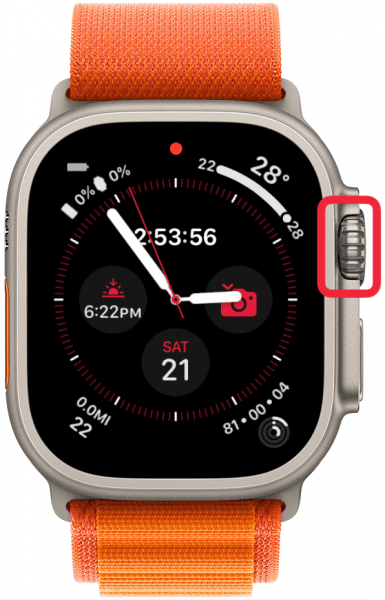
- Open the Timers app.

- Scroll to the bottom and tap Edit.
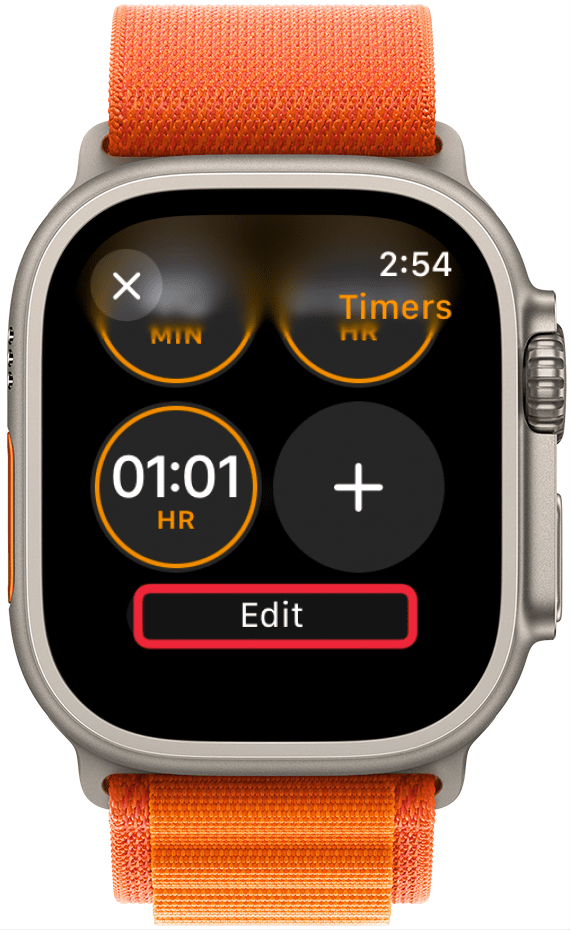
- Tap the pin icon on any timers you wish to pin to the top of the Timers app.
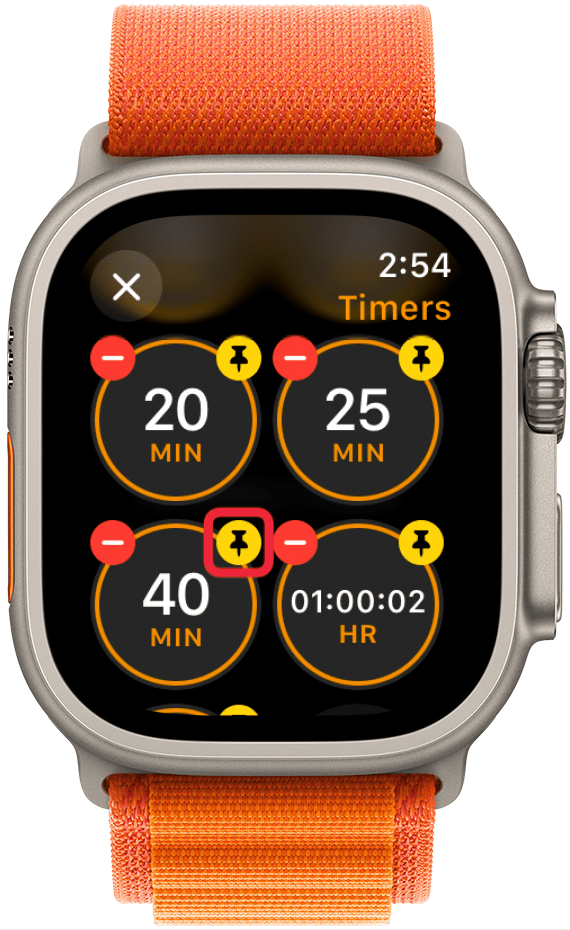
- Once you are done, either tap the X or scroll down and tap Done to save your pinned timers.
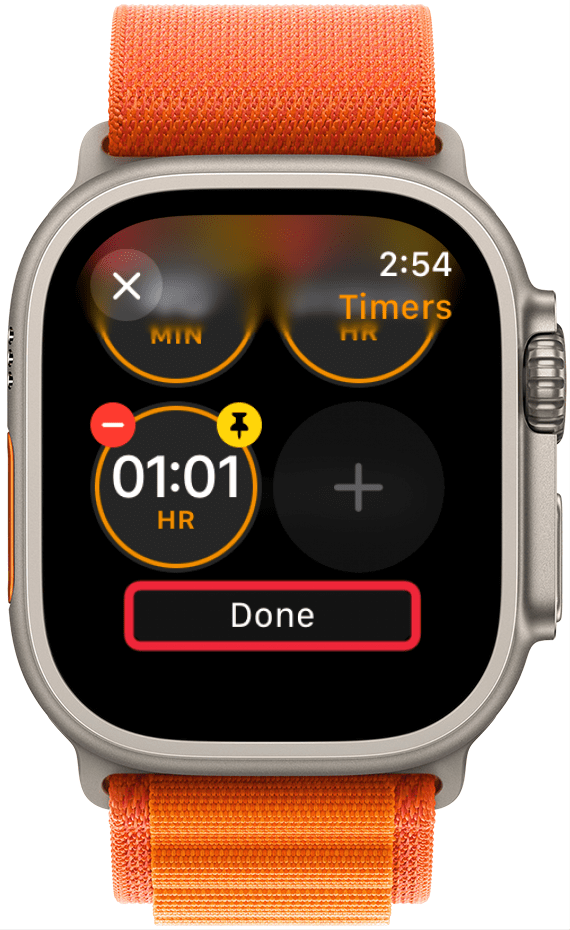
You can do this with multiple timers, but the more you pin, the harder the app will be to navigate, so I suggest only pinning your most used timers and deleting the rest every once in a while.
Now you know how to pin timers in the Timers app so that you can quickly access your favorite times at the very top of the app. Be sure to check out our free Tip of the Day for more great Apple Watch tutorials.
Learn More Time Management Tips
Every day, we send useful tips with screenshots and step-by-step instructions to over 600,000 subscribers for free. You'll be surprised what your Apple devices can really do.

Olena Kagui
Olena Kagui is a Feature Writer at iPhone Life. In the last 10 years, she has been published in dozens of publications internationally and won an excellence award. Since joining iPhone Life in 2020, she has written how-to articles as well as complex guides about Apple products, software, and apps. Olena grew up using Macs and exploring all the latest tech. Her Maui home is the epitome of an Apple ecosystem, full of compatible smart gear to boot. Olena’s favorite device is the Apple Watch Ultra because it can survive all her adventures and travels, and even her furbabies.
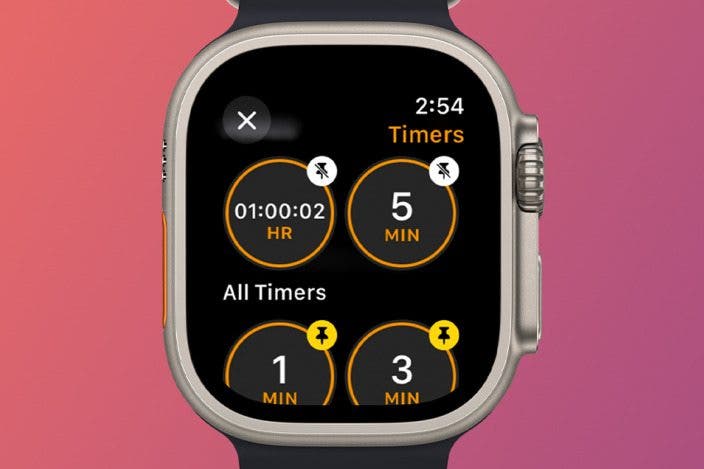

 Leanne Hays
Leanne Hays
 Rhett Intriago
Rhett Intriago

 Olena Kagui
Olena Kagui
 Susan Misuraca
Susan Misuraca
 Amy Spitzfaden Both
Amy Spitzfaden Both







 Rachel Needell
Rachel Needell
