How to Disable Contact Photos



In your Contacts app, you can assign photos to each contact for easy recognition. When you open the Messages app, you’ll see a photo next to each message if that contact has been assigned a photo. However, if you’d prefer to turn this feature off, it’s easy to do. Here’s how to disable contact photos.
-
Open Settings.
-
Select Messages.
-
Toggle off Show Contact Photos.
Now when you open Messages, you’ll only see the name and message preview. The photo circle will be gone. The circle with your contacts initials (used in place of a photo) will also be gone. The circle is meant to help you easily identify a single contact among many, but if you’re happy to search by name instead, this is a feature you can turn off.
It’s worth noting that when you open your Contacts app and select Favorites, your contact’s pictures or initials will still show up even if this feature is disabled.

Conner Carey
Conner Carey's writing can be found at conpoet.com. She is currently writing a book, creating lots of content, and writing poetry via @conpoet on Instagram. She lives in an RV full-time with her mom, Jan and dog, Jodi as they slow-travel around the country.
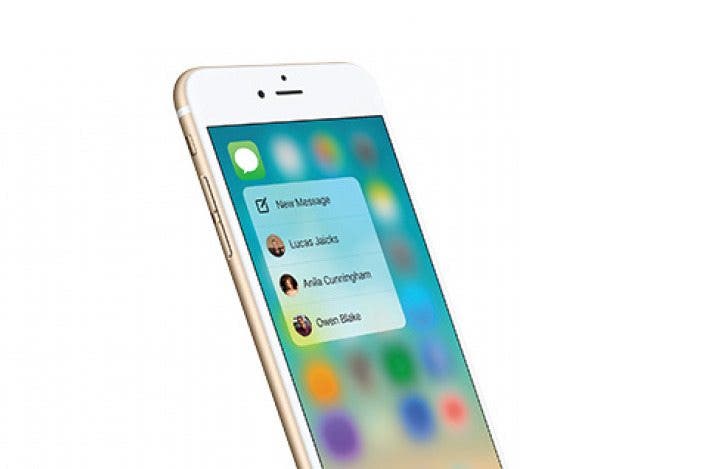



 Olena Kagui
Olena Kagui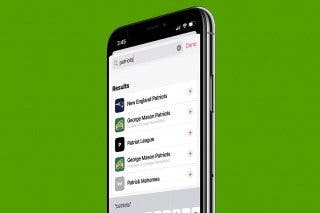
 Rhett Intriago
Rhett Intriago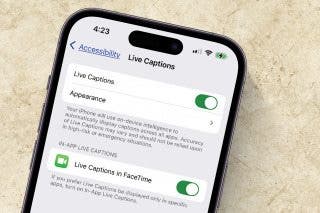
 Amy Spitzfaden Both
Amy Spitzfaden Both



 Leanne Hays
Leanne Hays
 Ashleigh Page
Ashleigh Page

 Susan Misuraca
Susan Misuraca

 Rachel Needell
Rachel Needell


