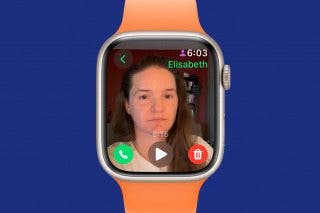How to Edit Slow-Motion Video on Mac
Here's how to edit slow-motion video on a Mac. You can decide exactly when slow-motion begins and ends!


Have you been wondering how to edit a slow-motion video on a Mac? After you make a video with an iPhone or iPad, you can edit it in the Photos app on a Mac; here's how.
Related: 6 Easy Ways to Transfer Photos from iPhone to PC or Mac (2022)
Why You’ll Love This Tip
- You'll have more room and better visibility when editing iPhone videos on a Mac.
- You can decide down to the second when you want slow motion to begin and end in your video.
How to Edit Slow-Motion Video on Mac
We showed you how to make slow-motion videos on an iPhone or iPad, but what about how to edit those videos? Here's how to edit iPhone slow-motion videos on a Mac, and choose when you want the slow motion to begin and end. You can also edit slow motion video on an iPhone. For more great video editing tutorials, check out our free Tip of the Day.
- Open the Photos app, scroll down to Media Types under Albums, and click Slo-mo.
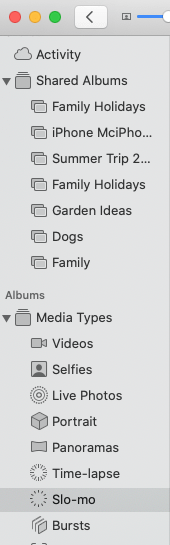
- Double click the video, hove the cursor over it, and you’ll see a dotted line below the Play icon.
- To adjust when the slow-motion starts and ends, drag the larger vertical lines to the right or left to expand or contract the slo-mo section (indicated by more widely spaced lines).
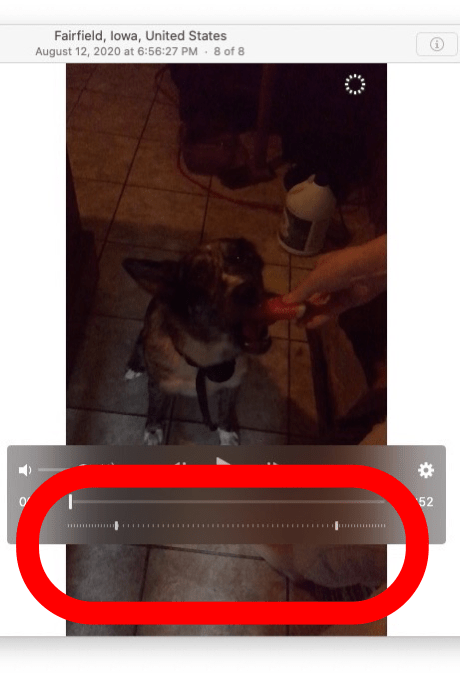
- Click Edit when you're finished.

- Click Revert to Original to get rid of your edits, or tap Done to keep it.

If you want to edit lighting, color, contrast, and more, we have a tutorial on how to edit videos on a Mac.
Every day, we send useful tips with screenshots and step-by-step instructions to over 600,000 subscribers for free. You'll be surprised what your Apple devices can really do.

Leanne Hays
Leanne Hays has over a dozen years of experience writing for online publications. As a Feature Writer for iPhone Life, she has authored hundreds of how-to, Apple news, and gear review articles, as well as a comprehensive Photos App guide. Leanne holds degrees in education and science and loves troubleshooting and repair. This combination makes her a perfect fit as manager of our Ask an Expert service, which helps iPhone Life Insiders with Apple hardware and software issues.
In off-work hours, Leanne is a mother of two, homesteader, audiobook fanatic, musician, and learning enthusiast.
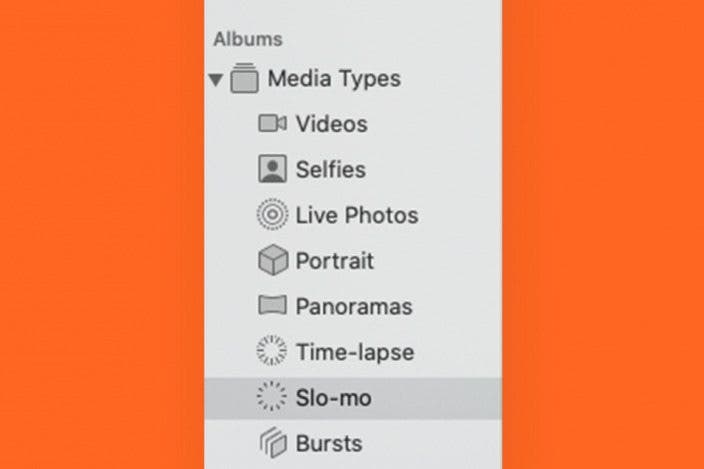

 Rachel Needell
Rachel Needell
 Rhett Intriago
Rhett Intriago
 Cullen Thomas
Cullen Thomas
 Amy Spitzfaden Both
Amy Spitzfaden Both
 Leanne Hays
Leanne Hays





 Olena Kagui
Olena Kagui