Make Phone Calls Clearer with Voice Isolation on iPhone


Phone calls on your iPhone are about to get a lot clearer. Apple previously implemented Voice Isolation and Wide Spectrum for FaceTime. Now, Voice Isolation is available for your regular phone calls as well. Here's everything you need to know about the Voice Isolation feature on your iPhone.
Why You'll Love This Tip:
- Make your voice clearer and easier to hear during phone calls.
- Eliminate background noise when talking on the phone.
How to Enable Voice Isolation on Your iPhone
System Requirements
This tip was performed on an iPhone 15 Pro running iOS 18.3.2. Find out how to update to the latest version of iOS.
So, what is Voice Isolation on your iPhone? The Voice Isolation feature filters out background sounds, making your voice easier to hear. I find this to be most handy when my apartment's landscaping team decides to mow the grass while I'm on the phone with a friend. On the other hand, Wide Spectrum enhances background sounds to capture a wider audio range. This is helpful when multiple people are talking on one end of a line, such as during a conference call. Here's how to turn on Voice Isolation:
- While on a call, swipe down from the upper right edge of your display to open the Control Center (or swipe up from the bottom edge of the display if you are using an iPhone SE).

- Tap Phone Controls to adjust your iPhone microphone settings.
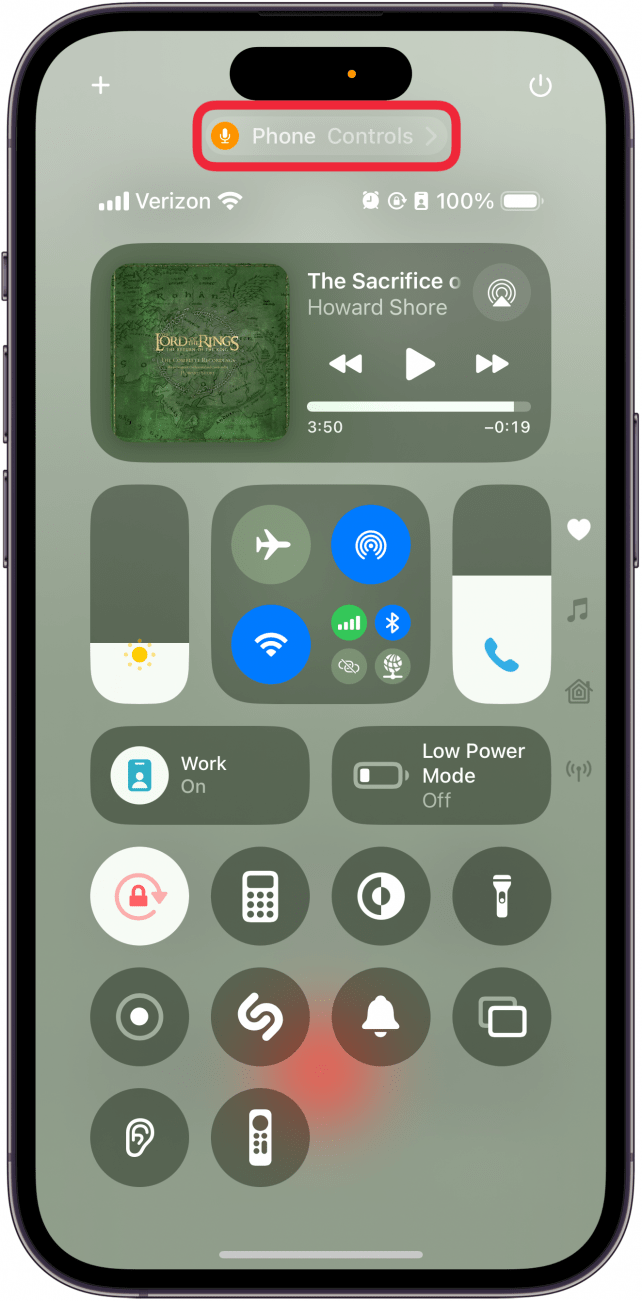
- Tap Voice Isolation to enable the feature. If you're on a FaceTime call, you can also select Wide Spectrum.

Note
While Voice Isolation is available for both FaceTime and regular phone calls, Wide Spectrum is only available on FaceTime audio and video calls.
That's how to turn on Voice Isolation! Once you have enabled your iPhone's Voice Isolation or Wide Spectrum feature, the caller on the other end should be able to hear you loud and clear. Next, find out how to use hands-free calling on your iPhone.
More On: FaceTime on iPhone
Every day, we send useful tips with screenshots and step-by-step instructions to over 600,000 subscribers for free. You'll be surprised what your Apple devices can really do.

Rhett Intriago
Rhett Intriago is a Feature Writer at iPhone Life, offering his expertise in all things iPhone, Apple Watch, and AirPods. He enjoys writing on topics related to maintaining privacy in a digital world, as well as iPhone security. He’s been a tech enthusiast all his life, with experiences ranging from jailbreaking his iPhone to building his own gaming PC.
Despite his disdain for the beach, Rhett is based in Florida. In his free time, he enjoys playing the latest games, spoiling his cats, or discovering new places with his wife, Kyla.
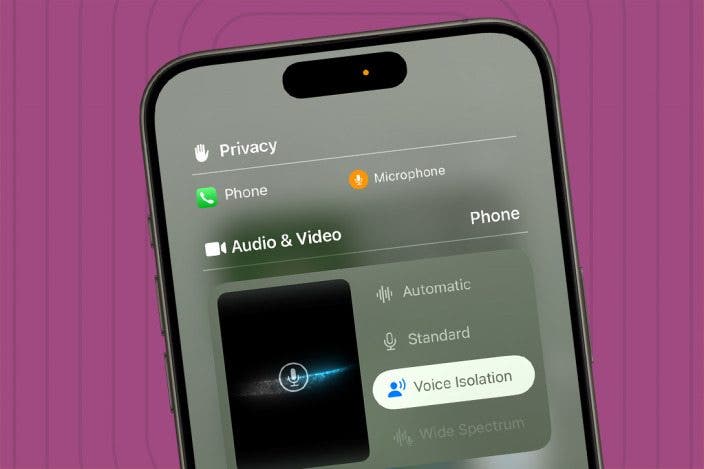

 Olena Kagui
Olena Kagui

 Rhett Intriago
Rhett Intriago




 Leanne Hays
Leanne Hays

 Cullen Thomas
Cullen Thomas
 Susan Misuraca
Susan Misuraca

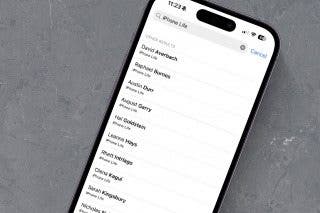
 Amy Spitzfaden Both
Amy Spitzfaden Both