How to Use the One-Handed Keyboard on iPhone


Do you like to multitask and find yourself trying to text with one hand? Or are the newer iPhone models just too big for you to use one-handed? Well, the one-handed keyboard on iPhone has come in handy (pun intended) more than once after learning this tip. This one is super quick to access and makes quickly typing out a message that much more convenient when you only have one hand at the ready.
Why You'll Love This Tip:
- Make typing with one hand on larger devices easier.
- Type messages one-handed while multitasking.
How to Enable the One-Handed Keyboard on iPhone
System Requirements
This tip works on iPhones running iOS 11 or later. Find out how to update to the latest version of iOS.
For those with small hands or anyone who has a mammoth Pro Max, an easy-to-use one-handed keyboard is critical. This feature makes the keys smaller and pushes them closer together so that you can type one-handed on any iPhone. For more iPhone keyboard tips and tricks, be sure to sign up for our free Tip of the Day newsletter. Now, here’s how to enable the one-handed keyboard on iPhone:
- Open any text field and long press the Switch Keyboard button. (Make sure to press and hold, rather than just tap.)
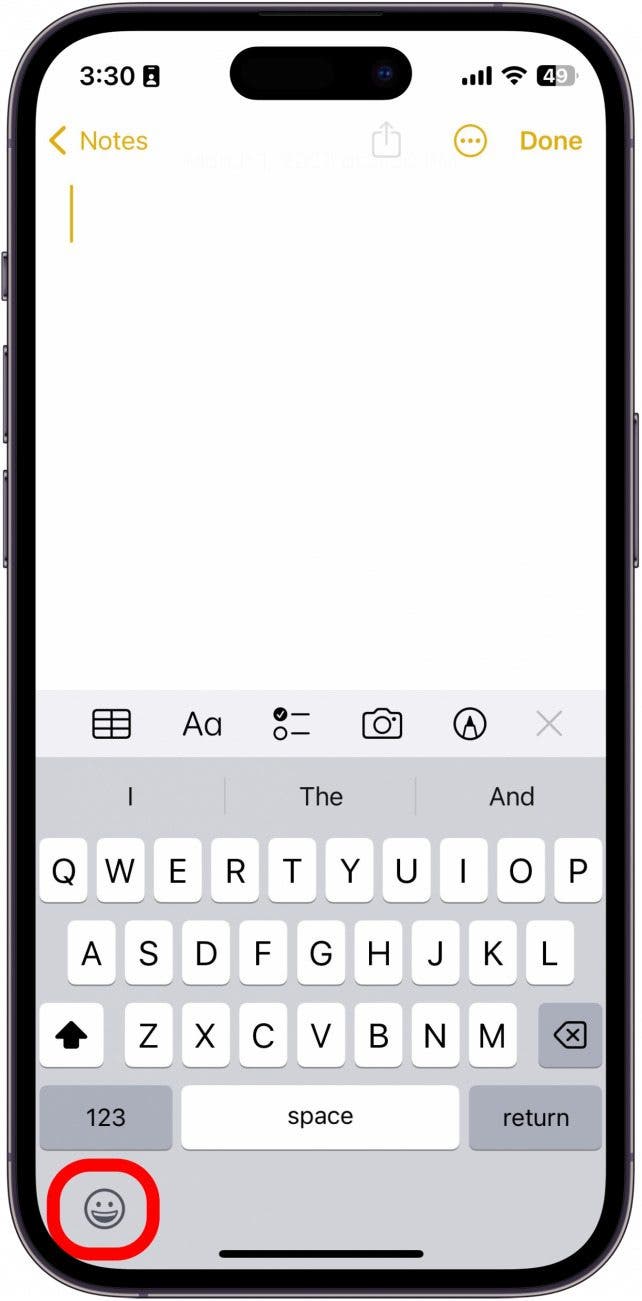
- Based on which hand you’re using, select the left-leaning or right-leaning keyboard. For this example, I tapped the left-handed keyboard.
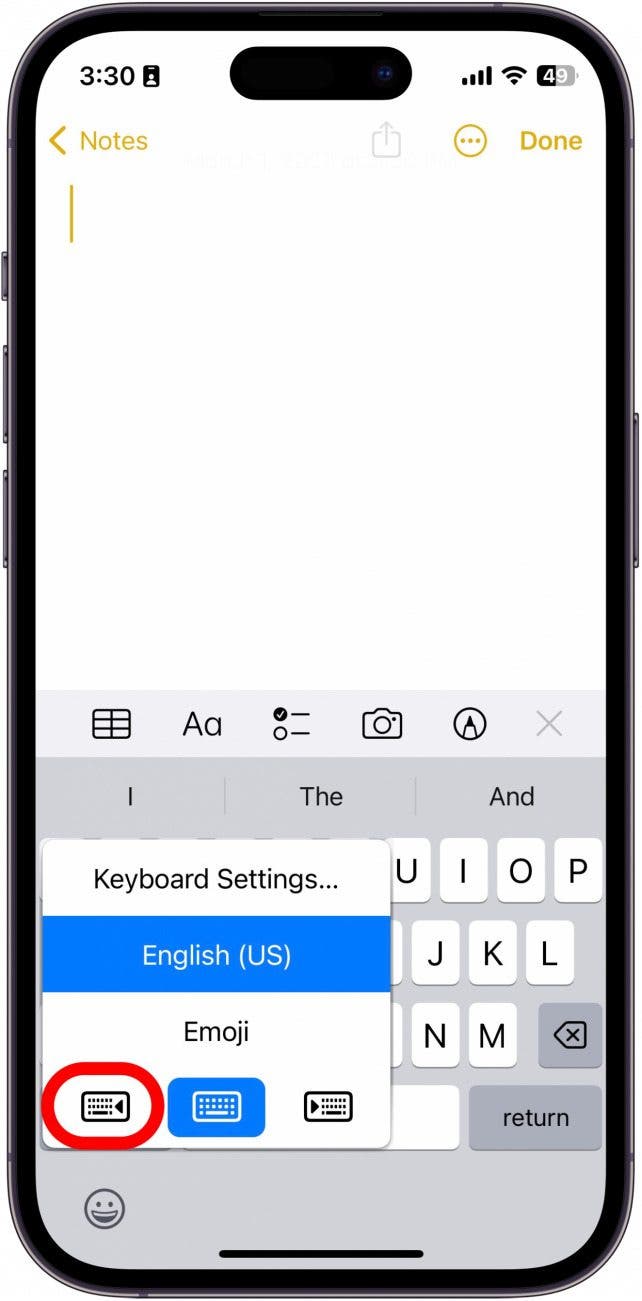
- Now, you can type on a slightly smaller keyboard that is easier to use with one hand.
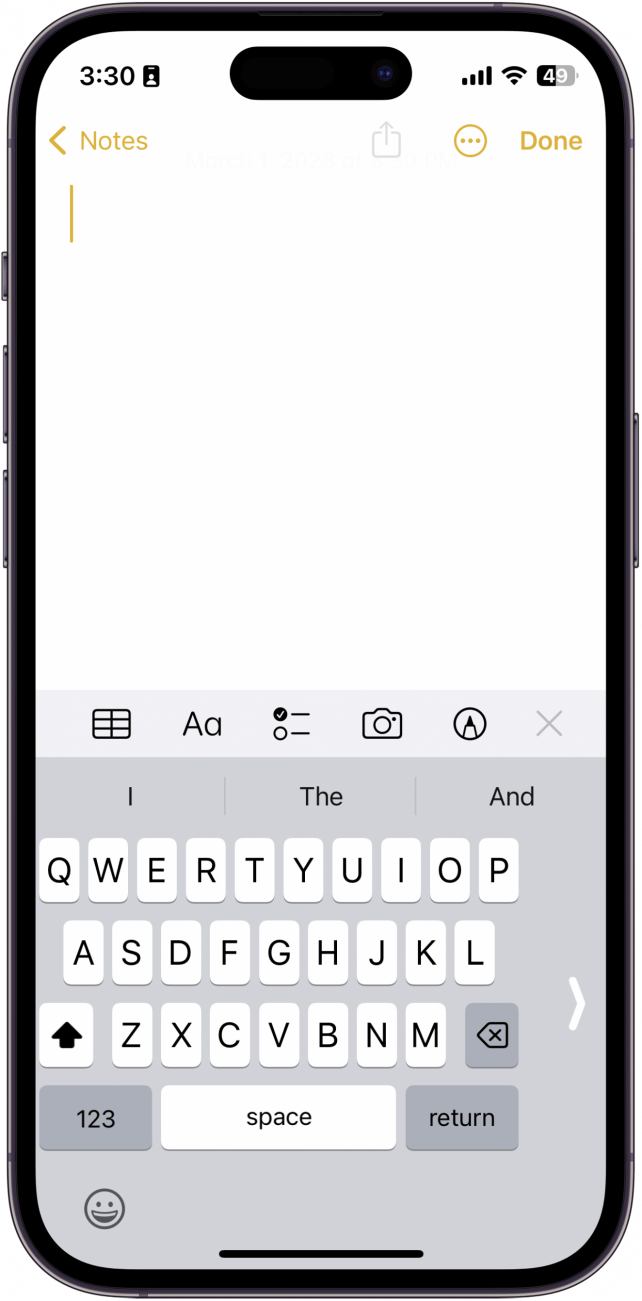
- To go back to the full-screen keyboard, simply tap the large white arrow on the other side of the keyboard.
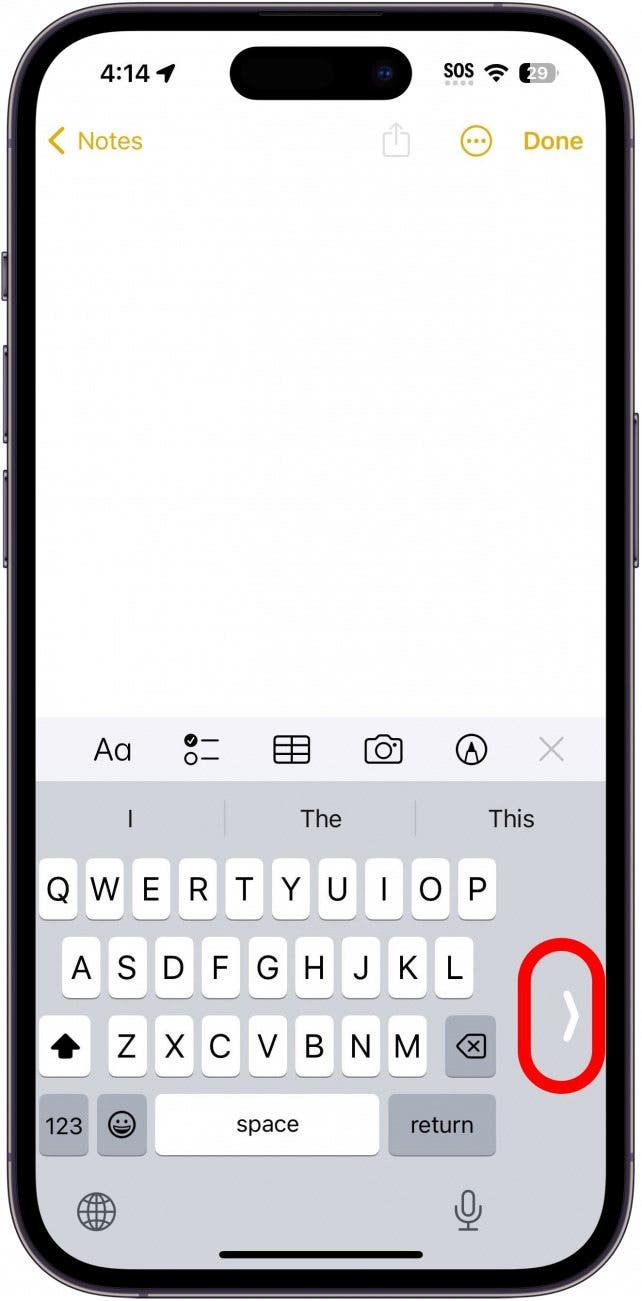
Now, you can easily enable one-handed mode on your iPhone keyboard. If you enjoy tiny keyboards, learn how to get a keyboard on Apple Watch! Next, find out how to change the keyboard on your iPhone.
Every day, we send useful tips with screenshots and step-by-step instructions to over 600,000 subscribers for free. You'll be surprised what your Apple devices can really do.

Conner Carey
Conner Carey's writing can be found at conpoet.com. She is currently writing a book, creating lots of content, and writing poetry via @conpoet on Instagram. She lives in an RV full-time with her mom, Jan and dog, Jodi as they slow-travel around the country.
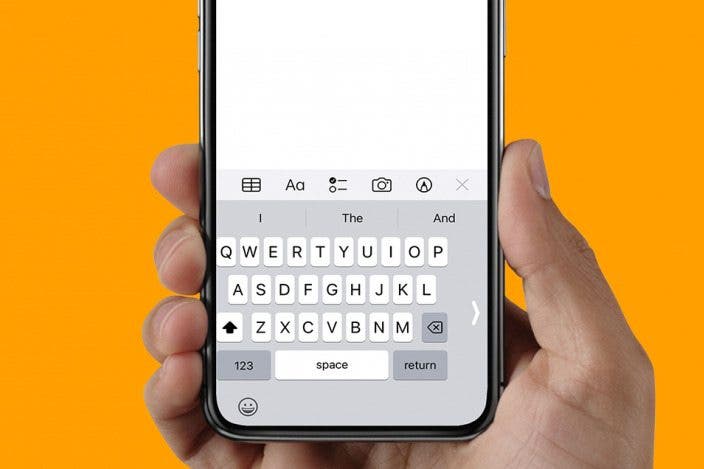

 Rachel Needell
Rachel Needell
 Rhett Intriago
Rhett Intriago
 Olena Kagui
Olena Kagui




 Amy Spitzfaden Both
Amy Spitzfaden Both

 Leanne Hays
Leanne Hays




