How to FaceTime with an Android User or Windows User on iPhone
You can finally FaceTime with non-Apple smartphone users (Android and Windows)!


FaceTime has gotten more attention than almost any other feature with this most current iOS software update, iOS 15. One of the most exciting features to roll out is the brand-new ability for iPhone users to FaceTime with Android users and Windows smartphone users! It's as simple as texting a link. Let's check it out!
Related: How to Know If Someone Blocked Your Number on iPhone
How This FaceTime Update Will Affect You
- Is your friend and family group comprised of Apple and non-Apple users alike? FaceTime with any or all of them!
- This particular method is the fastest and simplest way to send a FaceTime invite to a non-Apple user or multiple users at a time.
Important: Since this FaceTime tip is specific to iOS 15, if you have an earlier software version you will need to update to iOS 15 before using these steps.
How to FaceTime with an Android User or Windows User (or Both!)
FaceTime's Apple-to-Apple communication limits have long frustrated regular users of the app, and I'm personally thankful that Apple finally did something about it. This method is the simplest, fastest way to FaceTime with non-Apple smartphone users, but you also have the option to schedule a FaceTime call in the Calendar app or create and share a FaceTime link, each of which are nice if you want to schedule a call in advance. Want to learn more about the massive updates that rolled out with iOS 15? Sign up for our free Tip of the Day newsletter!
Now let's learn how to FaceTime with an Android or Windows smartphone user:
- Open the FaceTime app.
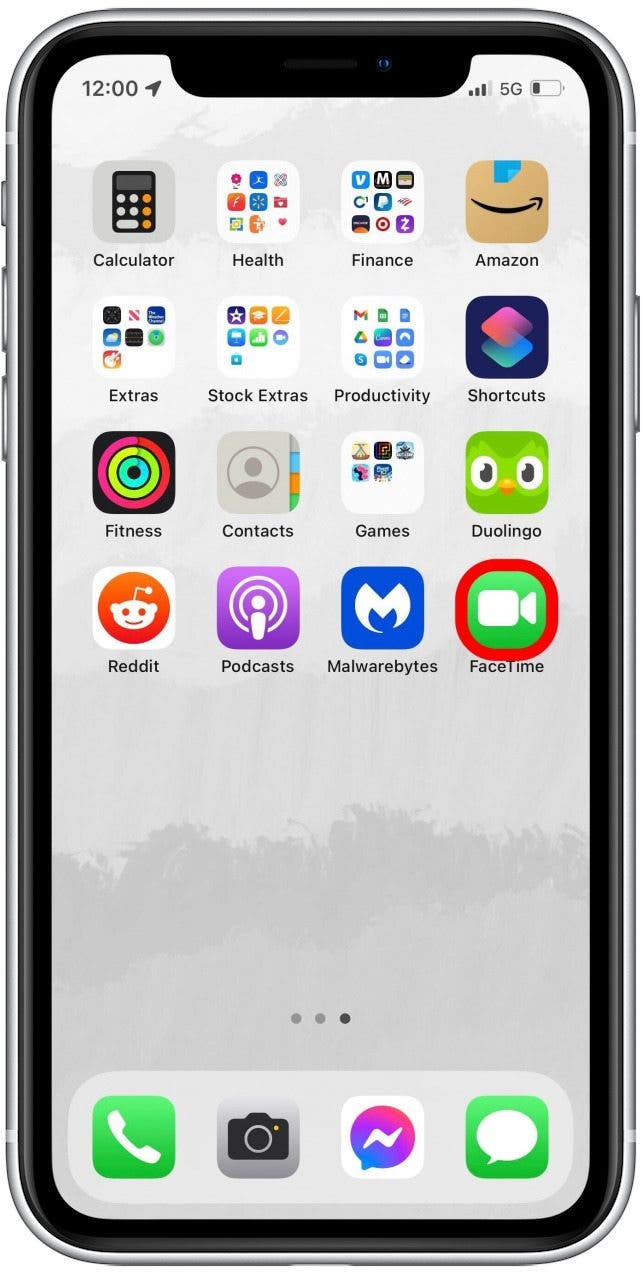
- Tap on New FaceTime.
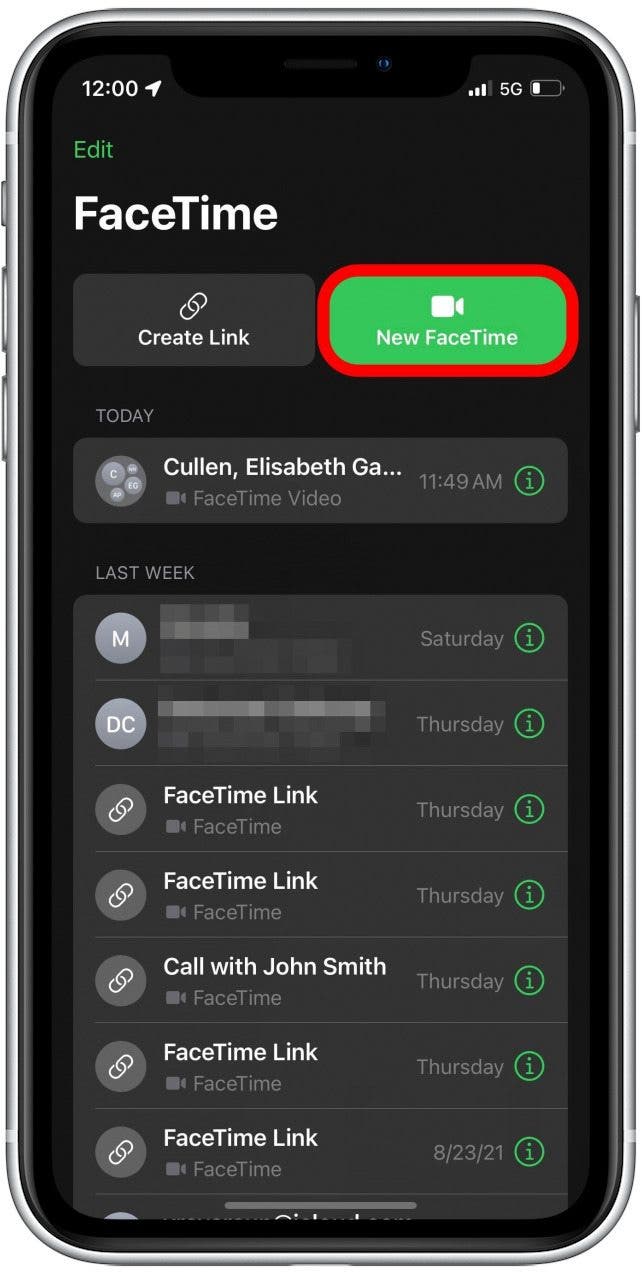
- Enter the name for each contact you want to invite.
- When you add a non-Apple contact, a green Invite with Messages button will appear just above the keyboard, even if you've also selected contacts who use iPhones.
- When you're finished adding contacts, tap the Invite with Messages button.
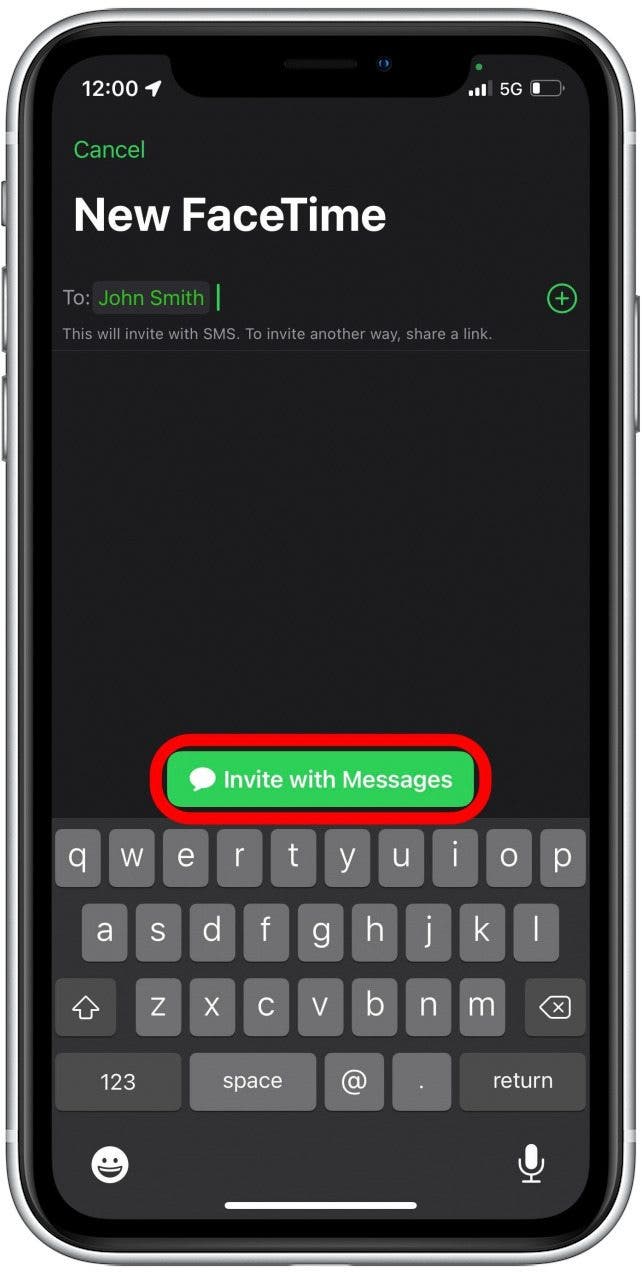
- Compose a text message or leave the default text, and tap the send icon to send your invitation.
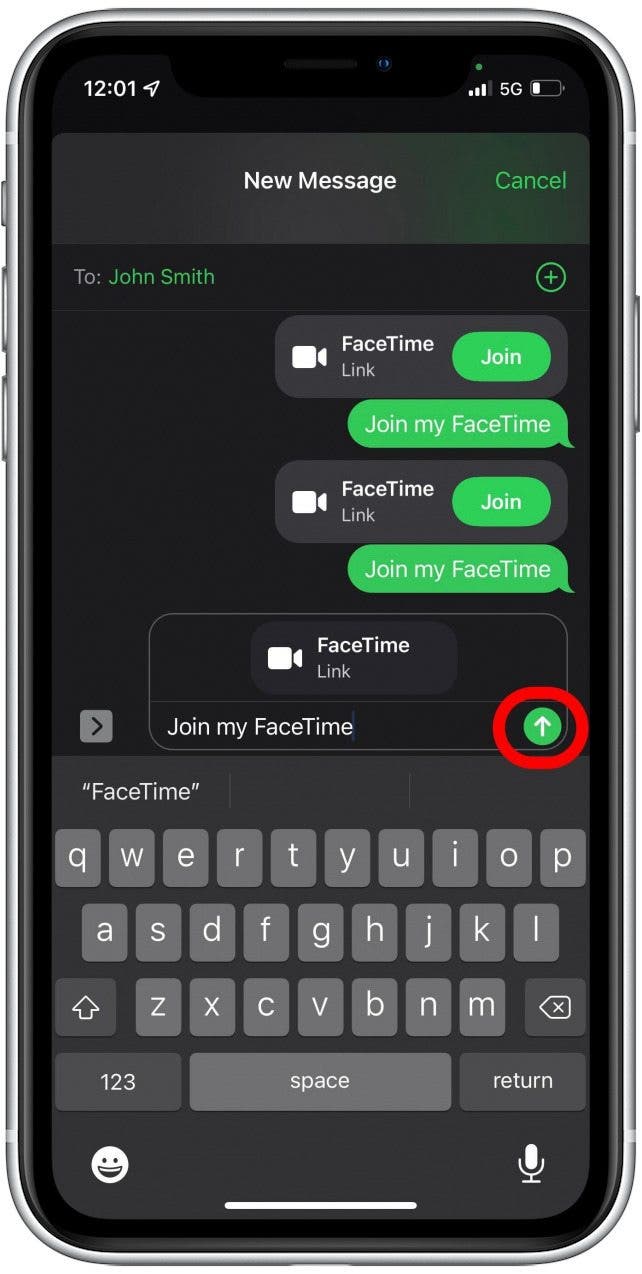
Be prepared! Once the FaceTime invite has been sent, you'll immediately be brought into an active call where you can wait for others to join. So what do you think? Will you get a lot of use out of this new feature? Tell us in the comments!
Every day, we send useful tips with screenshots and step-by-step instructions to over 600,000 subscribers for free. You'll be surprised what your Apple devices can really do.

Erin MacPherson
Erin is a Web Editor for iPhone Life and has been a writer, editor, and researcher for many years. She has a degree in communication with an emphasis on psychology and communication, and has spent many of her professional years as a coach in various business and specialty fields. Erin officially joined the ranks of iPhone and Apple users everywhere around nine years ago, and has since enjoyed the unique and customized feel of Apple technology and its many gadgets. When she’s not working, Erin and her son enjoy outdoor adventures, camping, and spending time with their eclectic collection of pets.
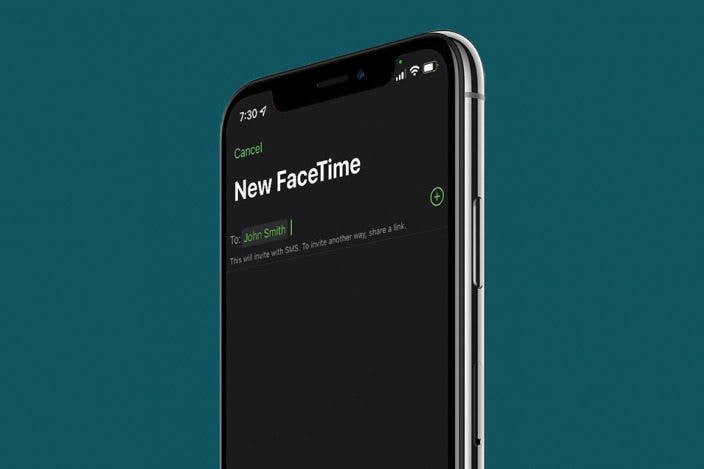

 Olena Kagui
Olena Kagui

 Rhett Intriago
Rhett Intriago

 Leanne Hays
Leanne Hays
 Devala Rees
Devala Rees


 Rachel Needell
Rachel Needell

 Amy Spitzfaden Both
Amy Spitzfaden Both



 Susan Misuraca
Susan Misuraca