Where Did App Settings on iPhone Go? (iOS 18)


What to Know
- The iPhone Settings app has been redesigned for iOS 18.
- Everything in your iPhone Settings has been rearranged.
- You can find individual app settings at the bottom of the Settings app.
The latest version of iOS brought with it some major changes to the Settings app. One of the first things you’ve probably noticed is that settings for certain apps like Messages or the Phone app are nowhere to be found. So how do you change settings for specific apps now? Let’s take a look.
How To Find App Settings on iPhone
In iOS 18, the Settings app on your iPhone has been completely rearranged, and the app is now much more streamlined. While this means some settings are easier to find and access, others are now more tucked away and harder to find. So do you find Settings for specific apps like Messages, Phone, Maps, etc? Well, the answer is easier than you might expect.
App settings have now been relocated to a specific Apps section of the Settings app. For more useful iPhone tutorials, be sure to sign up for our free Tip of the Day newsletter. Now, here’s how to navigate the new iPhone Settings app and find app-specific settings:
- Where are iOS Settings? Look for the gears app icon.
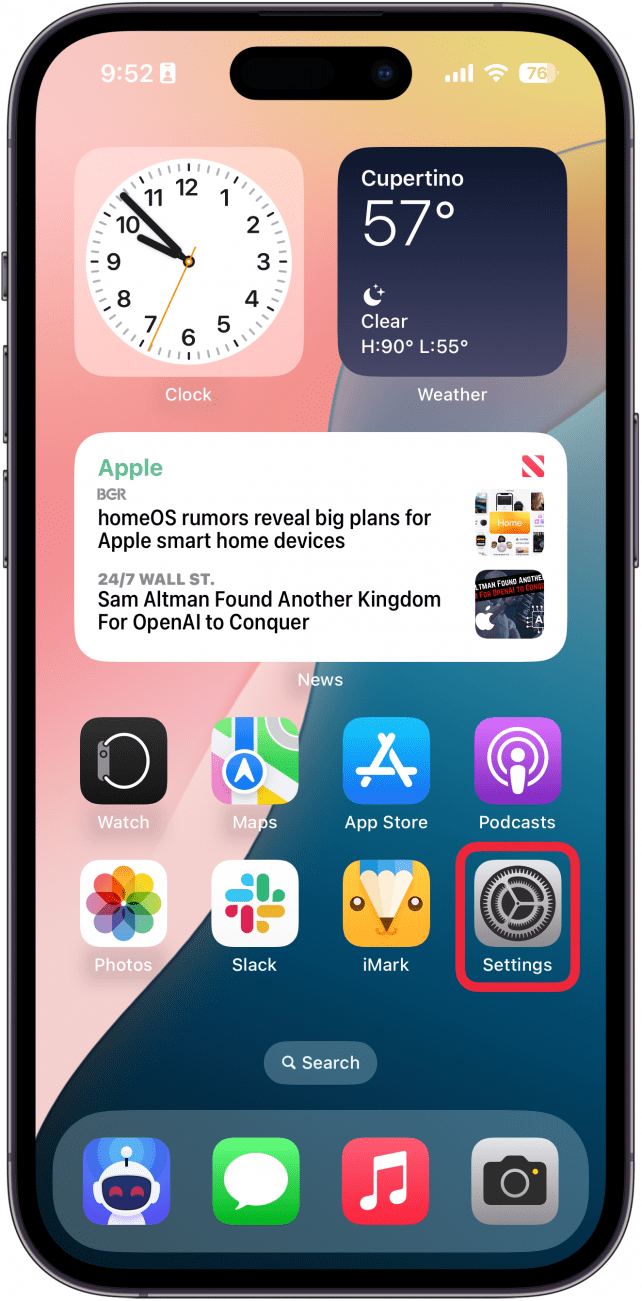
- Once you open the iPhone Settings app, scroll all the way to the bottom, and tap Apps.
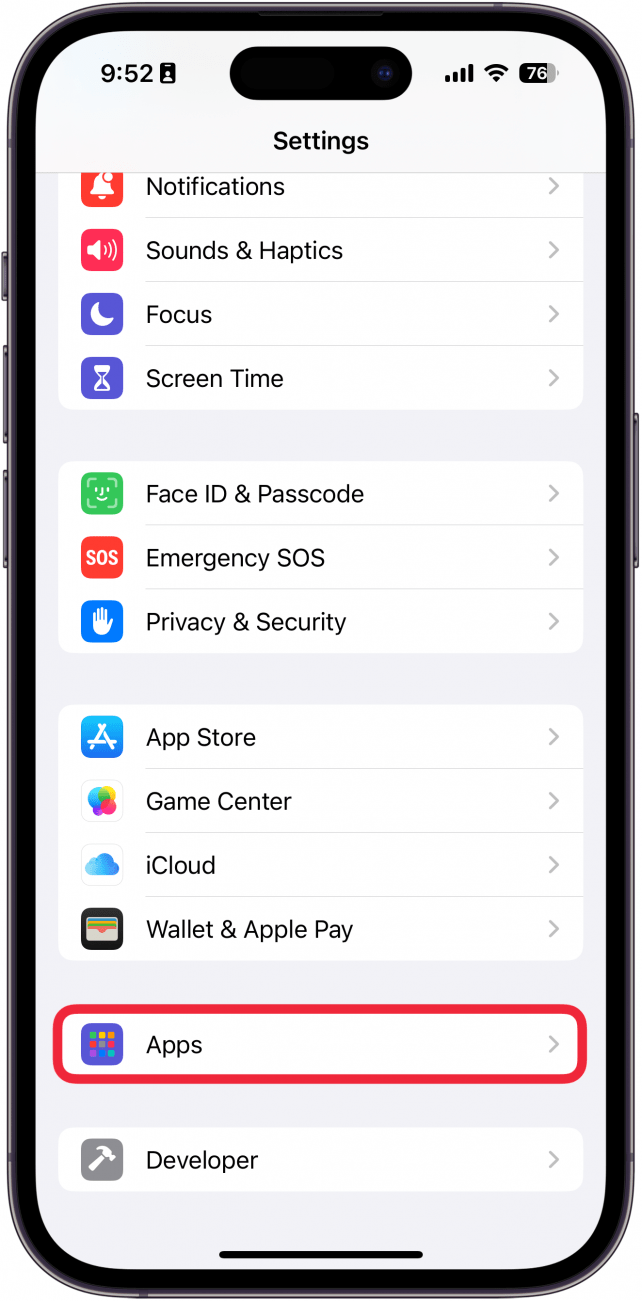
- You can scroll through the app list to find apps manually or use the alphabet on the right side of the screen to quickly jump to a specific app.
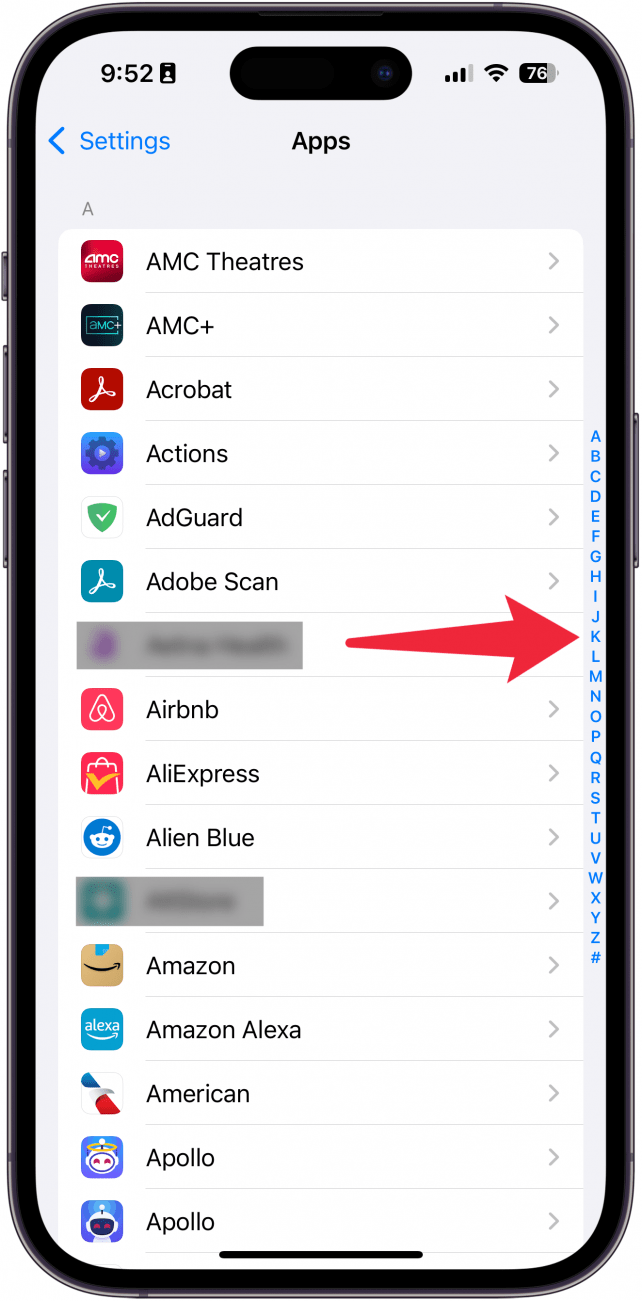
- If you drag the screen down a bit, a Search bar will appear, which you can tap and type in the name of an app.
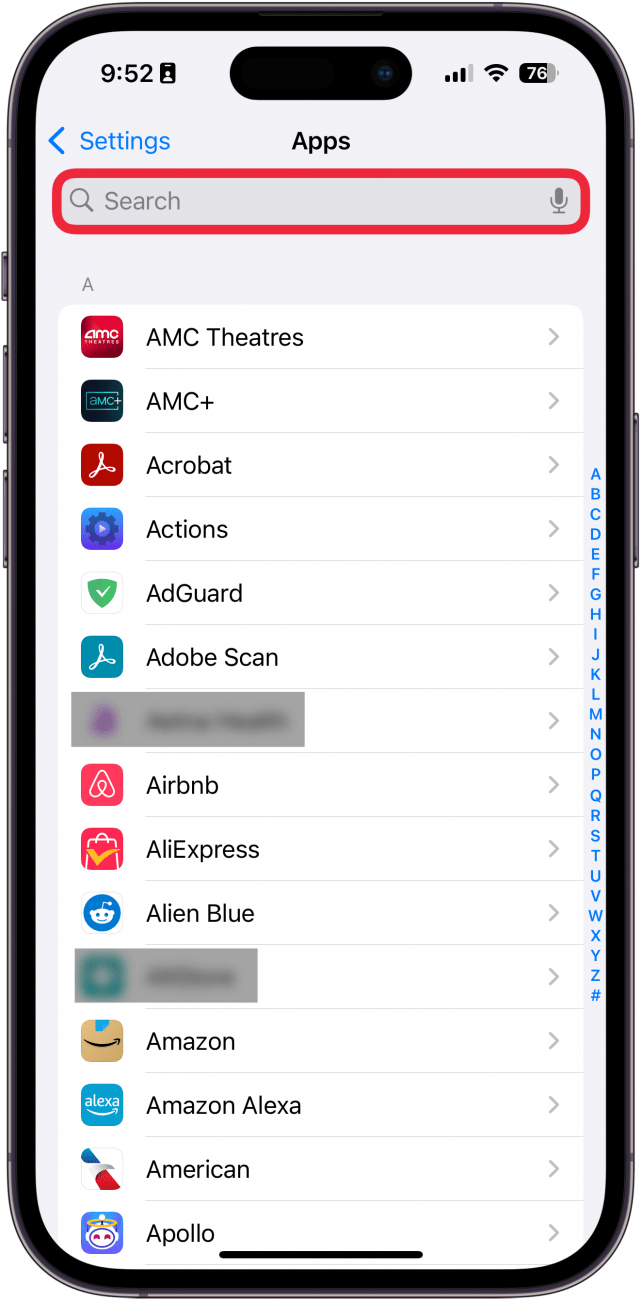
That’s how to find App settings in the new iPhone Settings app. This is where you’ll find settings for ANY app, including default apps, like Messages, Phone, Maps, Safari, Clock, Calendar, etc.
Personally, I am not a huge fan of this change. In my opinion, iOS default apps should at least still have their own sections on the main Settings screen, while third-party apps should be in this new Apps section. However, Apple seems committed to this new Settings app so it will take some getting used to.
FAQ
- How do you get the new iOS update? You can easily download new software updates in the Settings app. Check out our article on how to update iOS software to get the latest iPhone version.
- How do you customize the iPhone Home Screen in the latest update? The latest version of iOS allows you to move apps on your iPhone anywhere on the Home Screen. No more having to stick to a specific ordered grid.
- How does the new Passwords app work? The newest iPhone update introduced a ton of new security features, including a dedicated Apple Passwords app. This new app replaces the Passwords section of the Settings app so you can access your passwords easier.

Rhett Intriago
Rhett Intriago is a Feature Writer at iPhone Life, offering his expertise in all things iPhone, Apple Watch, and AirPods. He enjoys writing on topics related to maintaining privacy in a digital world, as well as iPhone security. He’s been a tech enthusiast all his life, with experiences ranging from jailbreaking his iPhone to building his own gaming PC.
Despite his disdain for the beach, Rhett is based in Florida. In his free time, he enjoys playing the latest games, spoiling his cats, or discovering new places with his wife, Kyla.
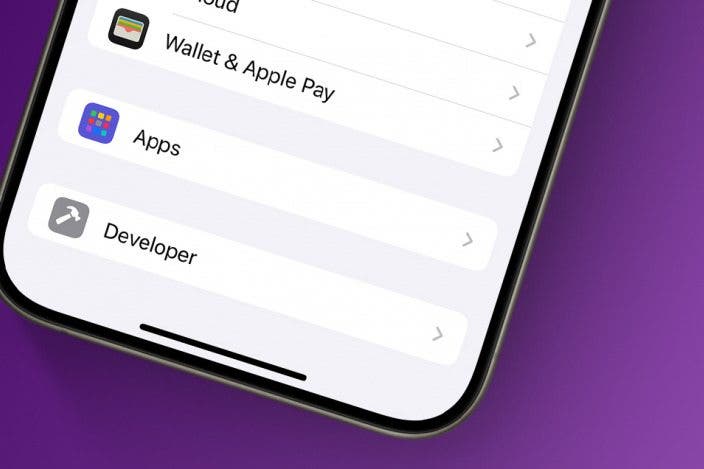

 Leanne Hays
Leanne Hays
 Ashleigh Page
Ashleigh Page
 Rhett Intriago
Rhett Intriago


 Rachel Needell
Rachel Needell
 Olena Kagui
Olena Kagui


 David Averbach
David Averbach




