How to Open Applications on Mac with Finder
Use the Mac Finder to open the Applications folder for quick access to apps.

By Ashleigh Page
February 28, 2022
Updated February 28, 2022

By Ashleigh Page
February 28, 2022
Updated February 28, 2022
Commonly used apps are located in the Mac Dock at the bottom of your screen, but how do you find your other Mac apps? We'll show you how to use Finder to open the Mac Applications folder for easy access to your app collection.
Related: How to Open Apple Music on a Mac with Finder
Here's how to access the Applications folder on Mac with Finder:
- Click the Mac Finder icon to open it.
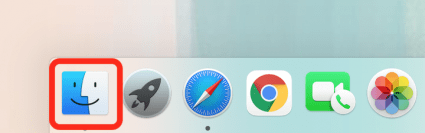
- Click Applications on the left side of the Finder menu.
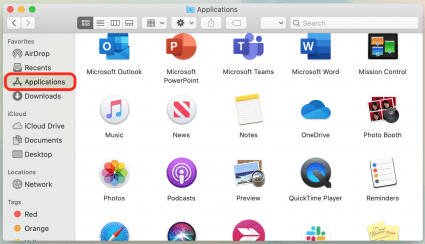
- You can either scroll through the list of applications or click the search bar to type in the name of the app you want to open.

- Double-click the app icon to launch the app.
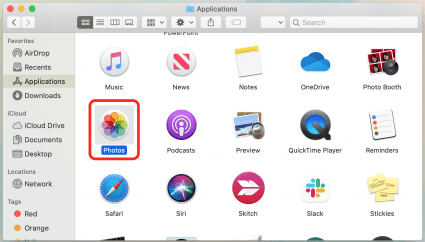
That's all there is to it! A final tip: if this is an app you use often and you'd like to add it to your Dock, simply click the app icon and drag it over your Dock, then release. The icon will be added to your Dock so you open the app from your Mac Desktop! Next, learn how to use the exit full screen shortcut on your Mac.

written by
Ashleigh Page
Ashleigh Page is an Associate Editor for iPhone Life. A longtime Apple enthusiast with a Bachelor's in English and Computer Science and three years of experience writing about tech, Ashleigh has written and tested hundreds of articles about devices and features within Apple's ecosystem. She specializes in iPhone, iPad, AirPods, and Mac content and has authored a 60-page in-depth guide about the Apple Maps app. Based in North Carolina, Ashleigh is often crafting whimsical (and sometimes nonsensical) short stories and hiking when she's not working.
Learn about Ashleigh 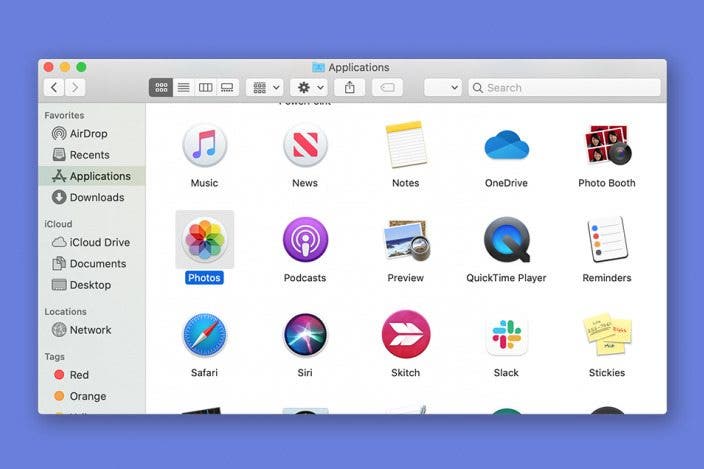

 Olena Kagui
Olena Kagui


 Michael Schill
Michael Schill

 Amy Spitzfaden Both
Amy Spitzfaden Both Rachel Needell
Rachel Needell
 Kenya Smith
Kenya Smith
 Devala Rees
Devala Rees

 Susan Misuraca
Susan Misuraca
 Rhett Intriago
Rhett Intriago


 Leanne Hays
Leanne Hays