What Are Badges on iPhone?


What to Know
- Notification badges are the red dots you see that appear on app icons.
- The red app icon badges have a number in the center to let you know how many unread notifications you have for a specific app.
- You can disable notification badges for any app by going into Settings and tapping Notifications.
If you’ve ever messed with the notification settings on your iPhone, you’ve probably seen something about badges. So what are badges on iPhone? Notification badges are those red app icons that appear over an app with a white number inside. You probably interact with badges every day without even realizing it.
What Are Badges on iPhone & iPad?
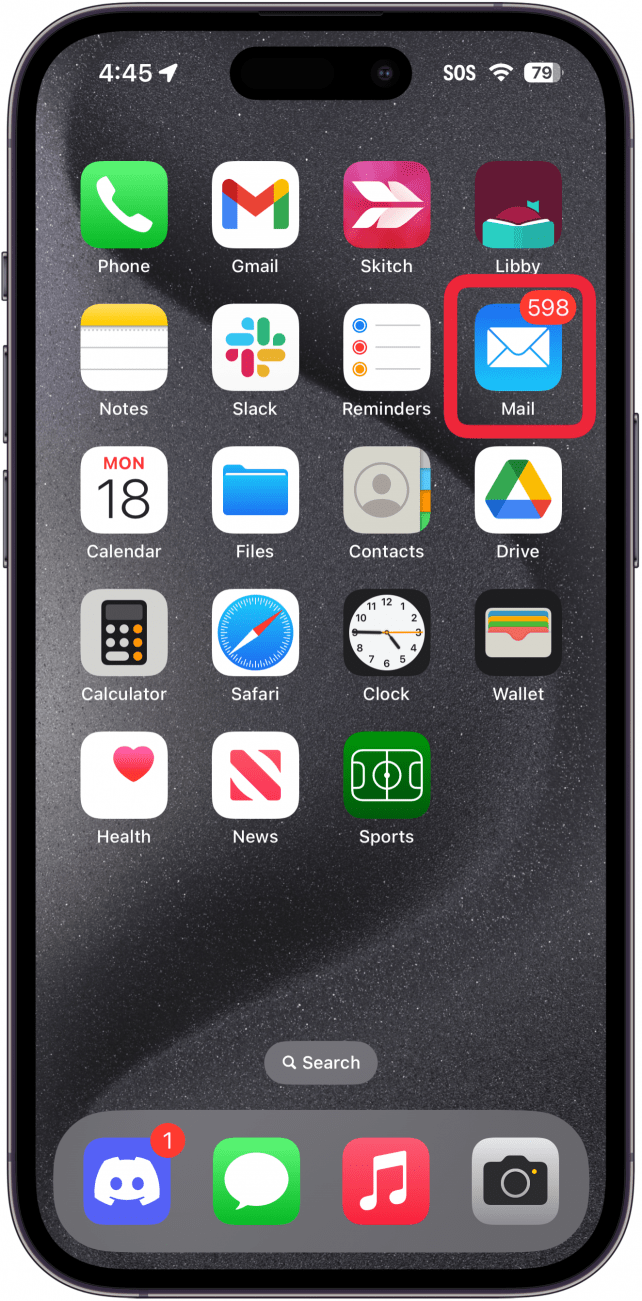
Notification badges are red bubbles with white numbers inside that you'll see attached to app icons when you have new notifications in those apps. You’ll frequently see them on the Messages app, the Mail app, the Phone app, or any other app where you get frequent notifications. The number in your notification badges simply tells you how many unread notifications you currently have for that app. So, if you see a badge with the number one over your Messages app, that means you have one unread message.
Badges are just an easy way to let you know that you have unread notifications for a particular app. You’ll see this red dot icon on any app where you received a notification but you have yet to open it. For more fun facts about your iPhone, be sure to sign up for our free Tip of the Day newsletter.
How to Turn Off App Icon Badges
If you don’t want to see notification badges for a specific app, you can disable them. For example, I have way too many unread emails that I’m never going to get around to opening, so I keep app icon badges for both the Gmail and Mail apps turned off. Find out how to turn off badges on iPhone. With notification badges turned off, you won’t see a red badge appear on the app icon.
FAQ
- How do I turn off all notifications on my iPhone? You can easily manage your notification settings by going into the Settings app and tapping Notifications. Check out our article on how to turn off notifications on iPhone for details.
- What does Hide Alerts mean on iPhone? Hide Alerts is a setting that turns off notifications for a specific conversation in the Messages app. Our article on how to hide iPhone alerts for an individual contact will help you silence text messages.
- How do I delete all notifications at once? You can instantly clear all notifications on your iPhone by opening the Notification Center. There is an X icon you can press and hold to get rid of all your notifications. You'll still see app icon badges until you open the app, though.

Rhett Intriago
Rhett Intriago is a Feature Writer at iPhone Life, offering his expertise in all things iPhone, Apple Watch, and AirPods. He enjoys writing on topics related to maintaining privacy in a digital world, as well as iPhone security. He’s been a tech enthusiast all his life, with experiences ranging from jailbreaking his iPhone to building his own gaming PC.
Despite his disdain for the beach, Rhett is based in Florida. In his free time, he enjoys playing the latest games, spoiling his cats, or discovering new places with his wife, Kyla.
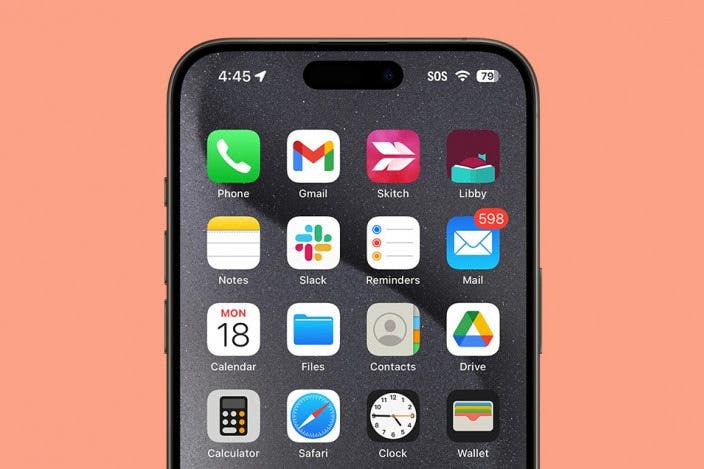

 Olena Kagui
Olena Kagui
 Rachel Needell
Rachel Needell

 Leanne Hays
Leanne Hays
 Rhett Intriago
Rhett Intriago





 Kenya Smith
Kenya Smith




 Hal Goldstein
Hal Goldstein