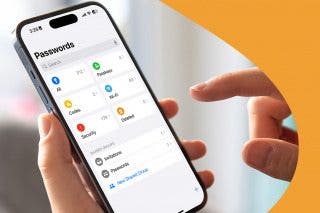How to Fix: iPhone 14 Pro Always-On Display Stays Bright While Charging
Have an Apple iPhone 14 Pro or iPhone 14 Pro Max? If you can't get the Always-On Display to dim while charging, here's the solution!


The iPhone Always-On Display is a new feature of the iPhone 14 Pro and iPhone 14 Pro Max. This setting displays useful information on the Lock Screen while keeping it dim, but you may have noticed that it stays annoyingly bright when charging. If this issue is bothering you, we'll show you how to deal with it by enabling Sleep Focus mode!
How to Dim iPhone 14 Pro with Always-On Display While Charging Wirelessly
Always-On Display uses a low-power mode to limit power consumption while still showing useful information on your Lock Screen. You'll notice, however, that the screen may still be brighter than you want when charging, especially if you're trying to sleep. Fortunately, you can make your iPhone 14 Pro or Pro Max darken even with Always-On Display by using the Sleep Focus mode, and we'll show you how. For more information on this useful feature, check out our general guide on how to use Focus mode, and be sure to sign up for our free Tip of the Day newsletter for more information on new features like the Always-On Display.
Of course, if you find that Always-On Display simply isn't worth the trouble to you, another option is to simply disable Always-On Display completely, and we'll show you where you can turn it off at the end of the article.
- If you'd like to dim the screen temporarily while charging your phone, start by swiping from the upper right corner of the screen toward the center. This will open the Control Center and can be done from just about any screen, including your Lock Screen.
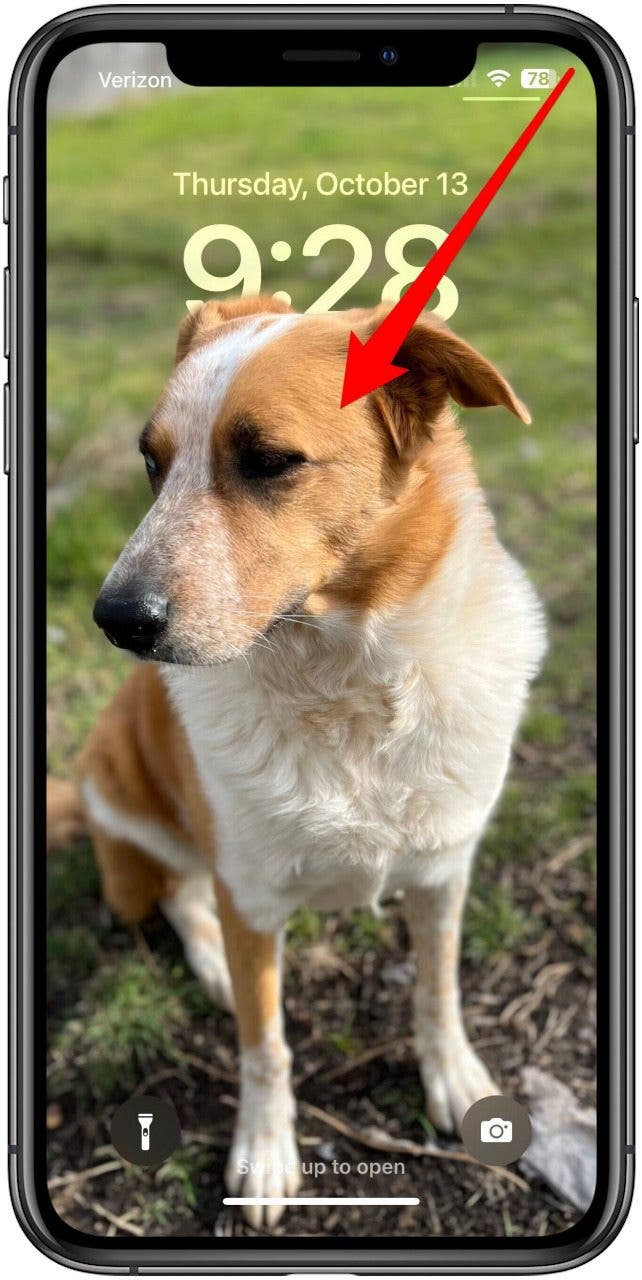
- In the Control Center, there is a button labeled Focus. Tap it to open a menu of Focus options.

- One of the default Focus Modes is simply called Sleep. Tap it to dim your screen and set other options to keep you from being disturbed while resting.
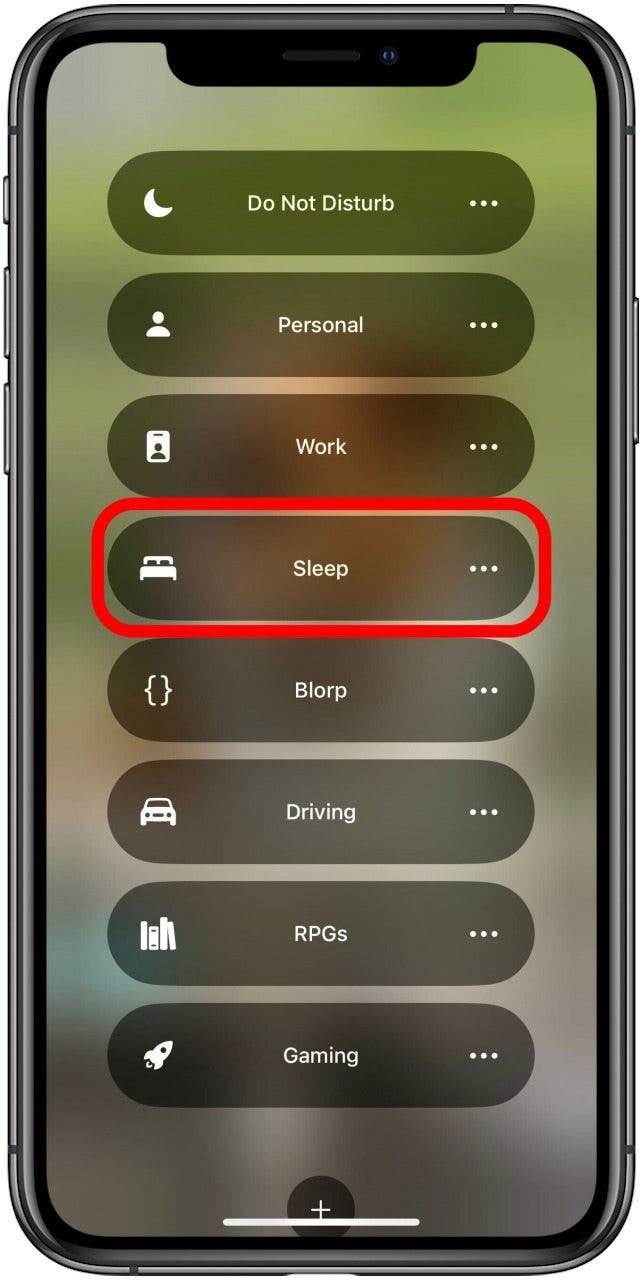
- When you're done and ready to turn off the Sleep Focus, you can do so by tapping Sleep at the bottom of the Lock Screen. This will open the Focus mode menu again, where you can tap tap the highlighted Sleep focus to turn it off.
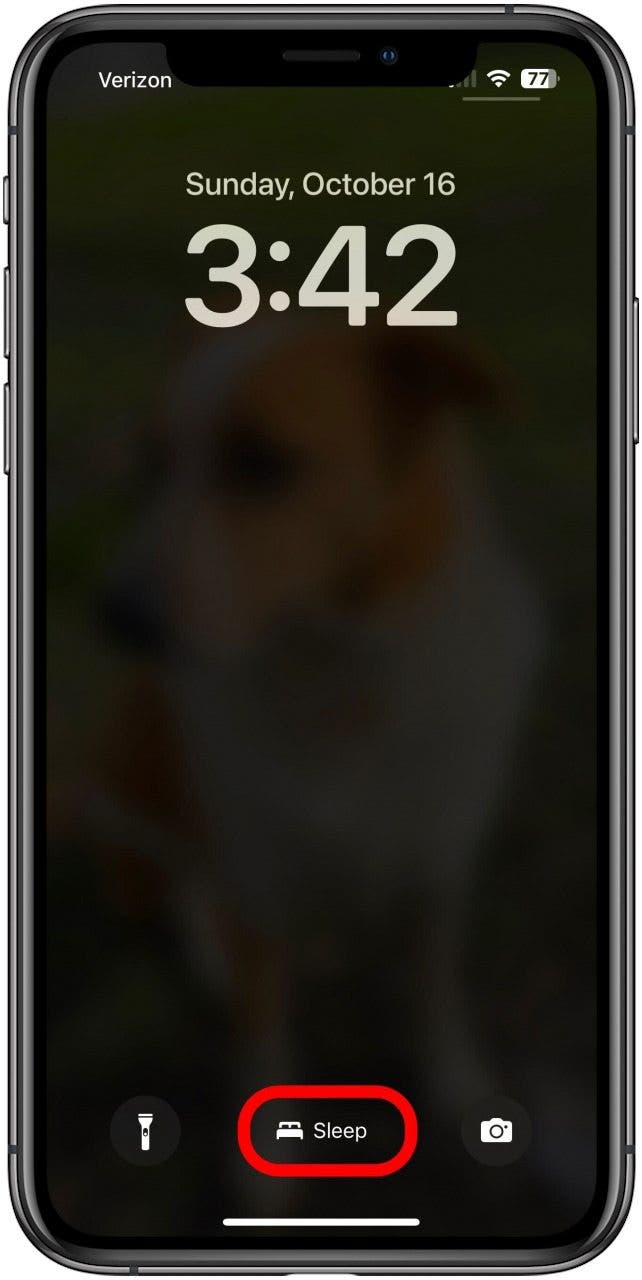
When your Sleep Focus is on, your screen should be darker than usual, and this may dim it enough to let you sleep comfortably. If not, keep reading to find out how to turn off Always-On Display entirely.
How to Disable Always-On Display
Sleep Focus not enough to let you sleep at night? Luckily, you can disable Always-On entirely. Here's how:
- If you'd like to simply disable Always-On Display, the option to do so is in the Settings app.
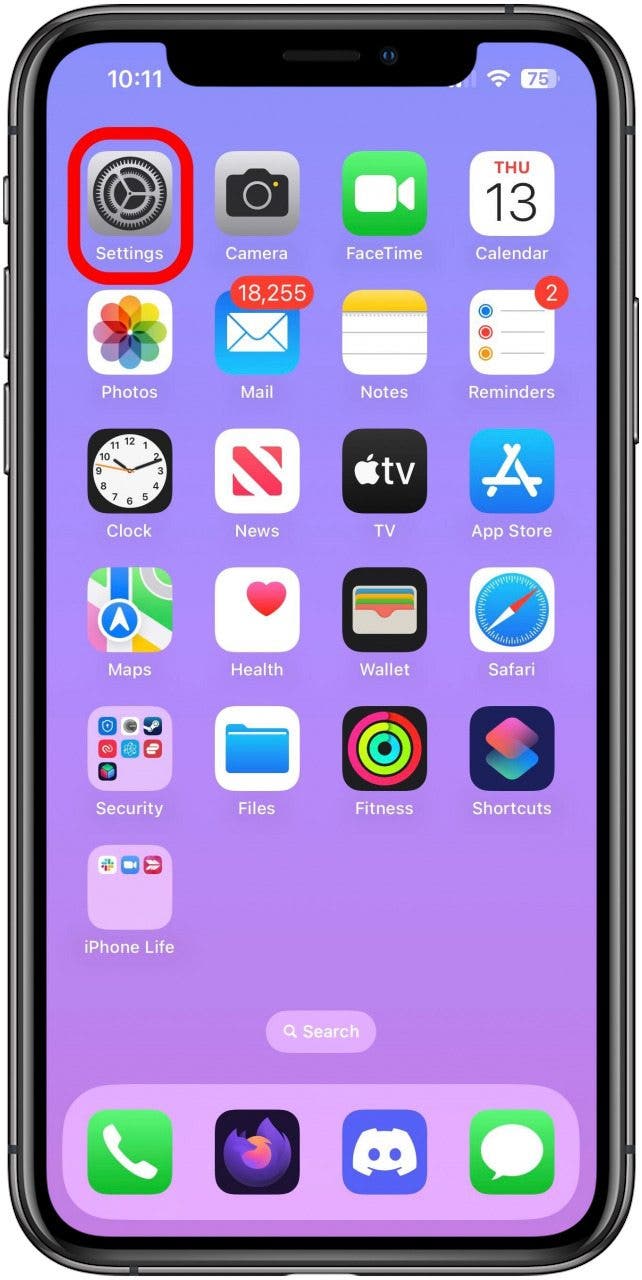
- In Settings, find and tap the Display & Brightness option.
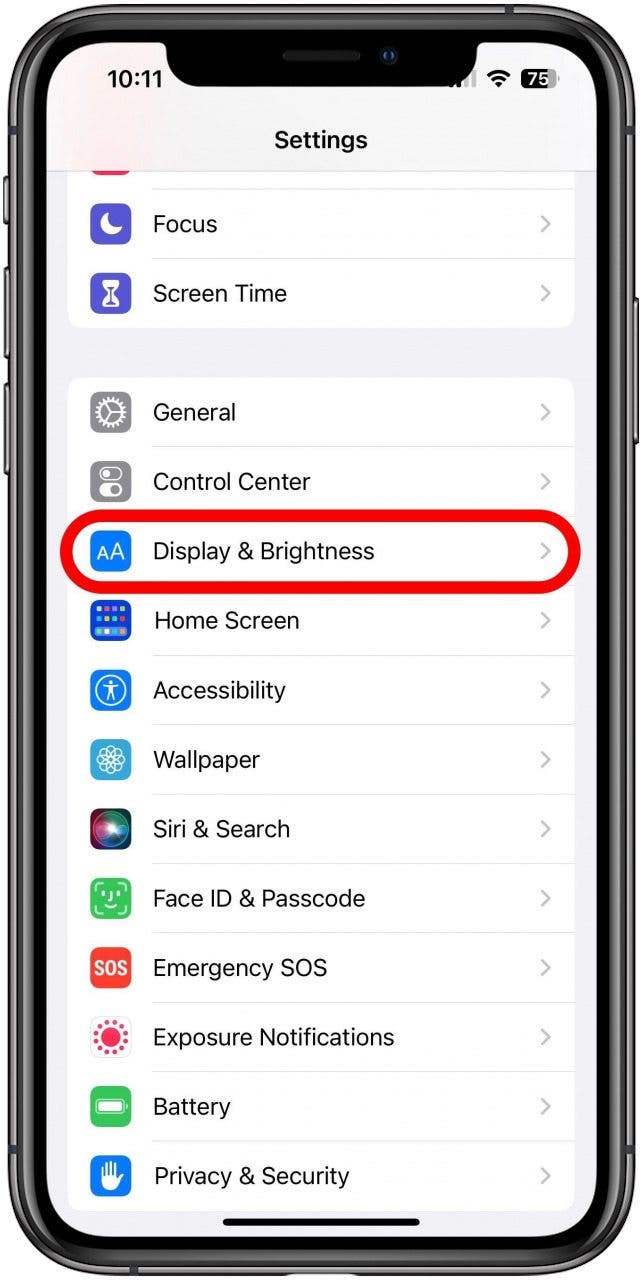
- Here you'll find a toggle labeled Always On. By default, this will be enabled (green), but you can tap it to turn it off (gray).

After this, the Always-On Display feature of your iPhone 14 Pro or iPhone 14 Pro Max will be disabled. You can turn it back on at any time from the same setting if you decide you want to use it again. If you don't want to disable it completely, you can find out how to turn off Always-On Display for specific Focus modes. Next, learn how to turn the Always-On Display on Apple Watch off and on. You can also find out what to do when your iPhone Lock Screen clock is dim.

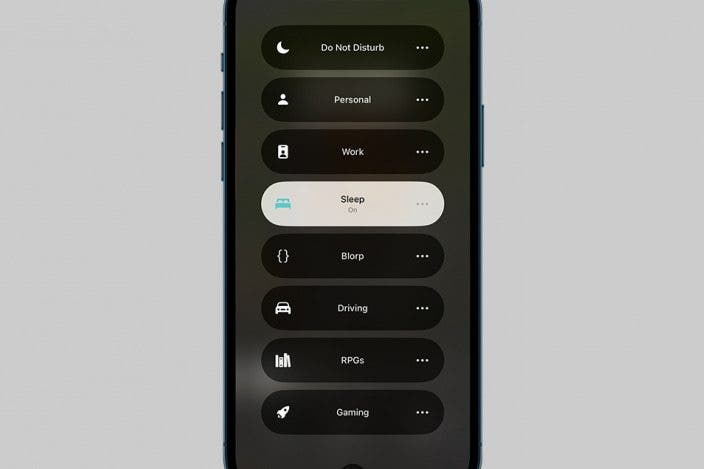
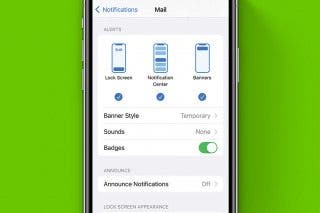
 Rhett Intriago
Rhett Intriago

 Olena Kagui
Olena Kagui

 Rachel Needell
Rachel Needell







 Ashleigh Page
Ashleigh Page