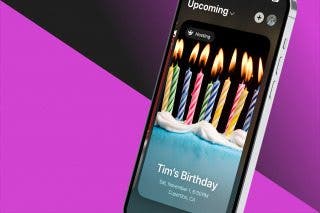How to Share Genmoji with Android


What to Know
- You can create and send a Genmoji in the Apple Messages app to an Android user as you normally would.
- If you add the Genmoji as a sticker to your emoji keyboard, it will be available on any messaging app or platform where you usually send emojis.
Genmoji is a new Apple Intelligence feature that allows you to create and share your own emojis. The feature is only available in Apple native apps so you cannot create Genmojis in other messaging platforms like WhatsApp, but you can share Genmoji with non-Apple users in a couple of different ways. Let's learn how!
How to Share Genmoji with Non-Apple Users
Genmoji is a fun new Apple Intelligence feature that lets you create your own emojis based on anything you can think of, including emojis of people and pets you have pictures of in your phone. Since it's an Apple Intelligence feature, you may be wondering if you can share a Genmoji with non-Apple users. You can! There are two ways to do it.
In order to create a Genmoji, you must be running iOS 18.1 or later, but the recipient doesn't necessarily need to be. For more on getting the most out of Apple Intelligence, check out our free Tip of the Day newsletter.
How to Share a Genmoji with an Android User via Messages
To share a Genmoji with an Android user via the Messages app, follow the same steps as if you were messaging another iPhone user.
- Open a message thread or start a new one and select the emoji icon.
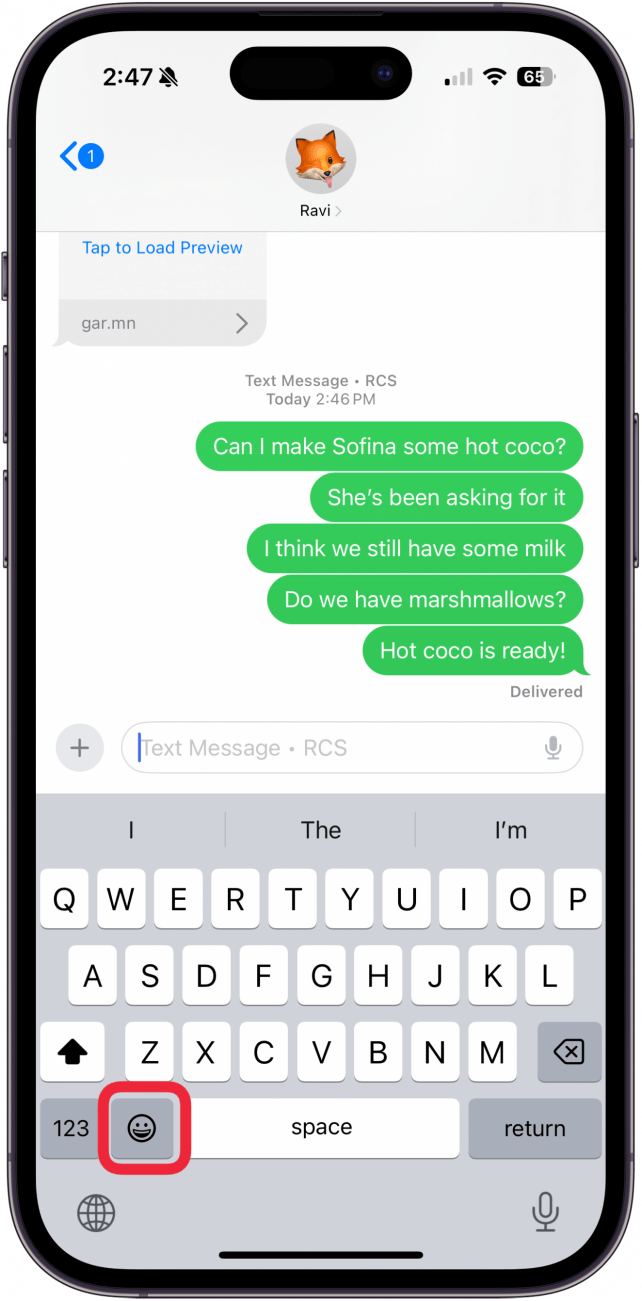
- Tap the Genmoji icon.
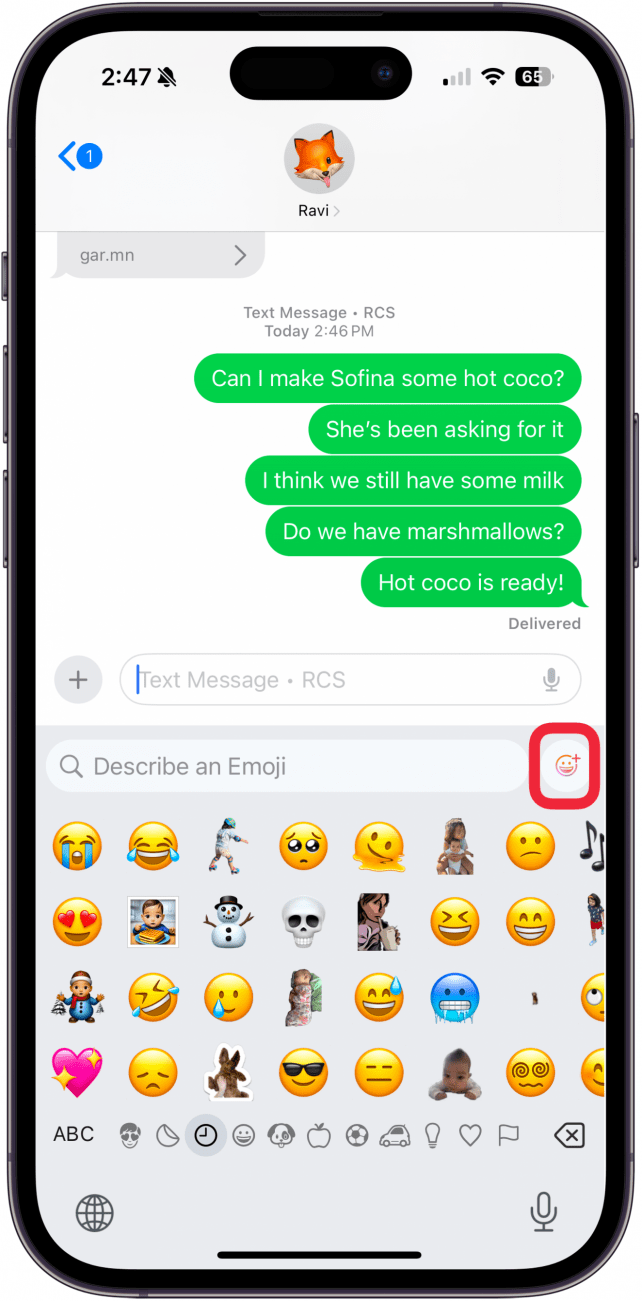
- Put your emoji description in the input field.
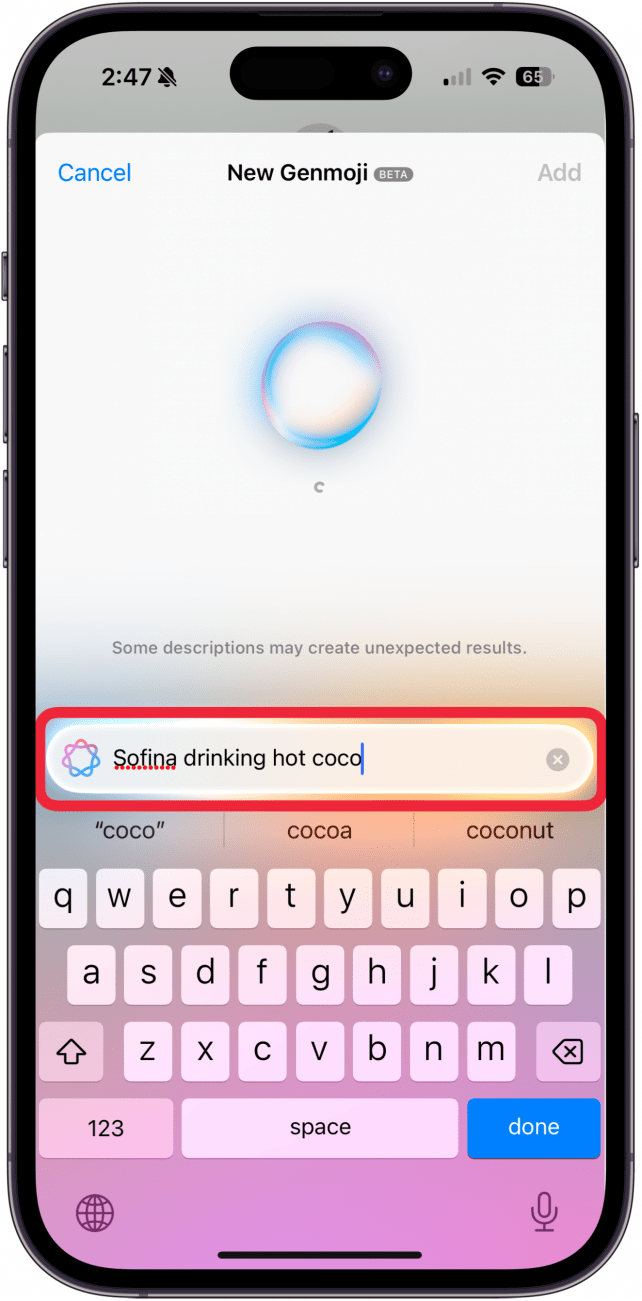
- Swipe through the options until you find the one you like.
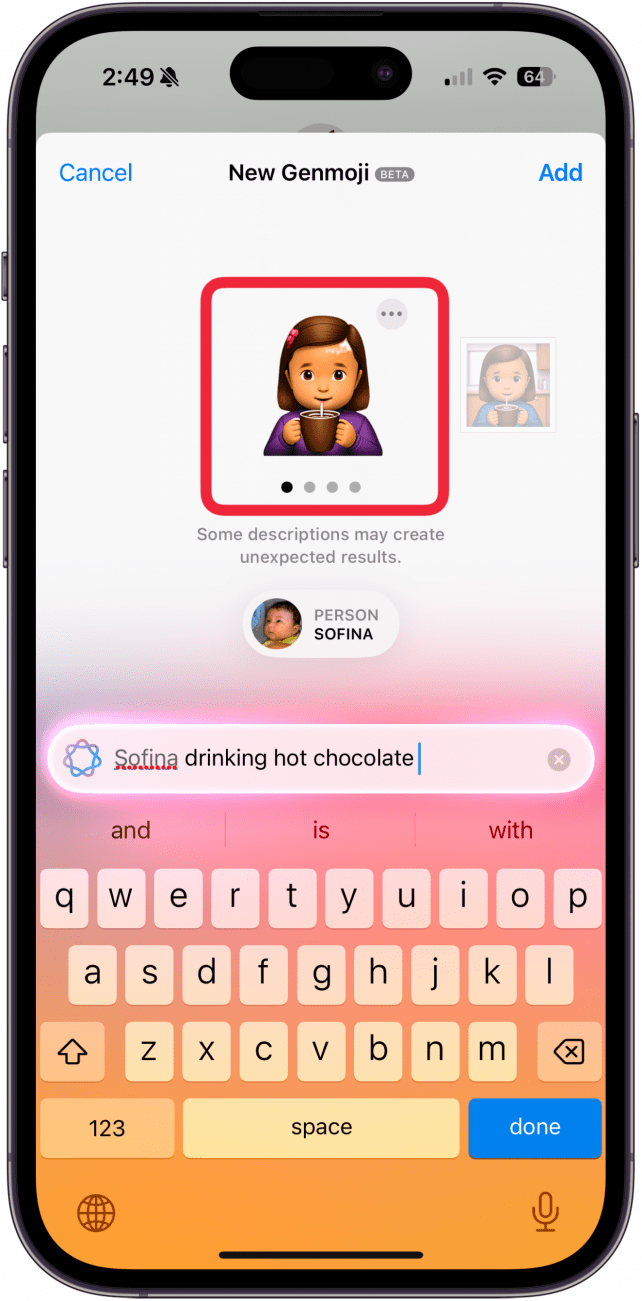
- Tap Add.
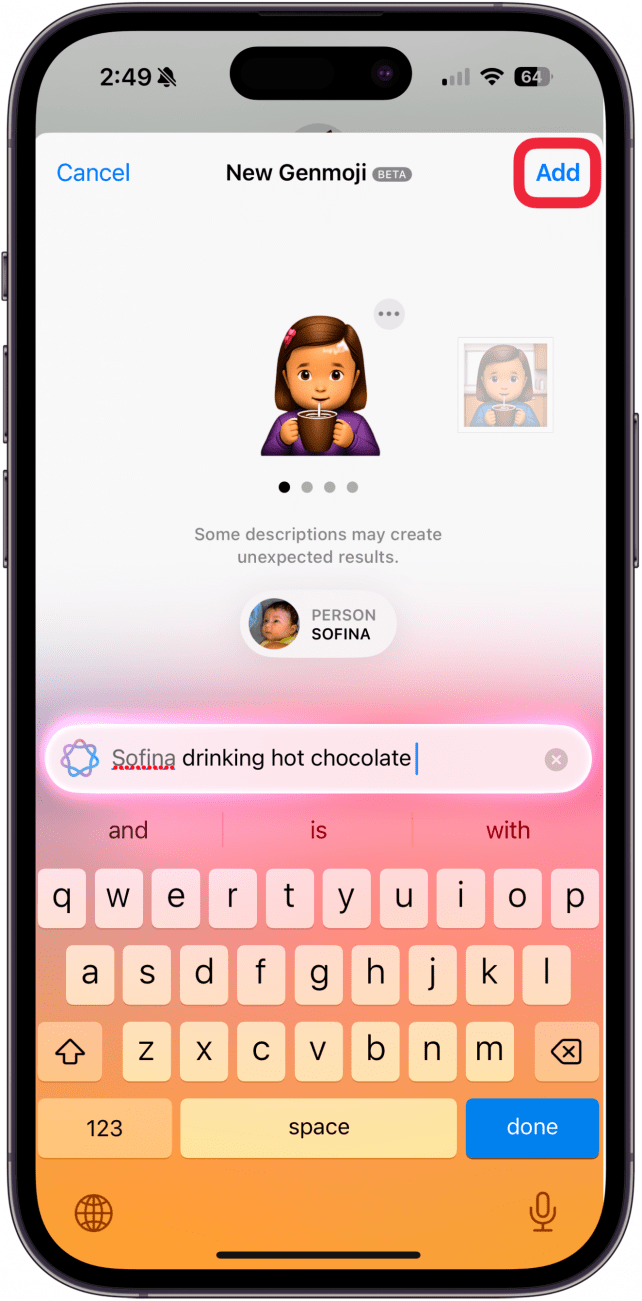
- Tap the send icon to send the Genmoji.
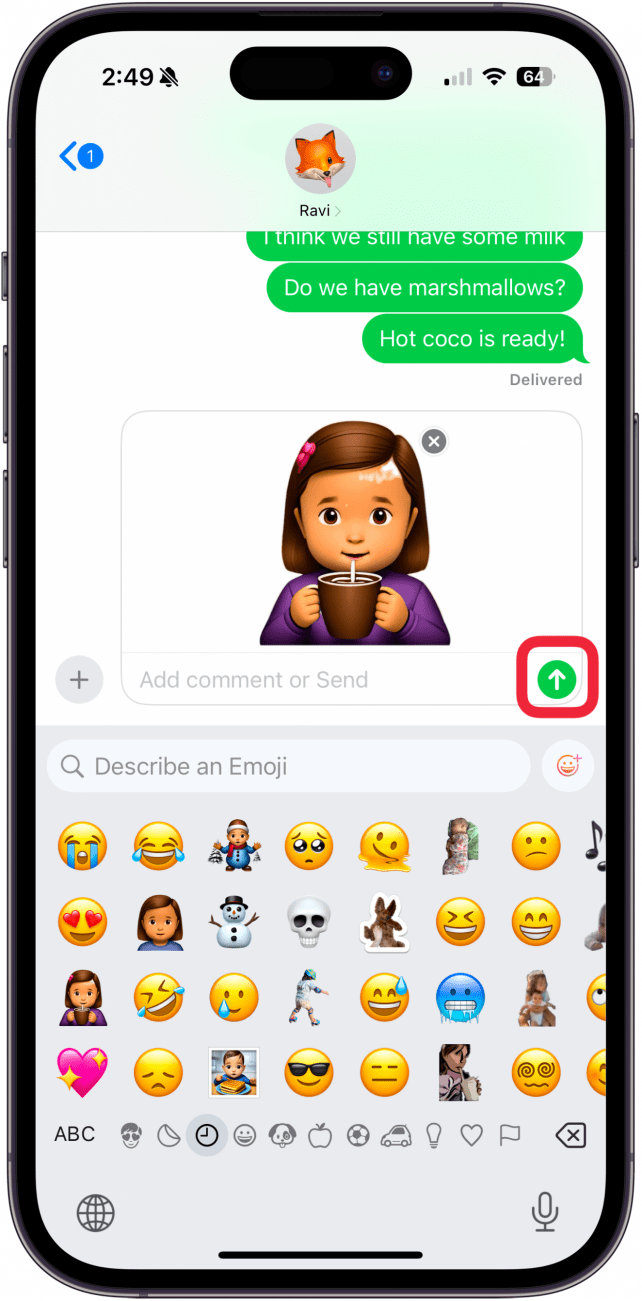
The Genmoji will now be in your emoji keyboard and can be used wherever you can use emojis.
How to Share a Genmoji as a Sticker
You can also save a Genmoji as a sticker and share it across platforms that way. If you save it as a sticker, it will be available on any messaging app, including WhatsApp and Facebook Messenger. Here's how to save your Genmoji as a sticker:
- Create a Genmoji following the steps listed above.
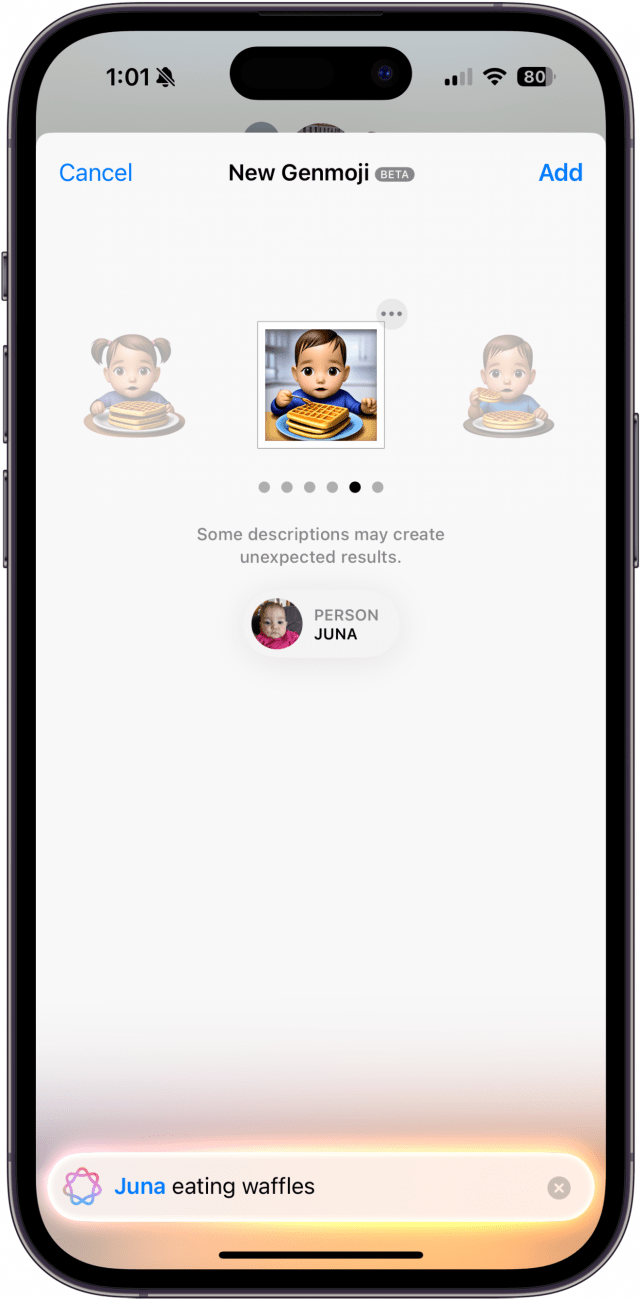
- Tap the More icon (the three dots) at the top of the sticker.
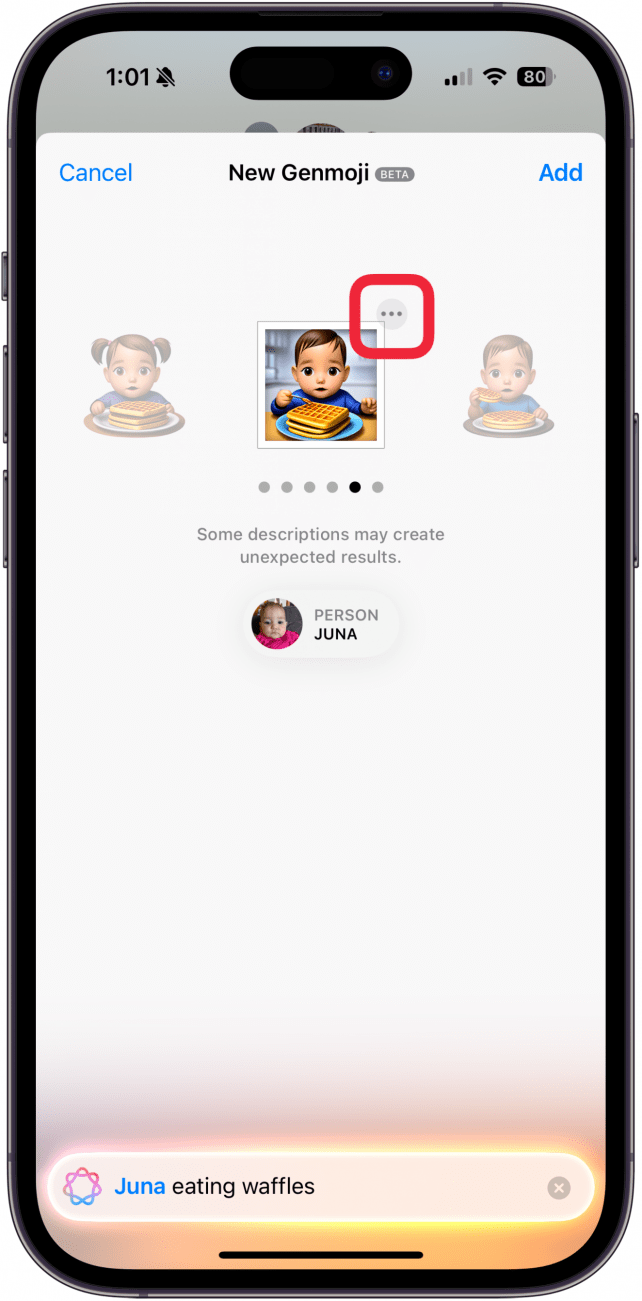
- Tap Save to Stickers.
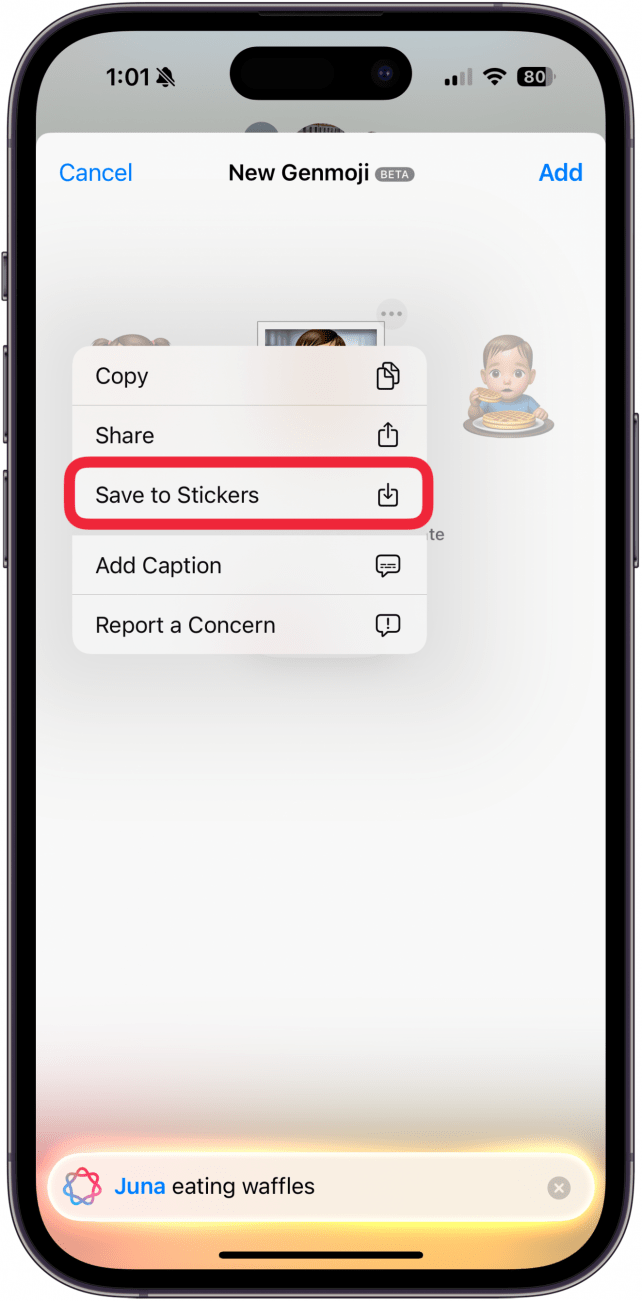
- Now, when you're in a place where you can send a sticker, that Genmoji will appear as an option.
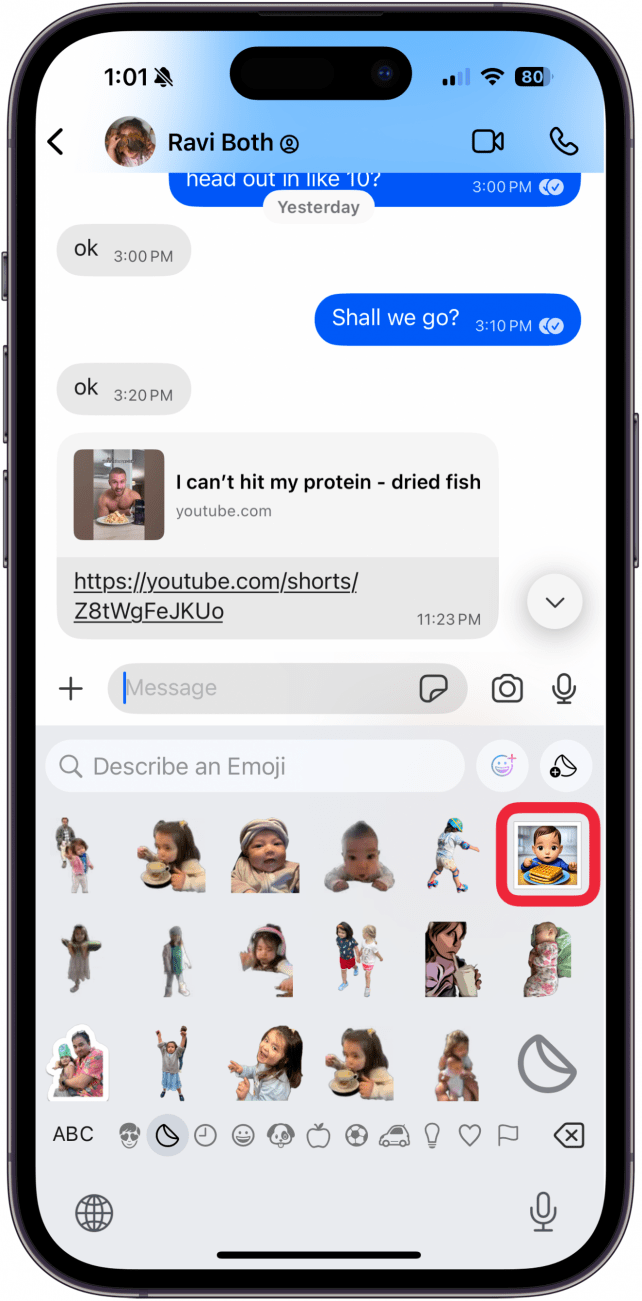
Now you can send your carefully-crafted Genmojis to anyone, regardless of the device they use!
FAQ
- Can I make a Genmoji of my pet? Yes, you can make a Genmoji of your pet by opening the emoji keyboard and tapping the Genmoji icon. The trick is to use good descriptive prompts to describe what your pet looks like, including breed, color, and any other characteristics you can think of. Then your iPhone will do the rest!
- Why can't I make a Genmoji? You need to be running iOS 18.1 or later to create a Genmoji, so open your Settings app, tap General, select Software Update, and check your software version. Install any available updates.

Amy Spitzfaden Both
Amy Spitzfaden-Both is the Managing Editor for iPhone Life magazine and an award-winning novelist, with over 10 years of experience in the publishing industry. She specializes in Apple news and rumors, health and fitness tech, and parenting in the digital age. She graduated from MIU with a BA in Literature and Writing.
Amy lives in New Hampshire with her husband and daughter. When she’s not writing or glued to her iPhone, she enjoys hiking, traveling, and creating her own tea blends.
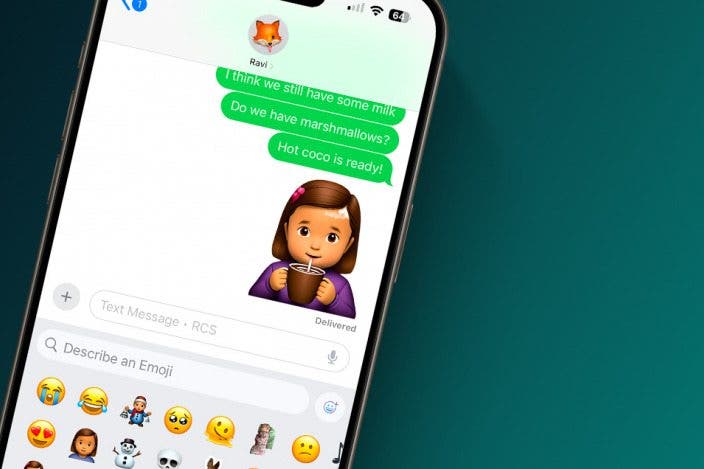

 Rachel Needell
Rachel Needell

 Rhett Intriago
Rhett Intriago
 Amy Spitzfaden Both
Amy Spitzfaden Both



 Nicholas Naioti
Nicholas Naioti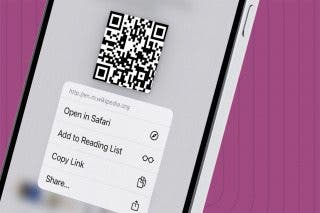
 Devala Rees
Devala Rees
 Cullen Thomas
Cullen Thomas
 August Garry
August Garry
 Olena Kagui
Olena Kagui
 Leanne Hays
Leanne Hays