How to Use Markup to Insert a Drawing into an Email on iPhone


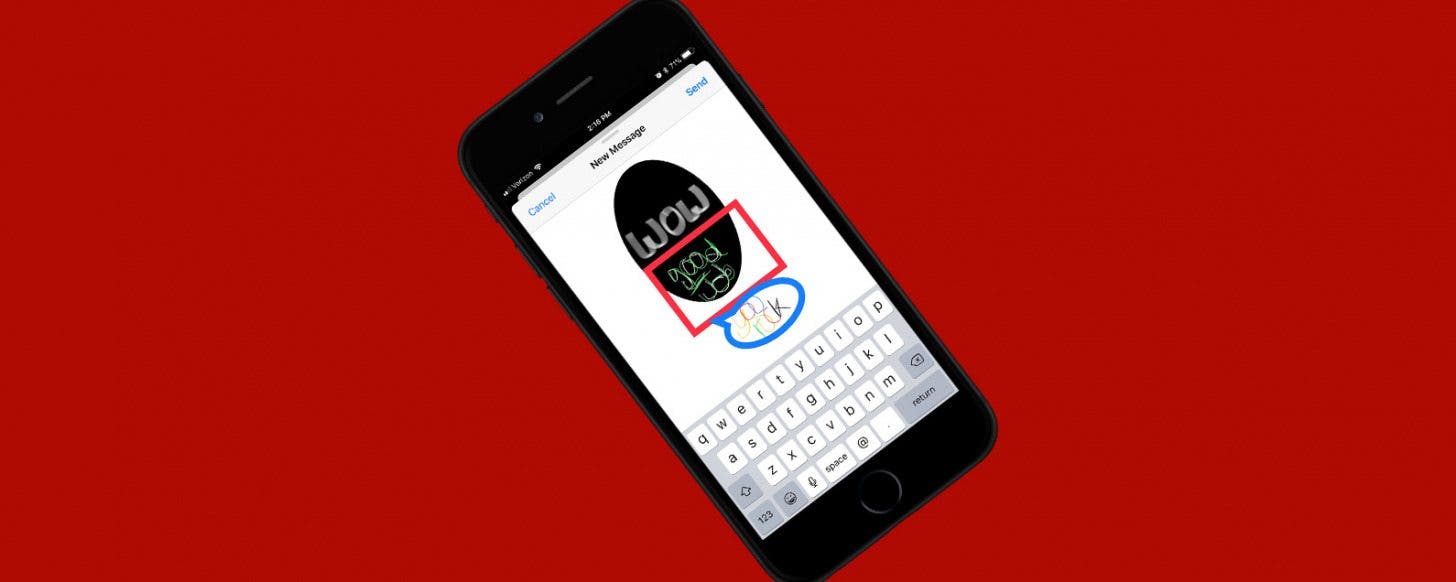
Apple's Mail app just keeps getting better; in the past, you could attach a document to an email, you could also send multiple photos. Now, ever since iOS 11, you can also use a feature called Markup to create a quick, simple drawing and insert it into an email on your iPhone; it's easy! So if you’ve been dying to send your masterful iPhone works of art (AKA drawings) through email, now you can. Here’s how to create, insert, and send a drawing in an email on your iPhone.
Related: How to Create Different Signatures for Separate Email Accounts on iPhone
How to Insert a Drawing into an Email
- Open the Mail app and start a New Message.
- Prepare your email as usual with the recipient’s address, subject, and body text.
- Before inserting your drawing, make sure the blinking cursor is where you want the drawing to go.
- Tap and hold the screen for a few seconds then let go.
- Options will pop up such as Select, Select All, Paste, and Quote Level. Tap the arrow next to the last option.
- Tap the same arrow again.
- Tap Insert Drawing.
- Your iPhone will open up a drawing canvas, and you can create your masterpiece.
- When you’re finished, tap Done in the upper left corner of the screen.
- Tap Insert Drawing.
- When you’re done preparing your email, tap Send.
Every day, we send useful tips with screenshots and step-by-step instructions to over 600,000 subscribers for free. You'll be surprised what your Apple devices can really do.

Conner Carey
Conner Carey's writing can be found at conpoet.com. She is currently writing a book, creating lots of content, and writing poetry via @conpoet on Instagram. She lives in an RV full-time with her mom, Jan and dog, Jodi as they slow-travel around the country.
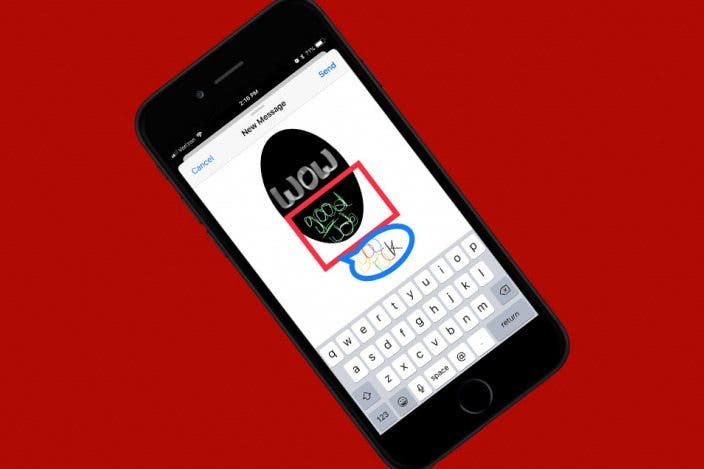

 Olena Kagui
Olena Kagui
 Rachel Needell
Rachel Needell


 Susan Misuraca
Susan Misuraca
 Amy Spitzfaden Both
Amy Spitzfaden Both
 Rhett Intriago
Rhett Intriago



 August Garry
August Garry
 Leanne Hays
Leanne Hays


