How to Use Visual Intelligence to Add an Event to Your Calendar


Gone are the days of taking a picture of a poster broadcasting an event you want to attend and hoping you remember to look at your camera roll in time to remember to go. With Visual Intelligence, it's just a matter of point and tap and you'll have the event added right to your Calendar app. Here's how to use this fancy new feature to add an event right from a poster into your Calendar app.
Why You'll Love This Tip:
- Easily add time, date, and event titles to your Calendar app just by pointing your camera.
- Skip the hassle of manually entering the information or risking forgetting it in your camera roll.
How to Add an Event to Your Calendar with Visual Intelligence
System Requirements
This tip requires an iPhone 16 or newer running iOS 18.2 or later. Find out how to update to the latest version of watchOS.
If you're guilty of taking pictures of posters or flyers with event information you're interested in and then forgetting about it until well after the fact, you'll be happy to learn that Visual Intelligence can add the event right to your Calendar app. Here's how to do it:
- Long press your Camera Control button to launch Visual Intelligence.
- Point your iPhone camera at the poster or flyer.
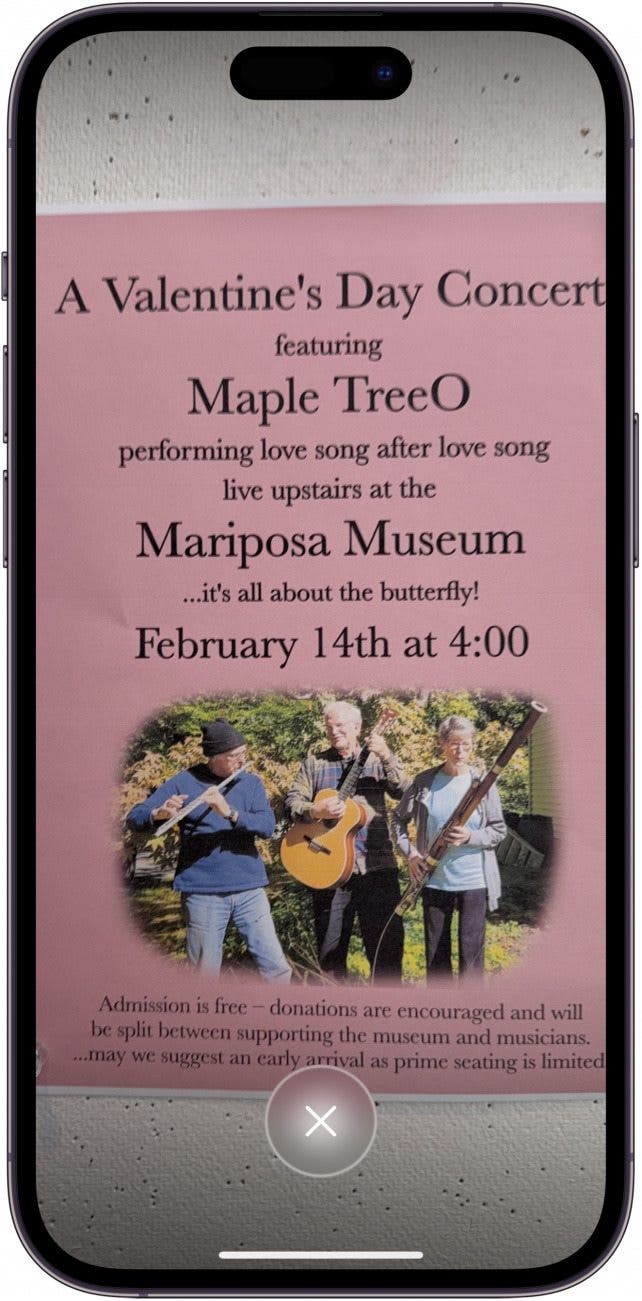
- Tap Create Event at the top of your screen.
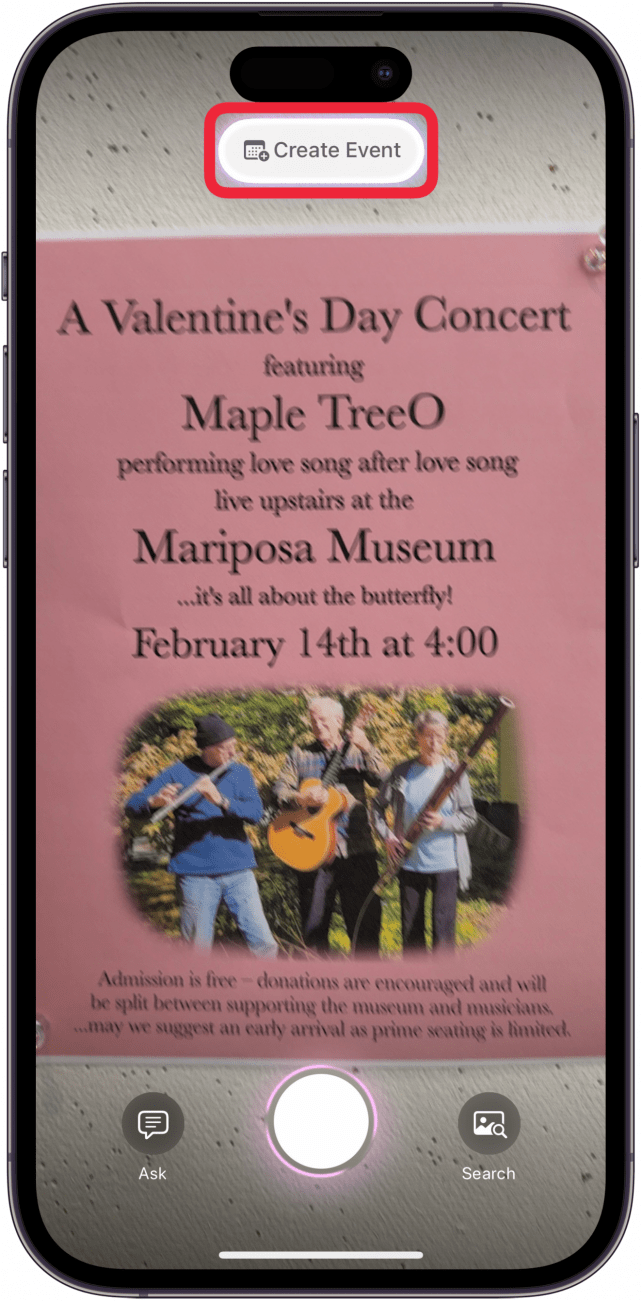
- Tap Edit to edit the details or Schedule to put it in as is.
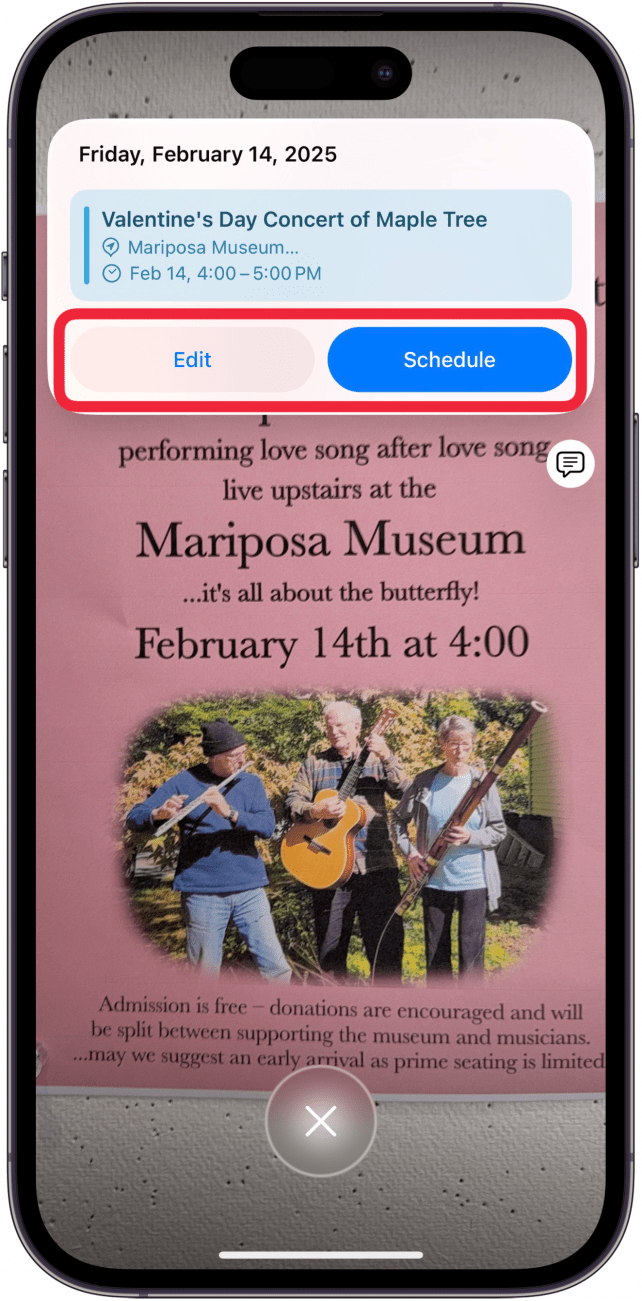
- You'll now find the event in your Calendar app.
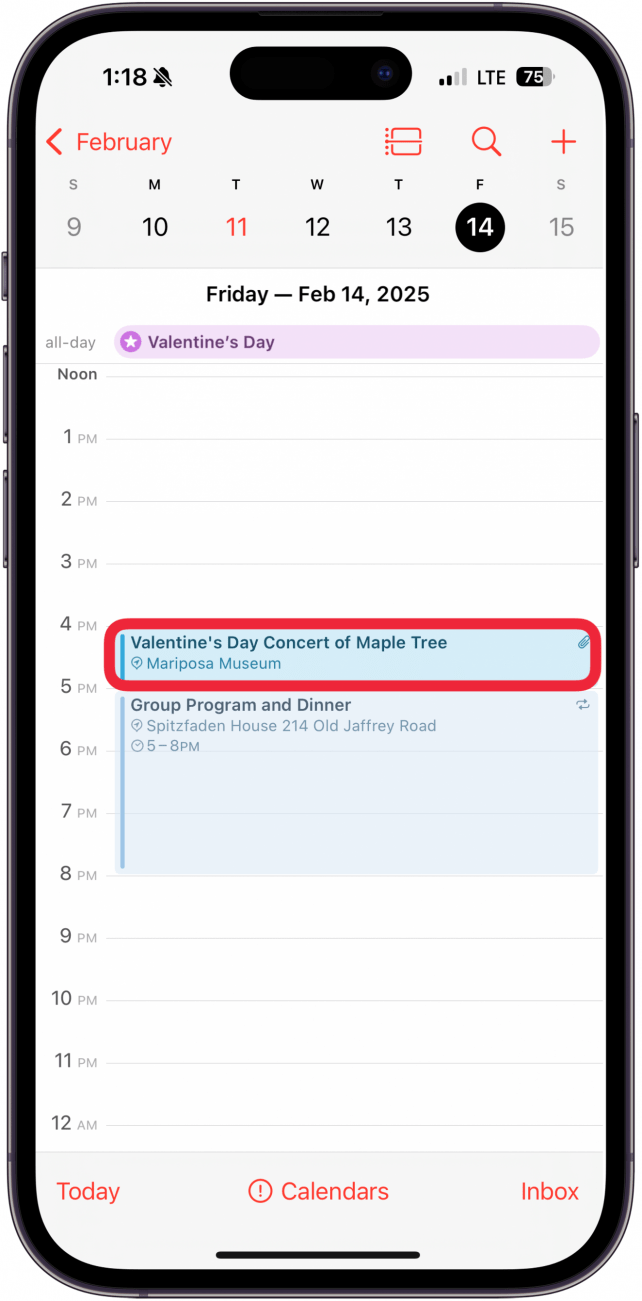
It's important to review the details to make sure your iPhone got them correct because a wrinkle or unusual font can affect how your iPhone processes the information. For more ways to get the most out of Apple Intelligence, check out our free Tip of the Day newsletter.
More On: Apple Intelligence
Top image credit: Diego Thomazini / Shutterstock.com

Amy Spitzfaden Both
Amy Spitzfaden-Both is the Managing Editor for iPhone Life magazine and an award-winning novelist, with over 10 years of experience in the publishing industry. She specializes in Apple news and rumors, health and fitness tech, and parenting in the digital age. She graduated from MIU with a BA in Literature and Writing.
Amy lives in New Hampshire with her husband and daughter. When she’s not writing or glued to her iPhone, she enjoys hiking, traveling, and creating her own tea blends.
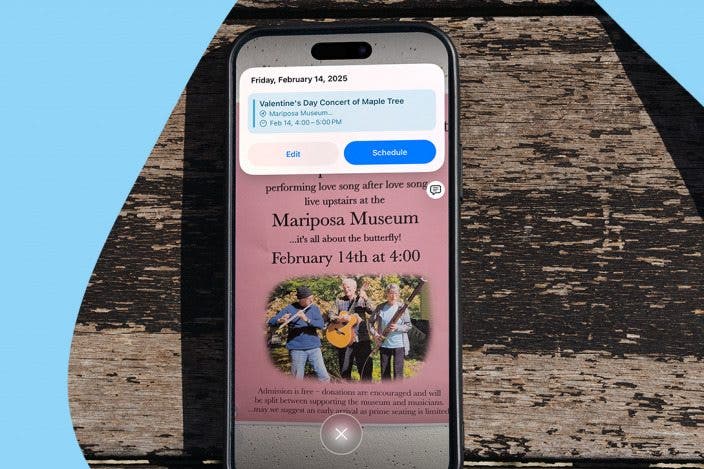

 Rhett Intriago
Rhett Intriago
 Olena Kagui
Olena Kagui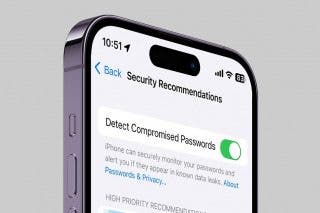




 Leanne Hays
Leanne Hays
 Rachel Needell
Rachel Needell
 Donna Schill
Donna Schill





