How to Make Your Favorite Song Your iPhone Ringtone


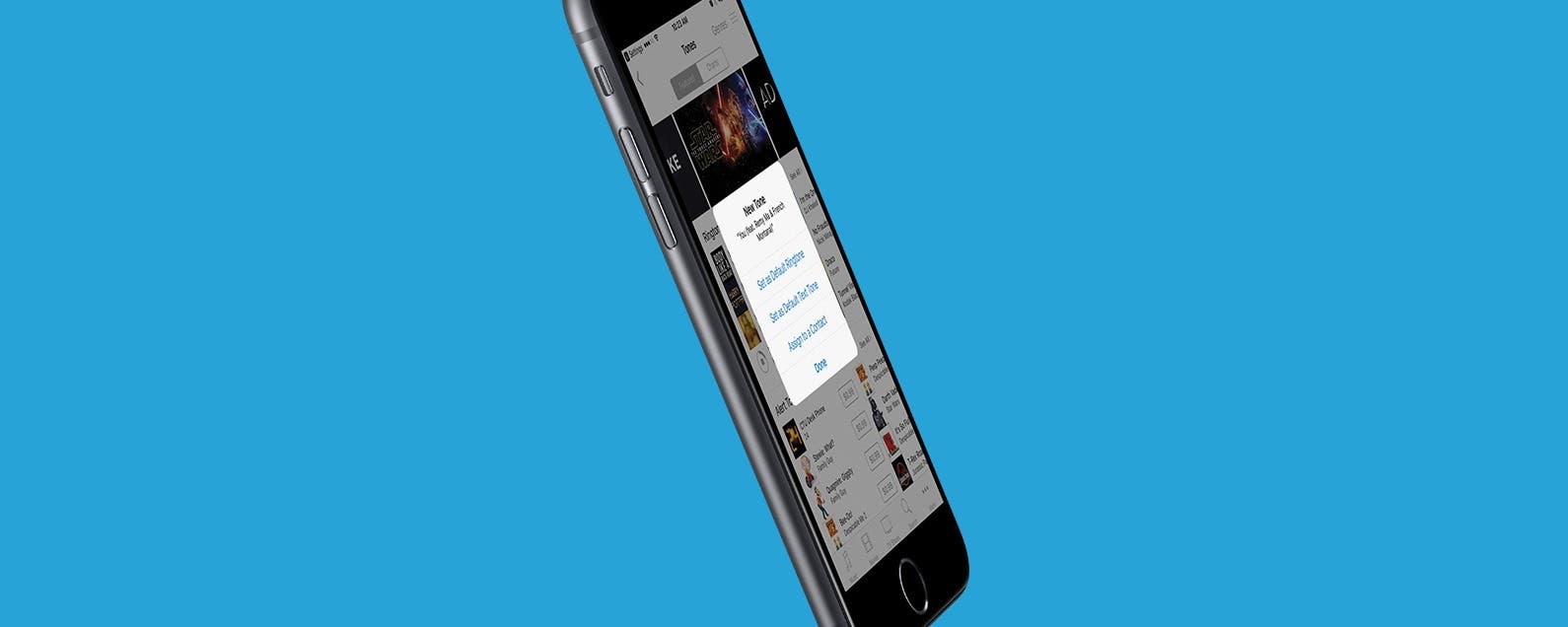
While it would be nice if Apple allowed us to easily select any song on our iPhone for use as a ringtone, it just doesn't work that way. There are certain ringtone apps that will allow you to use music from your iTunes, but that’s another article in itself. For around a dollar, however, you can buy a ringtone of your favorite song or melody from the iTunes Store. I recently purchased the incredibly nostalgic Sailor Moon intro melody for my iPhone. You can find popular songs, TV and movie melodies, sound effects, and more. Once you’ve made your purchase, it’s easy to set your ringtone. Here’s how to make your favorite song your iPhone ringtone.
Related: How to Attach a Video to Messages on iPhone
How to Make Your Favorite Song Your iPhone Ringtone
-
On your iPhone, open the Settings app.
-
Tap Sounds & Haptics.
-
Select Ringtone.
-
Tap Store in the upper right corner.
-
Tap Tones.
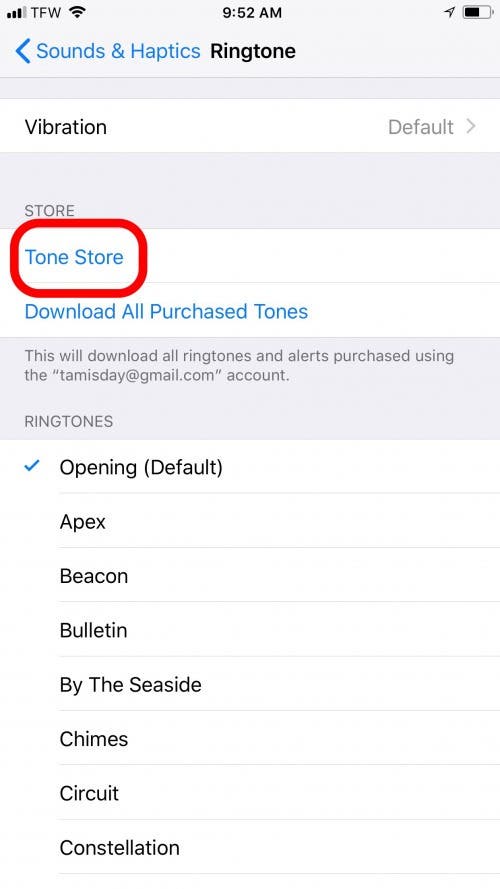
-
This will open the iTunes store specifically to the section where you will find ringtones for sale. Tap on a song to hear the preview. It's important to note that if you tap Search and enter the name of a specific song that action will take you out of the Tone Store and into the main iTunes Store.
-
When you find one you want to purchase, tap on the price tag.
-
Tap Buy Tone.
-
You’ll have the option to select where you want to use the tone. Select one of three: Set as Default Ringtone, Set as Default Text Tone, or Assign to a Contact.
-
Once you’ve chosen where to assign your new ringtone, use Touch ID or Face ID to complete your purchase. Or enter your Apple ID password to complete the purchase.
That’s it! So long as you chose to set your new ringtone as the default, it’s ready to go. If not, open Sounds & Haptics in Settings, select Ringtone, and tap on your new song to set it.

Conner Carey
Conner Carey's writing can be found at conpoet.com. She is currently writing a book, creating lots of content, and writing poetry via @conpoet on Instagram. She lives in an RV full-time with her mom, Jan and dog, Jodi as they slow-travel around the country.
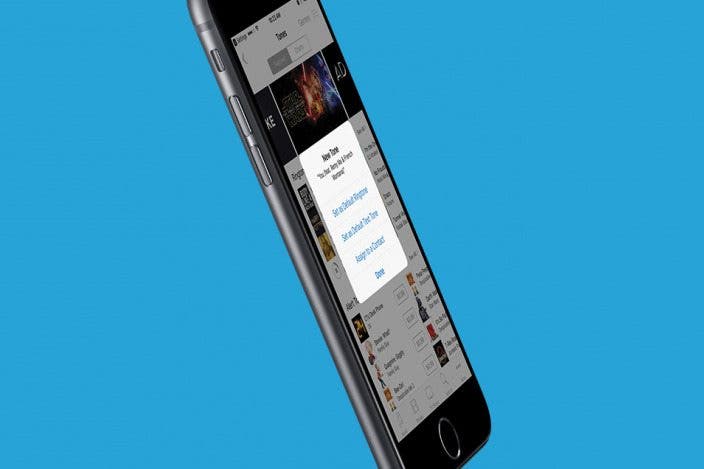

 Rhett Intriago
Rhett Intriago
 Olena Kagui
Olena Kagui
 Leanne Hays
Leanne Hays


 Rachel Needell
Rachel Needell








