Switch Off Your iPhone’s Flashlight with a Single Tap


Did you know you can use the Dynamic Island to control your iPhone’s flashlight? The Dynamic Island is one of the most useful features, thanks to shortcuts like this. Find out how to use the Island on your iPhone 14 Pro and iPhone 15 or later to turn off the flashlight.
Why You’ll Love This Tip:
- Turn off the flashlight with a single tap.
- Avoid having to fumble around with the Lock Screen or Control Center to turn off the flashlight.
How to Control the Flashlight in the Dynamic Island
System Requirements
This tip was performed using iOS 18 and works on iPhone 14 Pro, iPhone 14 Pro Max, and any model of iPhone 15 and 16 running iOS 17.5 or later. Find out how to update to the latest version of iOS.
There are many different ways to turn off the flashlight on your iPhone. The iPhone 14 Pro and any iPhone 15 or later introduced an extra option for switching off your flashlight with the Dynamic Island. For more useful iPhone shortcuts and tricks, check out our free Tip of the Day newsletter. Now, here’s how to switch off your iPhone 15 or later flashlight:
- Turn on the flashlight on your iPhone.
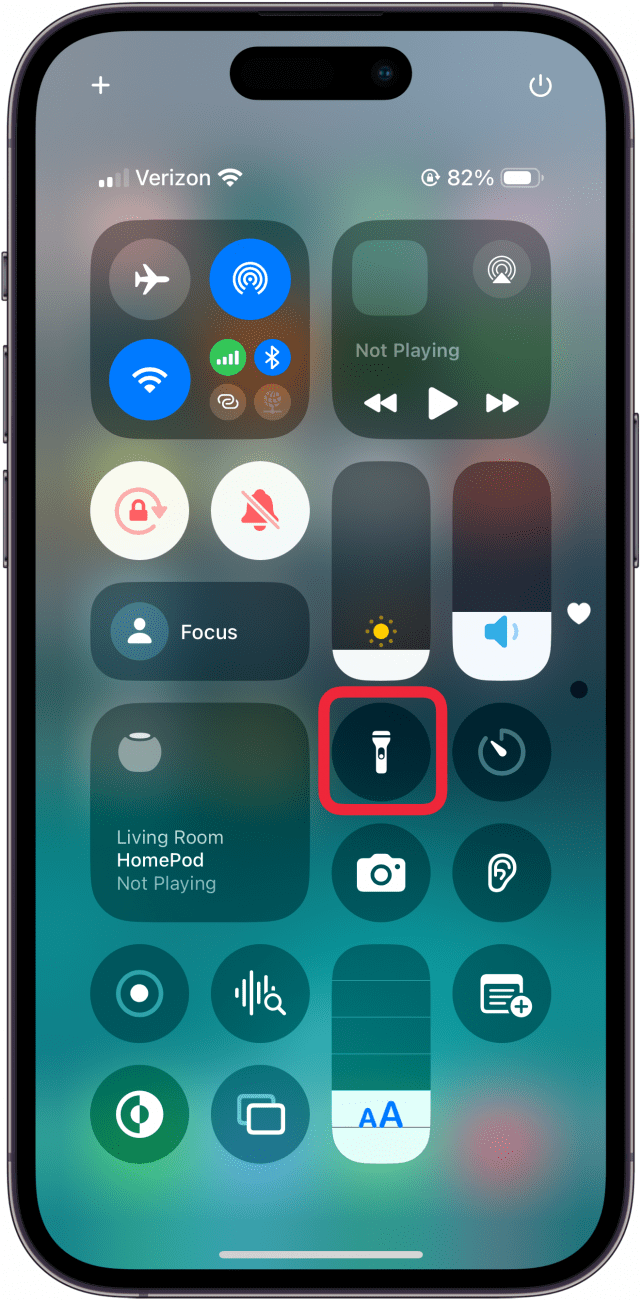
- You will see a flashlight icon in the Dynamic Island. Tap it.
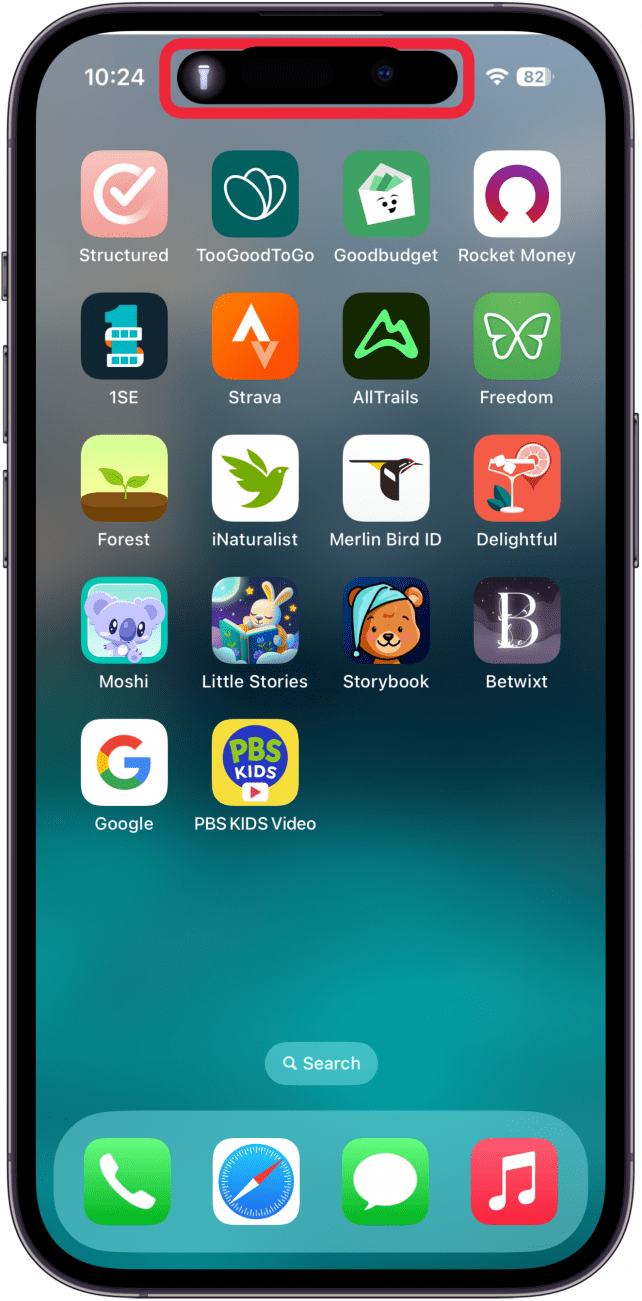
- The Dynamic Island will expand. Simply tap the flashlight icon to switch off your flashlight. This works no matter which app you have open or if you are on the Lock Screen.
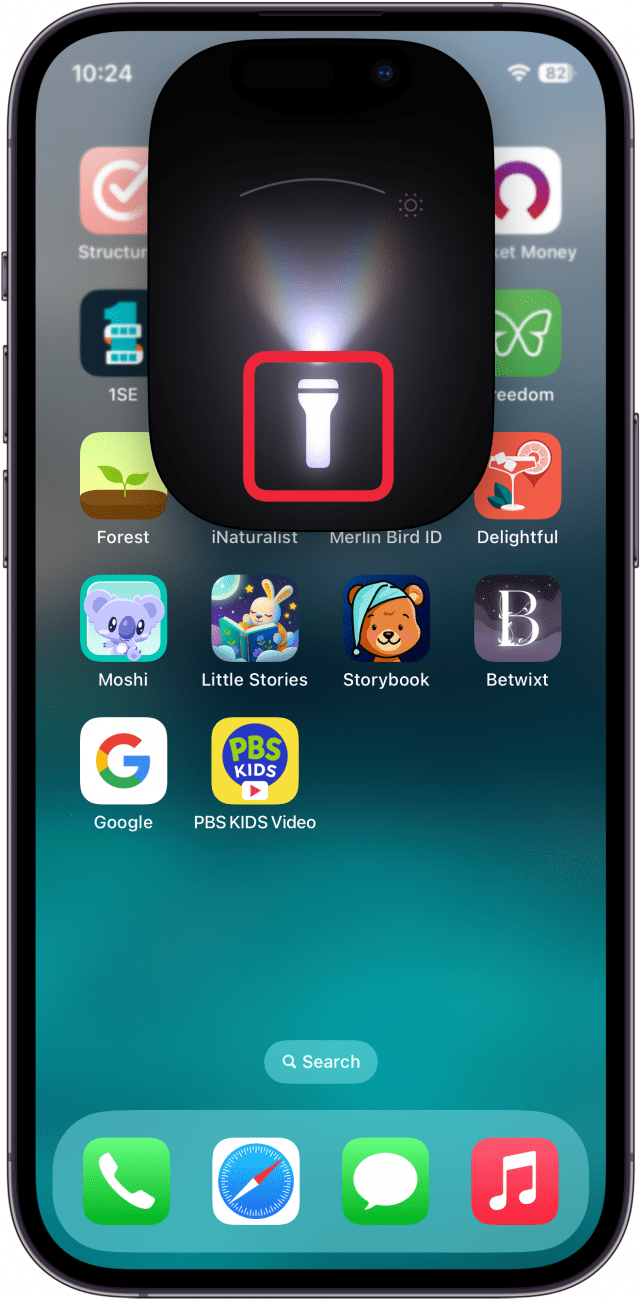
That’s how to use the Island on your iPhone 14 Pro or later to turn off the flashlight. Next, find out other ways the iPhone’s Dynamic Island can come in handy.

Rhett Intriago
Rhett Intriago is a Feature Writer at iPhone Life, offering his expertise in all things iPhone, Apple Watch, and AirPods. He enjoys writing on topics related to maintaining privacy in a digital world, as well as iPhone security. He’s been a tech enthusiast all his life, with experiences ranging from jailbreaking his iPhone to building his own gaming PC.
Despite his disdain for the beach, Rhett is based in Florida. In his free time, he enjoys playing the latest games, spoiling his cats, or discovering new places with his wife, Kyla.
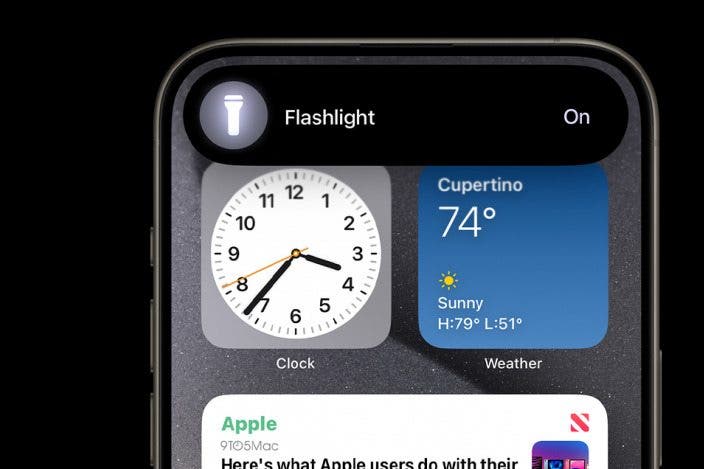

 Rachel Needell
Rachel Needell
 Rhett Intriago
Rhett Intriago
 August Garry
August Garry
 Leanne Hays
Leanne Hays
 Belinda Sanmiguel
Belinda Sanmiguel




 Ashleigh Page
Ashleigh Page

 Olena Kagui
Olena Kagui


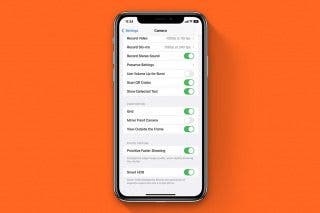
 Brian Peters
Brian Peters