How to Manage Your Apple CarPlay Apps


Apple CarPlay is the smarter and safer way to use your iPhone while driving. The Apple CarPlay apps available to you are designed to make changing songs, getting directions, and checking your schedule easy and safe. We’ll show you how to add and remove apps on CarPlay, and how to change their layout on your screen. You can also check out our suggestions for the best Apple CarPlay apps to try.
Related: How to Find Your Parked Car Using Apple Maps on iPhone
What’s in This Article:
- How to Add CarPlay Apps
- How to Remove CarPlay Apps
- How to Manage the Layout of CarPlay Apps
- Best CarPlay Apps to Try
How to Add CarPlay Apps
If you accidentally delete a CarPlay app or come across a helpful app for CarPlay that you want, it can quickly and easily be added. Here’s how to add Apple CarPlay apps through CarPlay settings:
- Open Settings on your iPhone.
- Tap General.
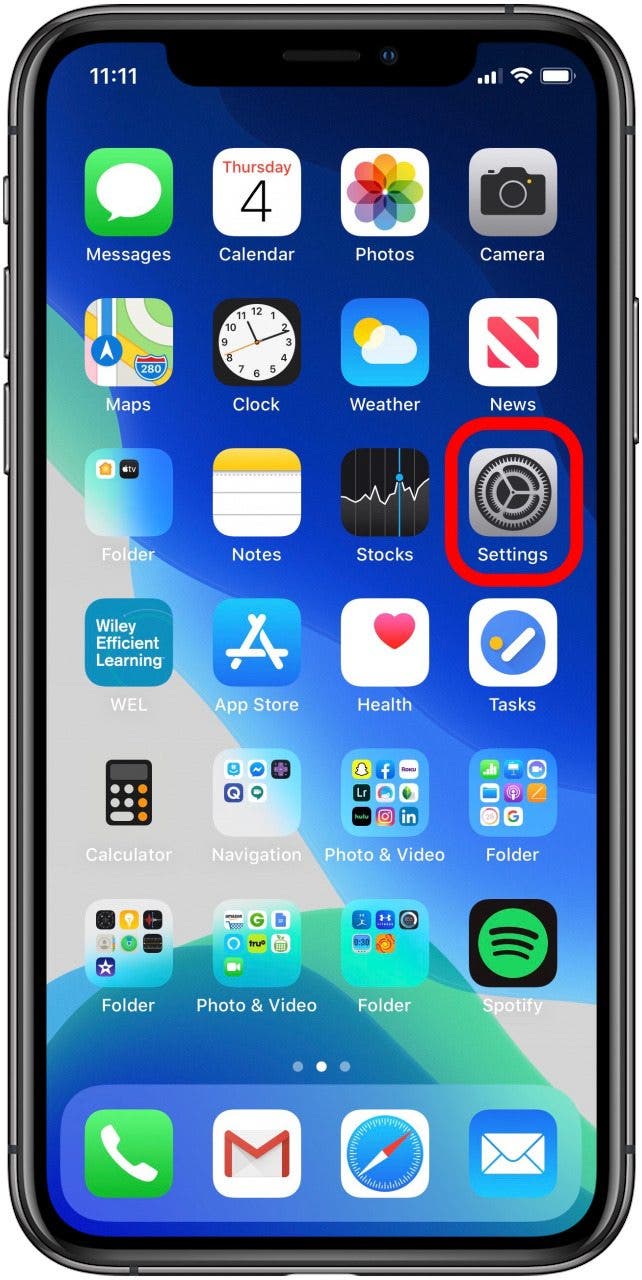
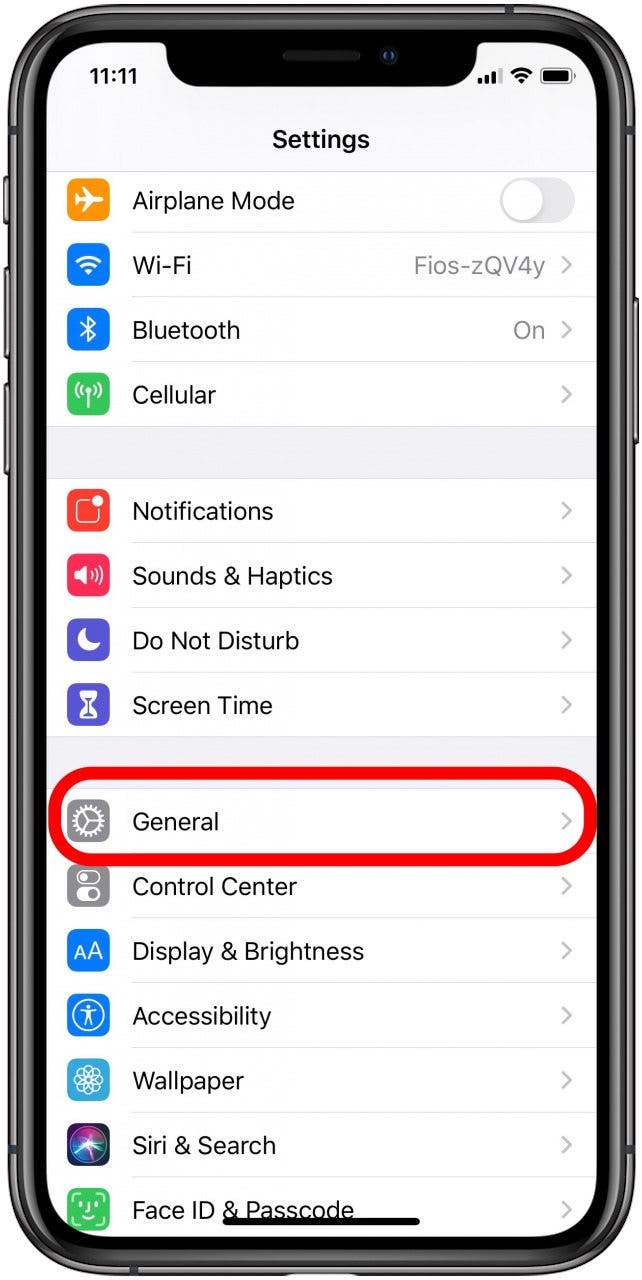
- Tap CarPlay.
- Tap the name of your car.
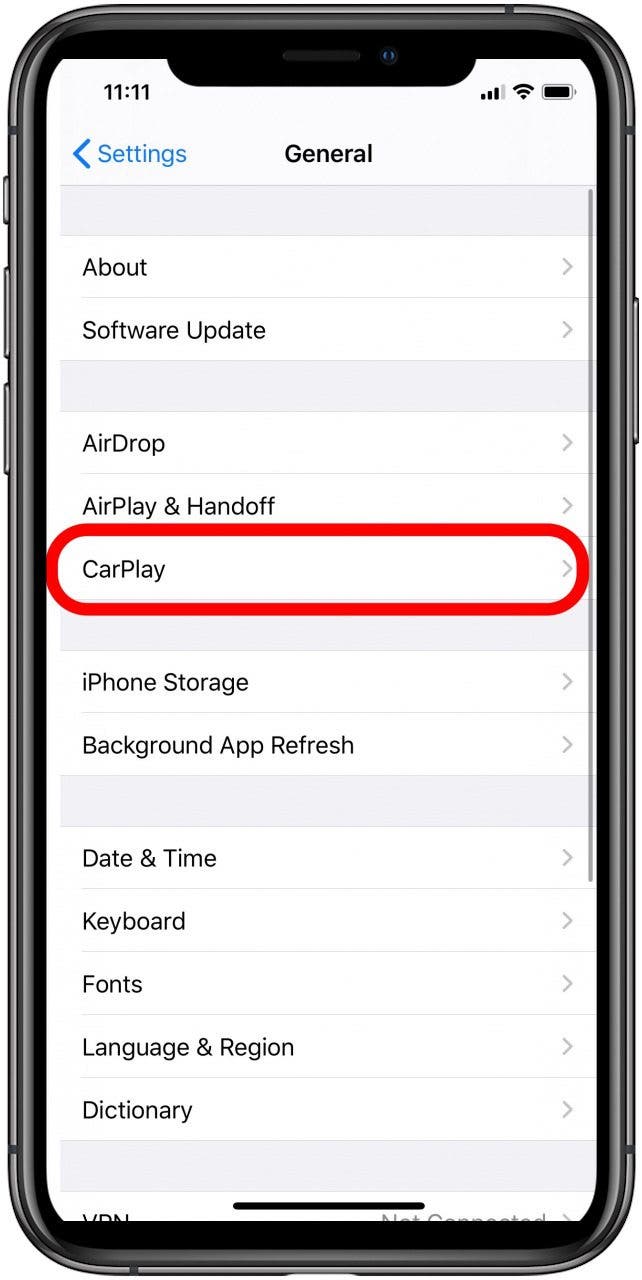
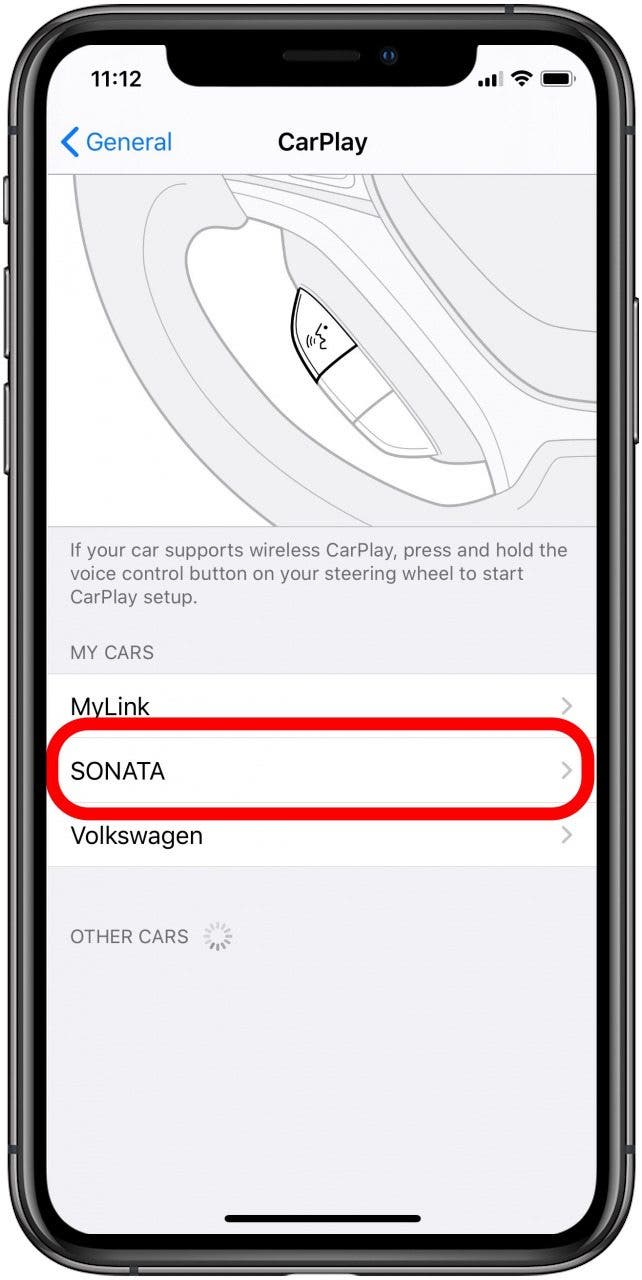
- Tap Customize.
- Tap the + symbol on the app you want to add.
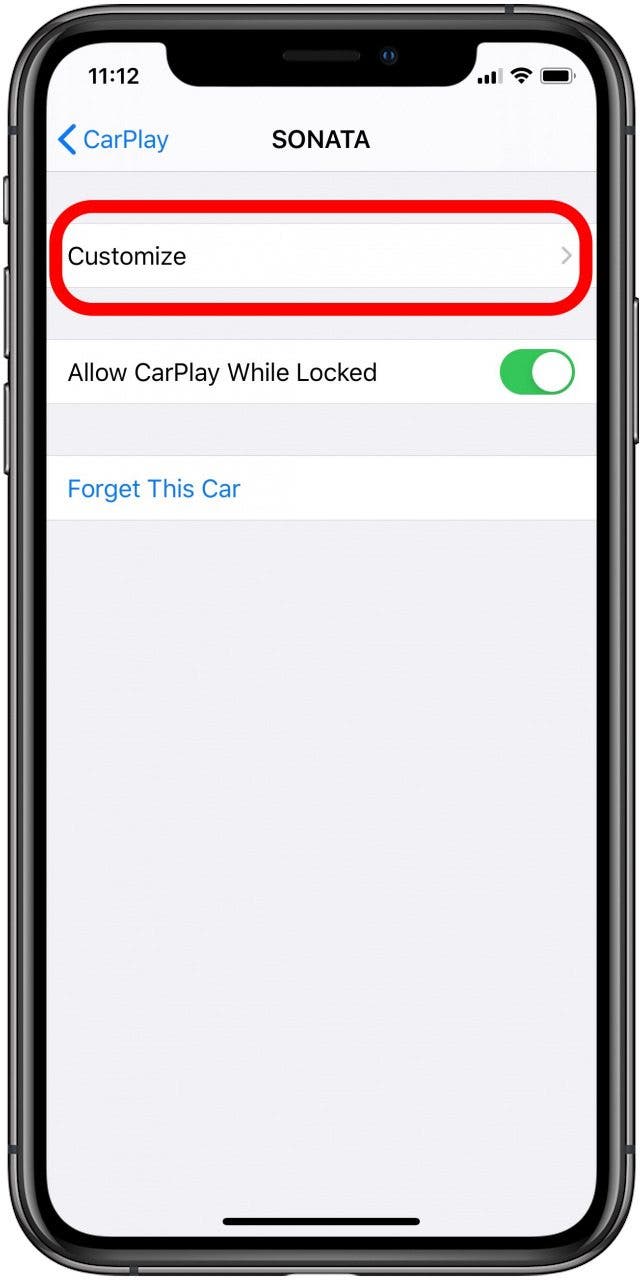
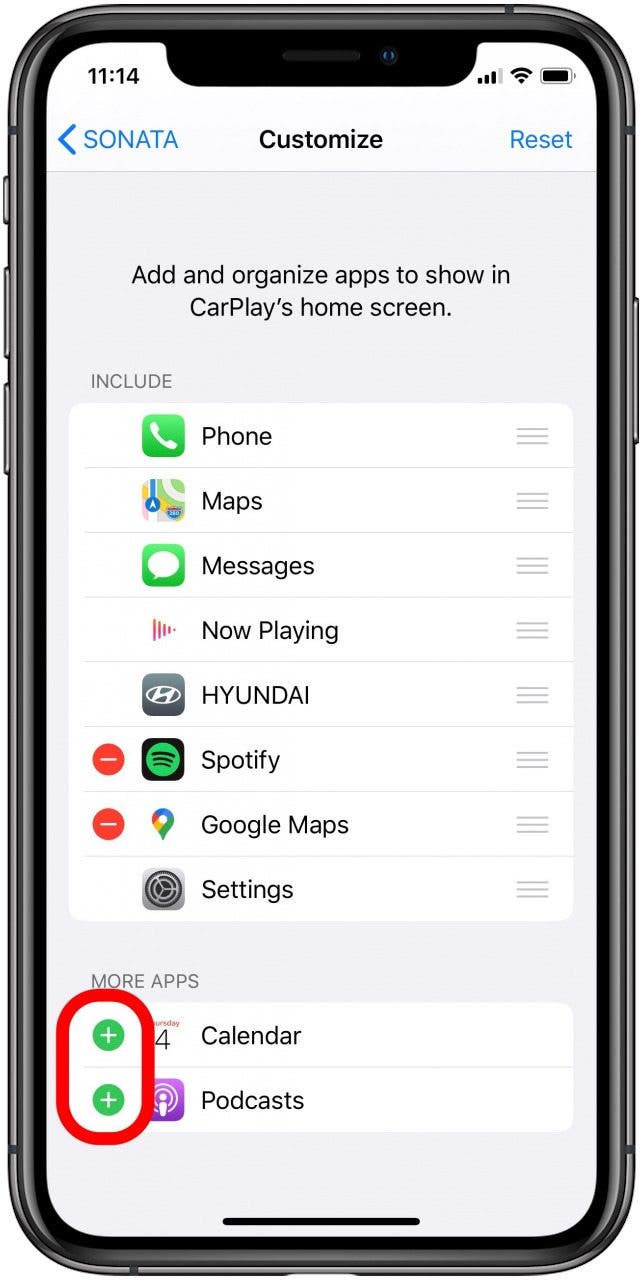
How to Remove CarPlay Apps
If you are tired of an old app or want to get rid of one you never use, remove it from CarPlay. You can easily remove apps through CarPlay settings. Here’s how you remove Apple CarPlay apps:
- Open Settings on your iPhone.
- Tap General.
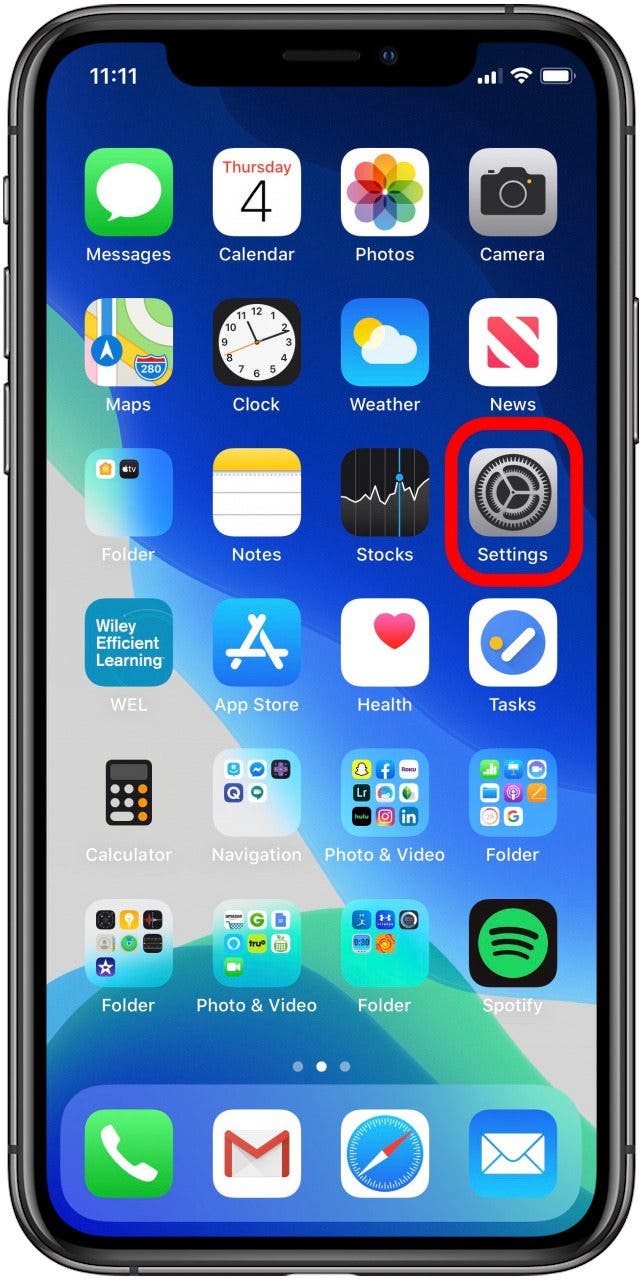
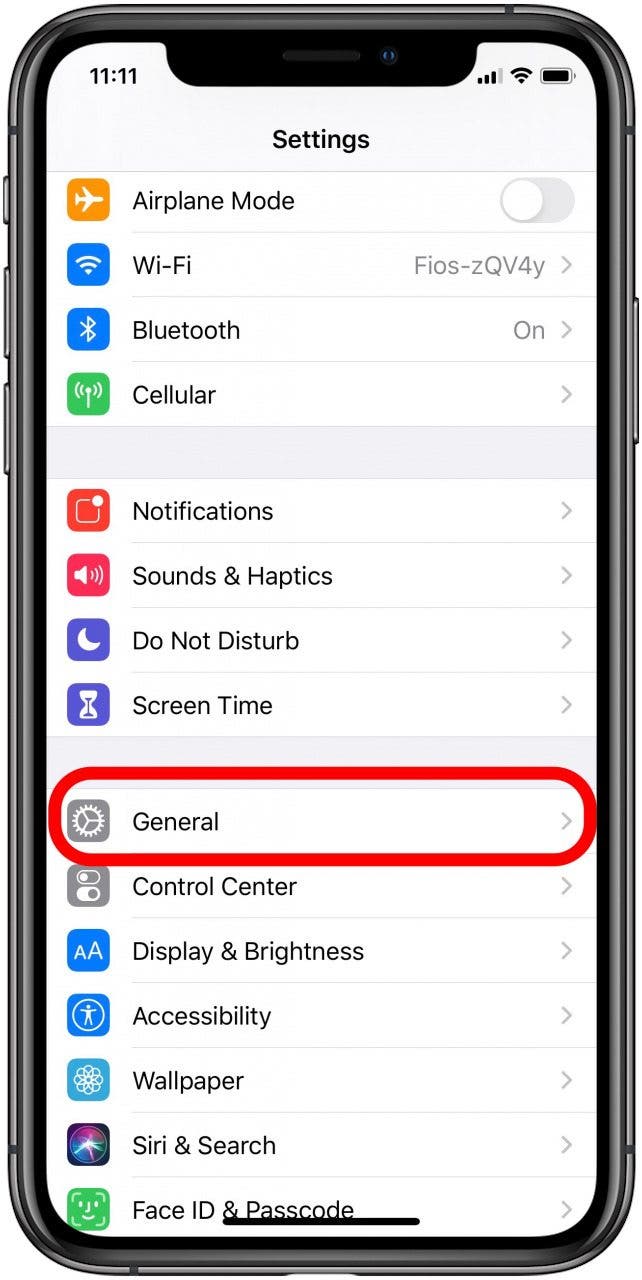
- Tap CarPlay.
- Tap the name of your car.
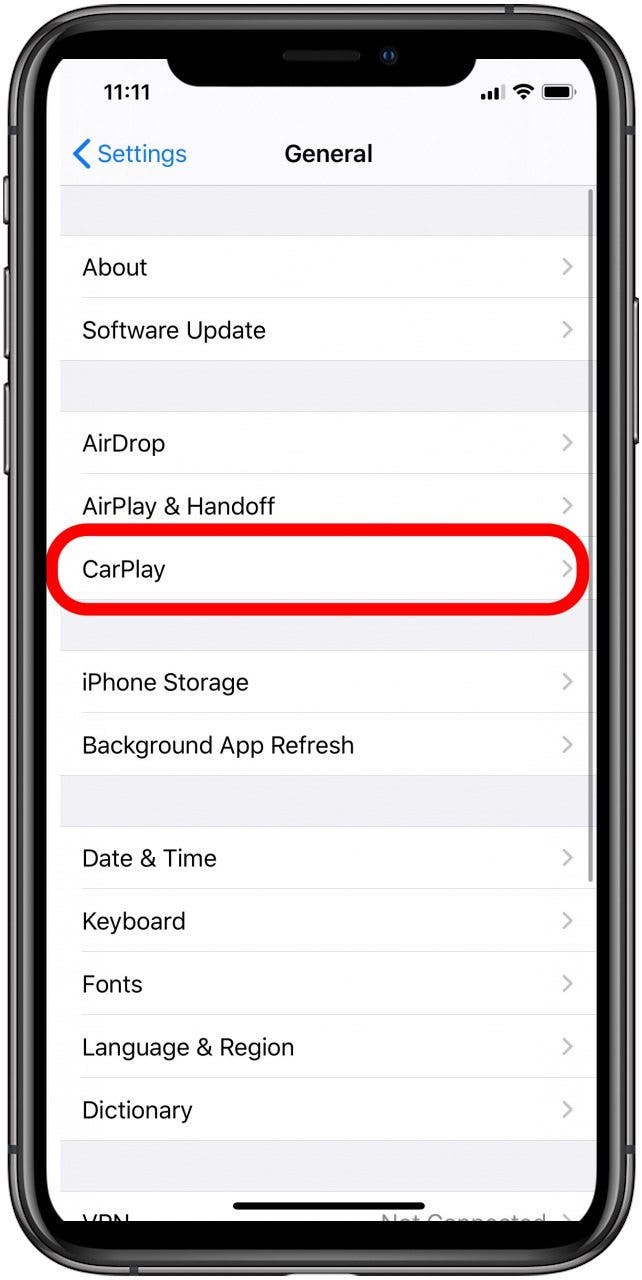
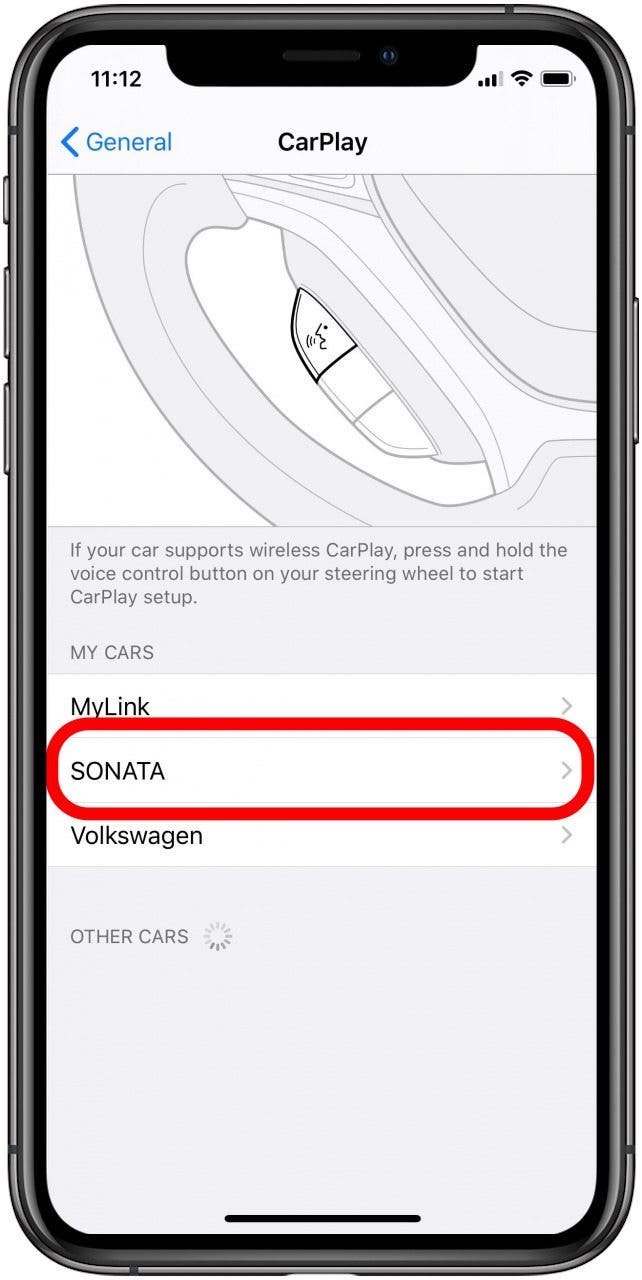
- Tap Customize.
- Tap the - symbol on the app you want to remove.

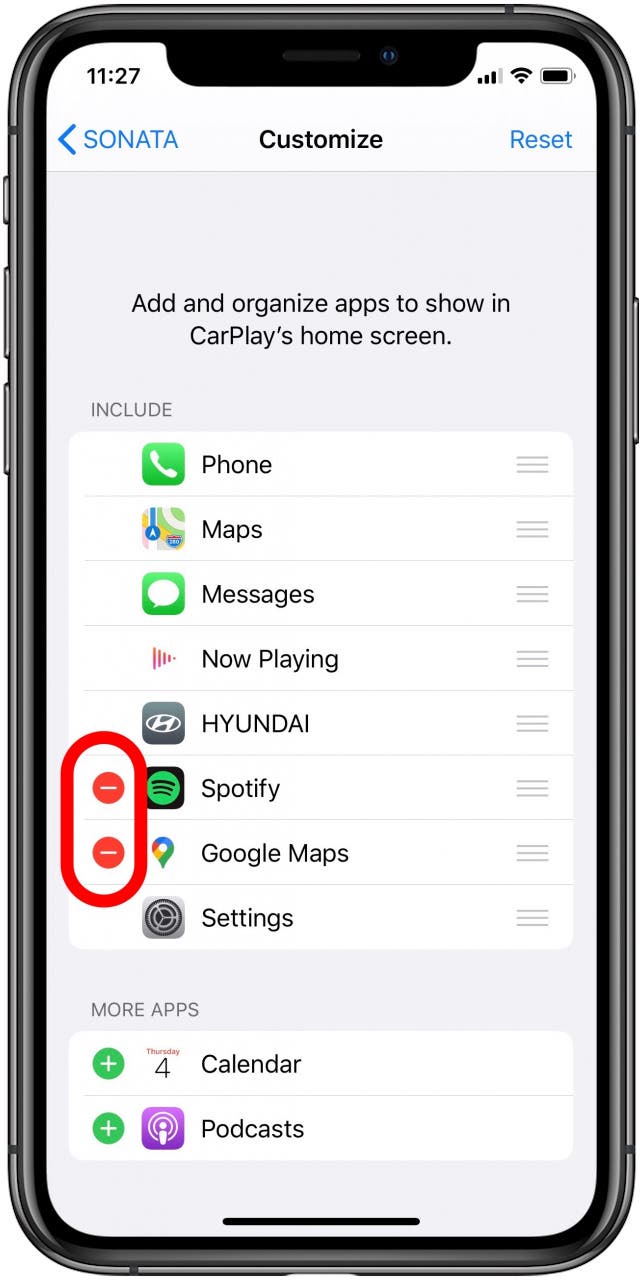
How to Manage the Layout of CarPlay Apps
You like your apps arranged in a certain way on your iPhone, and the same goes for Apple CarPlay apps. You can quickly and easily arrange your CarPlay apps so they are organized and within reach. Here’s how to manage the layout of your CarPlay Apps:
- Open Settings on your iPhone.
- Tap General.
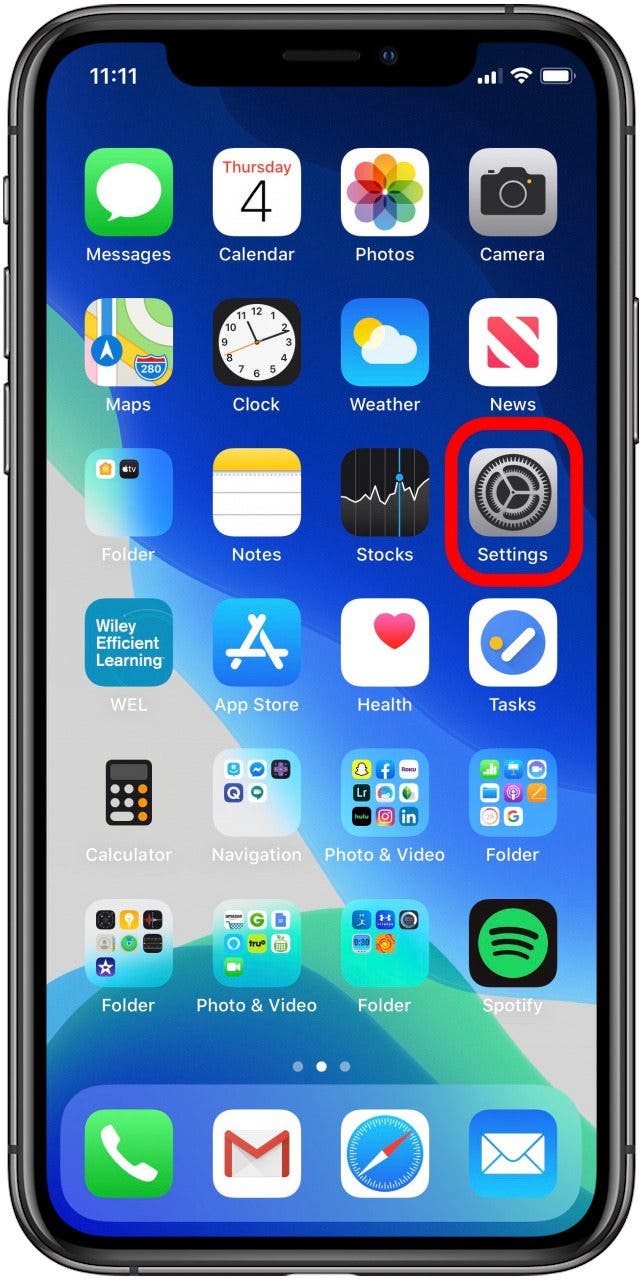
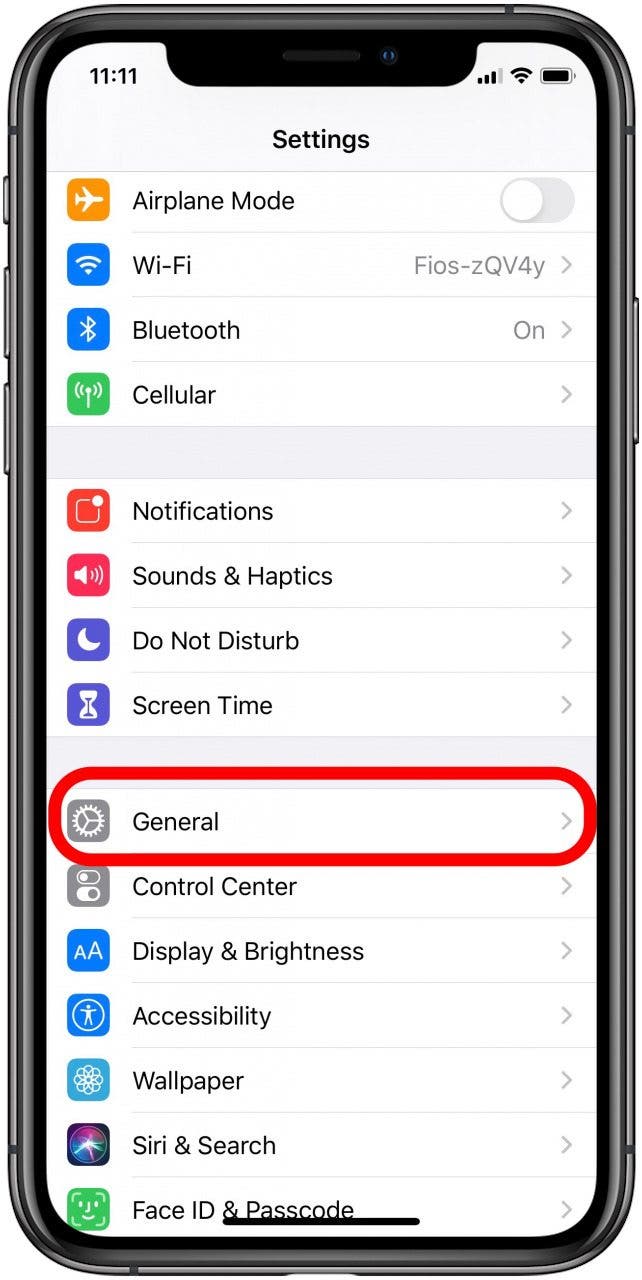
- Tap CarPlay.
- Tap the name of your car.
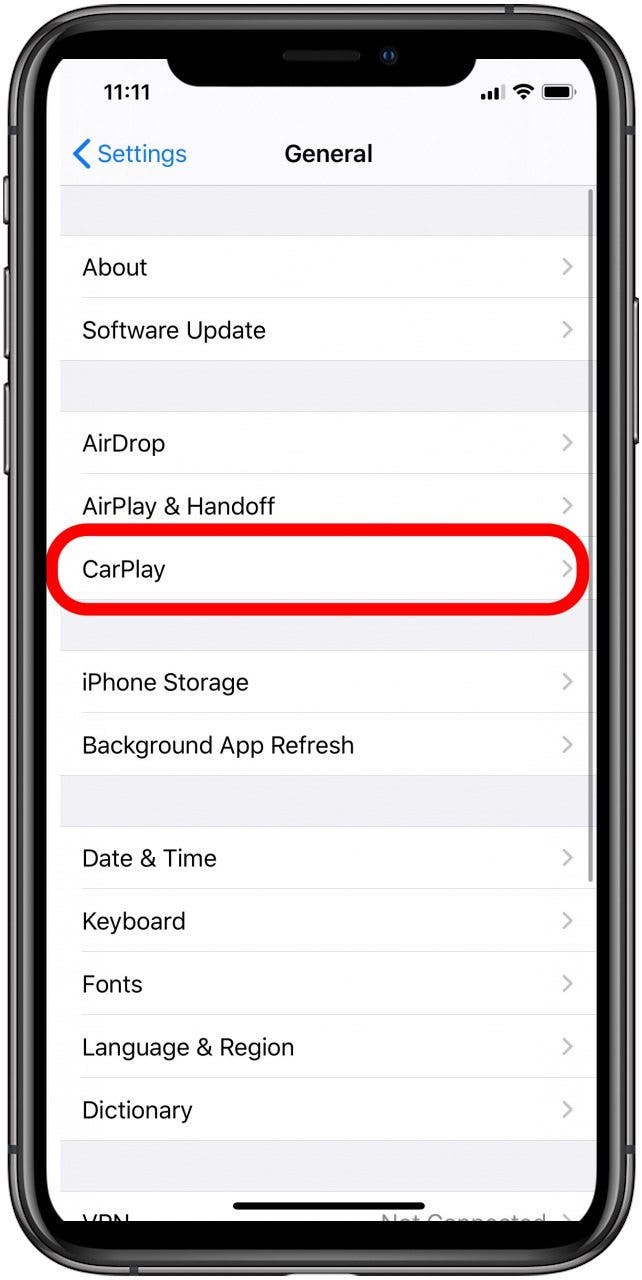
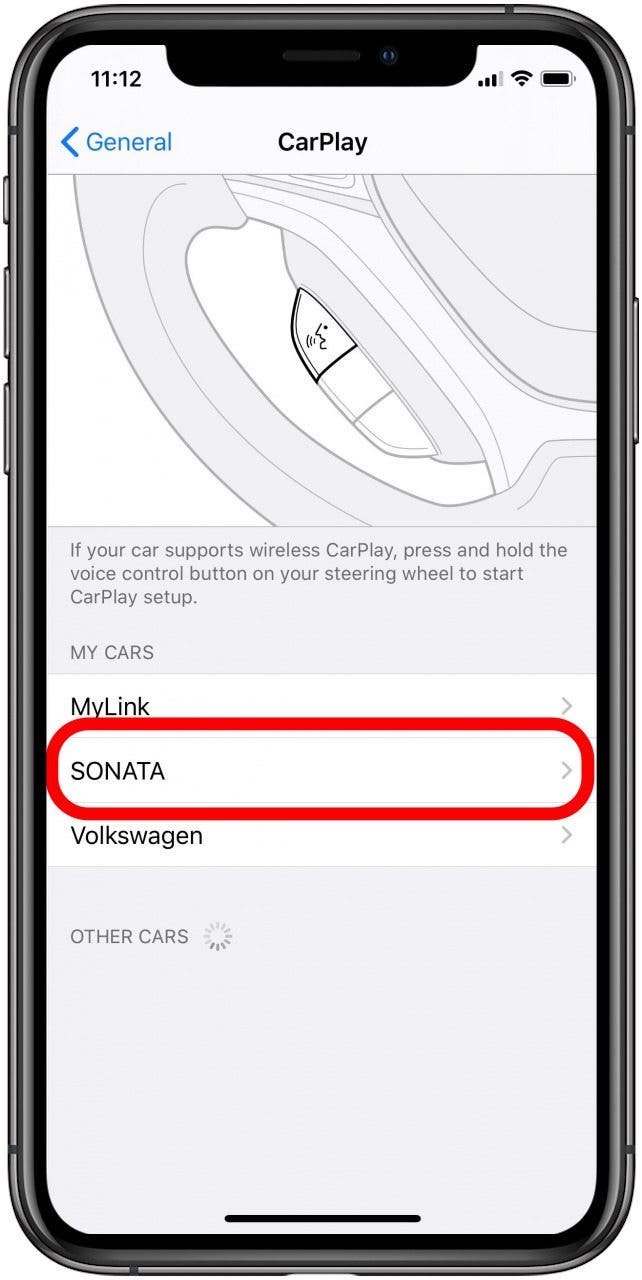
- Tap Customize.

- Press and hold the 3 horizontal lines on the app you want to move.
- Drag the app to its new position and release.
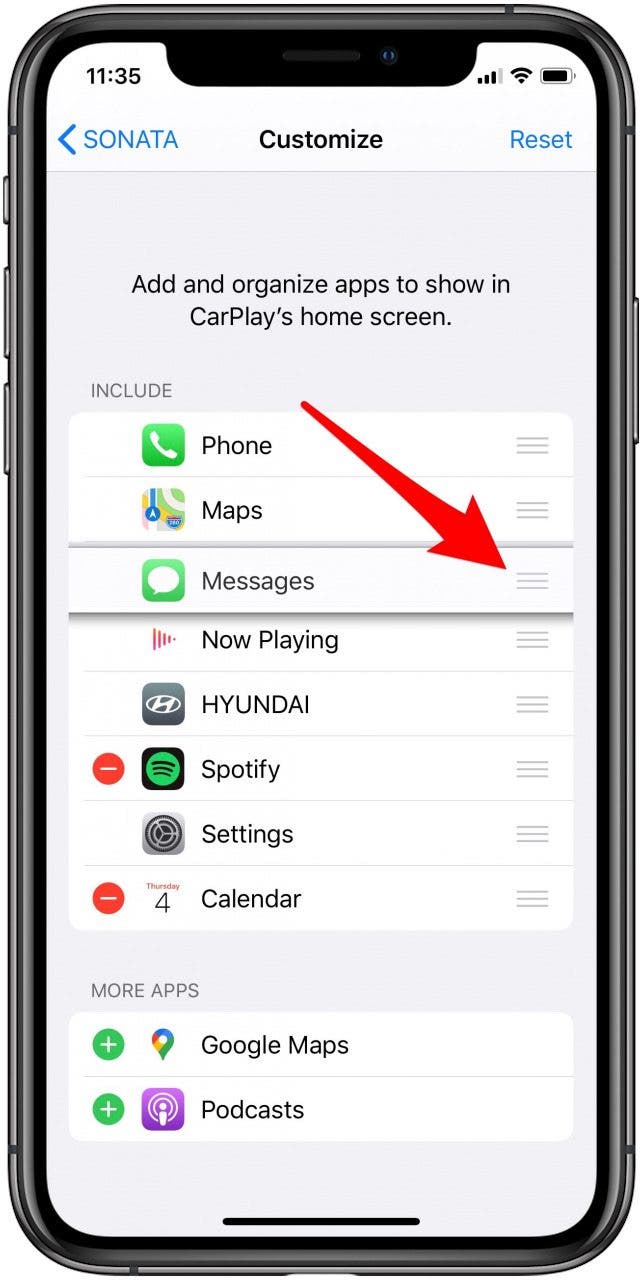
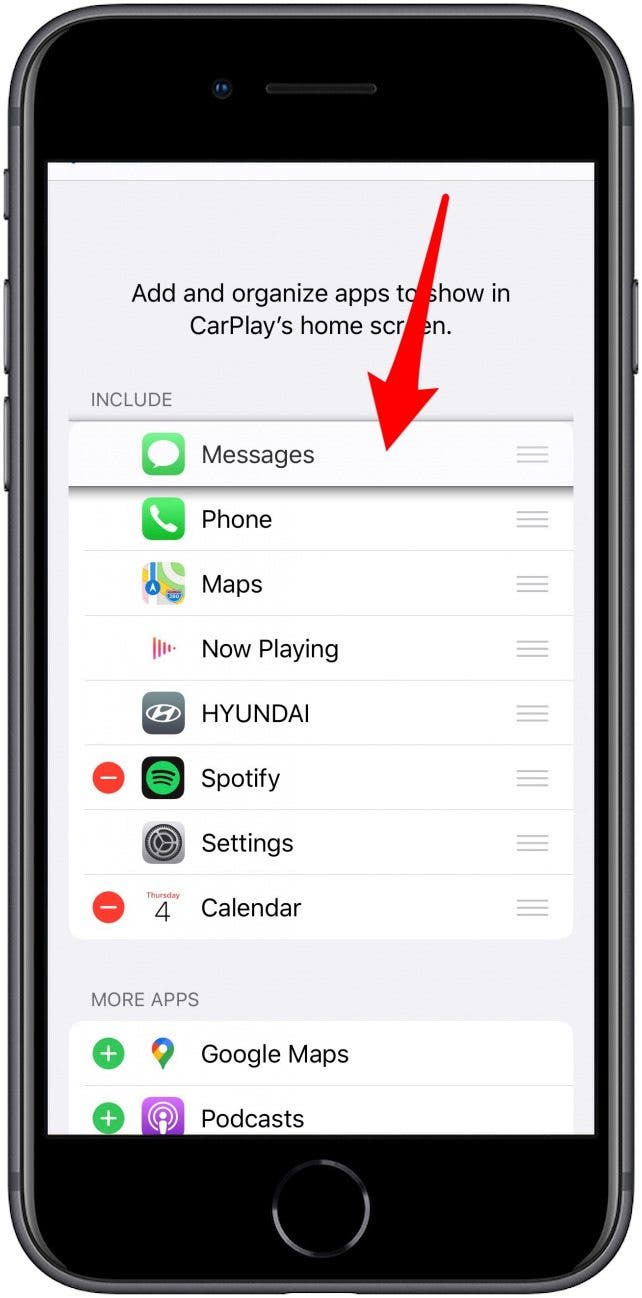
Best 3rd-Party CarPlay Apps
There are so many great apps to choose from to add to Apple CarPlay. You can choose from a vast range of navigational, entertainment and musical CarPlay apps to make your car ride more efficient and fun. Here are some of our top suggestions for the best CarPlay apps.
- Waze Navigation & Live Traffic Just a few things this app features are locations of the cheapest gas stations, updates on traffic incidents and accidents and listening to music or podcasts from within the app.
- TuneIn Radio Use this app for live sports, musi, news and podcasts for endless, hands-free entertainment.
- iHeart: Radio, Music, Podcasts Listen to live radio stations or tune into podcasts in any genre or topic.
- Overcast This podcast-focused app provides downloadable podcasts for offline listening.
- Audible Use this app to listen to the world’s largest selection of audiobooks, kids stories and more.
- Spotify You can easily search for any album, song or artist on this app and listen for free.

Amy Spitzfaden Both
Amy Spitzfaden-Both is the Managing Editor for iPhone Life magazine and an award-winning novelist, with over 10 years of experience in the publishing industry. She specializes in Apple news and rumors, health and fitness tech, and parenting in the digital age. She graduated from MIU with a BA in Literature and Writing.
Amy lives in New Hampshire with her husband and daughter. When she’s not writing or glued to her iPhone, she enjoys hiking, traveling, and creating her own tea blends.
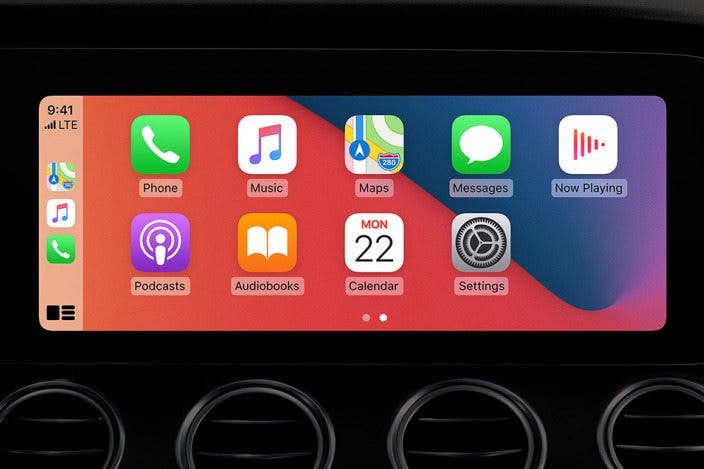

 Olena Kagui
Olena Kagui
 Rhett Intriago
Rhett Intriago

 Susan Misuraca
Susan Misuraca

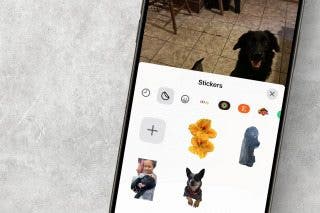
 Rachel Needell
Rachel Needell
 Amy Spitzfaden Both
Amy Spitzfaden Both

 Leanne Hays
Leanne Hays




