How to Delete Purchase History on iPhone
Prevent others from seeing what apps you’ve downloaded.


Almost every iPhone user has, at some point, downloaded an embarrassing app, whether it's a silly dating sim game or a talking cat. Sometimes, you just don't want others to see what apps you've been downloading. Luckily, there's a way to quickly hide app downloads and purchases on your iPhone.
Why You'll Love This Tip
- Hide embarrassing app downloads from others who might see your download history.
- Keep your app installations and purchases private.
How to Hide an App from Apple Purchase History
In the App Store, you can easily check your download and Apple transaction history to see what apps you have installed or purchased. If you want to remove a particular app from your download history, you can. For more iPhone App Store hidden tips and tricks, be sure to sign up for our free Tip of the Day newsletter. Now, here's how to delete your purchase history on iPhone:
- Open the App Store, and tap your profile photo in the upper right corner.
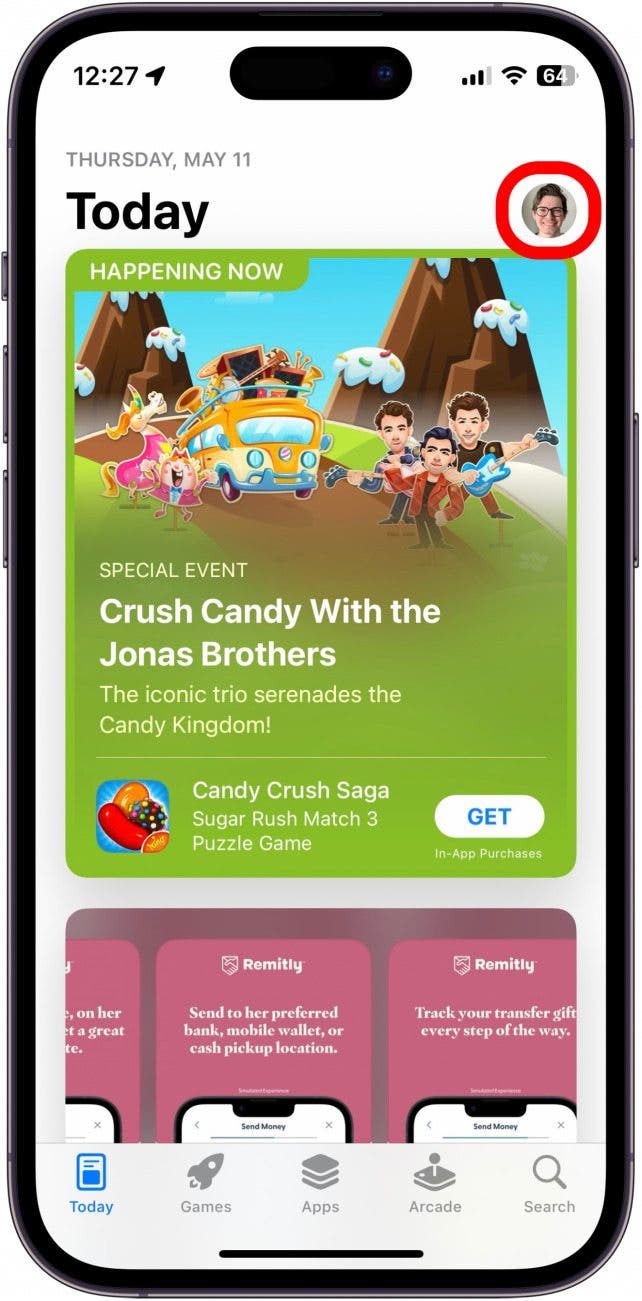
- Tap Purchased.
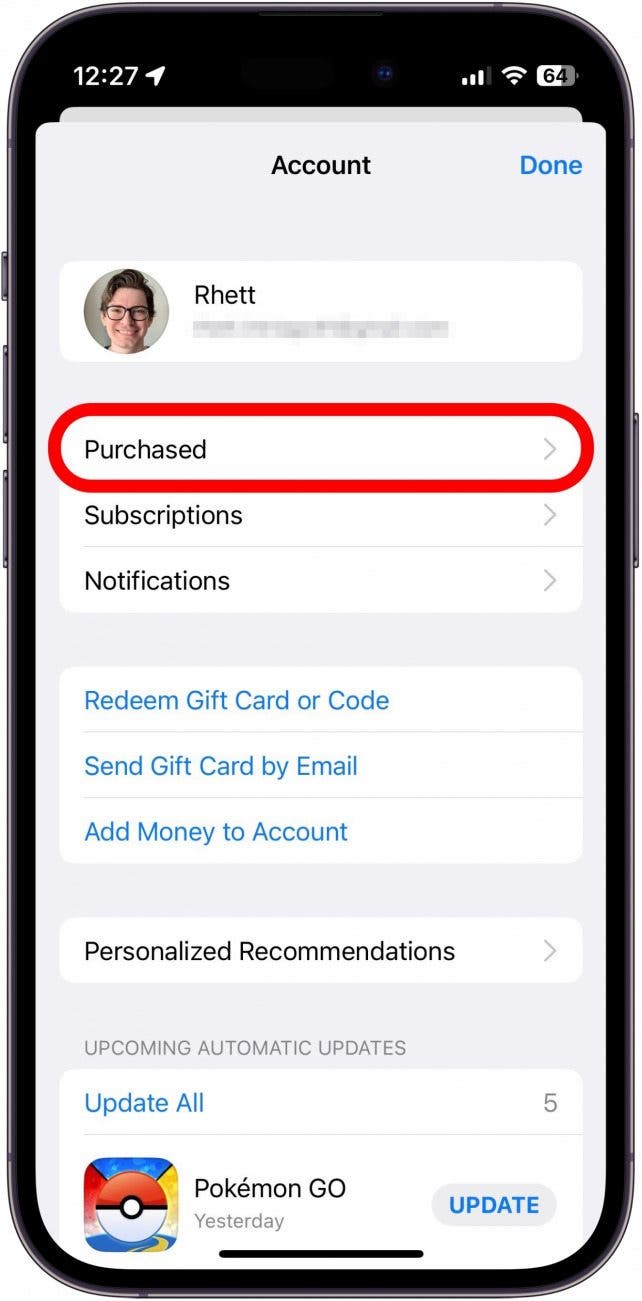
- Tap My Purchases.
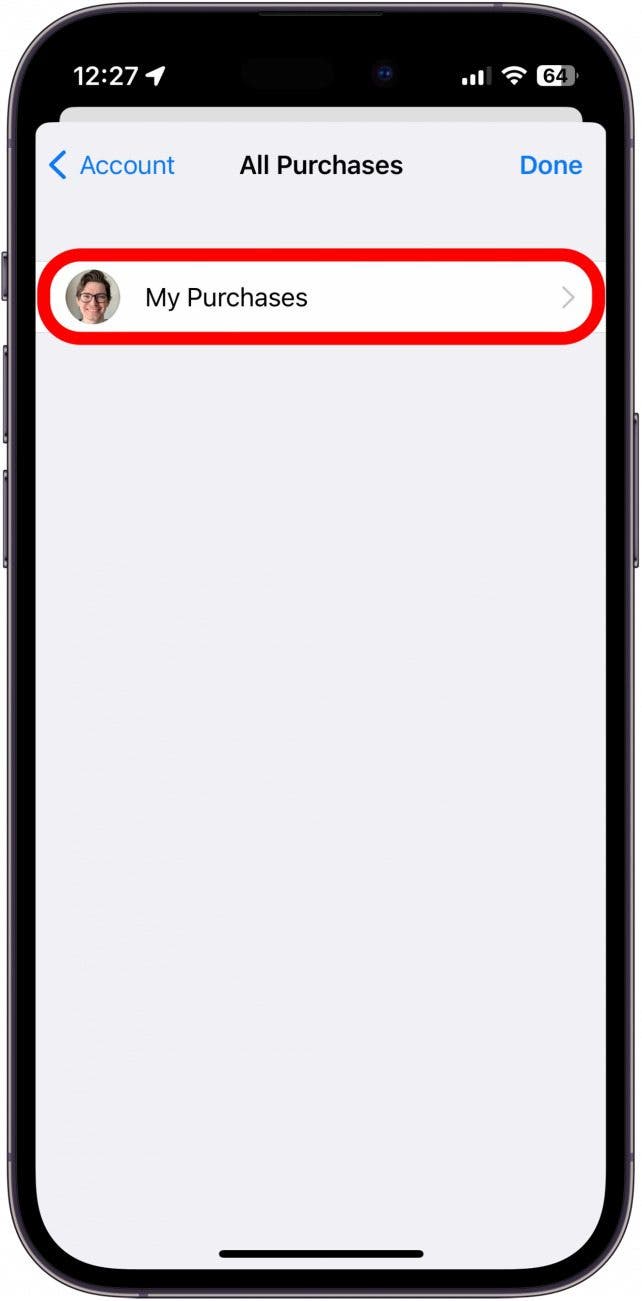
- Swipe left on the app you wish to remove.
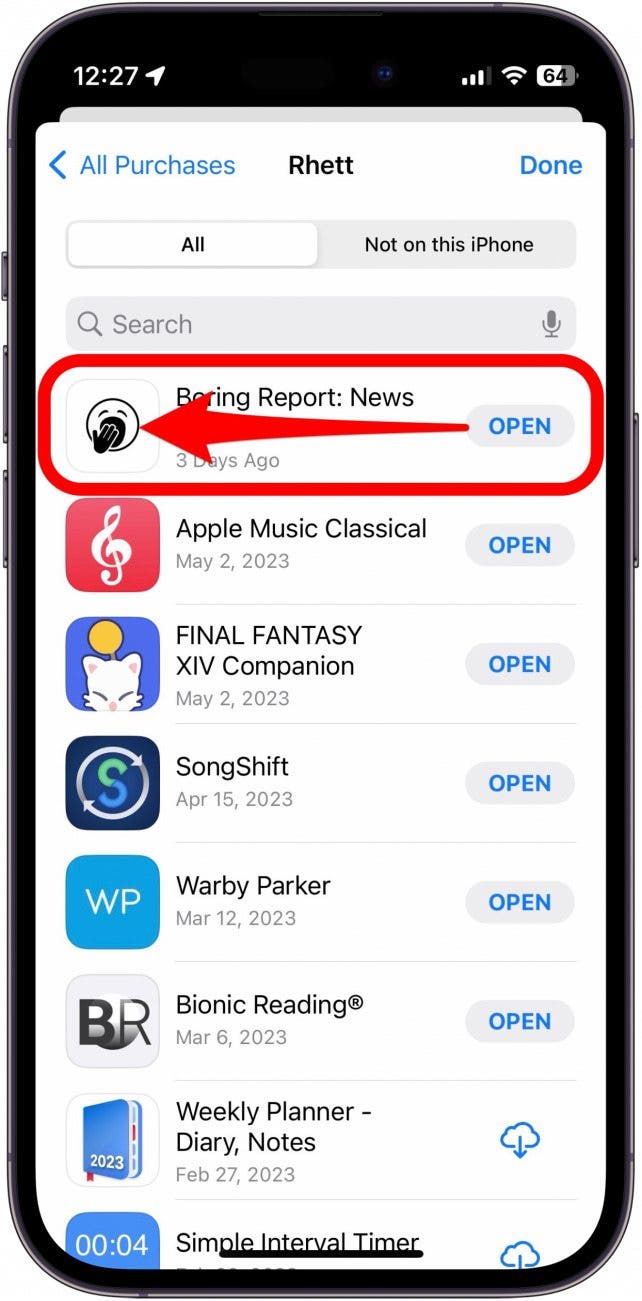
- Tap Hide.
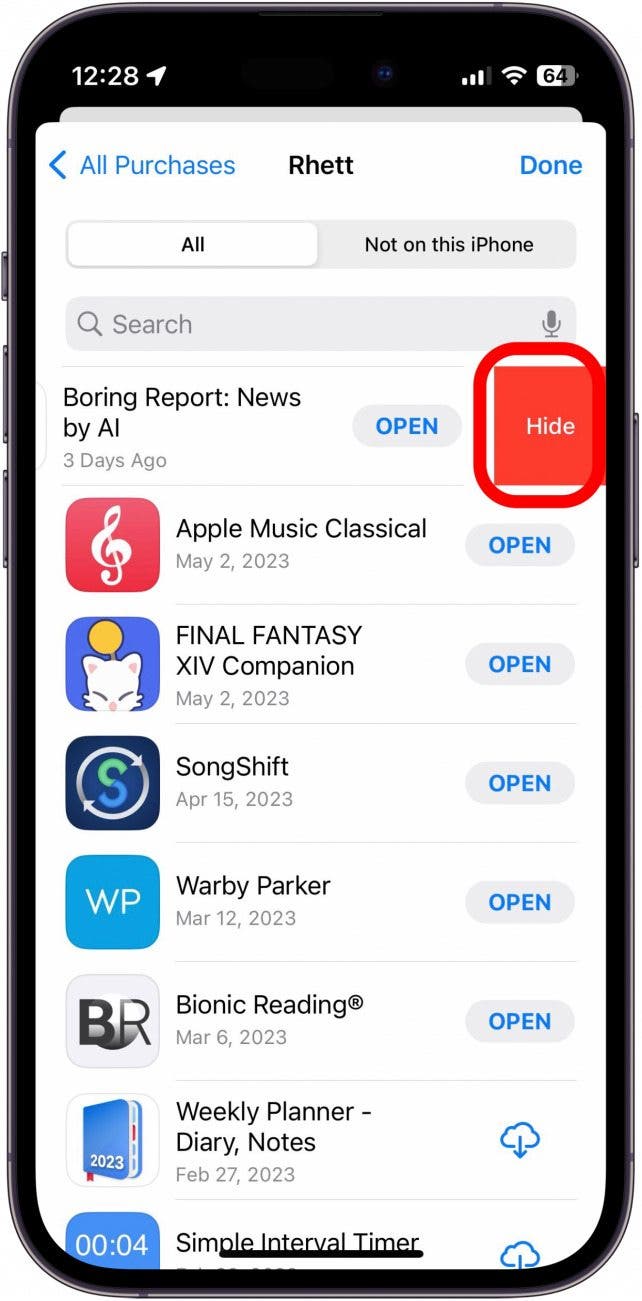
- The app will disappear from your purchase/download history.

Please note that this will not hide the app from your iPhone. If you search for the app in the App Store, you'll still see the cloud icon, indicating that it was previously installed on your device. Additionally, if you still have the app installed, one can simply search for it in Spotlight or in the App Library and find it. However, you can hide apps so that only you can find them. You can also find out how to redeem an Apple Gift card with your Family Sharing group.

Rhett Intriago
Rhett Intriago is a Feature Writer at iPhone Life, offering his expertise in all things iPhone, Apple Watch, and AirPods. He enjoys writing on topics related to maintaining privacy in a digital world, as well as iPhone security. He’s been a tech enthusiast all his life, with experiences ranging from jailbreaking his iPhone to building his own gaming PC.
Despite his disdain for the beach, Rhett is based in Florida. In his free time, he enjoys playing the latest games, spoiling his cats, or discovering new places with his wife, Kyla.
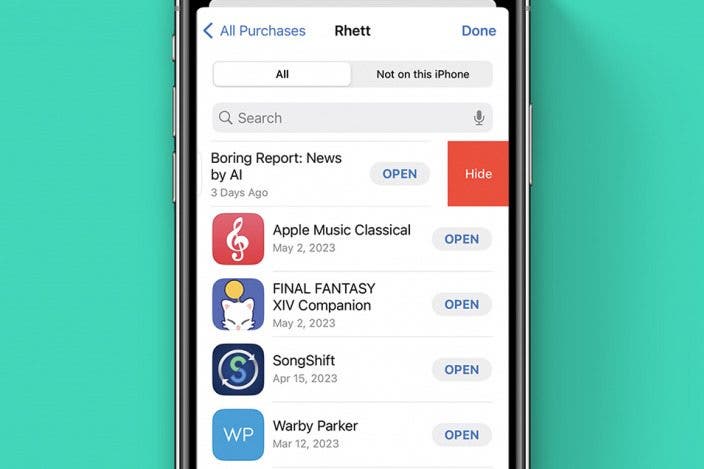

 Ashleigh Page
Ashleigh Page
 Donna Schill
Donna Schill
 Olena Kagui
Olena Kagui
 Hal Goldstein
Hal Goldstein
 Leanne Hays
Leanne Hays
 Amy Spitzfaden Both
Amy Spitzfaden Both
 Rhett Intriago
Rhett Intriago
 Cullen Thomas
Cullen Thomas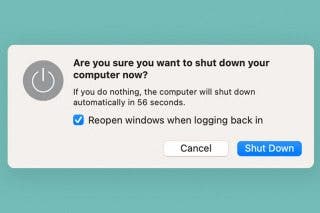
 Devala Rees
Devala Rees
 Rachel Needell
Rachel Needell
 David Averbach
David Averbach



