How to Move Multiple Apps at Once with iOS 11 on iPhone

By Conner Carey
May 27, 2021
Updated May 27, 2021

By Conner Carey
May 27, 2021
Updated May 27, 2021
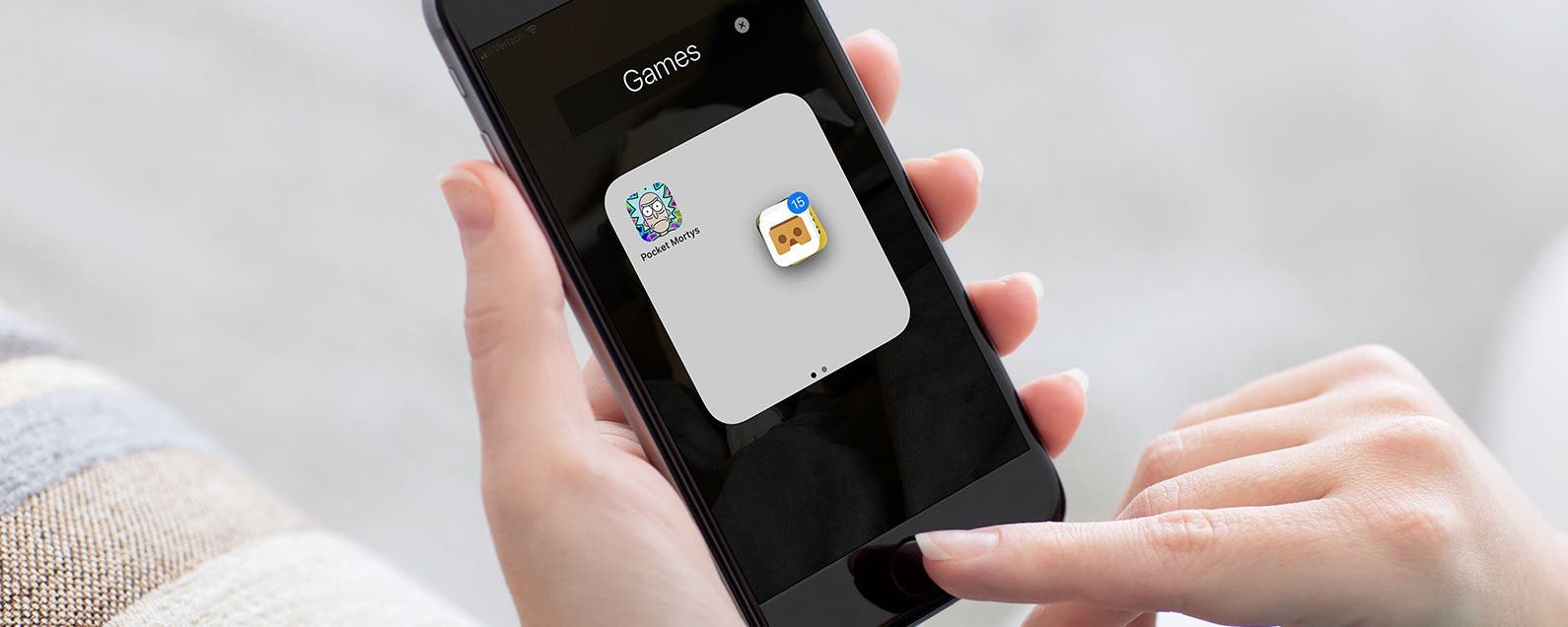
Drag & Drop in iOS 11 is mostly for iPad users; however, the iPhone is also perfectly capable of dragging multiple items, such as apps or photos, and dropping them somewhere else. Which means you can select multiple apps that you want to drop into a folder on your iPhone or iPad. Here’s how to move multiple apps at once with iOS 11 on iPhone.
Related: How to Lock Apps on Your iPhone with Touch ID
How to Move Multiple Apps At Once
- From the Home screen, tap and hold an icon until they all start wiggling.
- Tap and hold one app. Without letting go of the app you’re holding, use another finger to tap a different app. Now you’re dragging two apps simultaneously.
- Keep tapping on apps to add them to the apps you’re dragging. Once you’ve selected all of the apps you want to, drag them into a folder or onto a different Home screen.
- Lift your finger from the screen to drop the apps.
Top image credit: Denys Prykhodov / Shutterstock.com

written by
Conner Carey
Conner Carey's writing can be found at conpoet.com. She is currently writing a book, creating lots of content, and writing poetry via @conpoet on Instagram. She lives in an RV full-time with her mom, Jan and dog, Jodi as they slow-travel around the country.
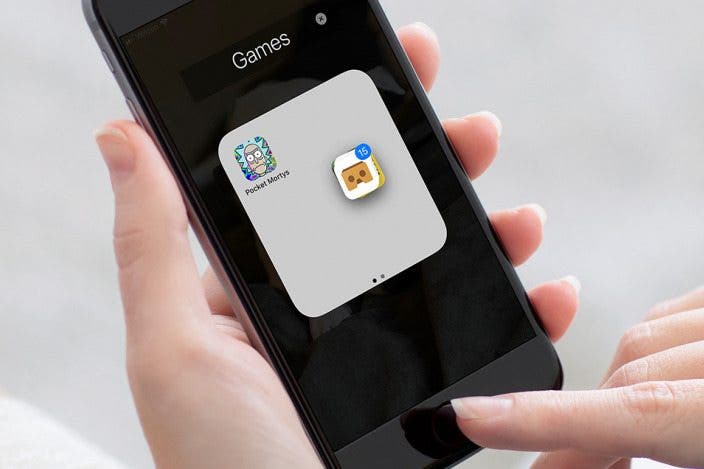

 Rhett Intriago
Rhett Intriago
 Amy Spitzfaden Both
Amy Spitzfaden Both
 David Averbach
David Averbach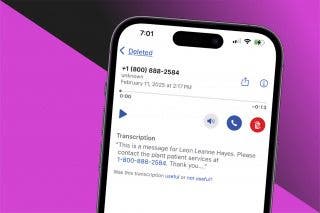
 Rachel Needell
Rachel Needell
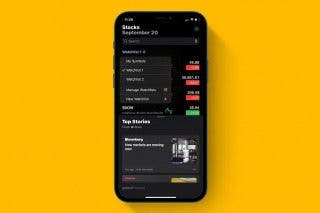
 Devala Rees
Devala Rees
 Olena Kagui
Olena Kagui
 Sarah Kingsbury
Sarah Kingsbury


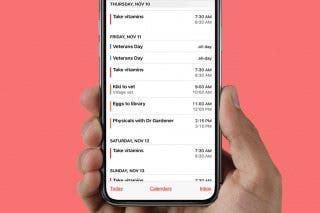
 Leanne Hays
Leanne Hays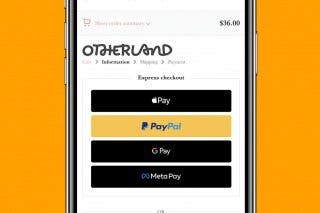
 Belinda Sanmiguel
Belinda Sanmiguel
 Cullen Thomas
Cullen Thomas
