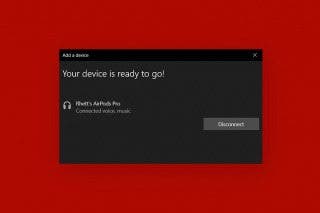How to Customize Your iPhone Notification Center
Learn to customize your notifications on iPhone Lock screen, so you see what you want, when you want.


iPhone notifications and alerts can be really helpful, or they can be disruptive; luckily there's a way to change the way you receive Lock screen notifications on the iPhone, so you're not overwhelmed. A Lock screen notification is easy to customize without entering Settings. You have more options than ever before, so let's learn how to make your push notifications on your iPhone work exactly as you want.
Push notifications on your iPhone can clog up your Lock screen, but some are helpful and even necessary. Let's learn how to group notifications, how to hide notifications on your lock screen on your iPhone, how to turn off sounds and notifications entirely, and everything else you'll need to know to customize notifications on your Lock screen. For more tips on customizing your iPhone, check out our Tip of the Day.
You can access the Notification Center by swiping down from the center of your iPhone's display. Once you're in the Notification Center:
- Choose the Notification you'd like to manage; slowly swipe left on it.
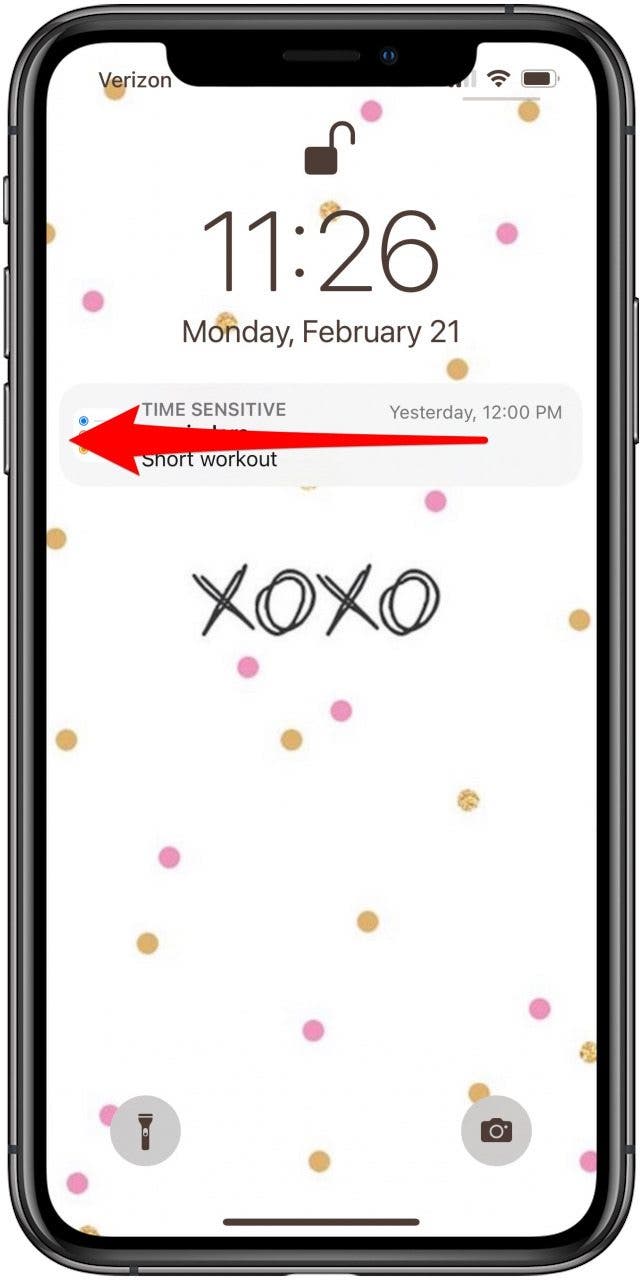
- A menu will appear; tap Options.

- If you want to stop receiving notifications from this source, tap Turn Off.

- If you want to temporarily stop notifications from this source, tap Mute for 1 Hour or Mute for Today. These options may not be available for every source.

- If you want to add it to your Scheduled Summary, tap Add to Summary.
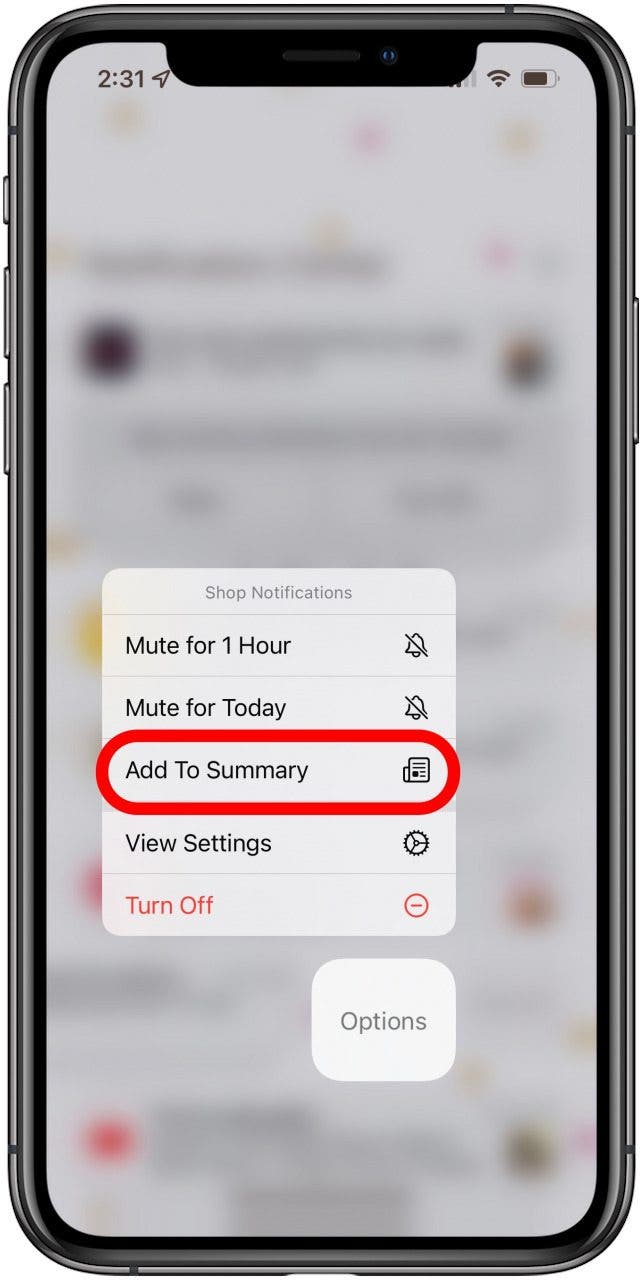
- If you want even more options, tap View Settings.

From here you can make lots of specific alterations to the way you get notifications from this source. You can:
- Choose whether or not to allow notifications from this source.
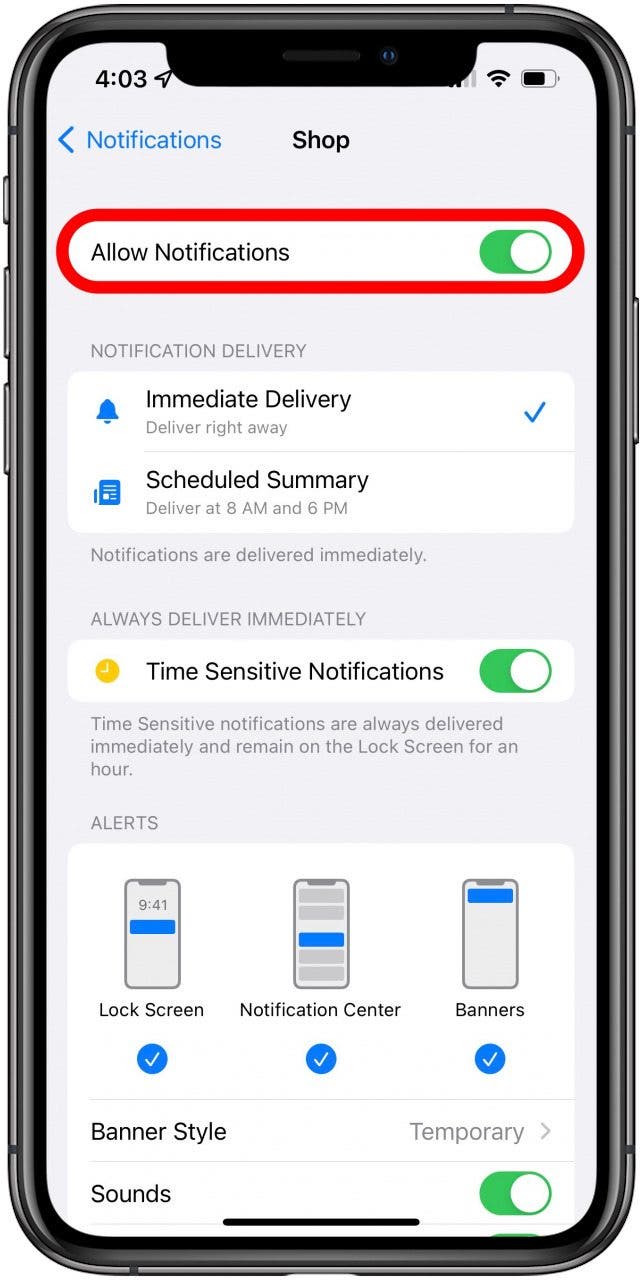
- Decide whether to deliver these notifications immediately or in your Scheduled Summary.
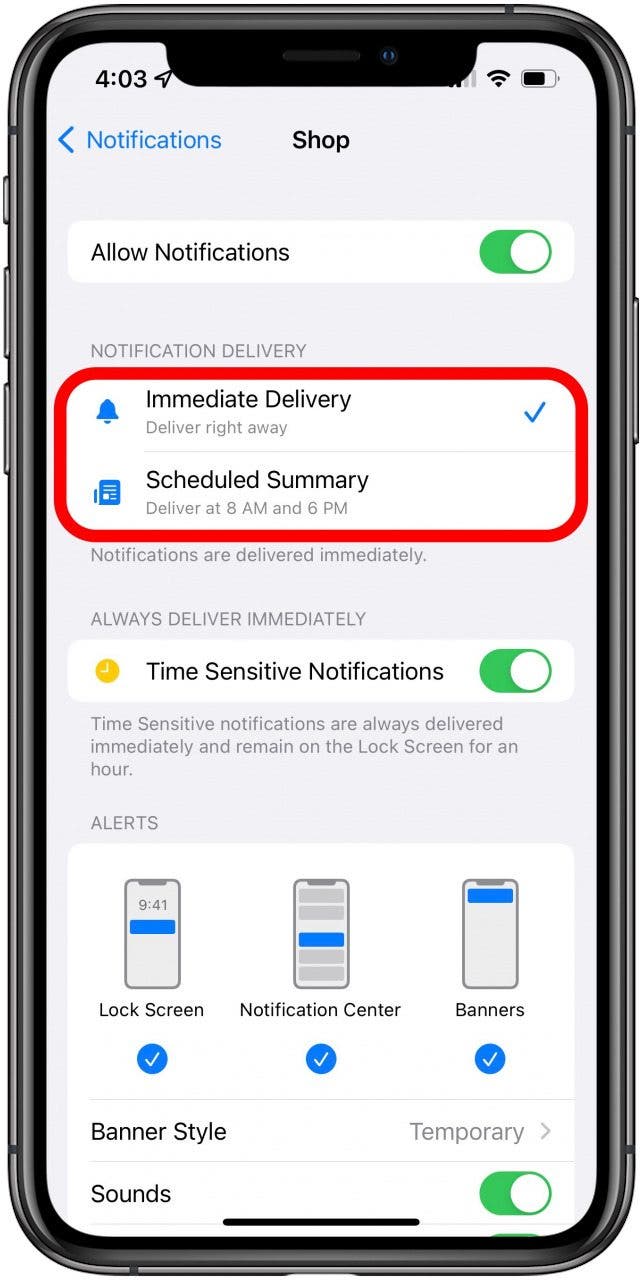
- Choose where the alert will appear under Alerts.
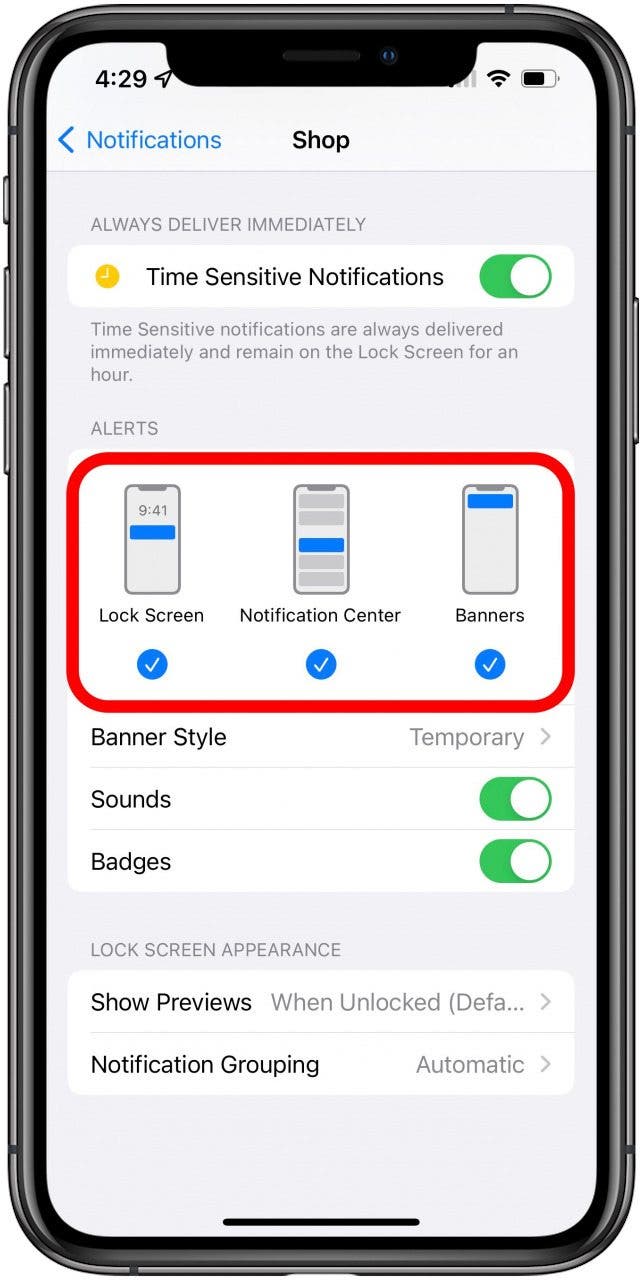
- Toggle on or off Sounds and Badges.
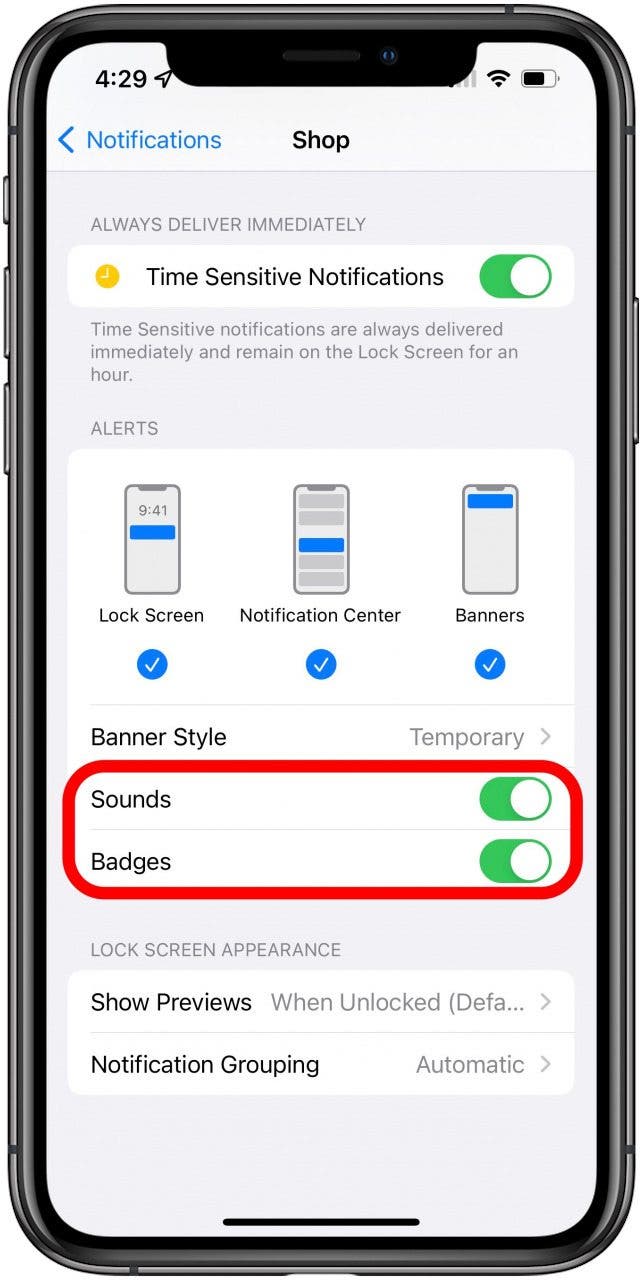
- Decide which Banner Style you'd like; Temporary or Persistent.
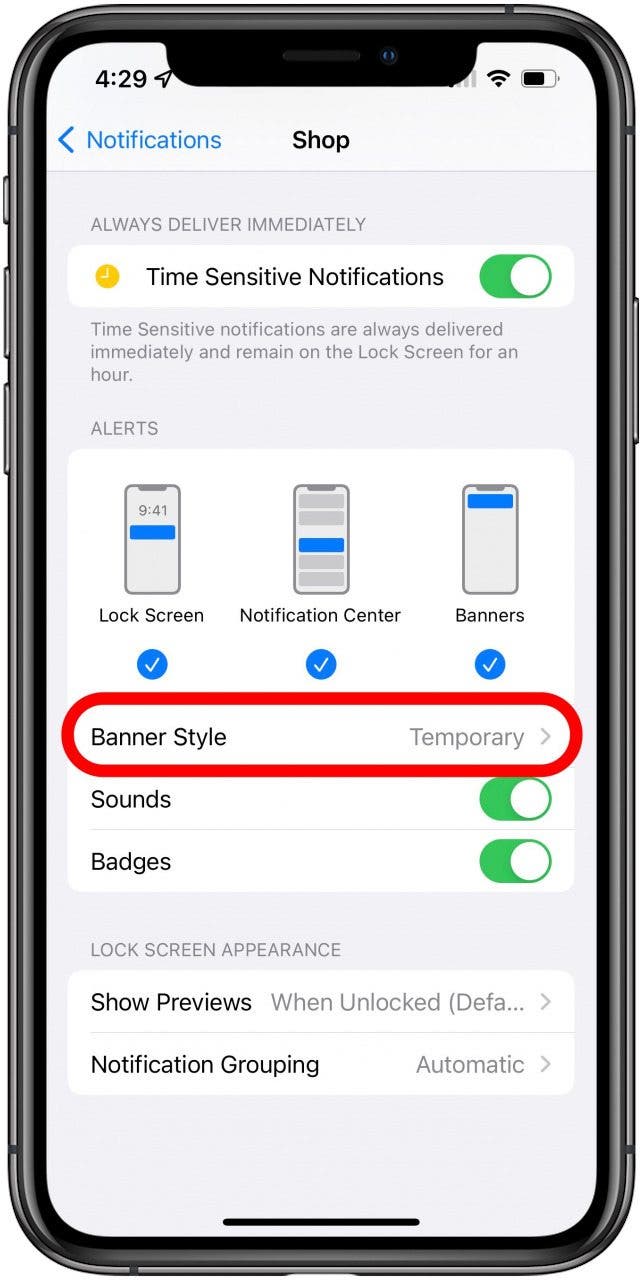
- Decide whether or not you'd like a preview of the notification.
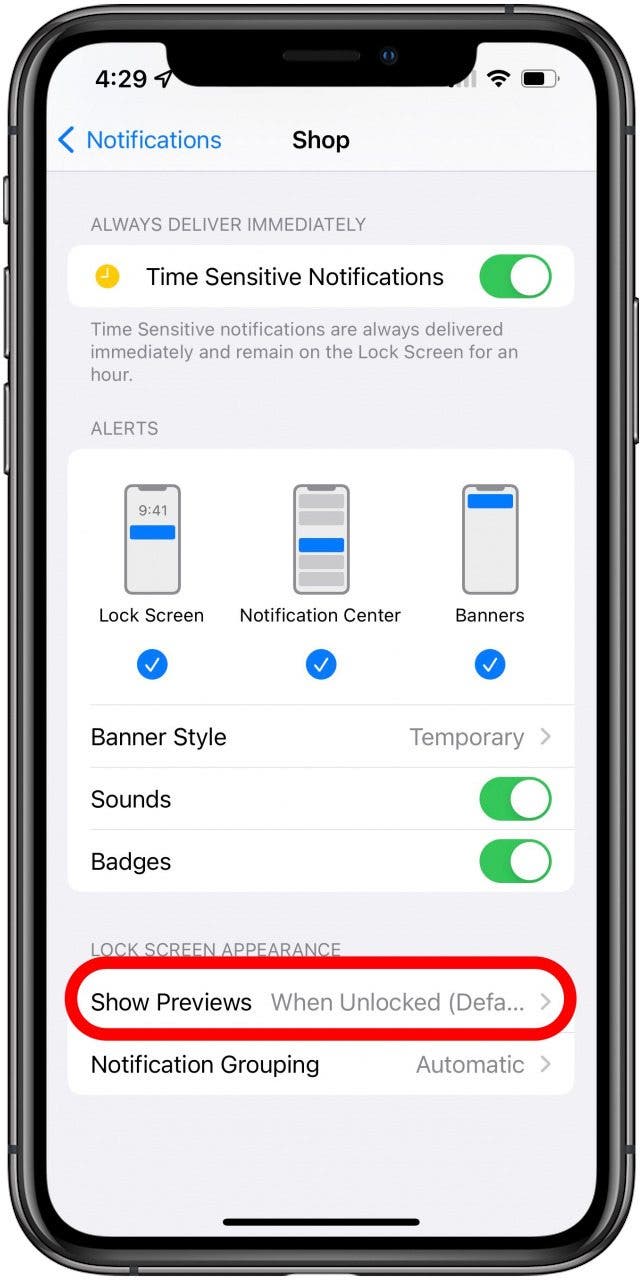
- Decide how you'd like this type of notification to be grouped.
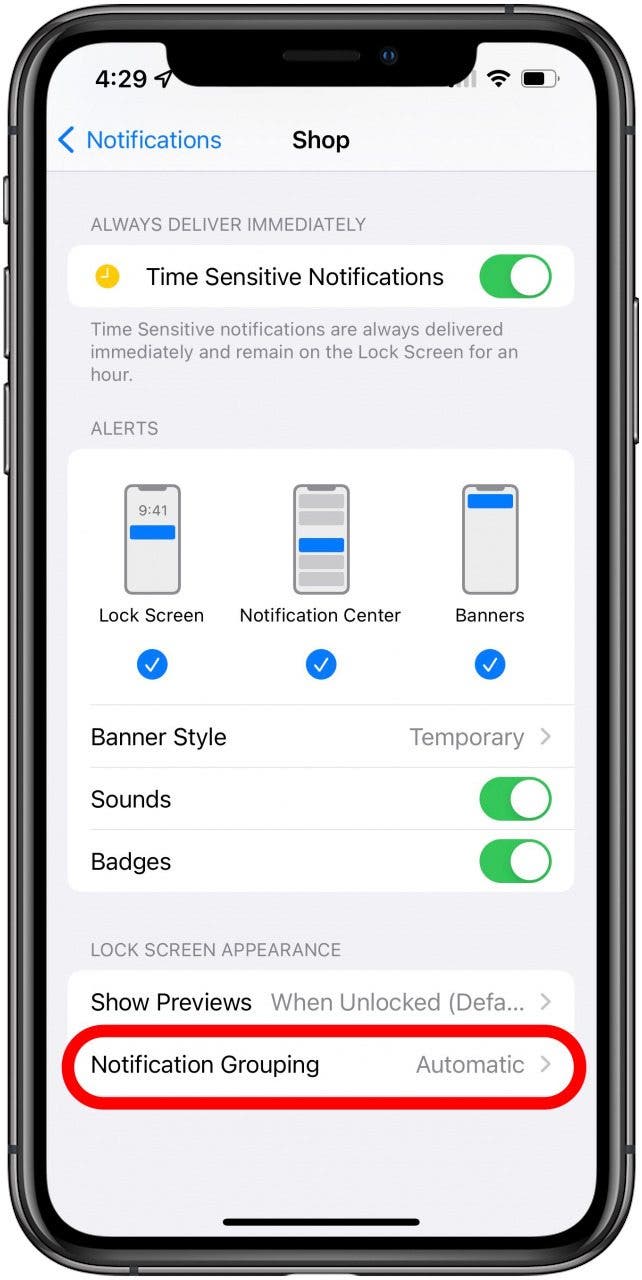
Related: How to Set Reminders on Your iPhone & iPad
What Is Notification Grouping?
Apple groups app notifications and email and message threads together in the Notification Center to help users see all their updates at a glance rather than sorting through them individually. If you don't like receiving these notification bundles, it's easy to ungroup some or all of your notifications. You can learn How to Ungroup Notifications for further customization options.
What Is a Scheduled Summary?
A Scheduled Summary is a feature new to iOS 15 that enables you to choose when some or all of your notifications are delivered once or twice a day. Instead of getting notifications every time they come up, you can get them all at once at, say, 6 p.m. so they don't distract your work day, or 9 a.m. so they don't bombard you as soon as you wake up, or any time of the day you desire.
And there you have it! In this same menu, you can also change notifications for a specific app to stay on the screen longer if you don't want to miss them.
Top image credit: admin_design / Shutterstock.com

Leanne Hays
Leanne Hays has over a dozen years of experience writing for online publications. As a Feature Writer for iPhone Life, she has authored hundreds of how-to, Apple news, and gear review articles, as well as a comprehensive Photos App guide. Leanne holds degrees in education and science and loves troubleshooting and repair. This combination makes her a perfect fit as manager of our Ask an Expert service, which helps iPhone Life Insiders with Apple hardware and software issues.
In off-work hours, Leanne is a mother of two, homesteader, audiobook fanatic, musician, and learning enthusiast.


 Amy Spitzfaden Both
Amy Spitzfaden Both
 Olena Kagui
Olena Kagui


 Leanne Hays
Leanne Hays

 Susan Misuraca
Susan Misuraca
 Rhett Intriago
Rhett Intriago