How to Keep Apps from Disappearing on Apple Watch


Did you know you can customize how long it takes for your Apple Watch to return to the clock face from an open app? Here's how to keep apps open for different amounts of time on your Apple Watch.
Why You’ll Love This Tip:
- Choose how long you want each app to stay open on your Apple Watch.
- Set apps that you only need to see briefly for a shorter time, and apps you need to stay on your Apple Watch face for a longer time.
Choose a Custom Return to Clock Face Time for Each App on Apple Watch
System Requirements
This tip works on Apple Watches running watchOS 7 or newer. Find out how to update to the latest version of watchOS.
You know how eventually, Do you wish your Apple Watch apps would stay on screen longer? Guess what? You can set a custom Return to Screen time for each Apple Watch app. Choose Always, After 2 minutes, or After 1 hour. Here's how!
- Press the Digital Crown, then open the Settings app on your Apple Watch.

- Tap General.

- Tap Return to Clock.
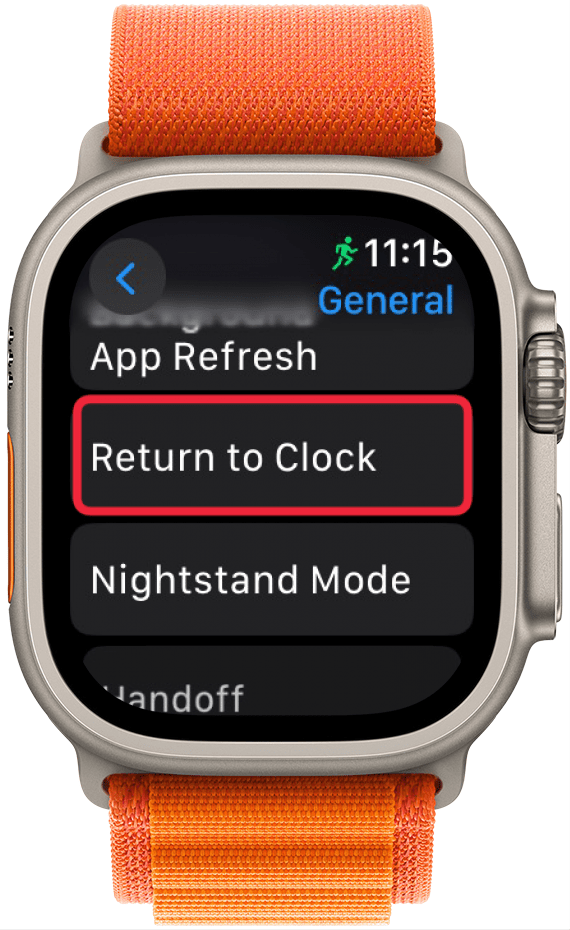
- Scroll down and tap an app on the screen.
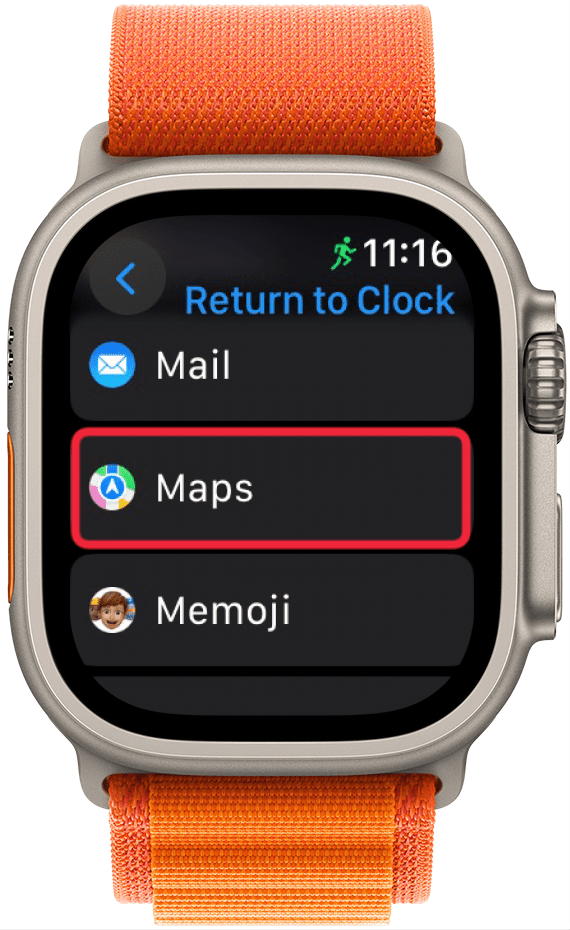
- Tap Custom.
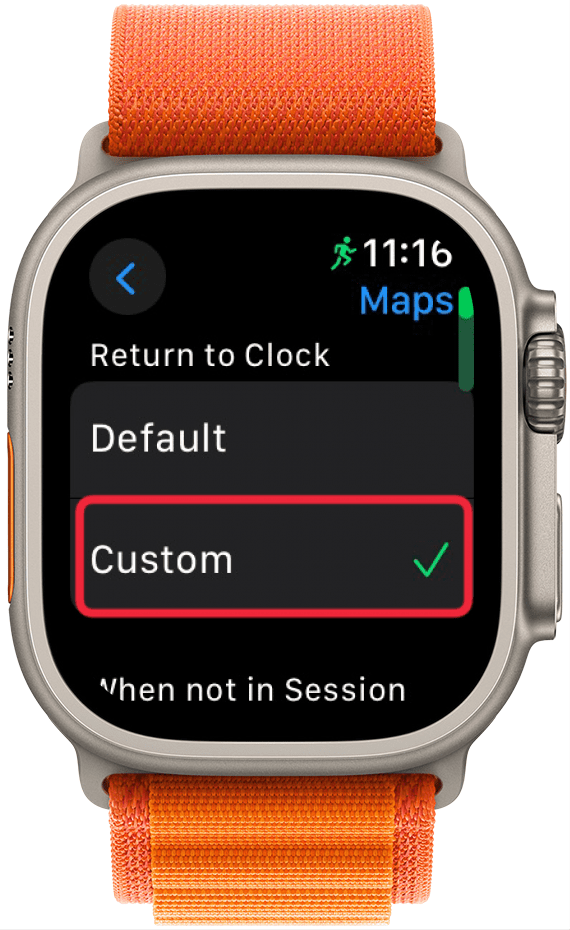
- Choose a setting, either Always, After 2 minutes, or After 1 hour.

- Repeat this step for each app that you'd like a custom Return to Clock Face time for.
Now you know how to set a custom Return to Clock Face time for each of your Apple Watch apps!

Leanne Hays
Leanne Hays has over a dozen years of experience writing for online publications. As a Feature Writer for iPhone Life, she has authored hundreds of how-to, Apple news, and gear review articles, as well as a comprehensive Photos App guide. Leanne holds degrees in education and science and loves troubleshooting and repair. This combination makes her a perfect fit as manager of our Ask an Expert service, which helps iPhone Life Insiders with Apple hardware and software issues.
In off-work hours, Leanne is a mother of two, homesteader, audiobook fanatic, musician, and learning enthusiast.
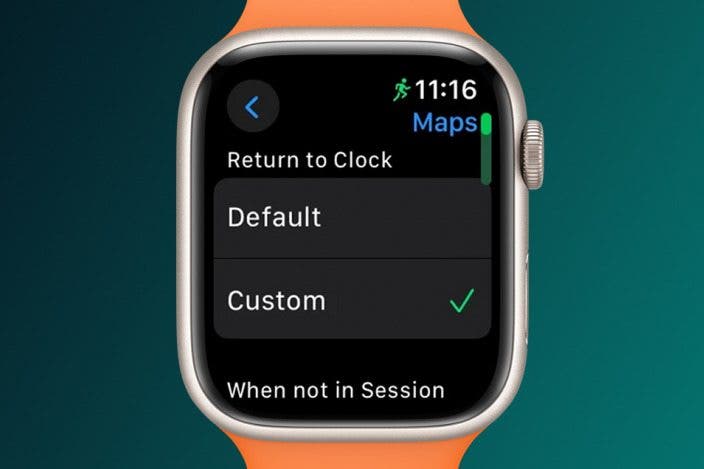

 Olena Kagui
Olena Kagui
 Amy Spitzfaden Both
Amy Spitzfaden Both
 Rachel Needell
Rachel Needell

 Leanne Hays
Leanne Hays

 Rhett Intriago
Rhett Intriago




 August Garry
August Garry


