How to Power Off, Power On & Hard Reset iPhone X & Later
Learn how to turn your device on, off, and force shutdown your iPhone X or later.


There are a few methods for how to power off an iPhone 14, or any iPhone with no Home button. You can power down your iPhone inside the iOS Settings or shut down the device using the physical buttons on your iPhone. Read on to learn how to power off your iPhone, how to perform a hard reset, and how to restart your iPhone X or later.
Related: How to Open Control Center on iPhone X (& Customize It)
How to Power Off iPhone X or Later with Buttons
As discussed later in this article, you can shut down your iPhone 11, iPhone 12, iPhone 13, or iPhone 14 using the Settings app. However, the fastest method for shutting down the iPhone is using the physical buttons on the device.
- Simultaneously press and hold the Side button (formerly known as the Sleep/Wake button) and the Volume button—either up or down, it doesn't matter which.

- Release the buttons when the shutdown screen appears.
- Slide to power off your iPhone.
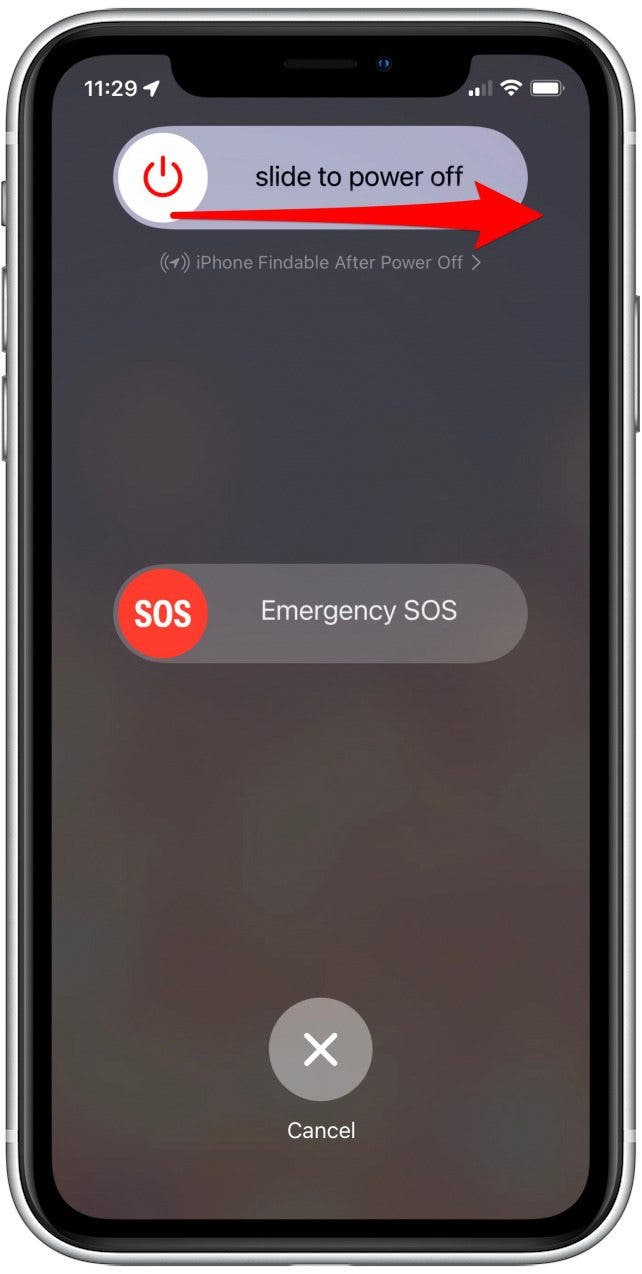
- That's it! Make sure not to keep holding down those two buttons, or you'll automatically engage Emergency SOS, which you don't want to do if you're only turning off your iPhone X.
How to Force Restart on the iPhone X or Later (with Buttons)
We've already gone over what to do if your Apple Watch is frozen, how to restart or reset your iPhone or iPad, how to hard reset your iPad, and what to do if your Mac is frozen. For more great advice on what to do when your Apple devices glitch or freeze, check out our free Tip of the Day.
This iPhone force shutdown (or force restart) method is similar to the previous method, but should only be used when your iPhone is glitching. A force restart cuts the power from the phone's battery to the hardware, allowing you to reset at a hardware level. If you have a frozen app, a blank or frozen Home screen, or are experiencing lag, then a hard reset can solve a lot of problems. Here's how to force restart an iPhone X, iPhone 11, iPhone 12, or iPhone 13:
- Click and release the Volume Up button.
- Click and release the Volume Down button.
- Press and continue holding the Side button until the screen shuts off and the Apple logo appears. You do not need to slide Power Off to use this method.

- If Siri engages, you haven't clicked the Volume buttons correctly and should try again.
- After approximately ten seconds, your device will power down and restart.
How to Turn Off iPhone X or Later without Buttons
The physical buttons are a fast way to shut down the iPhone X or later, but there's an alternative method if you aren't able to shut down the phone using the physical buttons. With iOS 11 and later, you can shut down your iPhone from within the Settings app.
- Open the Settings app.
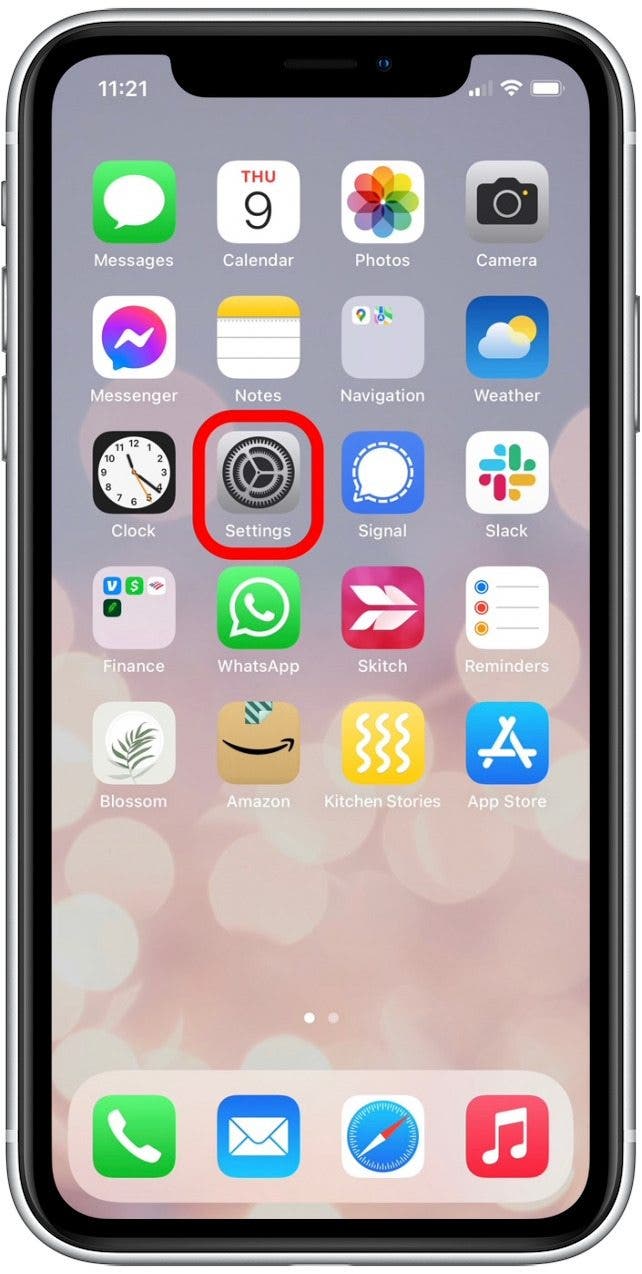
- Select General.
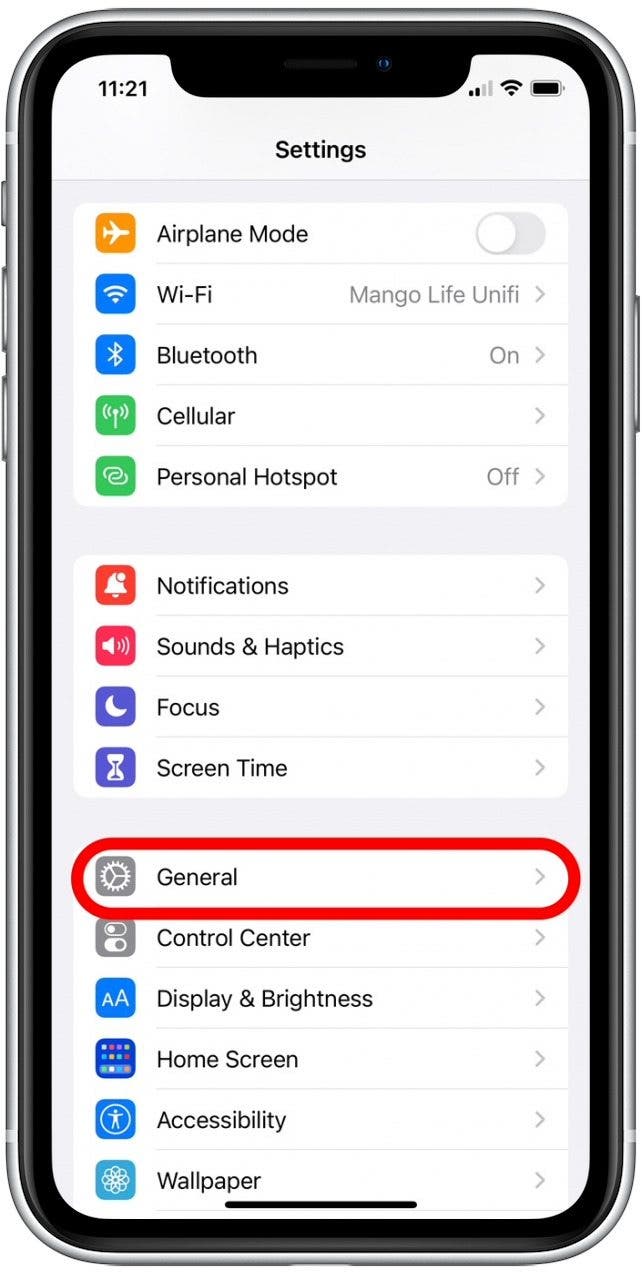
- Scroll down to the bottom and tap Shut Down.
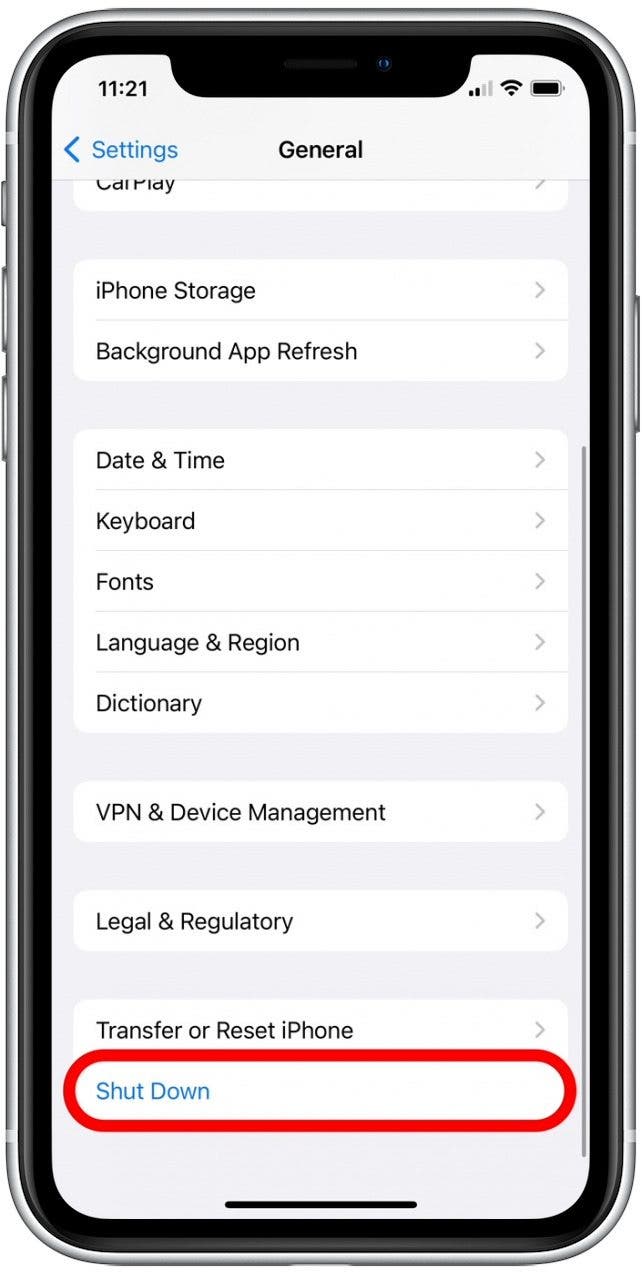
- Slide to power off.
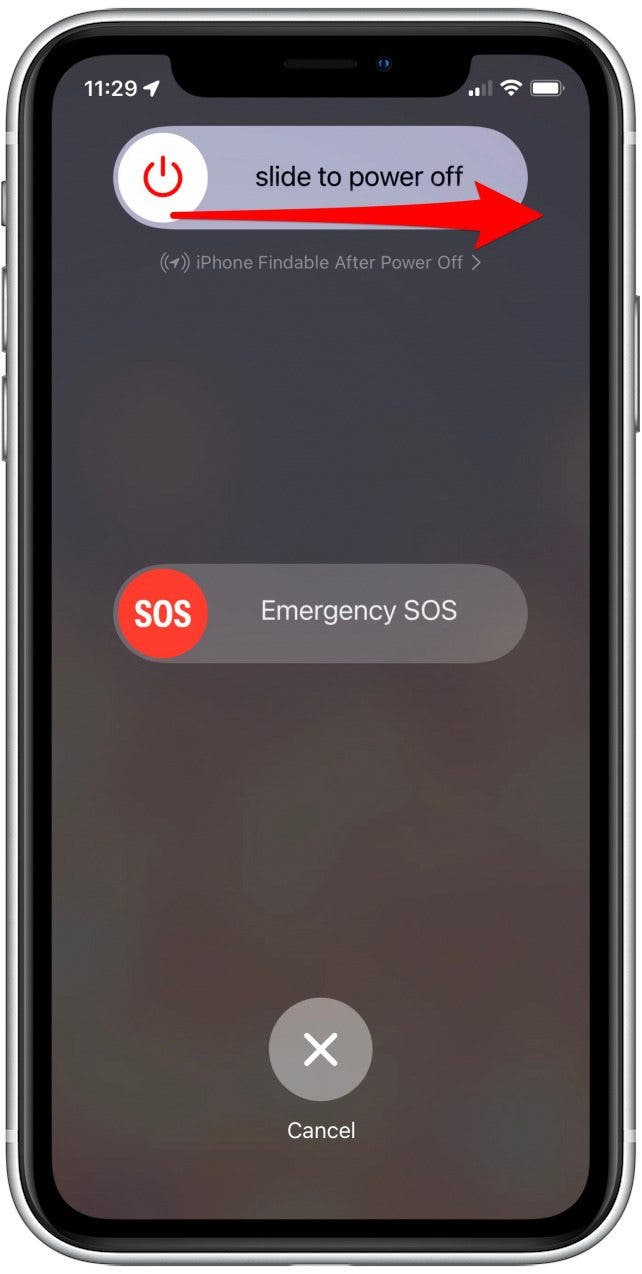
How to Turn On iPhone X or Later
Of course, eventually, you will need to restart your iPhone. Unless you perform a hard reset, you'll need to turn your iPhone back on manually. Note that whenever you power up the iPhone X or later, whether via a hard reset or by shutting down the device, you will have to enter your passcode before Face ID can function. Here's how to turn on the iPhone X, iPhone 11, iPhone 12, and iPhone 13:
- Hold down the Side button until the Apple logo appears on the screen.
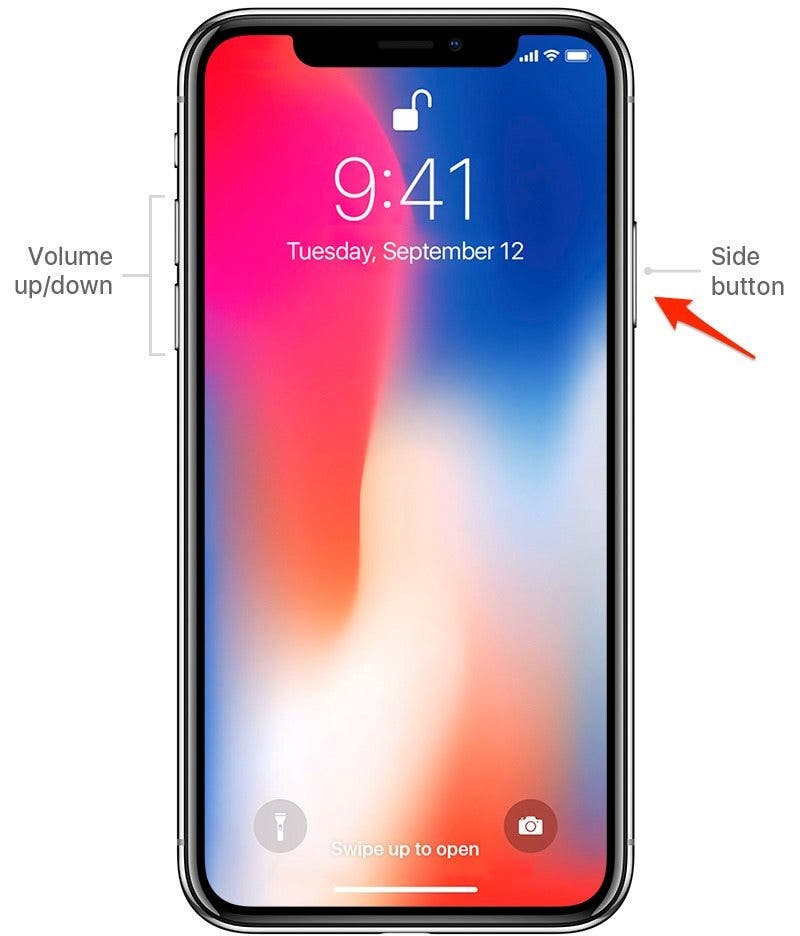
- Once it restarts, swipe up from the bottom of your screen and enter your passcode.
I hope this helps to clear up any confusion on how to properly turn your device on and off, as well as how to perform a force restart to reset at a hardware level if your iPhone is glitching. If you're wondering about how often you should shut down your Mac, we've got the answers!

Conner Carey
Conner Carey's writing can be found at conpoet.com. She is currently writing a book, creating lots of content, and writing poetry via @conpoet on Instagram. She lives in an RV full-time with her mom, Jan and dog, Jodi as they slow-travel around the country.
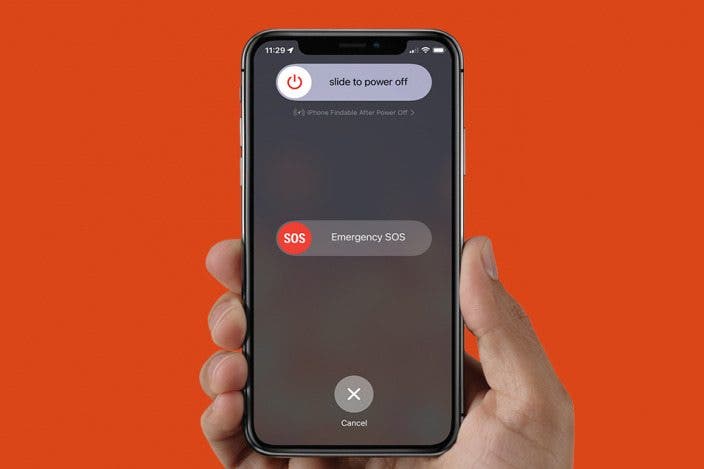

 Olena Kagui
Olena Kagui
 Rhett Intriago
Rhett Intriago
 Leanne Hays
Leanne Hays

 Rachel Needell
Rachel Needell
 Devala Rees
Devala Rees








 Amy Spitzfaden Both
Amy Spitzfaden Both