Reduce Head & Eye Aches with Screen Distance Alerts


It can be easy to get distracted and unknowingly damage your eyes by holding your iPhone or iPad's screen too close to your face. iOS 17 introduced automatic alerts that remind you to hold your device at a safer distance, which reduces eye strain and can prevent headaches, bad posture, etc. Enabling these alerts can even help you build better habits over time.
Why You’ll Love This Tip:
- Find out if you are holding your phone at a safe distance from your eyes.
- Get automatic alerts if you are holding your iPhone or iPad too close.
- Build healthy habits to avoid preventable eye problems and headaches.
How to Enable “iPad or iPhone Is Too Close” Alerts
System Requirements
To use this tip, you will need an iPhone with Face ID running iOS 17 or later or an iPad with Face ID running iPadOS 17 or later. Find out how to update to iOS 18.
We are all guilty of looking at our phones too much and holding our phones too close. You can now enable alerts if your iPhone or iPad detects when you are not maintaining a healthy screen distance. These alerts can help you build better habits for your eye health. To discover more iPhone features, sign up for our free Tip of the Day! To enable the new Screen Distance feature:
- Open Settings.
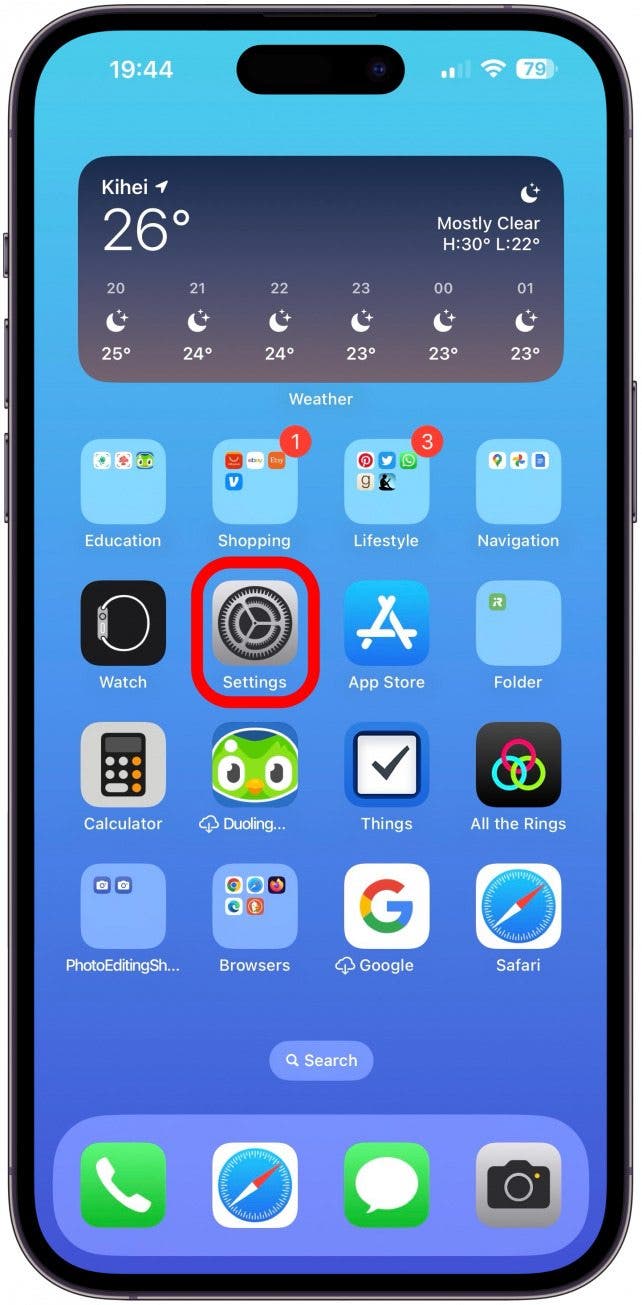
- Tap Screen Time.
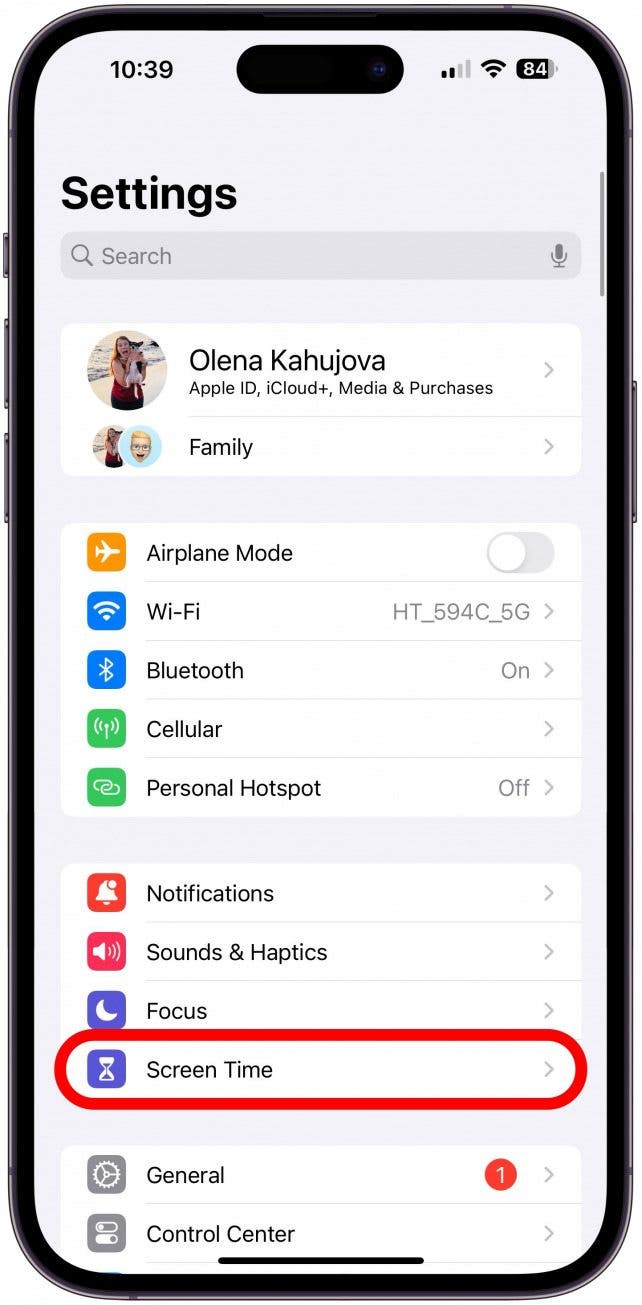
- Tap Screen Distance.
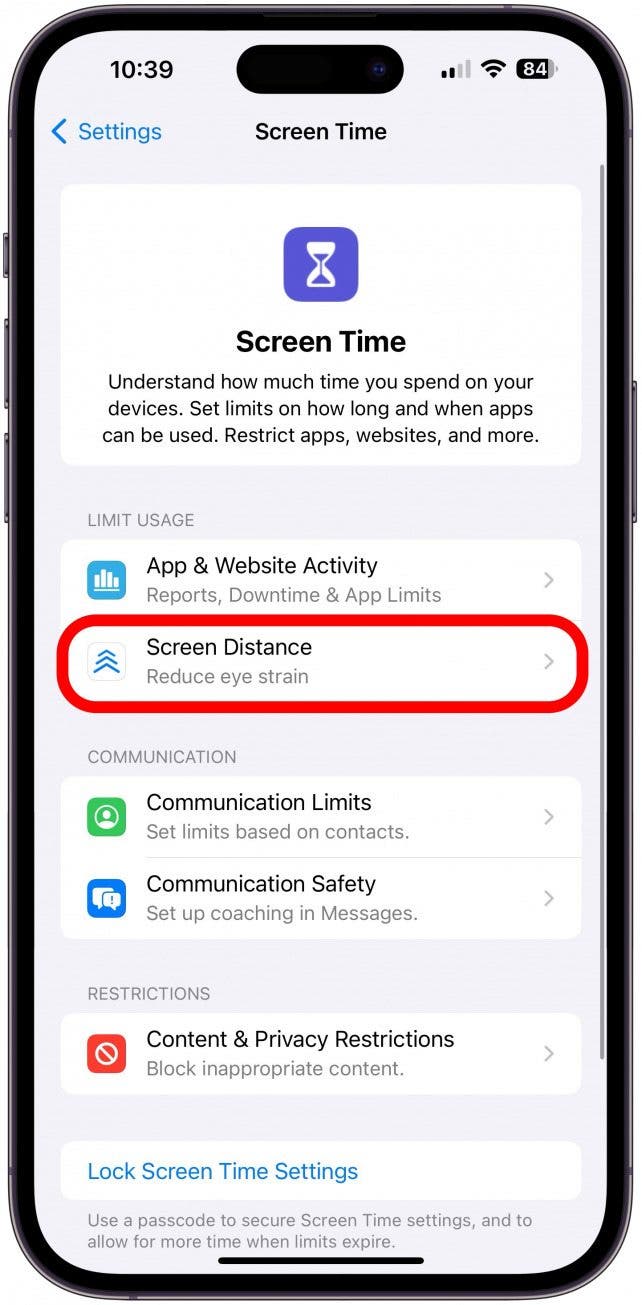
- Tap Continue.
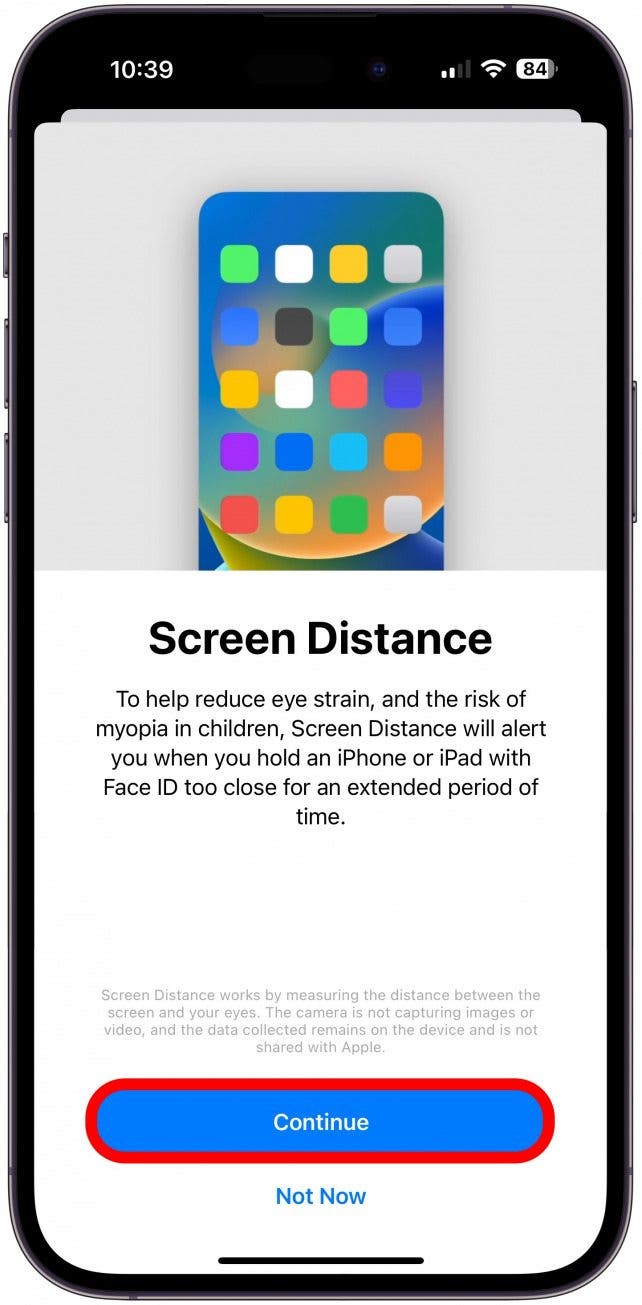
- Tap Continue again.
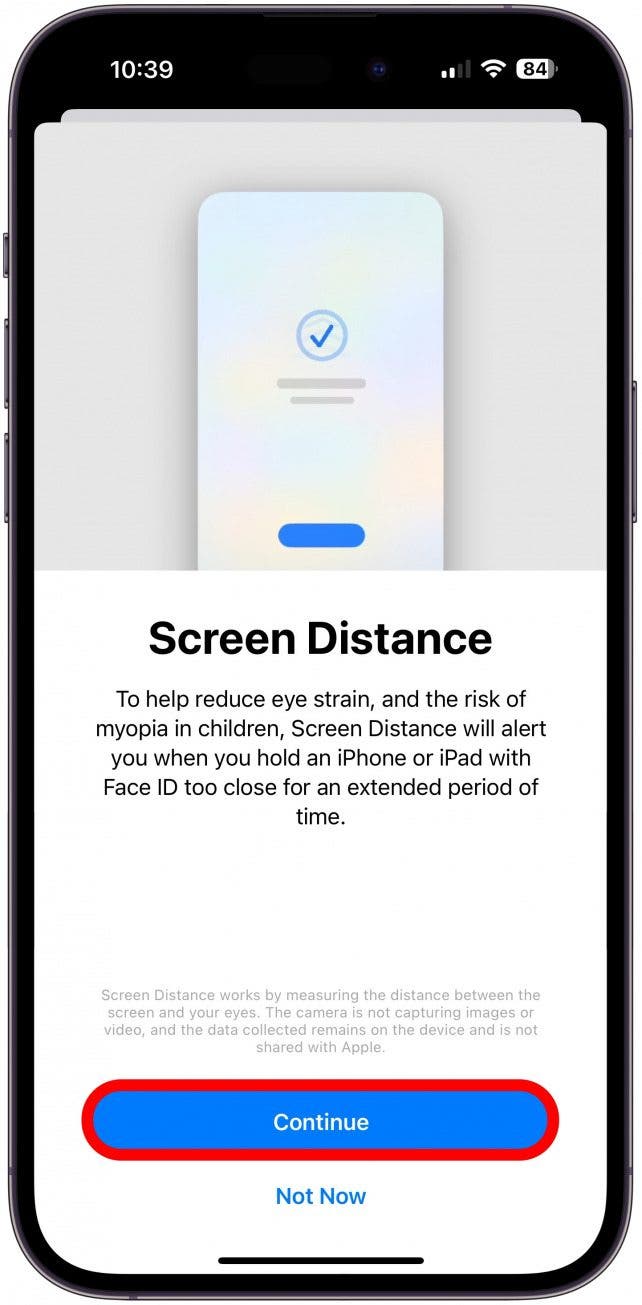
- Tap Continue one more time.
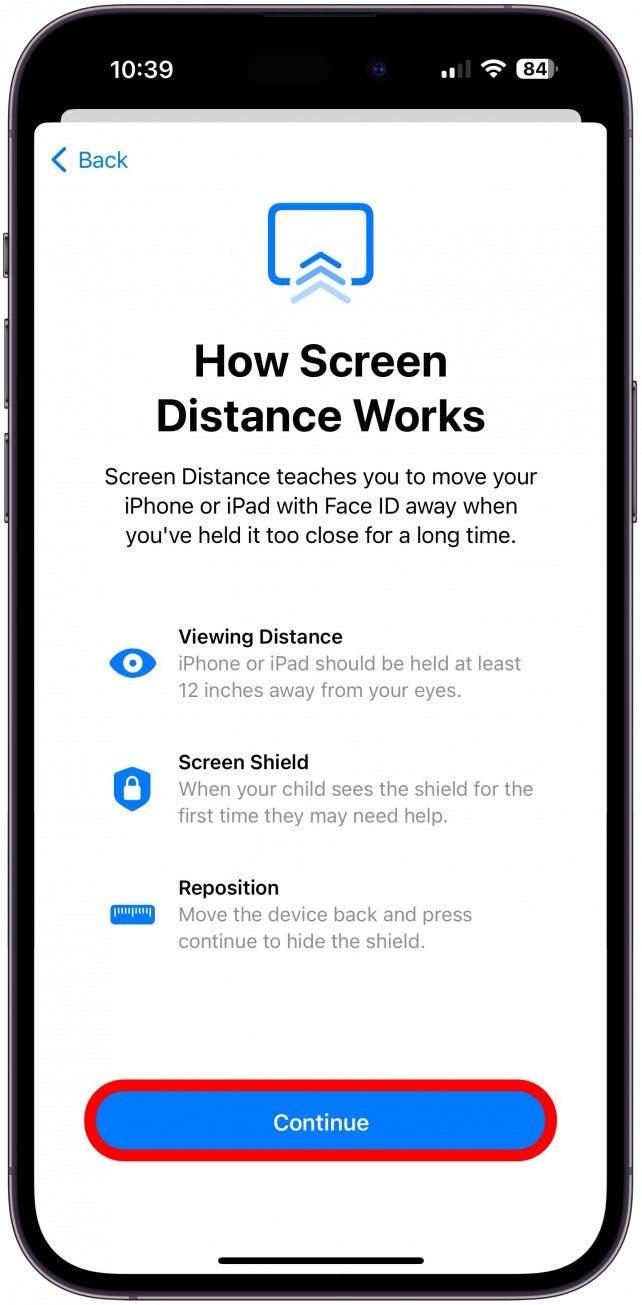
- Make sure Screen Distance is toggled on.

- Your iPhone will now alert you if you hold your iPhone or iPad too close to your eyes.

- And another once you've moved your iPhone to a safe distance.
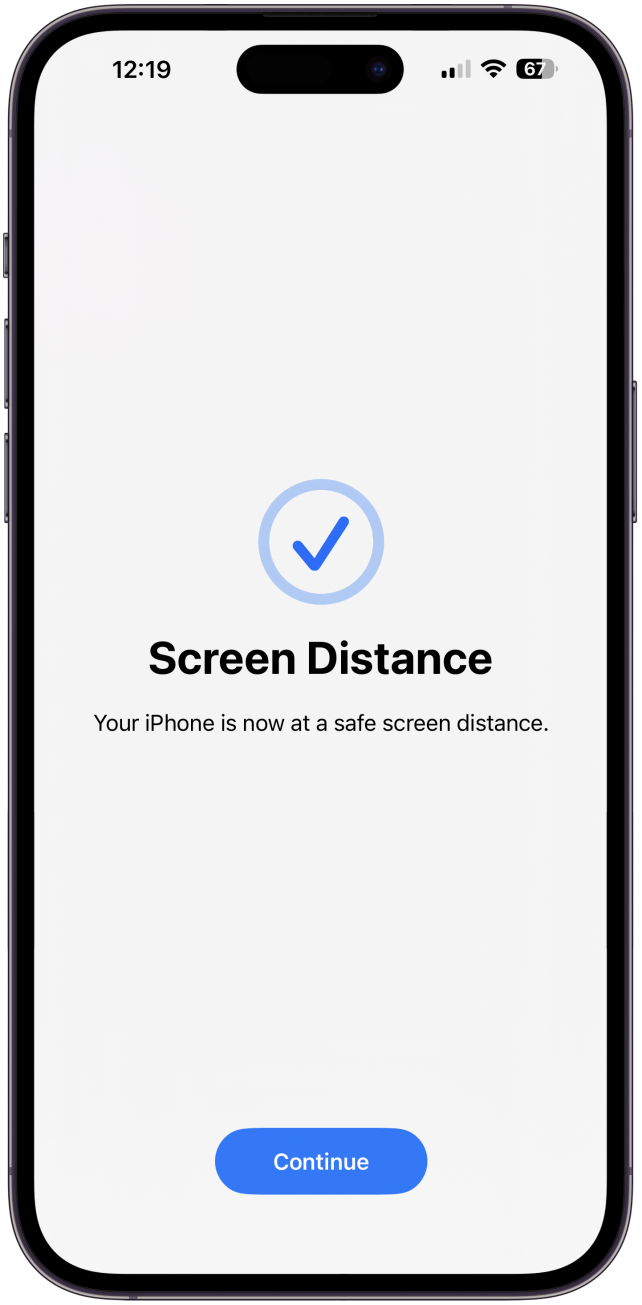
After using these for a month, I have noticed an improvement in my eye health and posture. At first, I got these notifications every few hours throughout the day, but I'm getting them less and less with time. This means that I am learning to hold my phone at an appropriate distance out of habit, thanks to these helpful alerts! Next, learn how to log your daily medications using the Health app.

Olena Kagui
Olena Kagui is a Feature Writer at iPhone Life. In the last 10 years, she has been published in dozens of publications internationally and won an excellence award. Since joining iPhone Life in 2020, she has written how-to articles as well as complex guides about Apple products, software, and apps. Olena grew up using Macs and exploring all the latest tech. Her Maui home is the epitome of an Apple ecosystem, full of compatible smart gear to boot. Olena’s favorite device is the Apple Watch Ultra because it can survive all her adventures and travels, and even her furbabies.
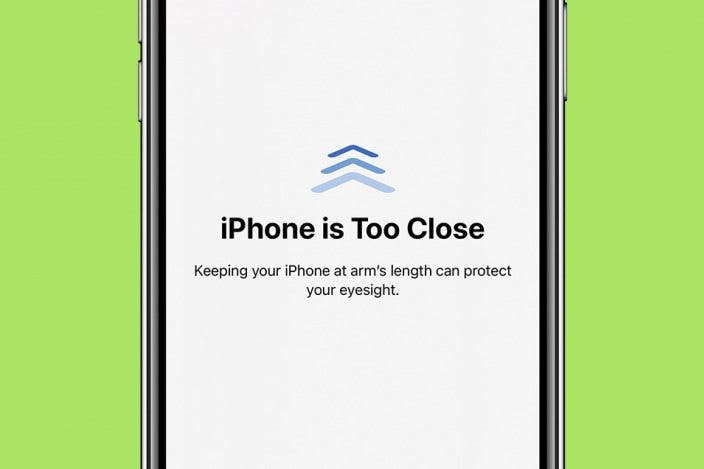

 Olena Kagui
Olena Kagui


 Amy Spitzfaden Both
Amy Spitzfaden Both
 Rachel Needell
Rachel Needell

 Rhett Intriago
Rhett Intriago




 Devala Rees
Devala Rees


 Leanne Hays
Leanne Hays