How to Turn Off Automatic Emojis in iPhone Text Messages



Type a word in messages, and predictive text will suggest the emoji that matches that word. Many people don’t want to replace a word, even with emoji as cute or useful as the smiley face, thinking, crying, or tears of joy emoji; they simply want to include the emoji after the word. Luckily, you can add emojis to your messages without opening the emoji keyboard, then avoid replacing the word with a simple tap of the space bar. The emoji will remain in your predictive text suggestions and you can easily select the emoji to appear right after the word for it. I’ll show you what I mean below; here’s how to prevent emojis from replacing words in Messages.
Related: Turn Yourself into an Animoji with Apple’s Memoji for iPhone (Updated for 2020)
How to Prevent iPhone Emojis from Replacing Words in the Messages App
We've written several tips about the iPhone emoji keyboard, including emoji meanings, how to find the right emoji, and how to use emoji shortcuts. Now we'll go over how to stop emojis from replacing words in your text messages. First, you need to make sure Predictive text is turned on. If you don’t use Predictive text and you don’t want the option to type a word and get a suggestion for the emoji that matches it, you can also use this tip to turn Predictive text off completely.
- Open the Settings app.
- Tap General.
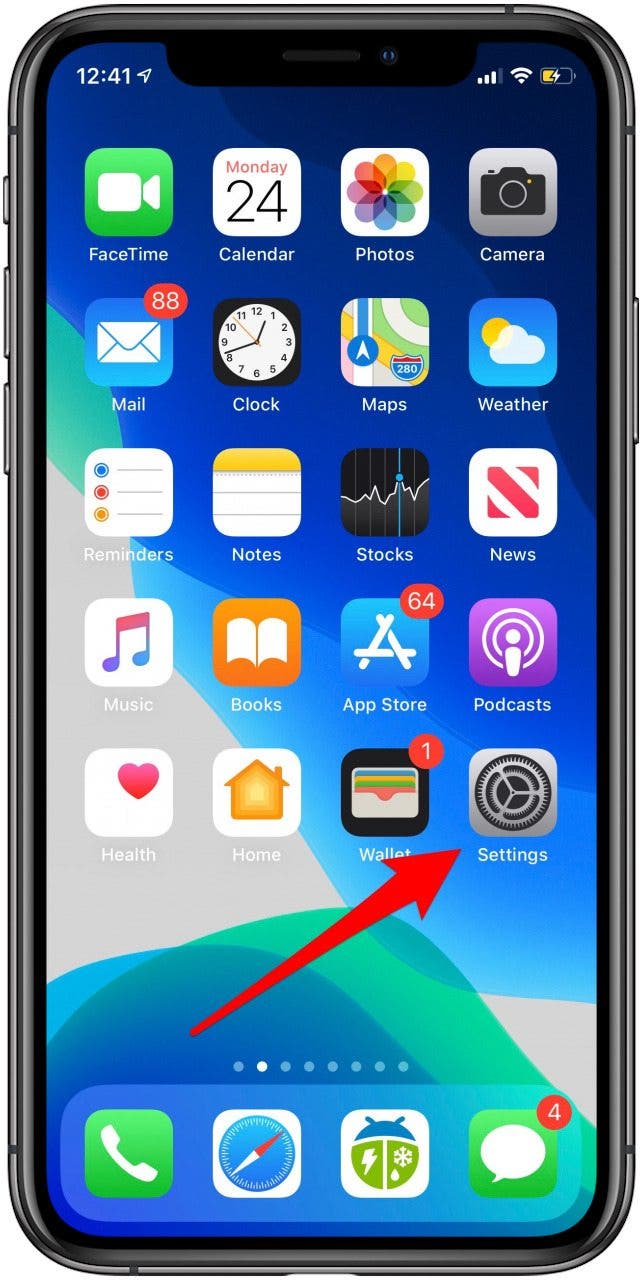

- Tap Keyboard.
- Toggle Predictive to on.
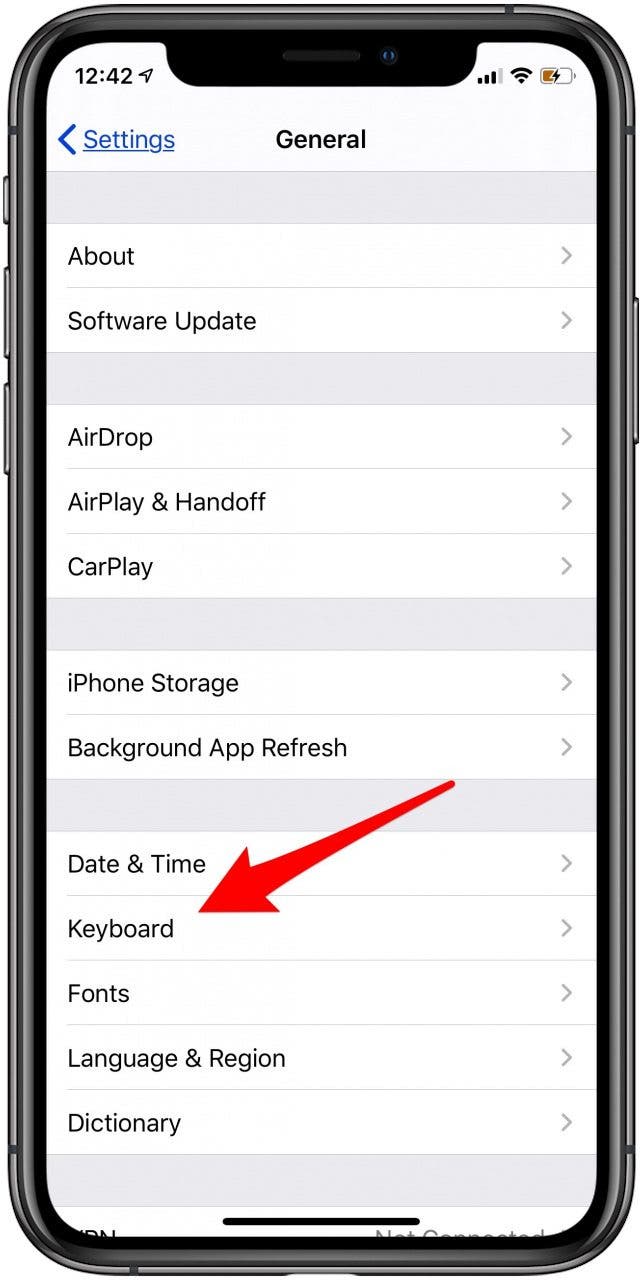
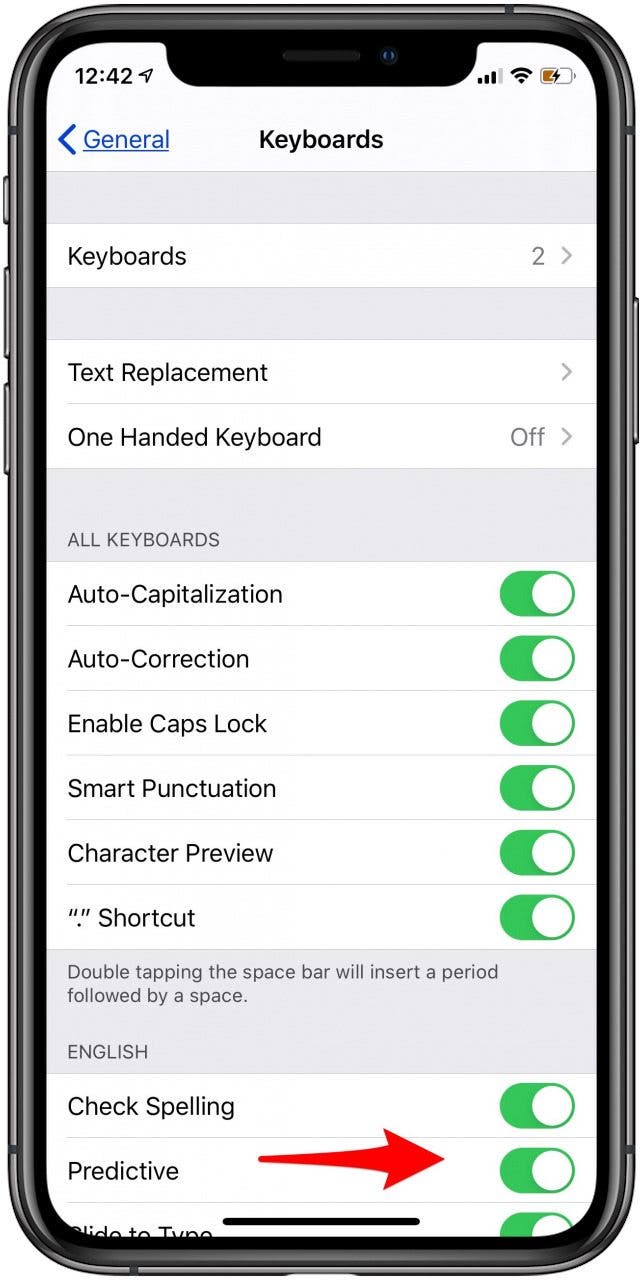
How to Stop Emojis from Replacing Words in Text Messages
Now that you've changed your predictive text settings, you can keep emojis from replacing words and, instead, have the suggested emoji appear next to the word. To do this:
- Open the Messages app.
- In the text box of a conversation thread, type the word you want to use. If there is an emoji that goes along with it, it will appear below the text box with the other predictive text.
- If you type the word and tap the emoji, it will replace the word.
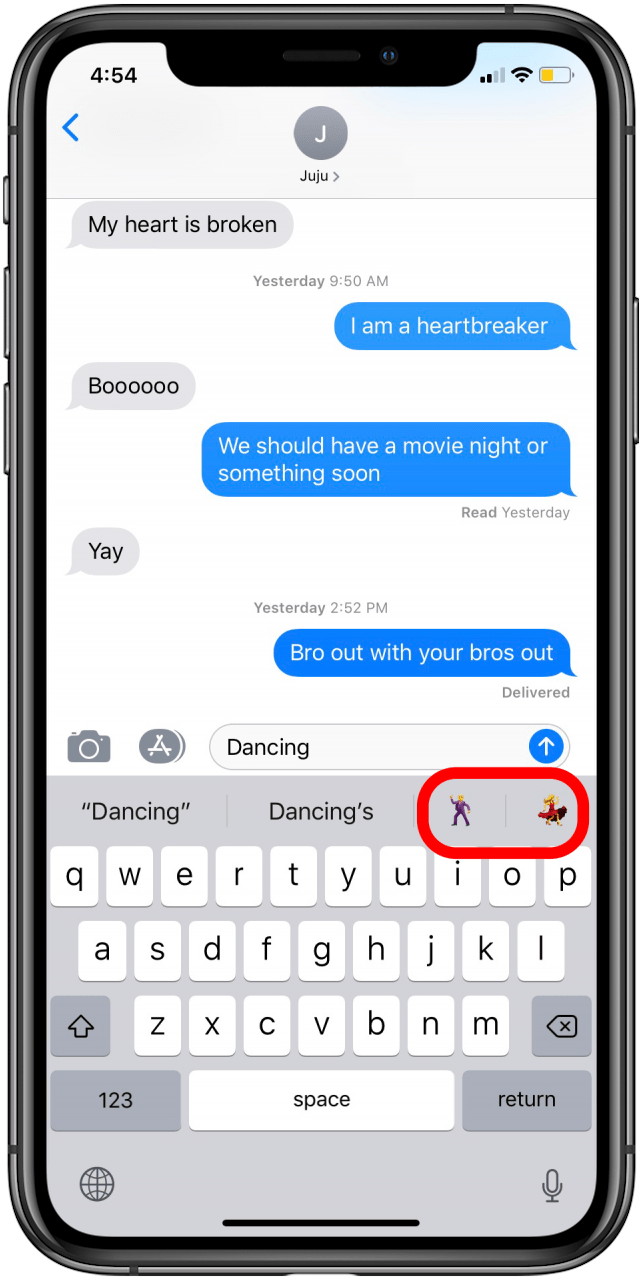

- If you type the word and tap the space bar, then tap the emoji, it will appear next to the word.


Now you can use predictive text to add emojis to your text messages without replacing the words of the text.
Every day, we send useful tips with screenshots and step-by-step instructions to over 600,000 subscribers for free. You'll be surprised what your Apple devices can really do.

Conner Carey
Conner Carey's writing can be found at conpoet.com. She is currently writing a book, creating lots of content, and writing poetry via @conpoet on Instagram. She lives in an RV full-time with her mom, Jan and dog, Jodi as they slow-travel around the country.


 Amy Spitzfaden Both
Amy Spitzfaden Both
 Leanne Hays
Leanne Hays

 Olena Kagui
Olena Kagui
 Nicholas Naioti
Nicholas Naioti
 Rhett Intriago
Rhett Intriago

 Rachel Needell
Rachel Needell

 Susan Misuraca
Susan Misuraca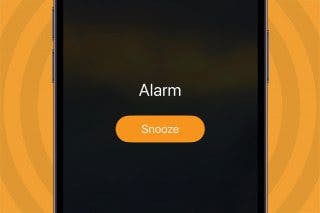





 Cullen Thomas
Cullen Thomas