How To Close All Safari Tabs on iPhone
The fastest way to close all open Safari tabs at once.


If you don't want to have to close each Safari tab one at a time, you'll need to learn how to close all Safari tabs at once! It's a simple, three-step process that's easy to overlook if you don't already know it. We'll show you the fastest way to close all open Safari tabs.
Related: How to Selectively Clear Your Browsing History in Safari iPhone & iPad
Why You'll Love This Tip
- Save time by closing all Safari tabs at once instead of one at a time.
- Save battery life by closing all Safari tabs when you're done.
How to Clear All Safari Tabs on iPhone: Close All Safari Tabs
What if, instead of going through and closing each Safari tab individually, you’d prefer to just close out all open tabs and start fresh? We already went over the quickest way to open a new tab in Safari, but you can also close all Safari tabs on your iPhone in three easy steps! For more great Safari tabs tutorials, check out our free Tip of the Day. Here's how to close Safari tabs all at once:
- Scroll up slightly to reveal the address bar, then long press the tabs icon until a menu pops up.
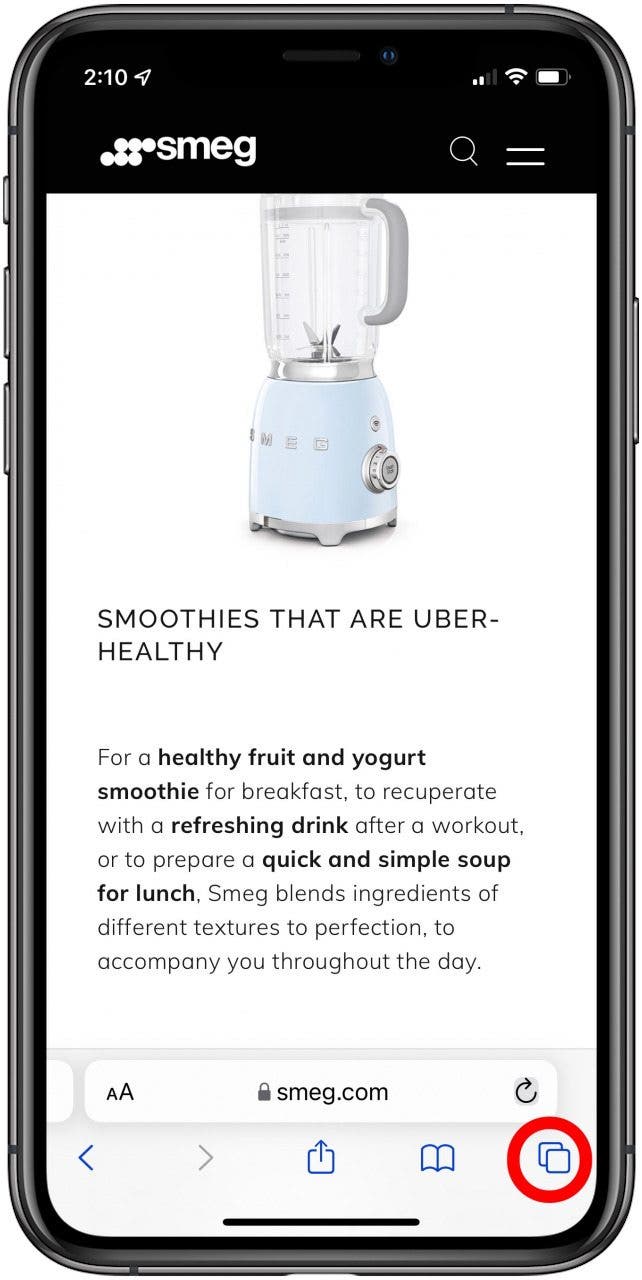
- Tap Close All [#] Tabs.
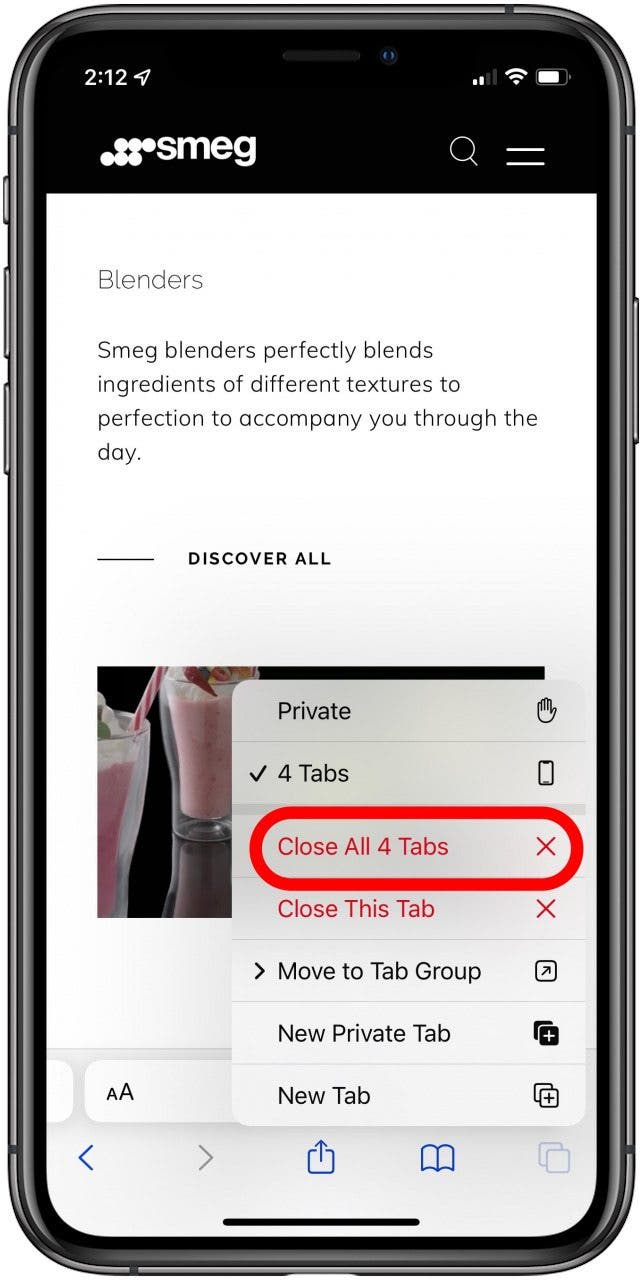
- Tap Close All [#] Tabs again.
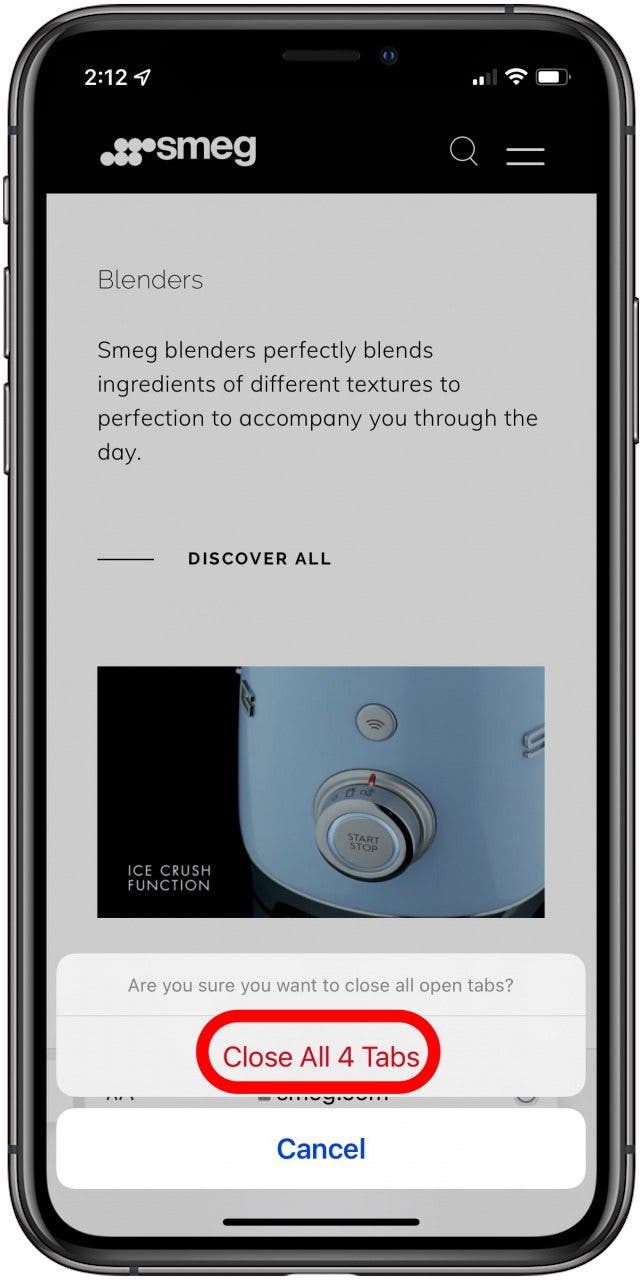
See how simple that was? Keep in mind, if you accidentally close Safari tabs you meant to keep open, here's how to reopen closed Safari tabs. Not everyone knows how to use the Safari tabs menu this way, so you may just have to share your newfound knowledge with other iPhone users you know! If you
Every day, we send useful tips with screenshots and step-by-step instructions to over 600,000 subscribers for free. You'll be surprised what your Apple devices can really do.

Conner Carey
Conner Carey's writing can be found at conpoet.com. She is currently writing a book, creating lots of content, and writing poetry via @conpoet on Instagram. She lives in an RV full-time with her mom, Jan and dog, Jodi as they slow-travel around the country.
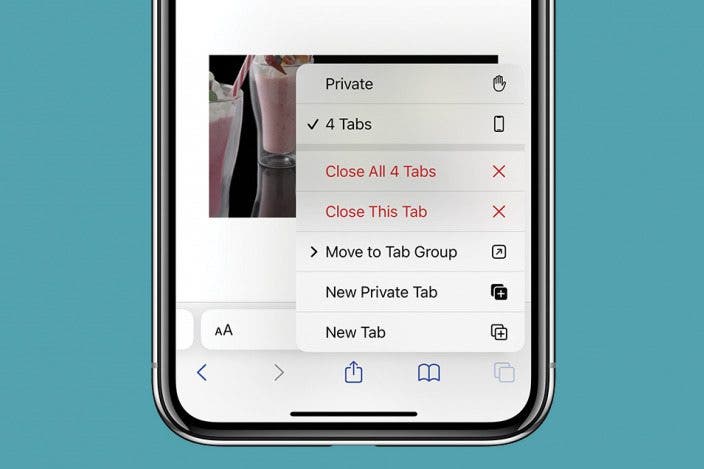

 Rhett Intriago
Rhett Intriago
 Leanne Hays
Leanne Hays
 Amy Spitzfaden Both
Amy Spitzfaden Both


 Olena Kagui
Olena Kagui




 August Garry
August Garry
 Rachel Needell
Rachel Needell

 Susan Misuraca
Susan Misuraca
