Why Is My FaceTime Camera Not Working on iPhone & iPad


What to Know
- FaceTime camera not working? Check your cellular and Wi-Fi signals to be sure that you have a strong enough signal for your FaceTime camera to work properly.
- FaceTime video not working? While on the FaceTime call, tap the screen to open the menu, swipe up, and make sure Camera Off is not selected.
FaceTime video not working? Whether FaceTime is not showing the other person, the other person can't see you, or your FaceTime call is just glitching, we're here to help!
Why Is FaceTime Video Not Working on iPhone & iPad?
If FaceTime video isn't working for you, whether FaceTime is not showing the other person, or they can't see you, there are a few basic fixes to try first. Make sure your iPhone or iPad has the latest iPadOS or iOS update, and reboot your iPhone or iPad. If these steps don't get your FaceTime camera and video working again, read on.
Check Your Cellular or Wi-Fi Signal
Video not working on FaceTime? If you're wondering, "why is my FaceTime camera not working?", it's important to know that FaceTime calls require a strong cellular or Wi-Fi signal to work properly. If FaceTime is not showing the other person, they can't see you, or the video is glitching, hang up, close the FaceTime app, open it again, and try the call once more to see if the signal is better. If not, check your Wi-Fi and cellular signal.
Your cellular signal is represented by four vertical bars at the top-right corner of your iPhone or iPad screen; the more bars are white, the better the signal. Your Wi-Fi connection is represented by a three-part wedge shape at the top-right corner of your screen; the more lines are white, the stronger the signal.
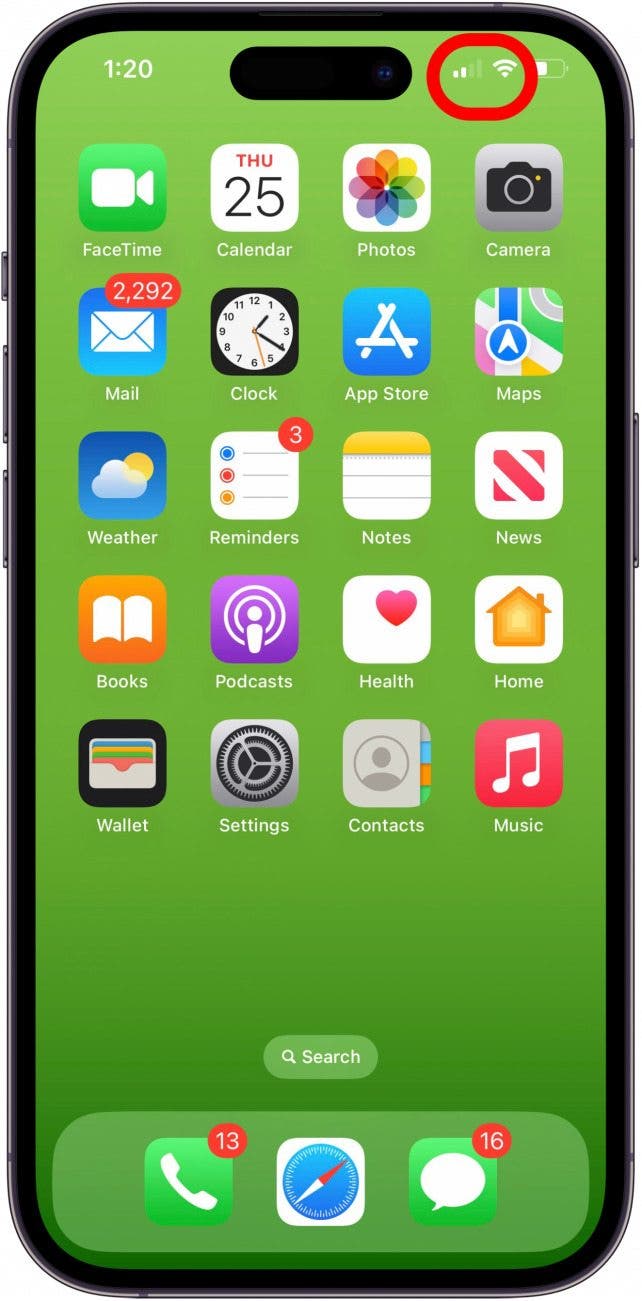
If you notice that you don't have a strong cellular or Wi-Fi signal, move closer to the router, or to a place where your device can get a stronger cellular signal, then try your FaceTime call again.
Check the FaceTime Camera on iPhone & iPad
"Why can't I see the other person on FaceTime?" Well, they may have their FaceTime camera turned off, or something may be obstructing the camera. If they can't see you, then you need to make sure your camera is unobstructed and turned on. Here's how you can both check:
- Tap the screen while on your FaceTime call to reveal menu options, and make sure that the camera icon has a white background like the one below, indicating that the camera is on.

- If the camera icon looks like the one below, without a white background, and FaceTime only shows initials or a photo icon at the bottom-right corner of the screen, tap the camera icon to turn the camera on.

Is the Camera in Use by Another App?
Video on FaceTime not working still? Check to make sure that your iPhone or iPad's camera isn't being used by another app.
- Open the Control Center, and look at the top of the screen to see if another app is using the camera. In the below screenshot, we can see that the Camera app is using the camera. (If FaceTime is using the camera, you will see FaceTime written by the icons.)
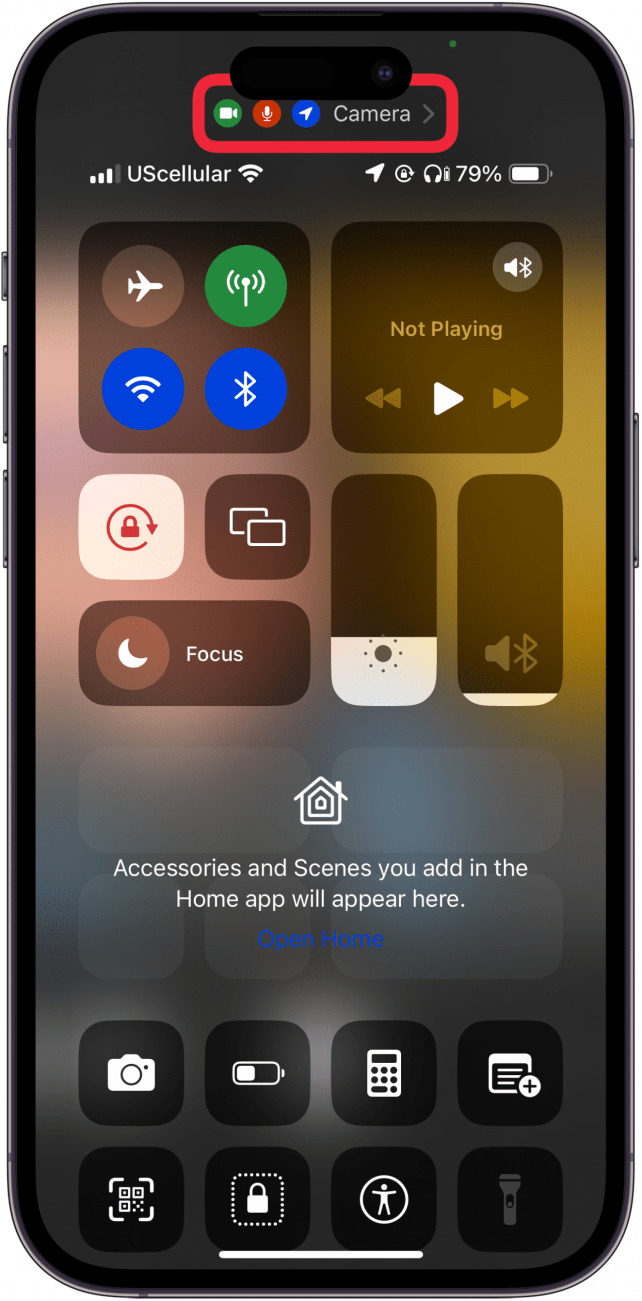
- If another app is using the camera, open the App Switcher, find the app using the camera, and close that app.

By now, your FaceTime camera should be working on your iPhone or iPad! Be sure to check out our free Tip of the Day for more great FaceTime tutorials.
FAQ
- What if my FaceTime camera is not working still? If FaceTime video is not working still, contact Apple Support, because your iPhone or iPad may have a hardware issue.
- How do I make a group FaceTime call? We have a step-by-step guide that walks you through how to group FaceTime!
- Can I FaceTime Android users and Windows users? Yes! Check out our tutorial on how to FaceTime Android users and Windows users!

Leanne Hays
Leanne Hays has over a dozen years of experience writing for online publications. As a Feature Writer for iPhone Life, she has authored hundreds of how-to, Apple news, and gear review articles, as well as a comprehensive Photos App guide. Leanne holds degrees in education and science and loves troubleshooting and repair. This combination makes her a perfect fit as manager of our Ask an Expert service, which helps iPhone Life Insiders with Apple hardware and software issues.
In off-work hours, Leanne is a mother of two, homesteader, audiobook fanatic, musician, and learning enthusiast.
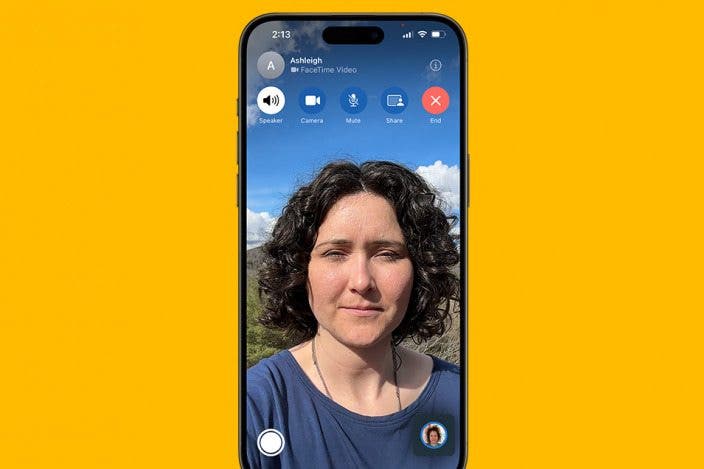

 Rhett Intriago
Rhett Intriago
 Rachel Needell
Rachel Needell



 Susan Misuraca
Susan Misuraca



 Olena Kagui
Olena Kagui

 August Garry
August Garry


 Leanne Hays
Leanne Hays
 Ashleigh Page
Ashleigh Page