How to Rearrange & Organize Photo Albums on iPhone & iPad


When you make a photo album on your iPhone, the Photos app automatically sorts that picture album in the Albums tab in order of when the album was created. You can rearrange albums on iPhone two different ways. Read on to learn how to organize photos by rearranging how your albums appear in the Photos app.
Why You’ll Love This Tip:
- Learn how to rearrange albums in Photos on your iPhone or iPad using the drag and drop method.
- Learn how to sort albums on iPhone by Date Modified, Name, or Custom Order.
- Learn how to move albums around on iPhone so you can find your albums quickly and easily.
How to Reorder Albums on iPhone to Organize Photos on iPhone & iPad
System Requirements
This tip was tested on an iPhone16 running iOS 18.5. Find out how to update to iOS 18.
Want to learn how to rearrange albums on an iPhone or iPad in Apple's Photos app? Here's how to organize photo albums on iPhone into the order you like best; it's easy! Here's how to rearrange photo albums on iPhone in Apple's Photos app.
Note: A lot of people want to know how to alphabetize photo albums on iPhone and iPad. To do this, simply tap Sort by Name in step 4.
- Open the Photos app.
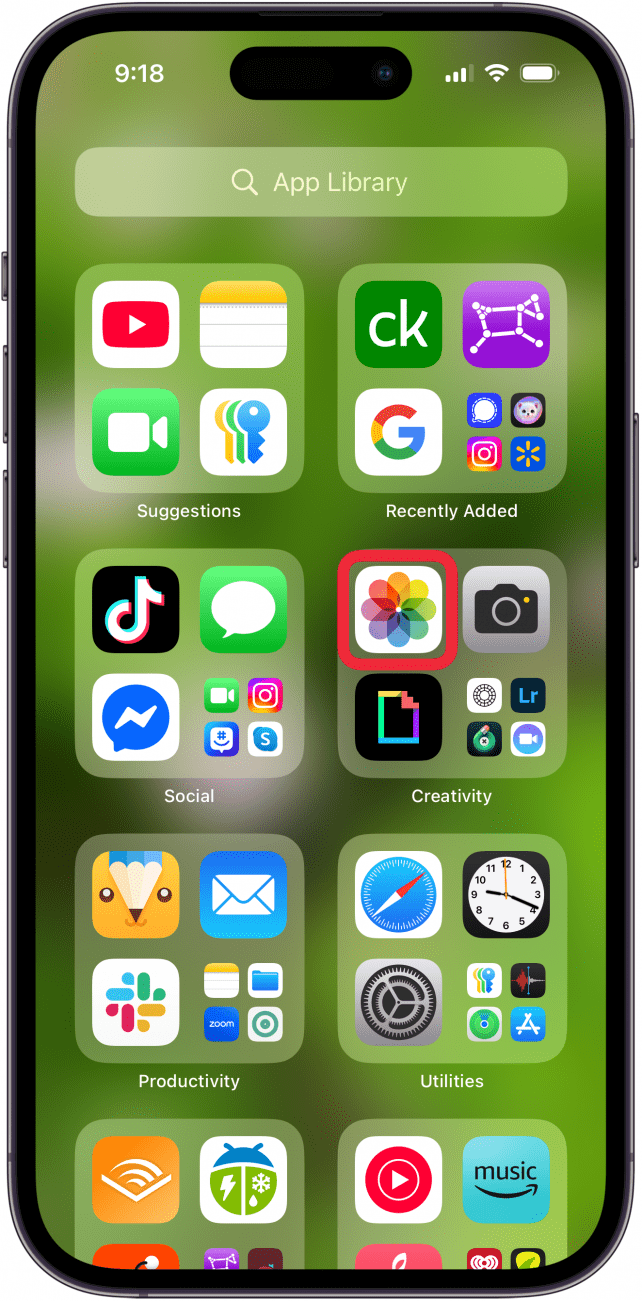
- Scroll down and tap Albums.
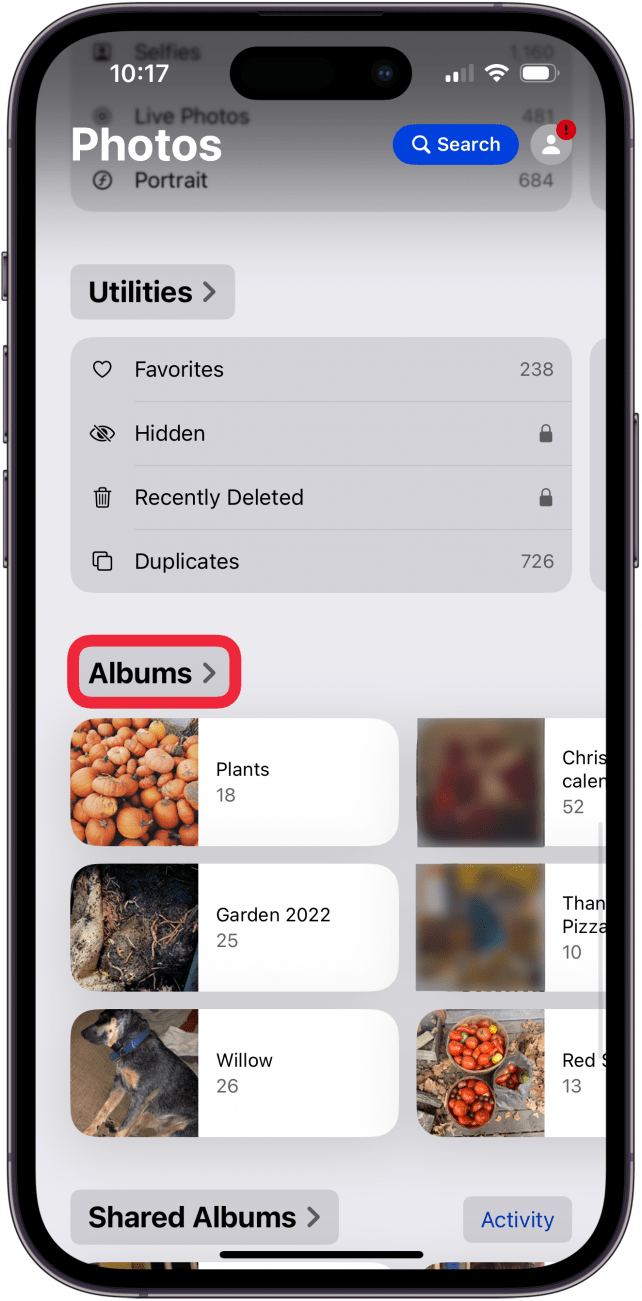
- Tap the More icon.
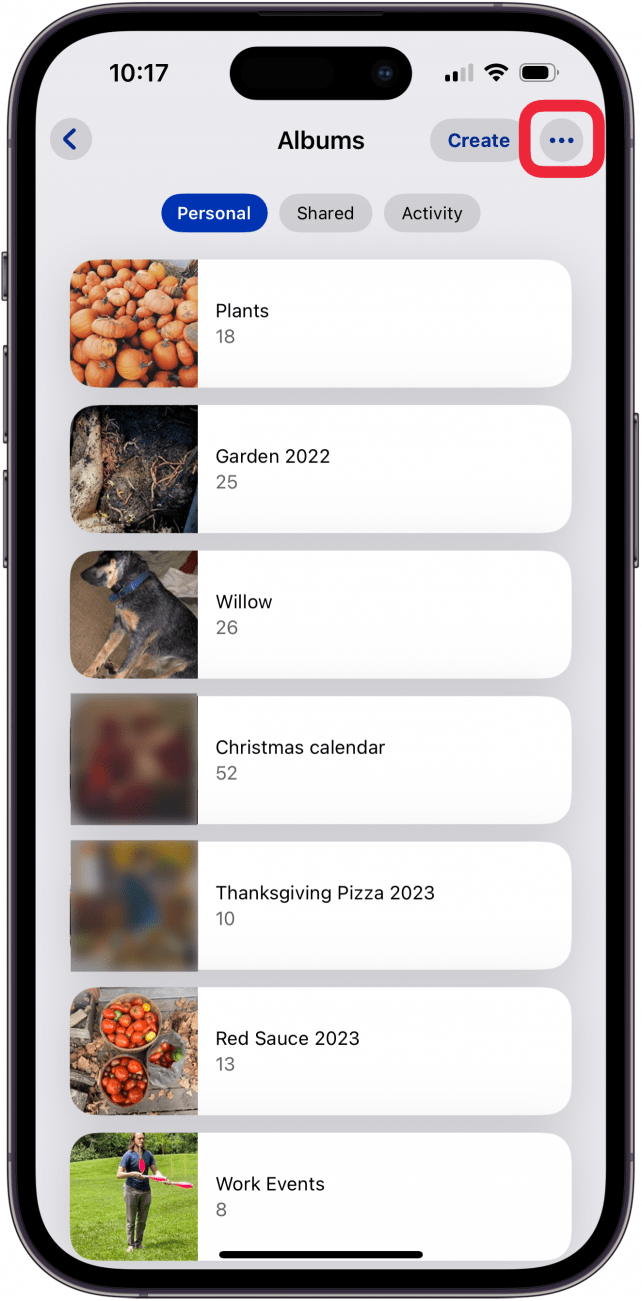
- Tap a photo album sorting option.
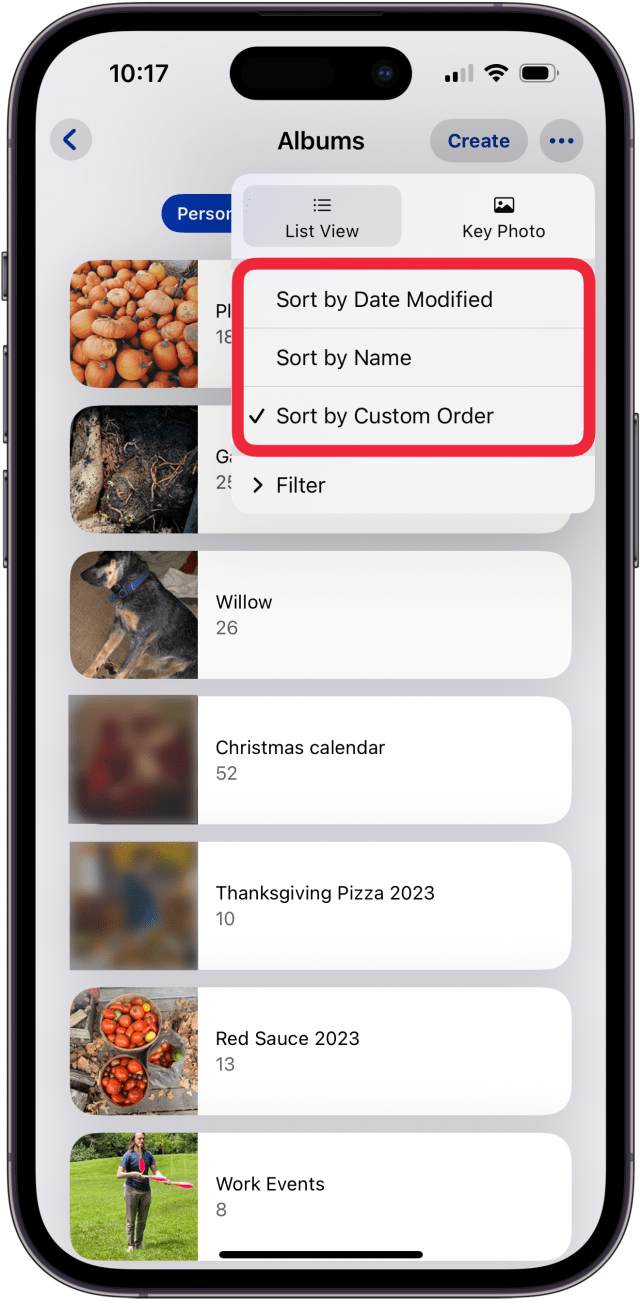
- Back in Albums, you can also touch and hold the center of a photo album you want to move, then drag it to a new place.
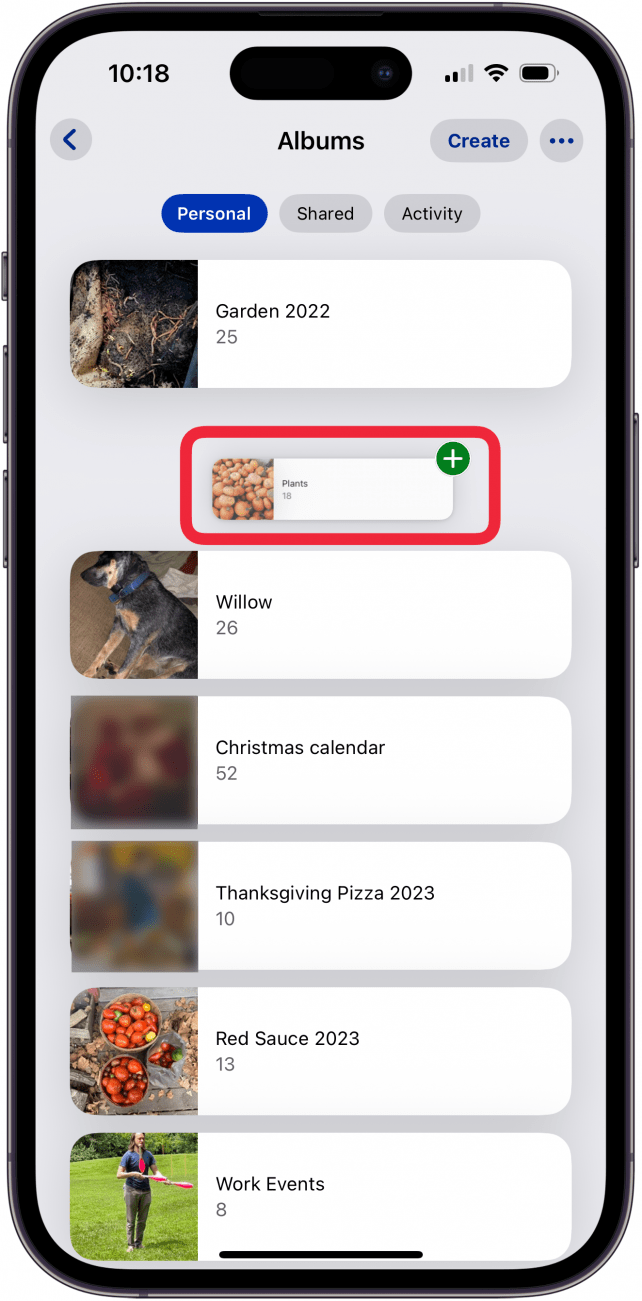
- Release your finger to drop the album in its new location.
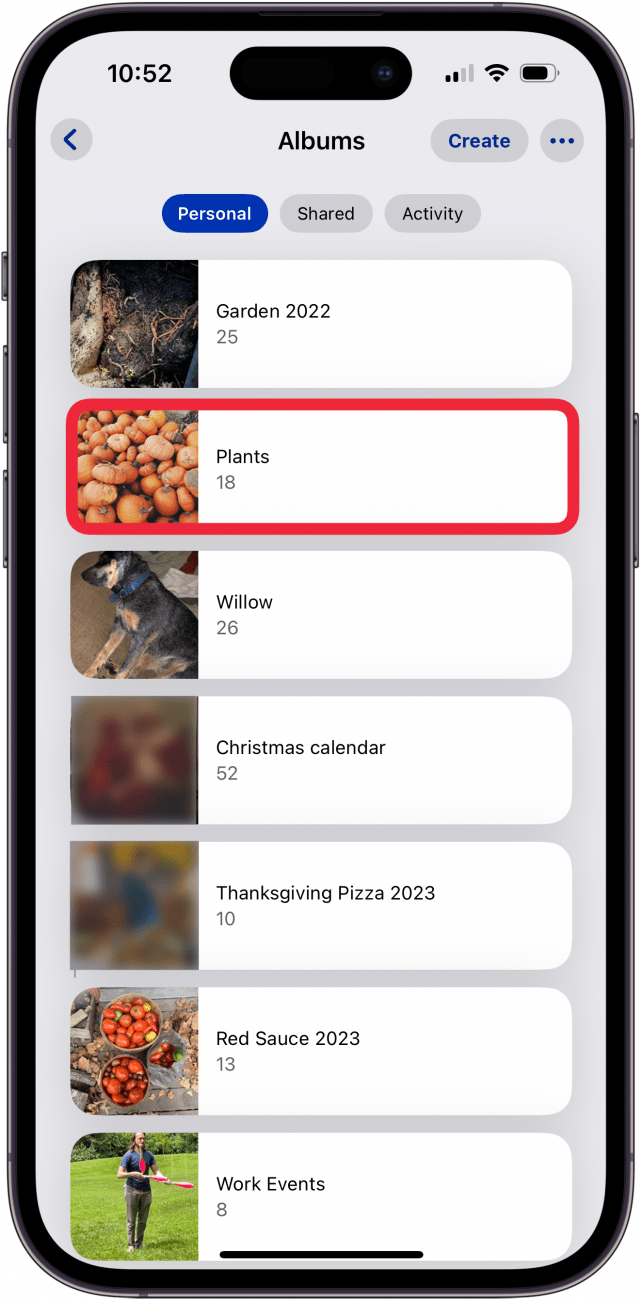
- When you're done, close the Photos app, and you're finished rearranging albums on your iPhone or iPad.
Now you know how to reorder albums on iPhone and iPad! For more great tutorials on how to use your Photos app, check out our free Tip of the Day.
Every day, we send useful tips with screenshots and step-by-step instructions to over 600,000 subscribers for free. You'll be surprised what your Apple devices can really do.

Tamlin Day
Tamlin Day is a feature web writer for iPhone Life and a regular contributor to iPhone Life magazine. A prolific writer of tips, reviews, and in-depth guides, Tamlin has written hundreds of articles for iPhone Life. From iPhone settings to recommendations for the best iPhone-compatible gear to the latest Apple news, Tamlin's expertise covers a broad spectrum.
Before joining iPhone Life, Tamlin received his BFA in Media & Communications as well as a BA in Graphic Design from Maharishi International University (MIU), where he edited MIU's literary journal, Meta-fore. With a passion for teaching, Tamlin has instructed young adults, college students, and adult learners on topics ranging from spoken word poetry to taking the perfect group selfie. Tamlin's first computer, a Radioshack Color Computer III, was given to him by his father. At 13, Tamlin built his first PC from spare parts. He is proud to put his passion for teaching and tech into practice as a writer and educator at iPhone Life.
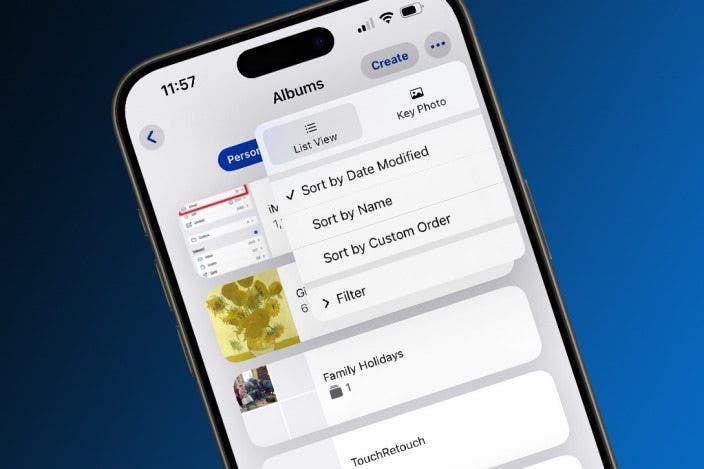

 Susan Misuraca
Susan Misuraca
 Rhett Intriago
Rhett Intriago
 Leanne Hays
Leanne Hays
 Olena Kagui
Olena Kagui

 Rachel Needell
Rachel Needell

 Amy Spitzfaden Both
Amy Spitzfaden Both




 Michael Schill
Michael Schill

