iOS 18 Dark Icons: Why Are Icons Dark?


What to Know
- If your app icons are black after updating, that’s because of the new app customization options.
- On iOS 18, you can change between Light mode and Dark mode icons.
- If your icons are dark, simply go into app icon customization and switch back to Light icons (or change to Automatic).
So you’ve updated to iOS 18 and, suddenly, all of your icons changed color. If you’re confused about why your app icons are black after installing the latest update, we’re here to help you make sense of the situation. Read on to find out more about iOS 18’s dark icons!
Why Do I Have Dark Mode Icons?
So why do you have dark mode icons after updating your iPhone to iOS 18? Well, more than likely, it is because you are already using Dark mode. The latest update to your iPhone introduced a new feature that allows you to change the colors of the app icons on your Home Screen. You can use a custom tinted color of your choice or set your icons to Light, Dark, or Automatic. That last option allows the color of the app icons to change depending on whether you’re using Light or Dark mode.
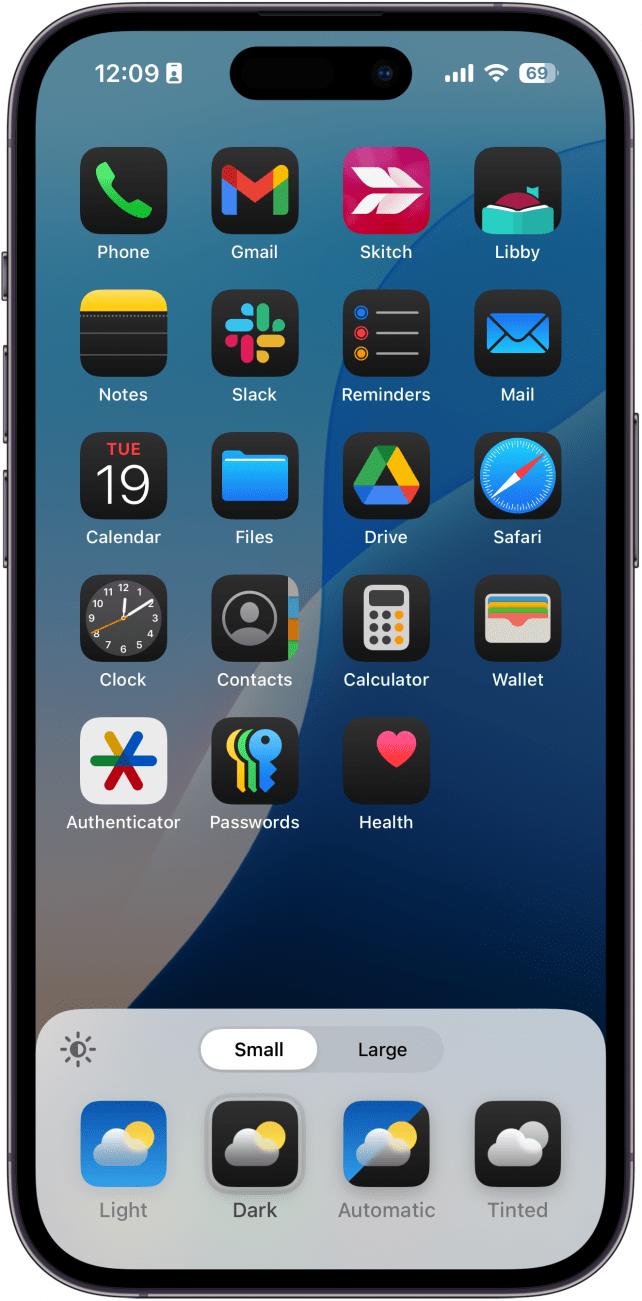
If you want to know how to change app icons on iOS 18, we have a tip that can help you get started. And if you like that tip, you might be interested in our free Tip of the Day newsletter. Once you know how to switch between Light and Dark mode icons, you can really start customizing your Home Screen and make it personal to you and your unique style!
How to Bring Back Light Mode Icons
If you want your icons to go back to how they used to be, it's easy to change the app icon theme. Here's how:
- Tap and hold an empty space on your Home Screen until your icons wiggle, indicating that you are in editing mode.
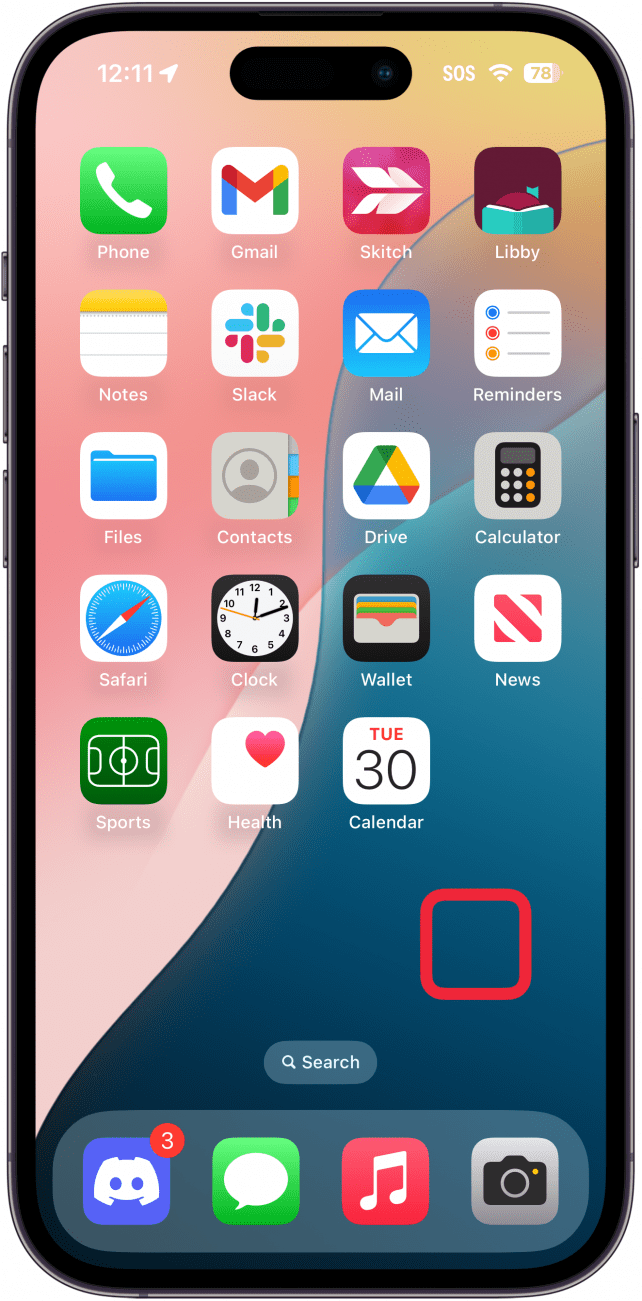
- Tap Edit.
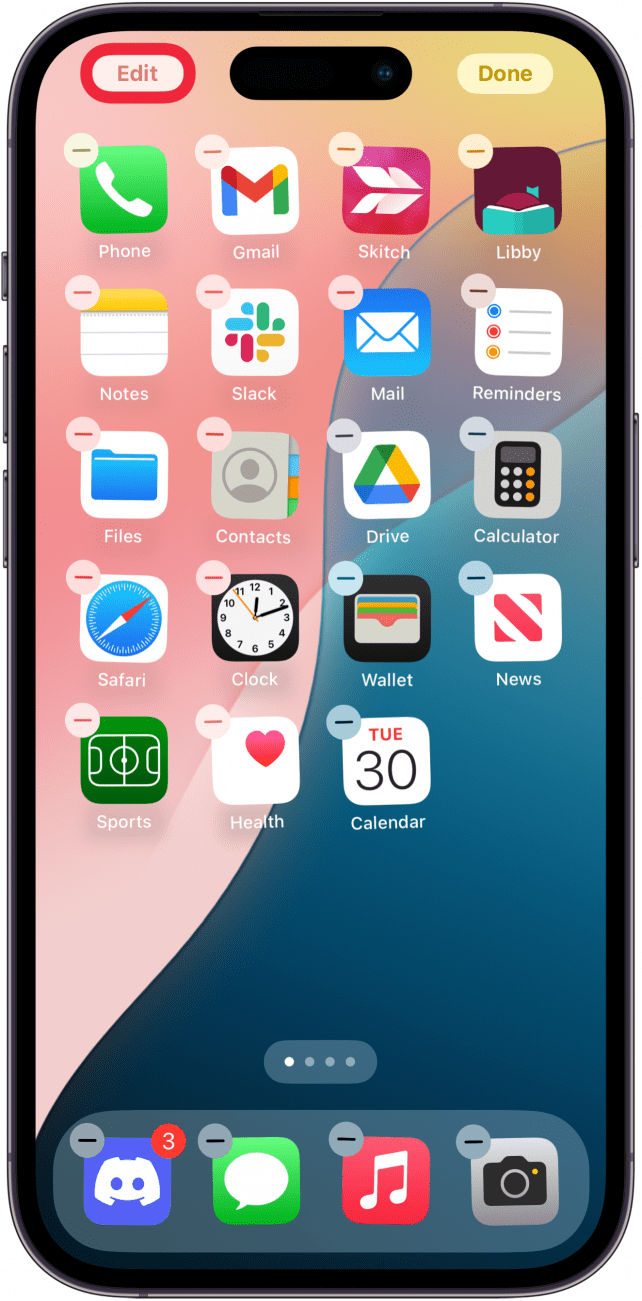
- Select Customize.
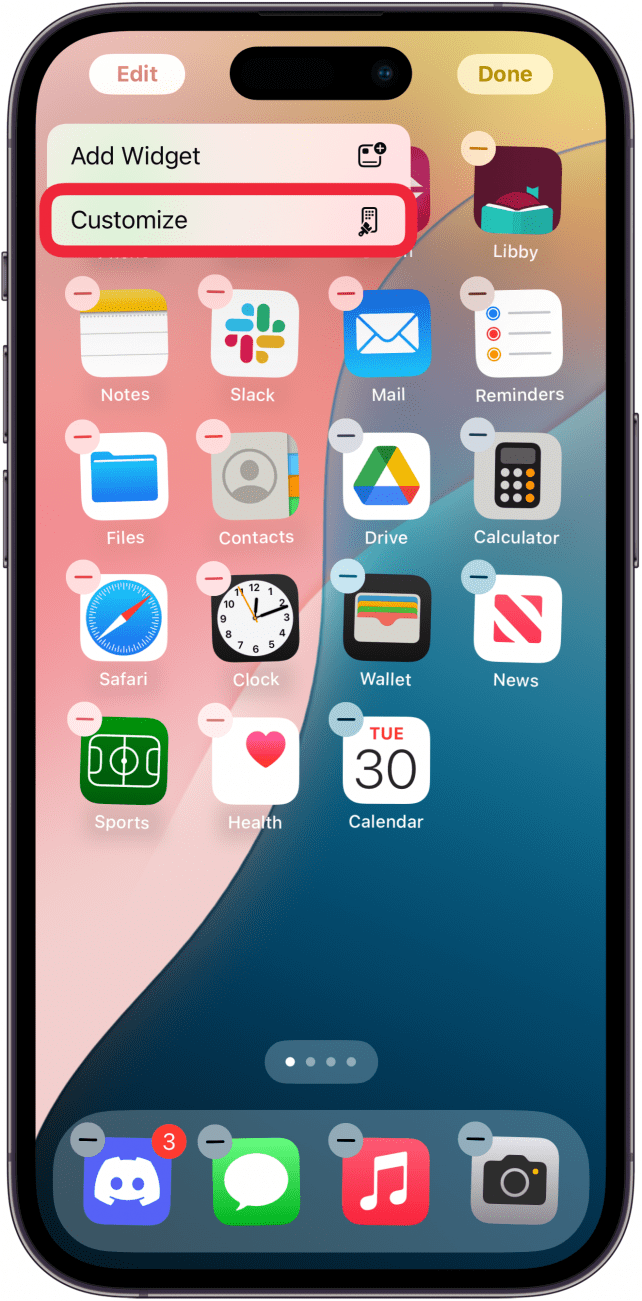
- Here, you can pick between Automatic, Dark, Light, and Tinted. Pick Light to change all of your compatible app icons to a light tone, regardless of your system theme.
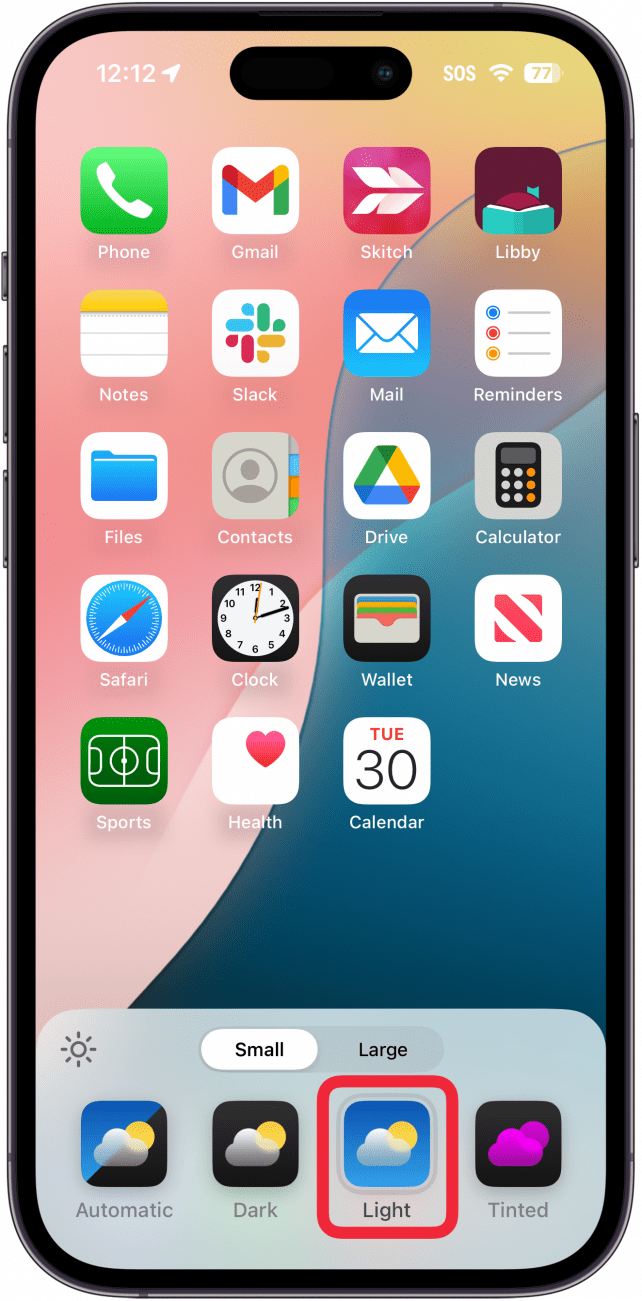
Now, you should have your old Light mode icons back on your Home Screen.
Next, I recommend finding out how to move an iPhone app anywhere on your Home Screen. This can really help with customization since you can arrange your apps in a way that shows off your wallpaper more.
FAQ
- How do you change app icons? While you can change the color of your app icons on the latest version of iOS, you can’t change the icons themselves (unless the app has an option to change the icon in its settings). However, you can use the Shortcuts app to create your own custom app icons. Find out how to make custom app icons with Shortcuts.
- Can you change the color of text on the iPhone? You can change the color of text in the Notes app on iOS 18. Check out our tip on how to change text color on the iPhone.
- Can you change the size of app icons? With the new update, you can change the size of app icons. You’ll see the option when changing the color of app icons. You can also use larger icons on the iPad. Our article on how to change icon size on the iPad should help you get started.

Rhett Intriago
Rhett Intriago is a Feature Writer at iPhone Life, offering his expertise in all things iPhone, Apple Watch, and AirPods. He enjoys writing on topics related to maintaining privacy in a digital world, as well as iPhone security. He’s been a tech enthusiast all his life, with experiences ranging from jailbreaking his iPhone to building his own gaming PC.
Despite his disdain for the beach, Rhett is based in Florida. In his free time, he enjoys playing the latest games, spoiling his cats, or discovering new places with his wife, Kyla.


 Leanne Hays
Leanne Hays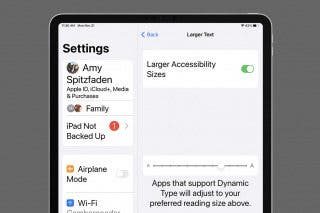
 Amy Spitzfaden Both
Amy Spitzfaden Both
 Rhett Intriago
Rhett Intriago
 Haley Hunter
Haley Hunter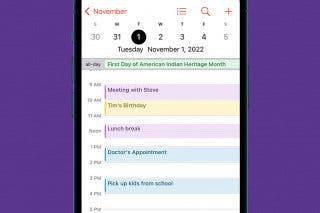

 Hal Goldstein
Hal Goldstein

 Rachel Needell
Rachel Needell

 Susan Misuraca
Susan Misuraca
 Linda Ruth
Linda Ruth



 August Garry
August Garry