How to Record the Screen & Audio on Your iPhone


The iPhone's Screen Recording feature lets you record videos of your screen along with in-app sounds so that you can share videos of things like how to use your favorite golfing app or that funny GIF you found online. When you enable the Screen Recording feature in the Settings app, your iPhone can record videos of your screen that include the audio feedback on most apps. While this tip won't let you capture audio in apps like Apple Music or Netflix, it will let you record audio in most other apps. With that in mind, let's dive into how to record your screen along with in-app audio.
Related: How to Take a Screenshot on the iPhone
How to Record the Screen & Audio on Your iPhone
Before you can record your screen, you should make sure that Screen Recording is enabled. Here's how to enable, and operate, the Screen Recording feature on the iPhone:
- Open the Settings app.
- Tap Control Center.
- Tap Customize Controls.
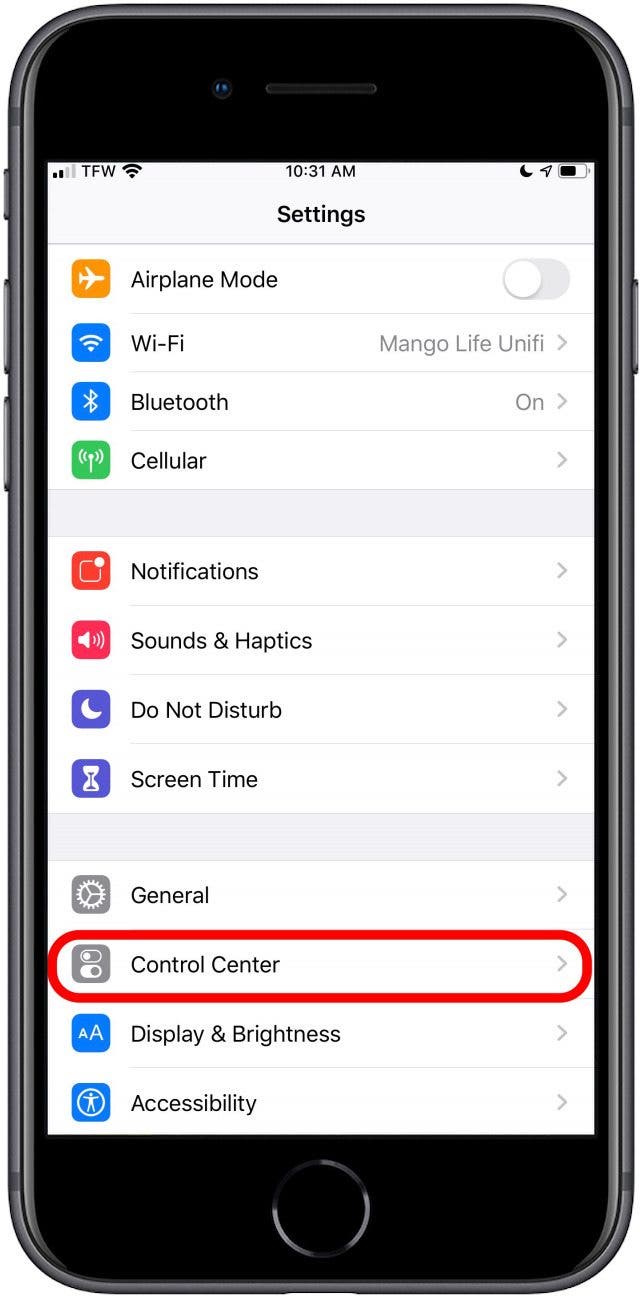
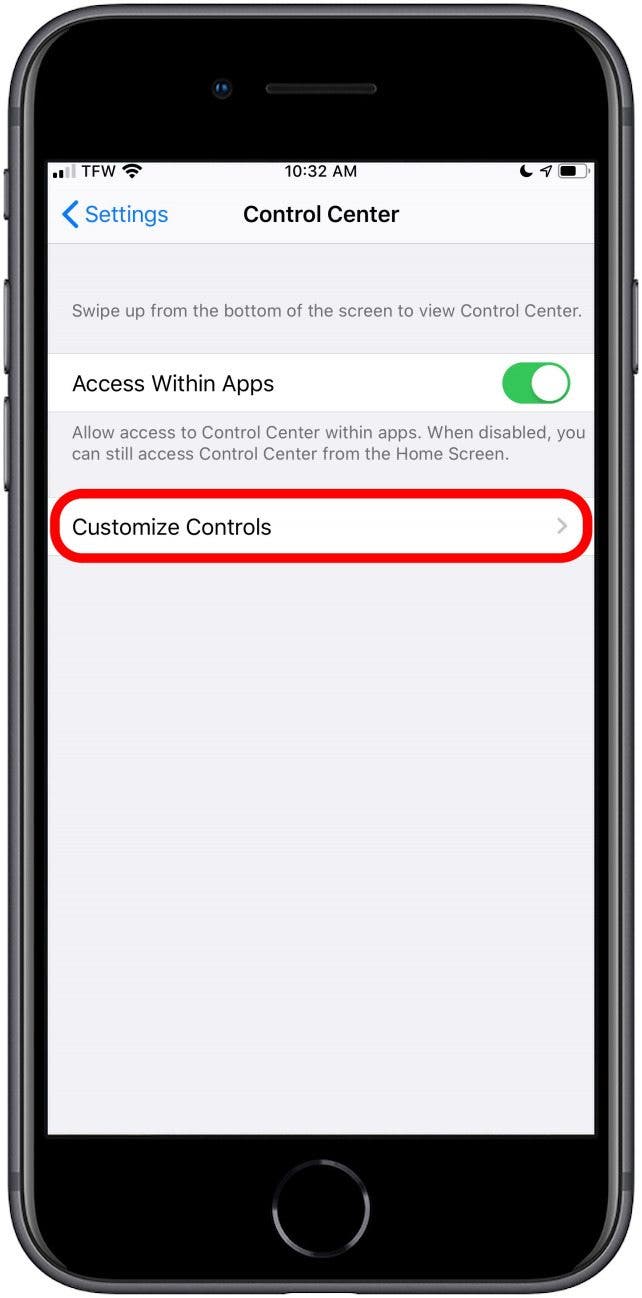
- Scroll down to Screen Recording and tap the green + button.
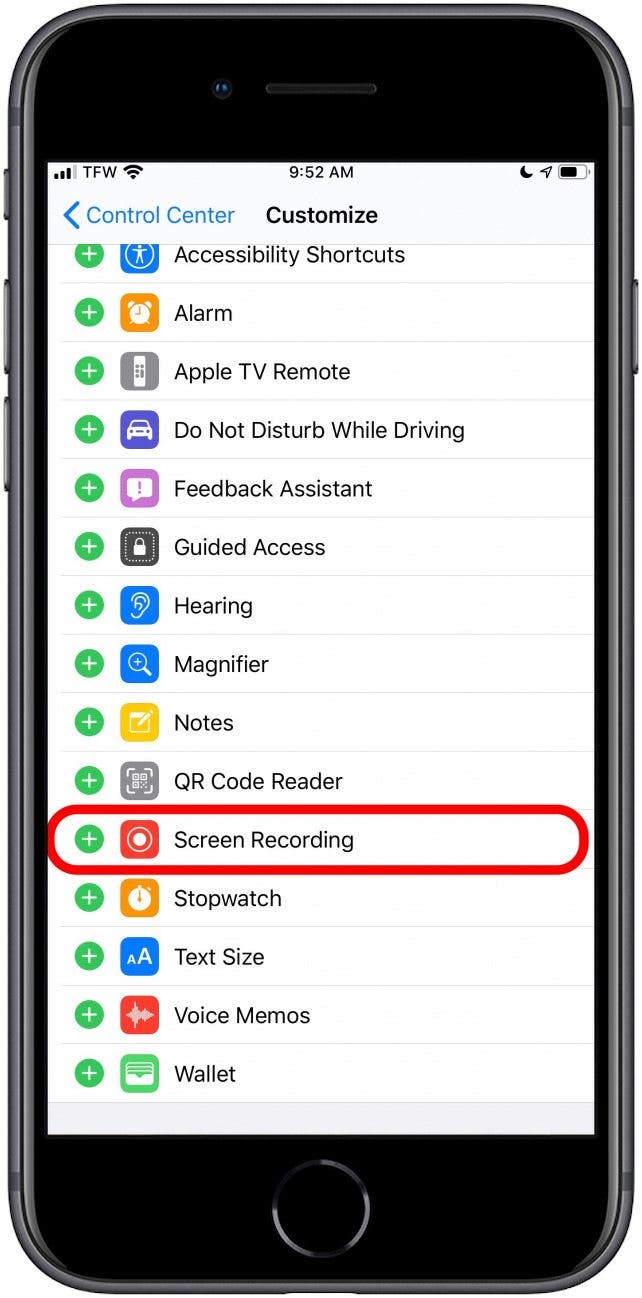
- Open your Control Center.
- Tap the Capture icon. A three-second countdown will initiate.
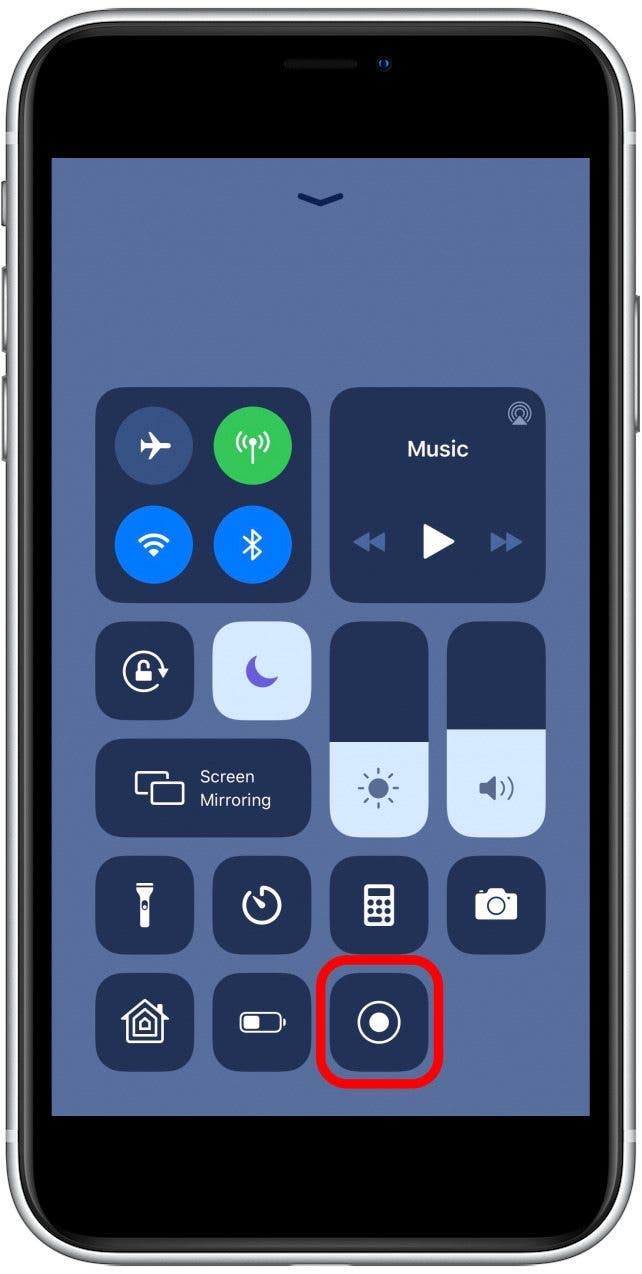
- Open an app and perform the function that you want to record.
- A red bar displays across the top of your screen to indicate that you're recording.
- To end the recording, tap the red bar on the top of your screen.
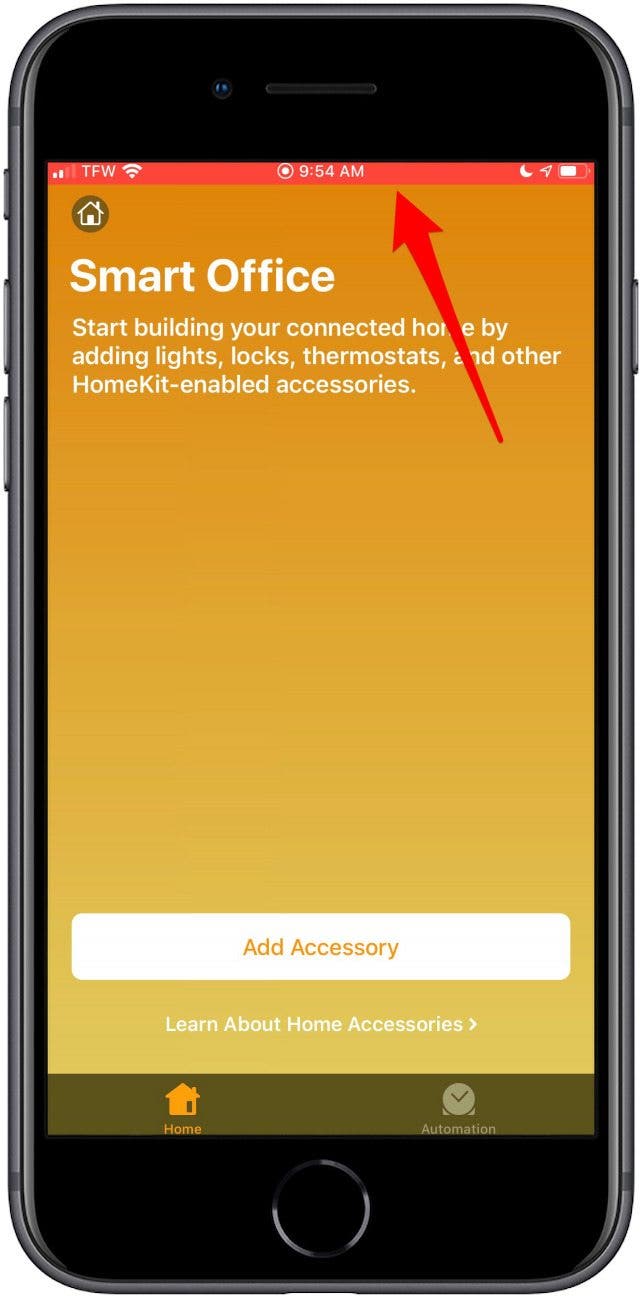
- Your screen recording is now available in your Photos app.
Now you know how to record the screen and in-app audio on your iPhone.
Top image credit: LightField Studios / Shutterstock.com
Every day, we send useful tips with screenshots and step-by-step instructions to over 600,000 subscribers for free. You'll be surprised what your Apple devices can really do.

Tamlin Day
Tamlin Day is a feature web writer for iPhone Life and a regular contributor to iPhone Life magazine. A prolific writer of tips, reviews, and in-depth guides, Tamlin has written hundreds of articles for iPhone Life. From iPhone settings to recommendations for the best iPhone-compatible gear to the latest Apple news, Tamlin's expertise covers a broad spectrum.
Before joining iPhone Life, Tamlin received his BFA in Media & Communications as well as a BA in Graphic Design from Maharishi International University (MIU), where he edited MIU's literary journal, Meta-fore. With a passion for teaching, Tamlin has instructed young adults, college students, and adult learners on topics ranging from spoken word poetry to taking the perfect group selfie. Tamlin's first computer, a Radioshack Color Computer III, was given to him by his father. At 13, Tamlin built his first PC from spare parts. He is proud to put his passion for teaching and tech into practice as a writer and educator at iPhone Life.
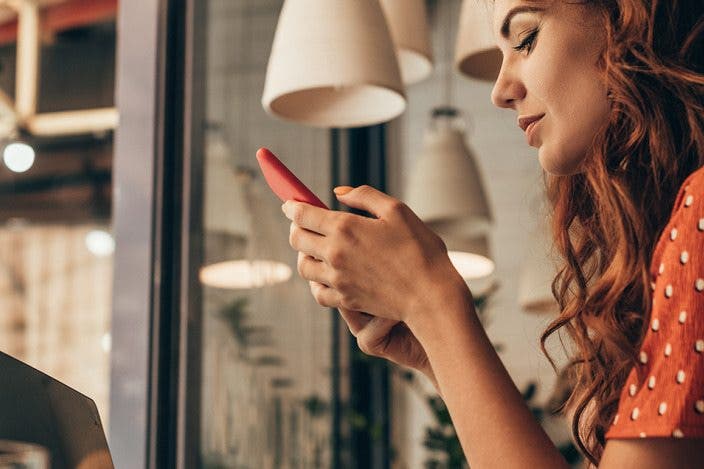

 Rhett Intriago
Rhett Intriago
 Leanne Hays
Leanne Hays
 Olena Kagui
Olena Kagui


 Susan Misuraca
Susan Misuraca


 Rachel Needell
Rachel Needell

 Amy Spitzfaden Both
Amy Spitzfaden Both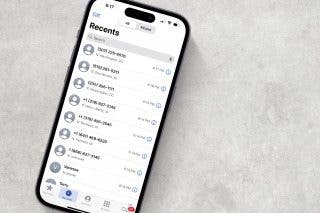



 Ashleigh Page
Ashleigh Page