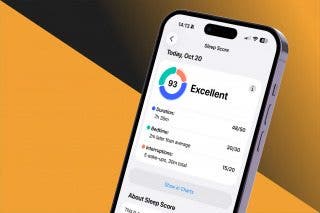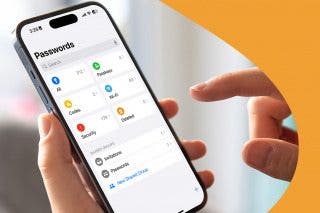How to Remove a Photo from the Photos Widget on the iPhone (New for iOS 14)


This article tells you how to remove a featured photo from the Featured Photos widget on iPhone. The Featured Photos widget that is available with iOS 14 is a fun way to look back at some of your best memories without having to scroll through your entire camera roll; but since your iPhone curates this selection for you, not everything it chooses will be Home Screen worthy. If you don't want to be presented with a photo of you blinking or of a product you meant to buy later on your Home Screen, read on to learn how to edit Featured Photos to remove unwanted shots.
How to Remove a Photo from Featured Photos
- Tap the Photos widget on your Home Screen.
- Either swipe to the photo you want to remove or tap on it on the display at the bottom.
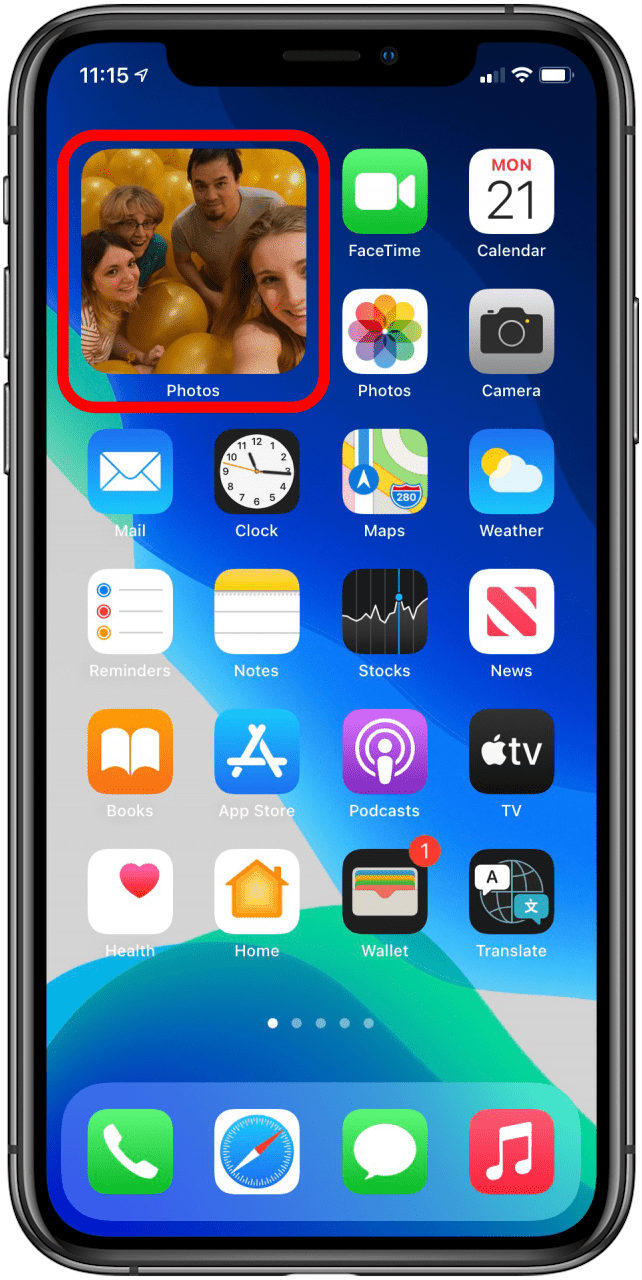
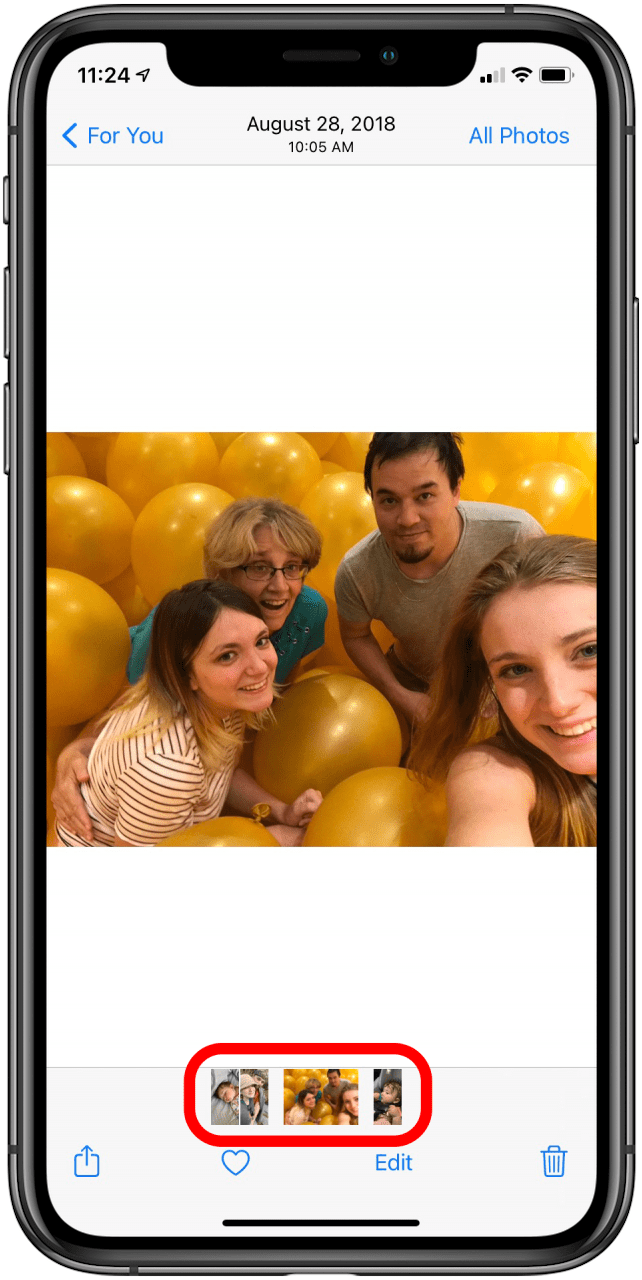
- Tap the Share icon.
- Tap Remove From Featured Photos.
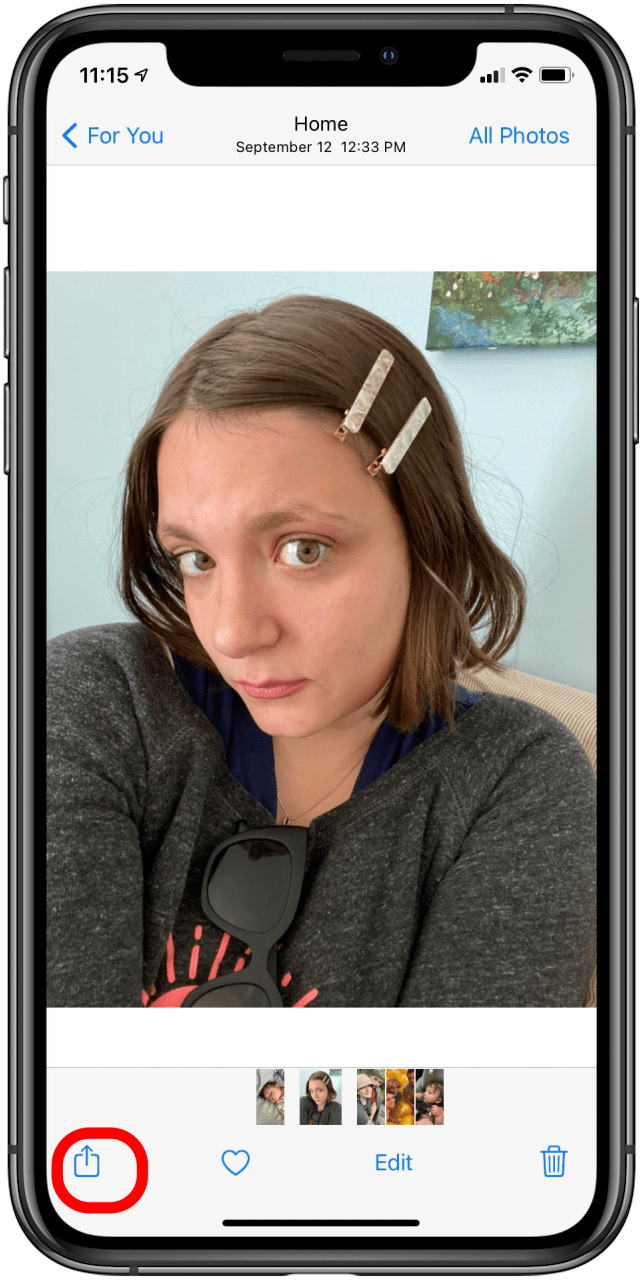
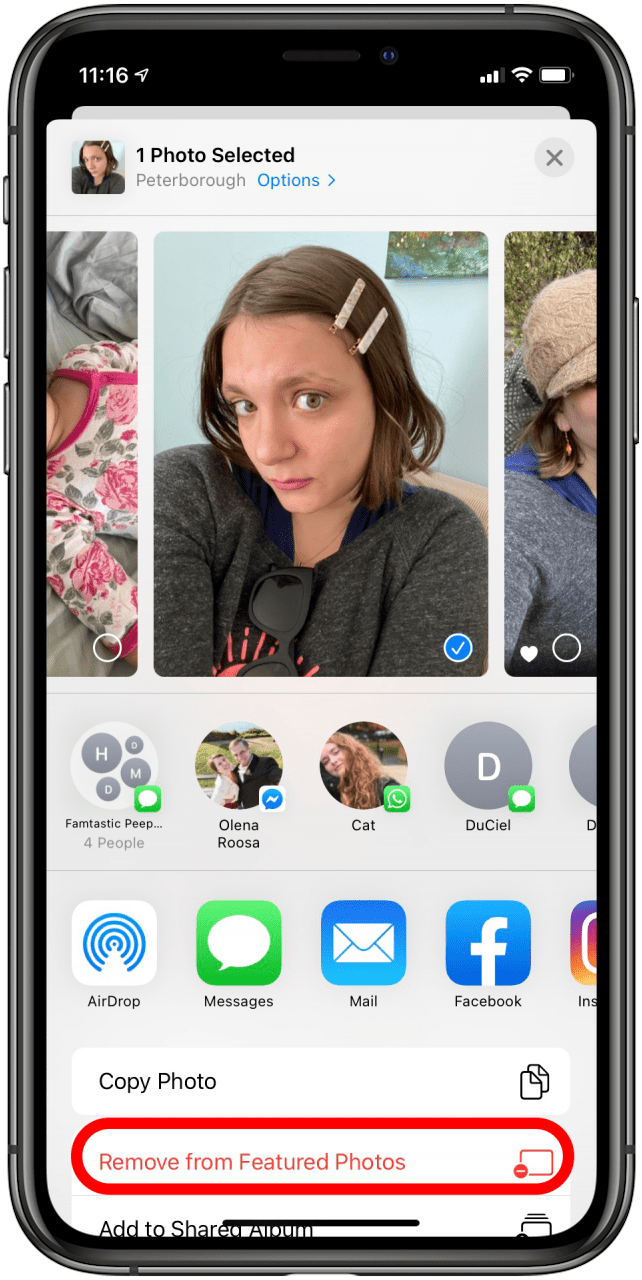
You can also remove Featured Photos through your Photos app even if you don't have the widget. Just go to photos, tap For You, and your Featured Photos will appear. Follow these same instructions to remove any photos you don't want featured. For more great tips on Apple products, check out our Tip of the Day. Next, learn where to find Featured Photos in your Photo Library.
Every day, we send useful tips with screenshots and step-by-step instructions to over 600,000 subscribers for free. You'll be surprised what your Apple devices can really do.

Amy Spitzfaden Both
Amy Spitzfaden-Both is the Managing Editor for iPhone Life magazine and an award-winning novelist, with over 10 years of experience in the publishing industry. She specializes in Apple news and rumors, health and fitness tech, and parenting in the digital age. She graduated from MIU with a BA in Literature and Writing.
Amy lives in New Hampshire with her husband and daughter. When she’s not writing or glued to her iPhone, she enjoys hiking, traveling, and creating her own tea blends.
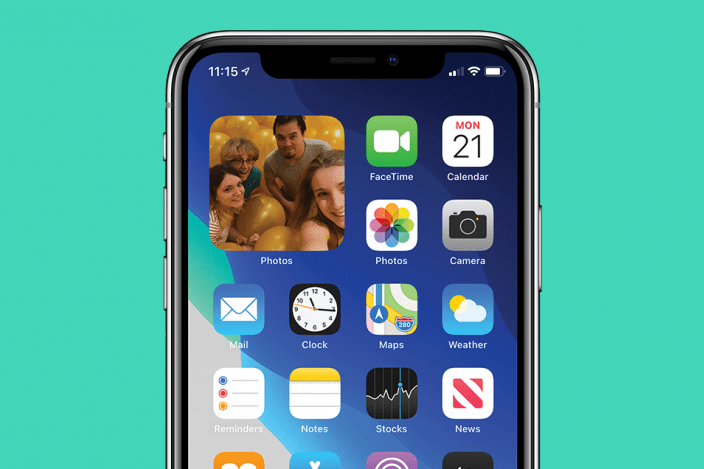

 Rhett Intriago
Rhett Intriago
 Amy Spitzfaden Both
Amy Spitzfaden Both
 Rachel Needell
Rachel Needell


 Olena Kagui
Olena Kagui


 Leanne Hays
Leanne Hays