Prevent Text Predictions from Putting Words in Your Mouth


If you updated to iOS 17 recently, you might have noticed autocorrect is behaving a bit differently than you’re used to. Now, you’ll see suggestions inline while typing, which can be accepted by tapping the space bar. However, if you find yourself accidentally hitting the space bar without wanting to accept the suggestion, you may want to disable these new predictions.
Why You’ll Love This Tip:
- Prevent your iPhone from putting words in your mouth.
- Reduce confusion by disabling inline suggestions.
Disable Predictive Text on iPhone
System Requirements
This tip works on iPhones running iOS 17 or later. Find out how to update to the latest version of iOS.
What is predictive text? Your iPhone can analyze how you text, and make predictions about what you are trying to type. These predictions can sometimes be spot on or completely opposite of what you intended, which means accidentally tapping the space bar can lead to typing something you didn’t want to say. For more iPhone tips and tricks, be sure to sign up for our free Tip of the Day newsletter. Now, here’s how to turn off autocomplete on iPhone:
- Open the Settings app, and tap General.
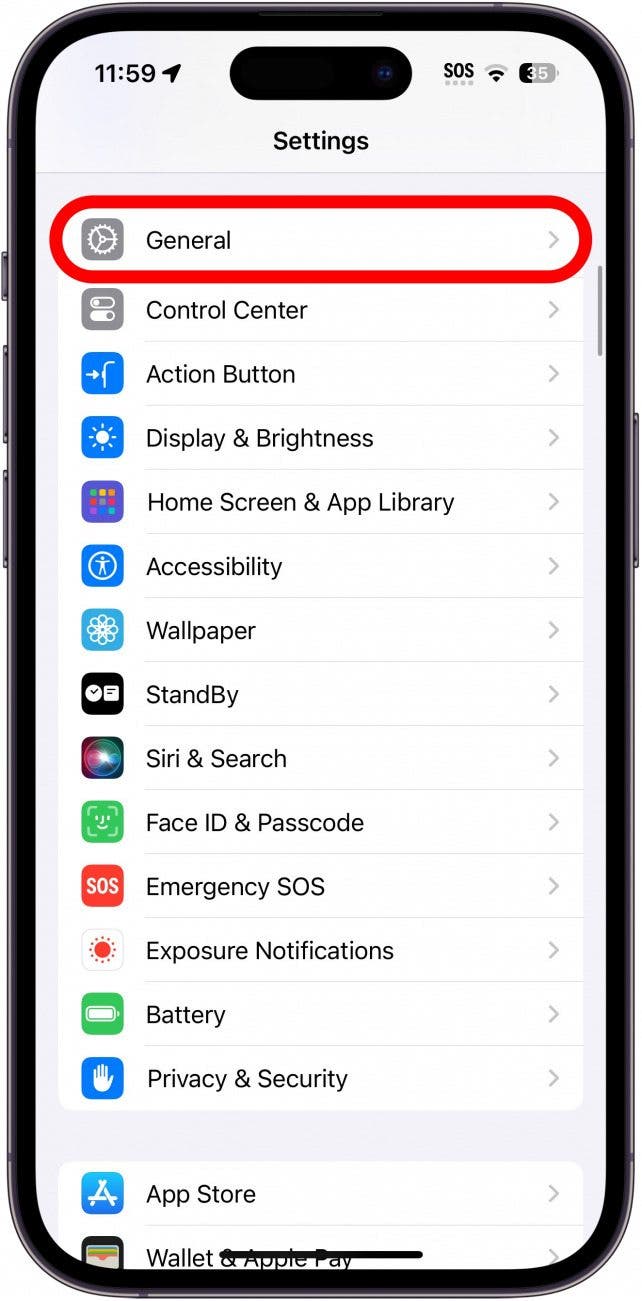
- Tap Keyboard.
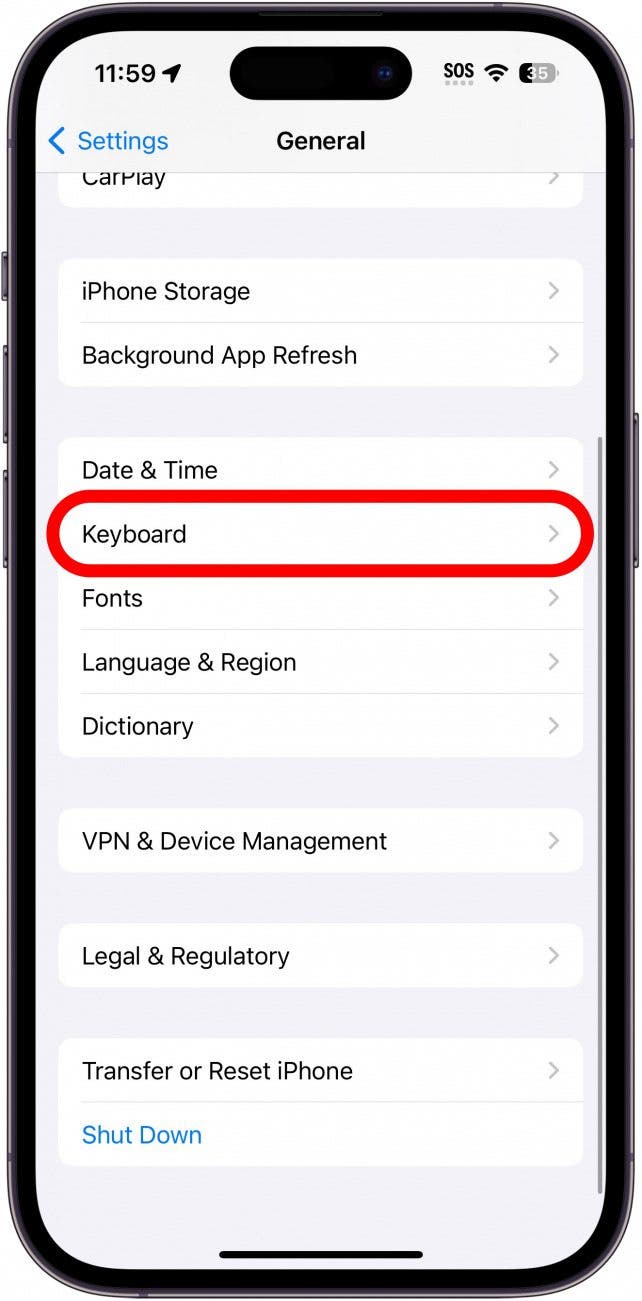
- Tap the toggle next to Predictive to disable or enable this feature.
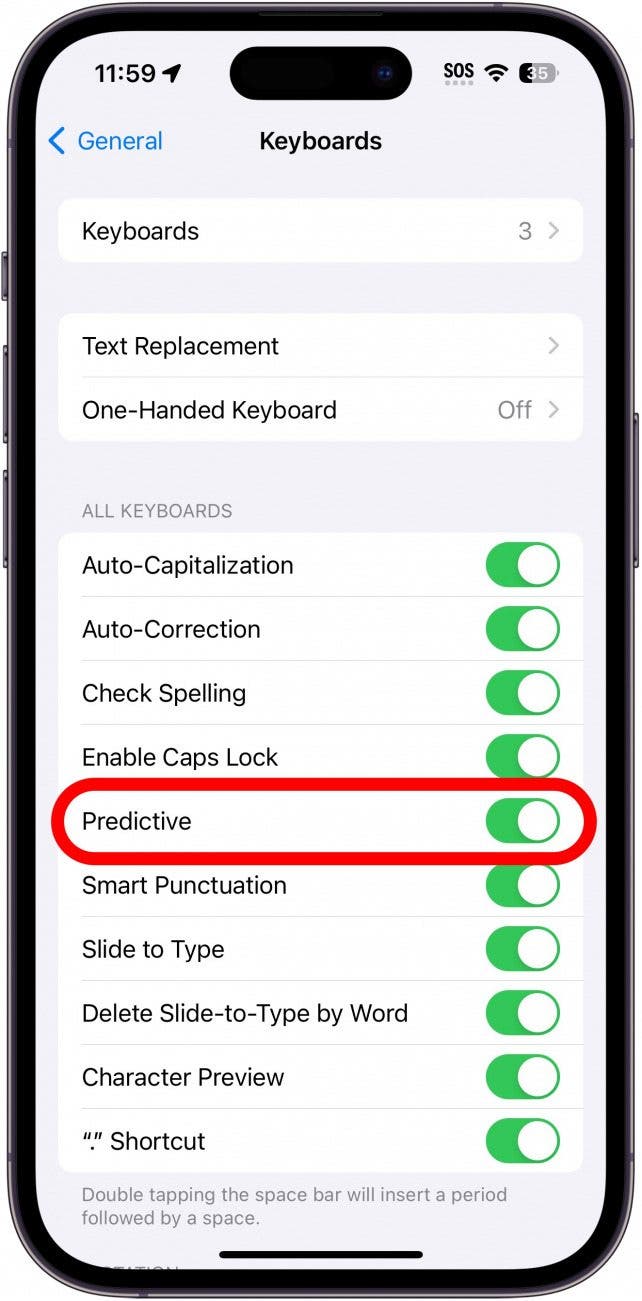
Note: Disabling Predictive text also disables the text suggestion bar that appears above the keyboard.
Now, you don’t have to worry about accidentally accepting text predictions that you didn’t intend. Next, find out how to add texting shortcuts to your iPhone’s personal dictionary.

Rhett Intriago
Rhett Intriago is a Feature Writer at iPhone Life, offering his expertise in all things iPhone, Apple Watch, and AirPods. He enjoys writing on topics related to maintaining privacy in a digital world, as well as iPhone security. He’s been a tech enthusiast all his life, with experiences ranging from jailbreaking his iPhone to building his own gaming PC.
Despite his disdain for the beach, Rhett is based in Florida. In his free time, he enjoys playing the latest games, spoiling his cats, or discovering new places with his wife, Kyla.
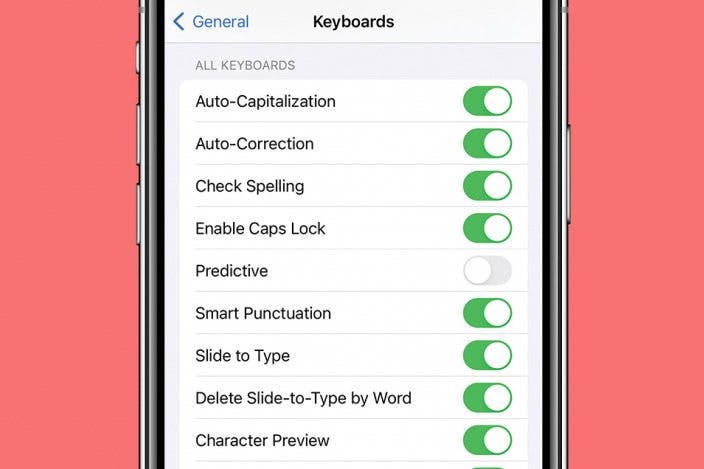
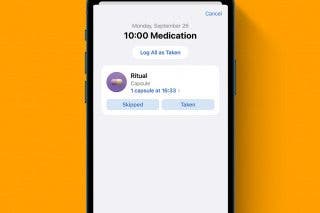
 Olena Kagui
Olena Kagui
 Rhett Intriago
Rhett Intriago
 Rachel Needell
Rachel Needell
 Susan Misuraca
Susan Misuraca


 Amy Spitzfaden Both
Amy Spitzfaden Both
 Leanne Hays
Leanne Hays






 Devala Rees
Devala Rees