Create New Emojis Using Apple Intelligence


Apple is slowly rolling out Apple Intelligence features with each new iOS 18 update. If you’re having trouble finding the right emoji to use to respond to a text, fear not! In iOS 18.2, you can now use Apple Intelligence to generate completely new emojis. Find out how below!
Why You’ll Love This Tip:
- Create the perfect emoji for every text using Apple Intelligence.
- Let your imagination run wild and create fun and cute emojis for any scenario.
How to Use Genmoji
System Requirements
This tip works on the iPhone 15 Pro, iPhone 16, and iPhone 16 Pro running iOS 18.2 or later. Find out how to update to the latest version of iOS.
Emojis are a great way to express yourself and add some flair to a text. But sometimes, you can’t quite find the right emoji for a specific response. Well, iOS 18.2 is looking to change that, thanks to the power of Apple Intelligence and a new feature called Genmoji. Genmoji is essentially a built-in emoji generator. Here’s how to use Genmoji:
- Anywhere where you can type, tap the emoji key.
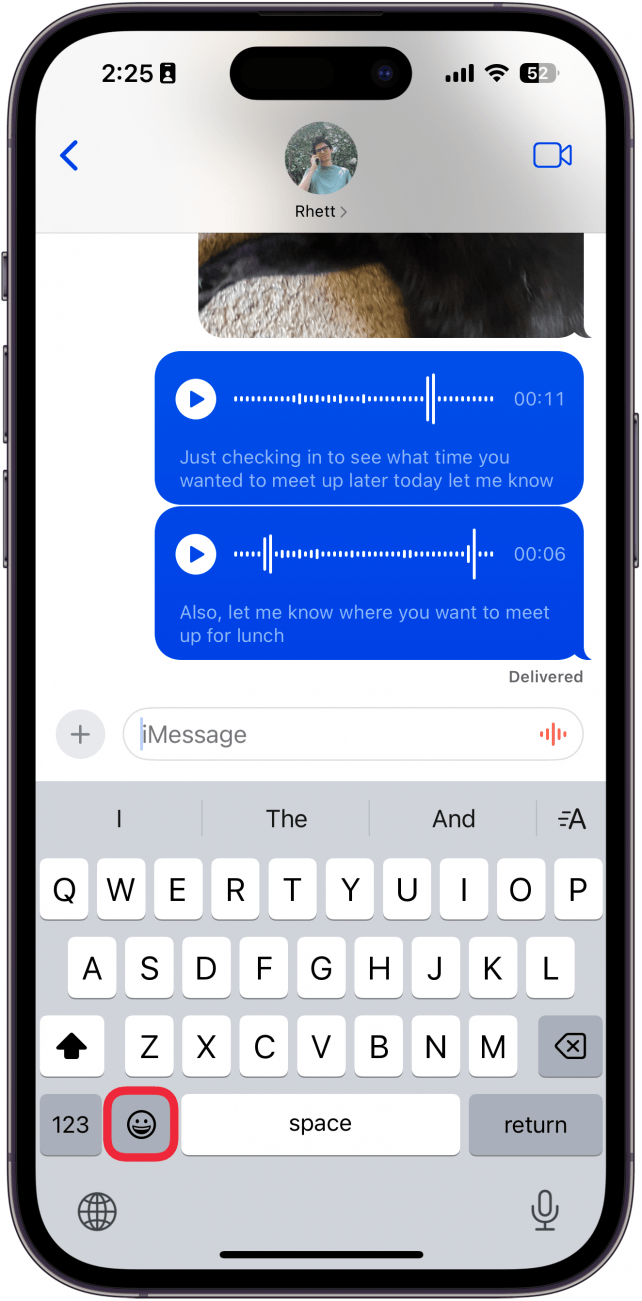
- Tap the Genmoji icon.
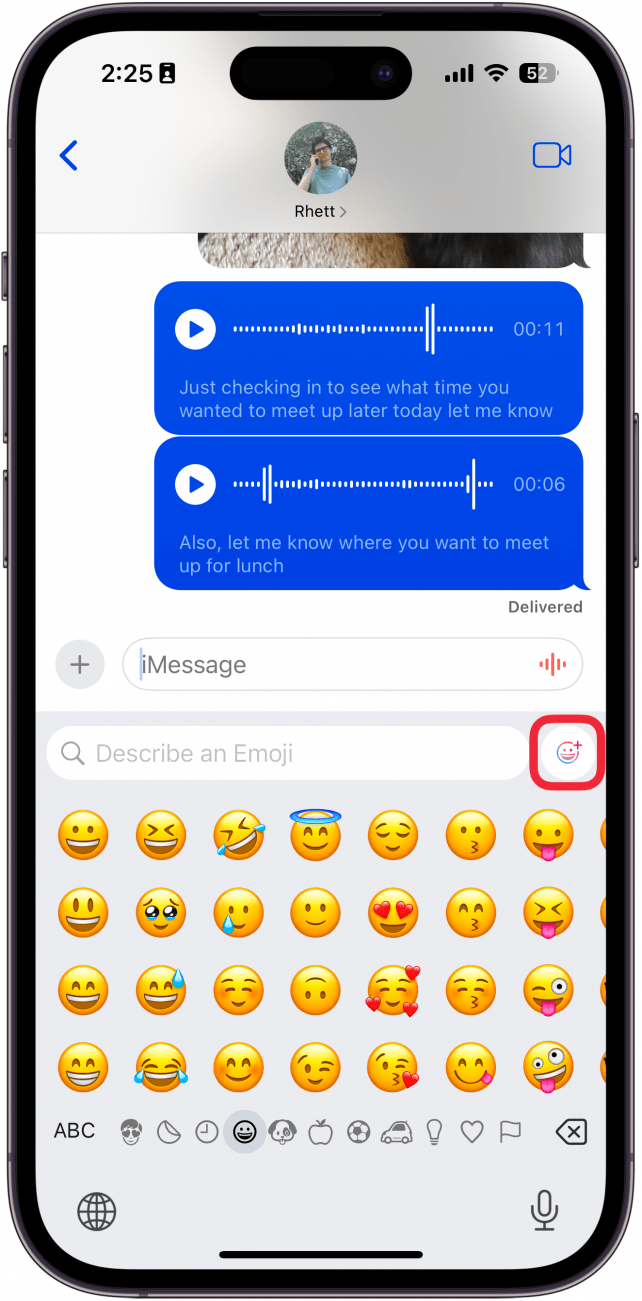
- If this is your first time using Genmoji, tap Continue.
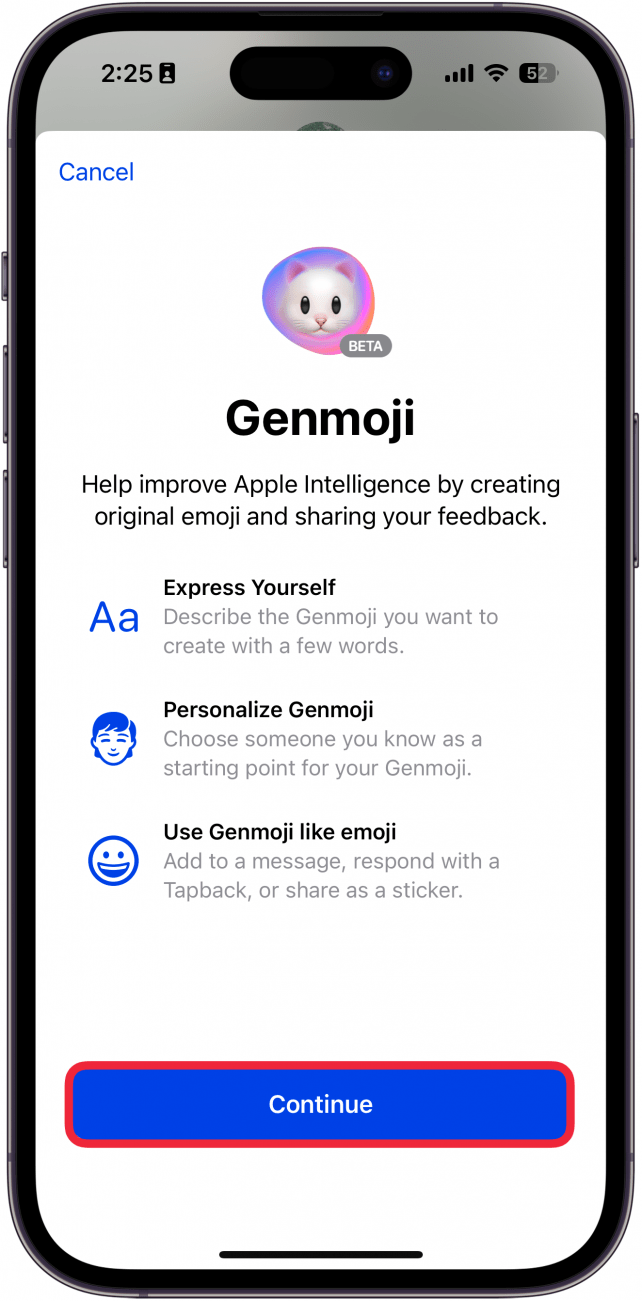
- Type in a description for the emoji you want.
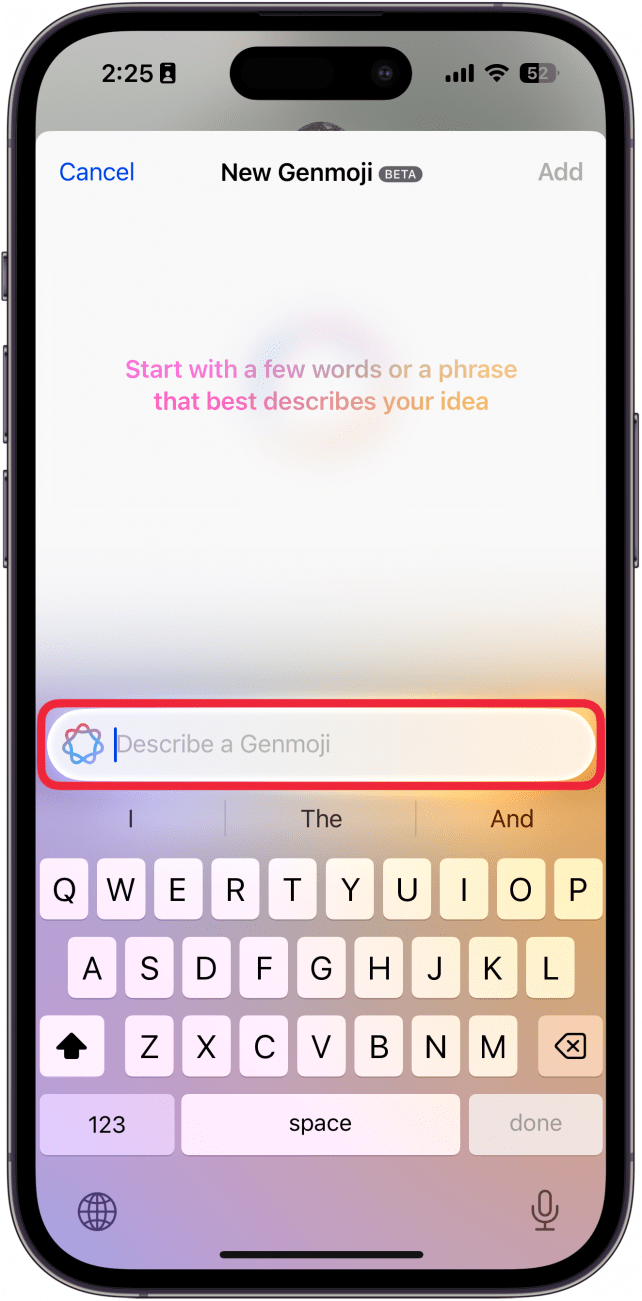
- For this example, I typed in, “cat wearing sunglasses.” You can swipe left and right to see other attempts by Apple Intelligence to create your emoji.
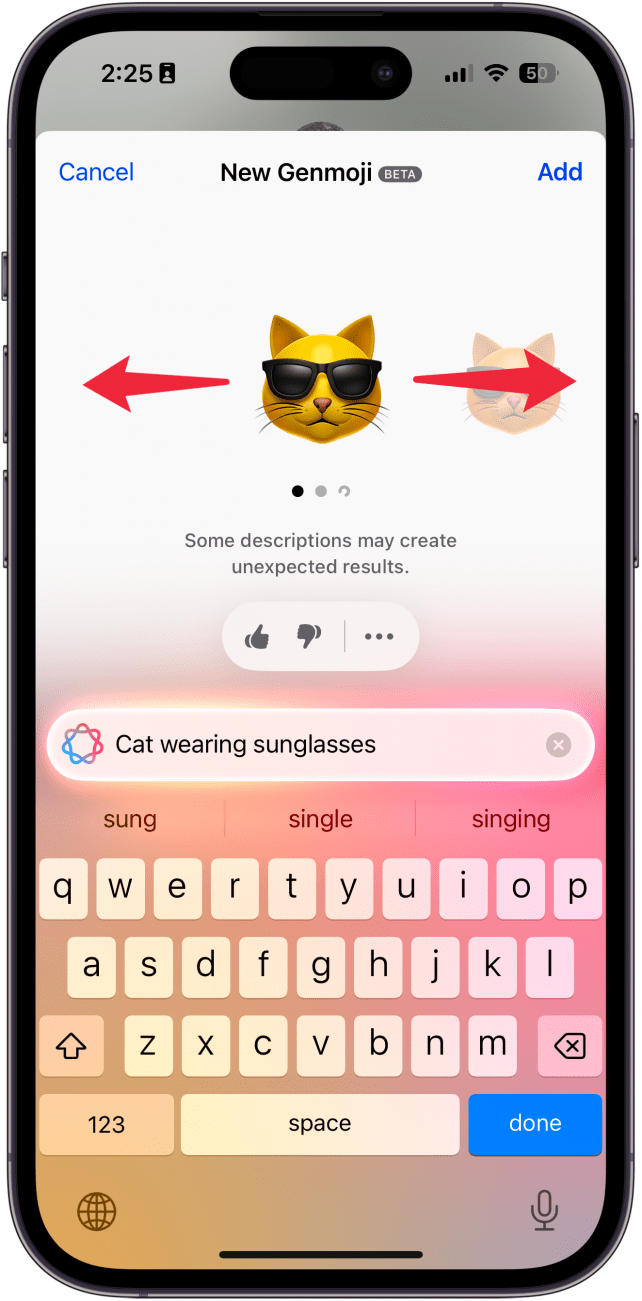
- Tap Add.
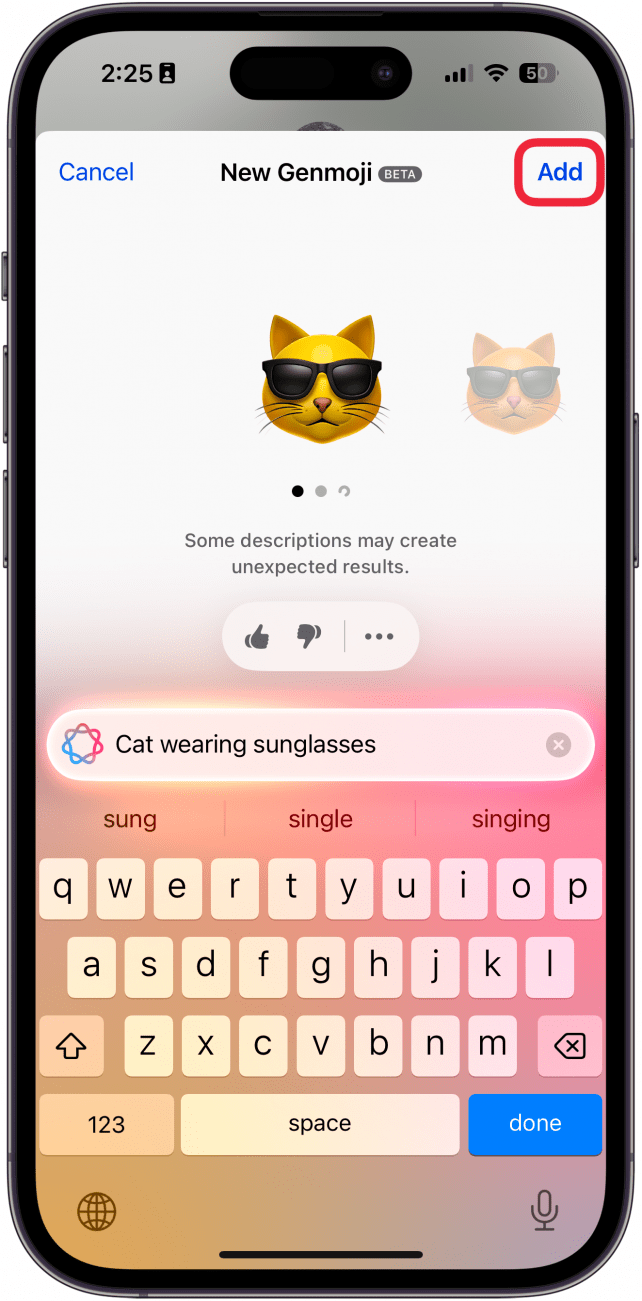
- The Genmoji will be added to your body of text.
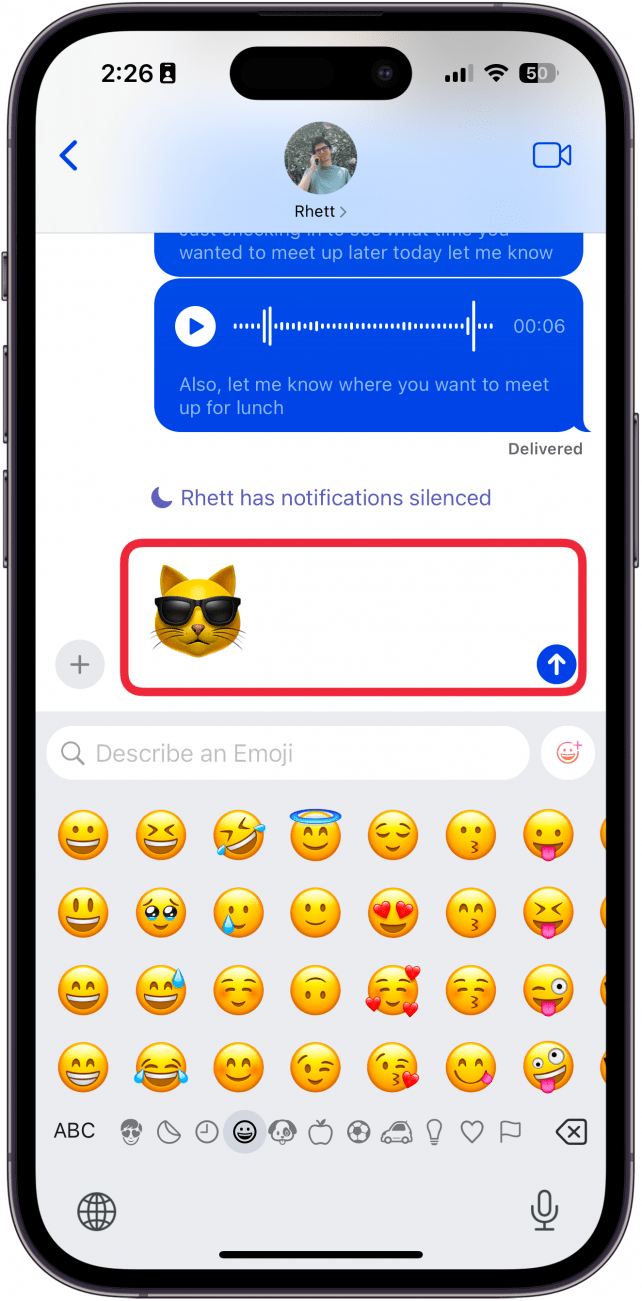
- If you type out text before or after the emoji, it will appear in line with the text like other emojis. However, keep in mind that only other iPhone users running iOS 18.2 or later will be able to see it like this. Otherwise, it will be sent as a separate image.
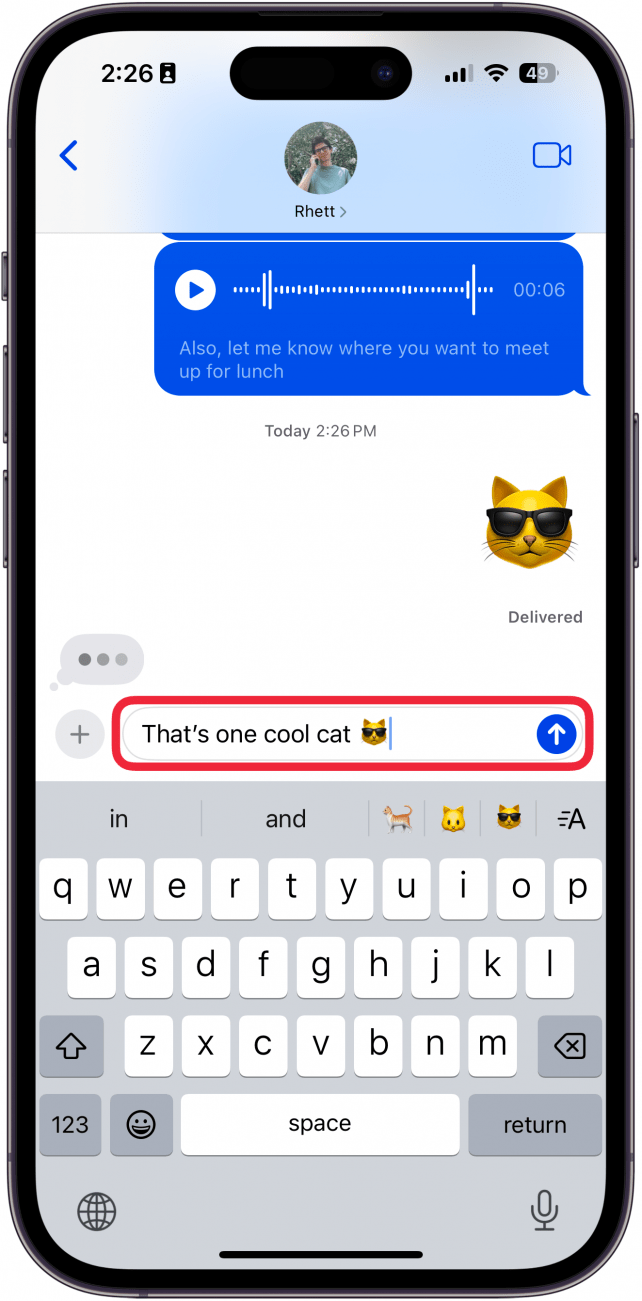
Note
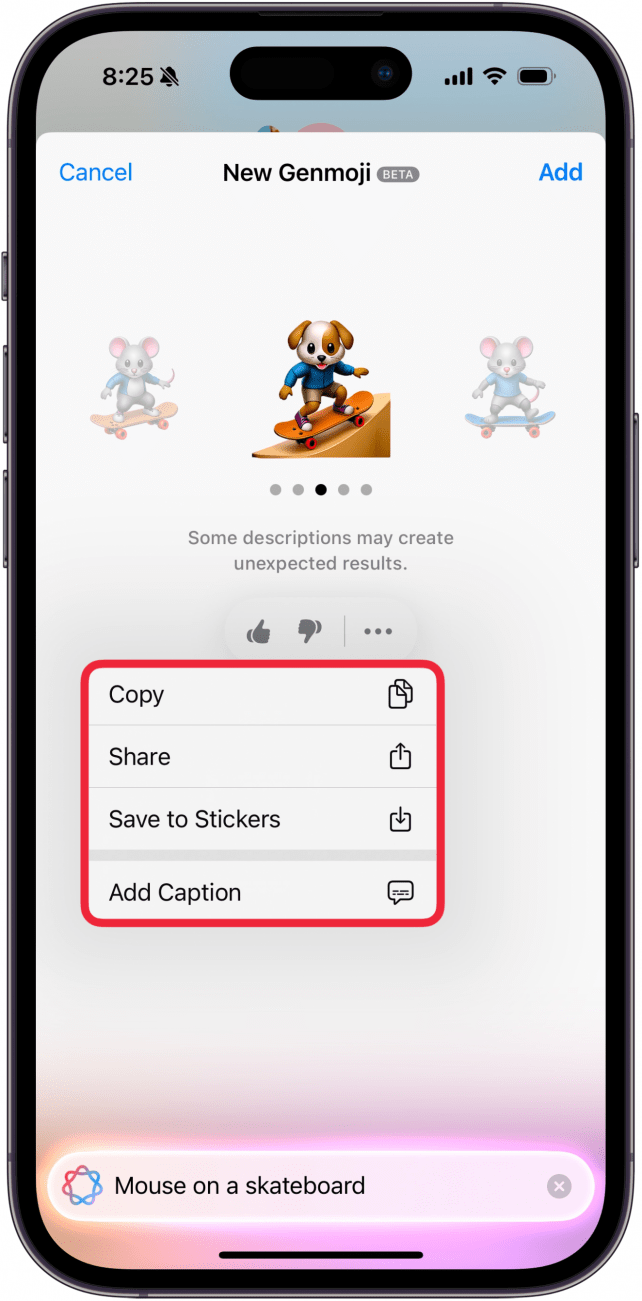
You can help Apple improve Genmoji by giving images a thumbs up or thumbs down. For example, the Genmoji above is clearly a puppy on a skateboard and does not match the prompt I gave, which would merit a thumbs down. You can also tap the three-dot icon if you want to copy, share, save the image to Stickers, or add a caption.
That’s how to use Genmoji on iOS 18. Next, find out how to start using Apple’s Writing Tools.

Rhett Intriago
Rhett Intriago is a Feature Writer at iPhone Life, offering his expertise in all things iPhone, Apple Watch, and AirPods. He enjoys writing on topics related to maintaining privacy in a digital world, as well as iPhone security. He’s been a tech enthusiast all his life, with experiences ranging from jailbreaking his iPhone to building his own gaming PC.
Despite his disdain for the beach, Rhett is based in Florida. In his free time, he enjoys playing the latest games, spoiling his cats, or discovering new places with his wife, Kyla.
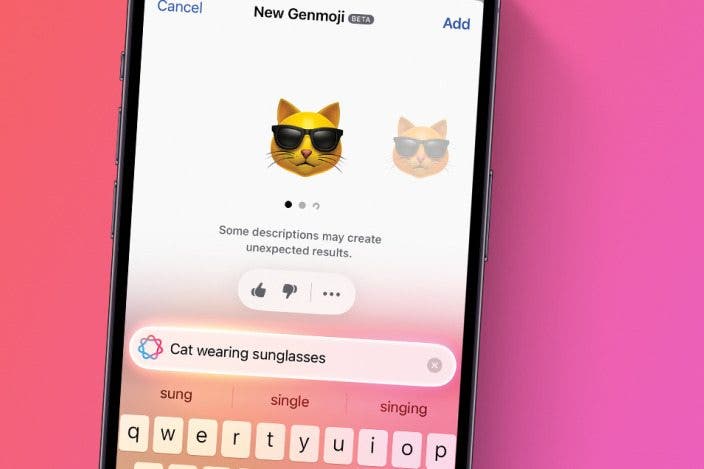

 Rachel Needell
Rachel Needell
 Rhett Intriago
Rhett Intriago
 Devala Rees
Devala Rees
 Olena Kagui
Olena Kagui


 Leanne Hays
Leanne Hays
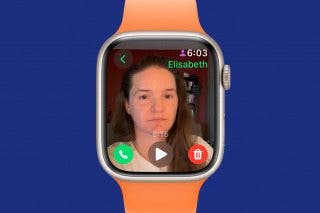




 Susan Misuraca
Susan Misuraca

