How To Save an Image on Mac
Learn the easy way to save web images to your Mac.


If you’re trying to save an image to your computer from the internet or an external hard drive, there are a few different ways to go about it. You can right click, drag and drop, or even take a screenshot. Below, we'll focus on how to right click and save online images to your computer.
Why You’ll Love this Tip
- Easily save online photos to your Mac or Macbook.
- Avoid downloading linked files, which saves the link to the online image.
How To Save a Web Image on Mac
For more handy Mac tips, consider signing up for our free Tip of the Day Newsletter. Now, here's how to save an online image to your Mac:
- Hover your mouse over the picture you want to save to your computer.

- If you're using an external mouse: right-click on the image. If you're using a laptop trackpad: press the Control key and click on the image. If you're using an external Apple trackpad: click on the image with two fingers.
- Click Save Image As.
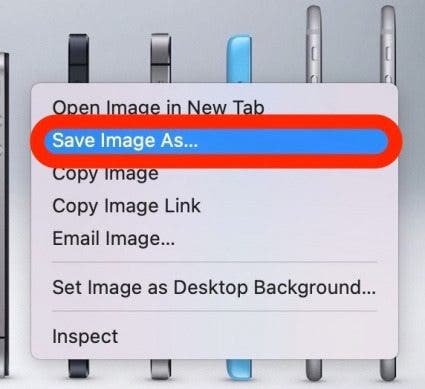
- To rename the image, click the Save As field and type a new photo name. You can also just accept the default name given and skip this step.
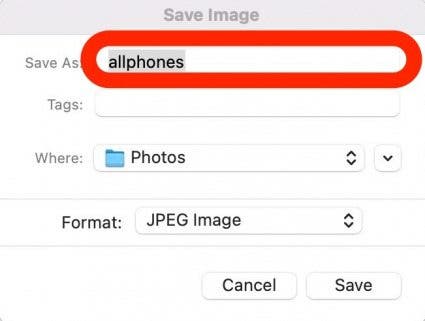
- Click the drop-down menu next to Where to select where you want to save your photo. You can save the image to your desktop or a designated folder on your Mac.
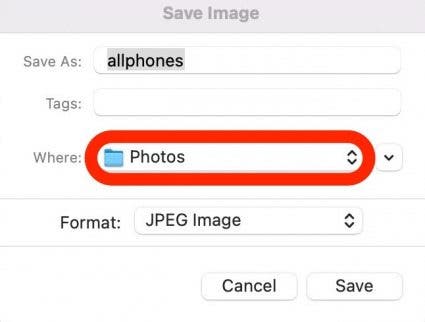
- Click Save.
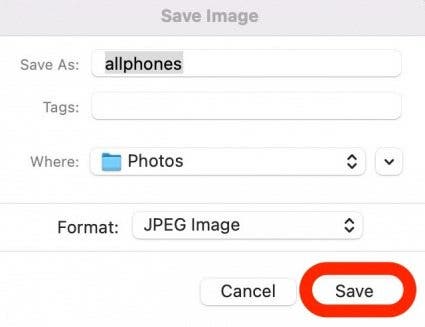
Now you can navigate to your selected location and your image will saved be there! If you save a lot of web images, I recommend creating a designated image folder and always saving to that location. You don’t want to end up with hundreds or even thousands of photos saved in random places all over your computer. Keep your images in one central place and they will be much easier to find later.
Every day, we send useful tips with screenshots and step-by-step instructions to over 600,000 subscribers for free. You'll be surprised what your Apple devices can really do.

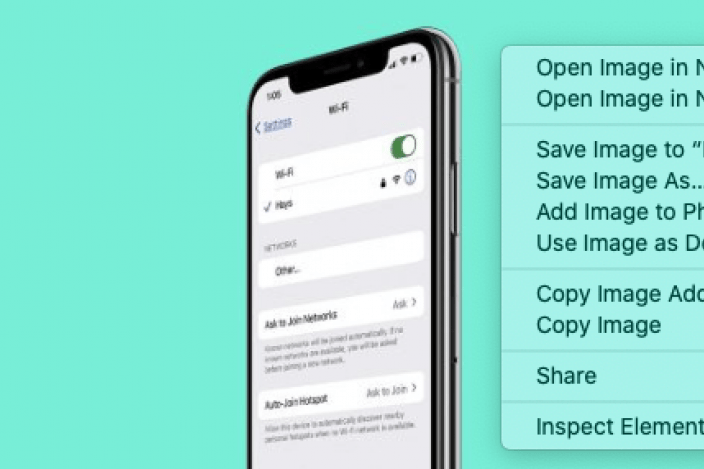

 Amy Spitzfaden Both
Amy Spitzfaden Both

 Rachel Needell
Rachel Needell
 Olena Kagui
Olena Kagui

 Rhett Intriago
Rhett Intriago





 Susan Misuraca
Susan Misuraca


