How to Search in the Apple News App


The News app on iPhone is a relatively recent reincarnation of the old Newsstand stock app by Apple. It’s similar to other news apps such as Flipboard, which brings together multiple articles from different print and web publications into a single app for viewing, reading, and sharing. However, if you’re looking for something specific, you can search in the news app. Here’s how to search in the Apple News app.
Related: How to Share Articles from the News App
To do this:
-
Open the News app on your iPhone or iPad.
-
Tap the Search tab at the bottom of the screen.
-
Select the search bar at the top and type in what it is you’re looking for. In our example, we’re going to search for sloths because they’re adorable.
-
When you search in Apple News, you’ll see options for Topics and Channels.
-
If you’re looking for a specific publication, you can choose Show more channels to browse. When you select a channel, it will take you to the channel’s page.
-
However, if you’re looking for a specific topic, choose Show more topics.
-
Find the suggestion that most closely matches what you’re looking for; in our case, that is the three-toed sloth. Tap the topic to see all the articles for that specific topic, regardless of the publication.
-
While you’re browsing Channels and Topics in Search, you can tap the Plus sign next to each if you want to add it to your Favorites and make it easier to locate in the future.
Top Image Credit: ymgerman / Shutterstock

Conner Carey
Conner Carey's writing can be found at conpoet.com. She is currently writing a book, creating lots of content, and writing poetry via @conpoet on Instagram. She lives in an RV full-time with her mom, Jan and dog, Jodi as they slow-travel around the country.
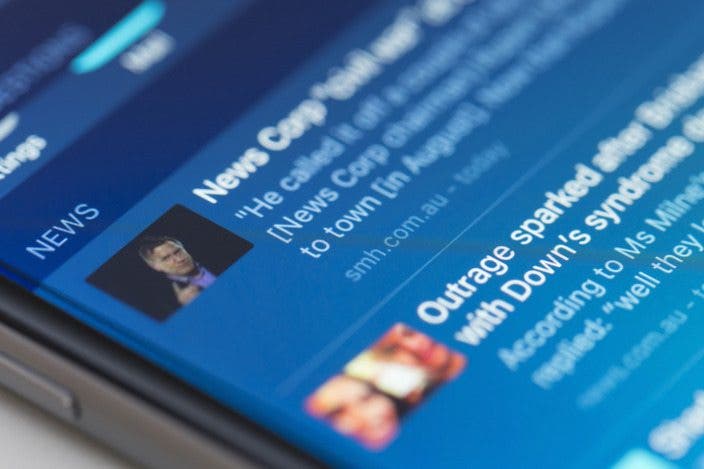

 Leanne Hays
Leanne Hays
 Susan Misuraca
Susan Misuraca
 Rhett Intriago
Rhett Intriago

 Amy Spitzfaden Both
Amy Spitzfaden Both
 Olena Kagui
Olena Kagui






 Rachel Needell
Rachel Needell
 Cullen Thomas
Cullen Thomas