Solved: How to Use Apple Watch as Alarm When Not Wearing It
The Apple Watch has a feature called Nightstand mode that allows you to use your Apple Watch like an alarm clock, even while it's away from your wrist.


With 10-plus years of experience with Apple devices, Rachel specializes in all things iPad and is a Notes app expert. Find her writing in the Daily Tip newsletter and iPhone Life magazine.
Learn More

With 10-plus years of experience with Apple devices, Rachel specializes in all things iPad and is a Notes app expert. Find her writing in the Daily Tip newsletter and iPhone Life magazine.
Learn MoreWhat to Know:
- To set up Nightstand Mode, go to Settings > General, and toggle Nightstand Mode to on. It will be green when enabled.
- You can set an alarm directly from your Apple Watch by going to Alarms, and selecting a premade alarm or you can create a new one by tapping Add Alarm.
- You can also sync alarms on your iPhone to your Apple Watch by turning on Push Alerts from iPhone.
You may be someone who likes to charge your Apple Watch at night but you still want to use your Apple Watch as an alarm clock in the mornings. You can still use the Apple Watch alarm, even if you're not wearing it. You can do this by enabling Nightstand Mode (formerly Bedside Mode). I'll walk you through how to enable Nightstand Mode, and then set alarms on your Apple Watch and iPhone.
How to Set Up Apple Watch Nightstand Mode
Some people prefer to take off all their accessories before they go to bed, or you may like to charge your Apple Watch overnight. Either way, there could be many reasons why you'd want your Apple Watch to act as a bedside alarm clock. The feature that lets you do that is called Nightstand Mode and I'll show you how to turn it on. If you like tips like this about using your Apple Devices, be sure to sign up for our free Tip of the Day!
- On your iPhone, open the Watch app.
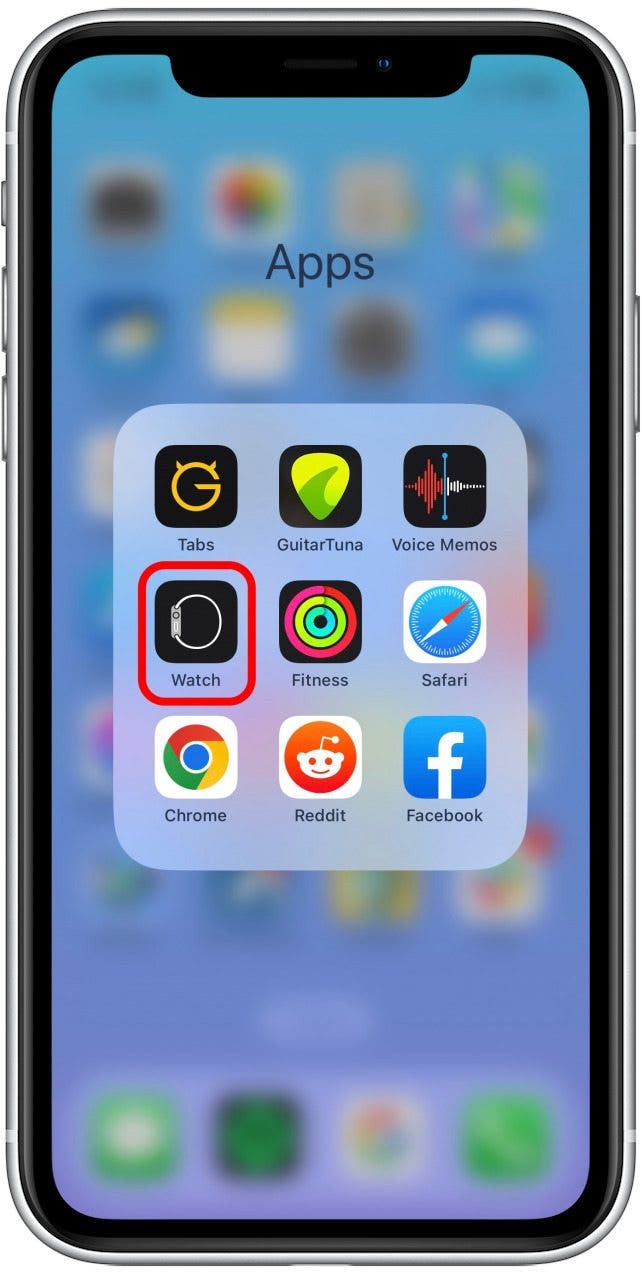
- Tap General.
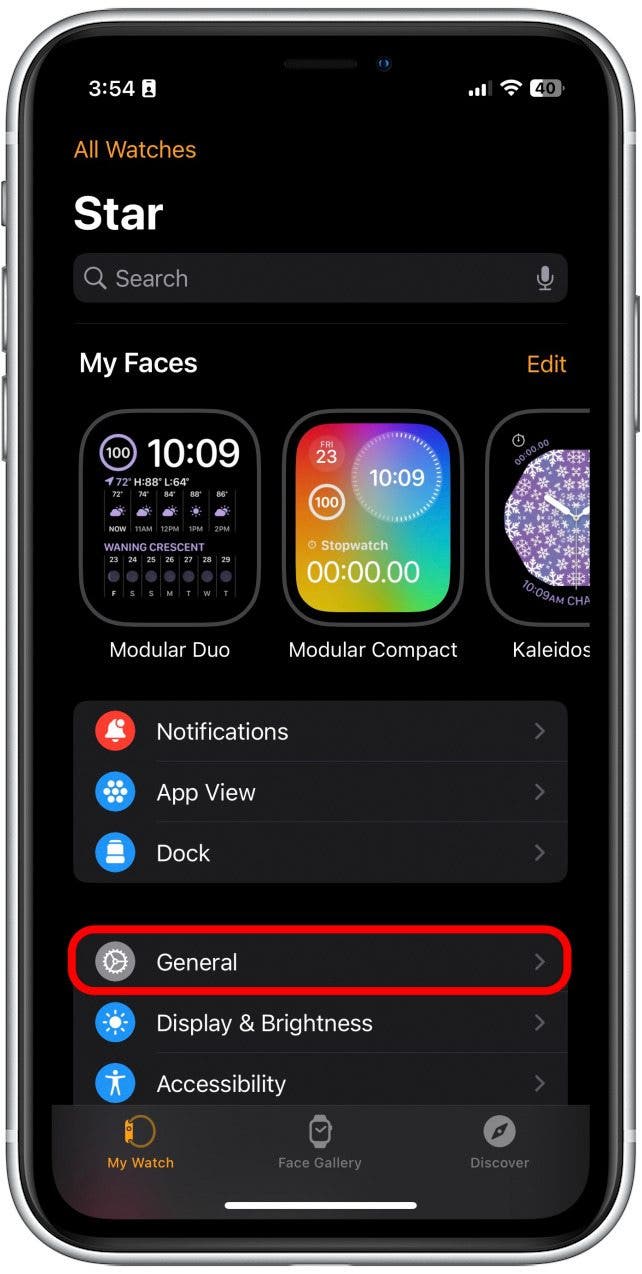
- Toggle Nightstand Mode on. It will be green when enabled.
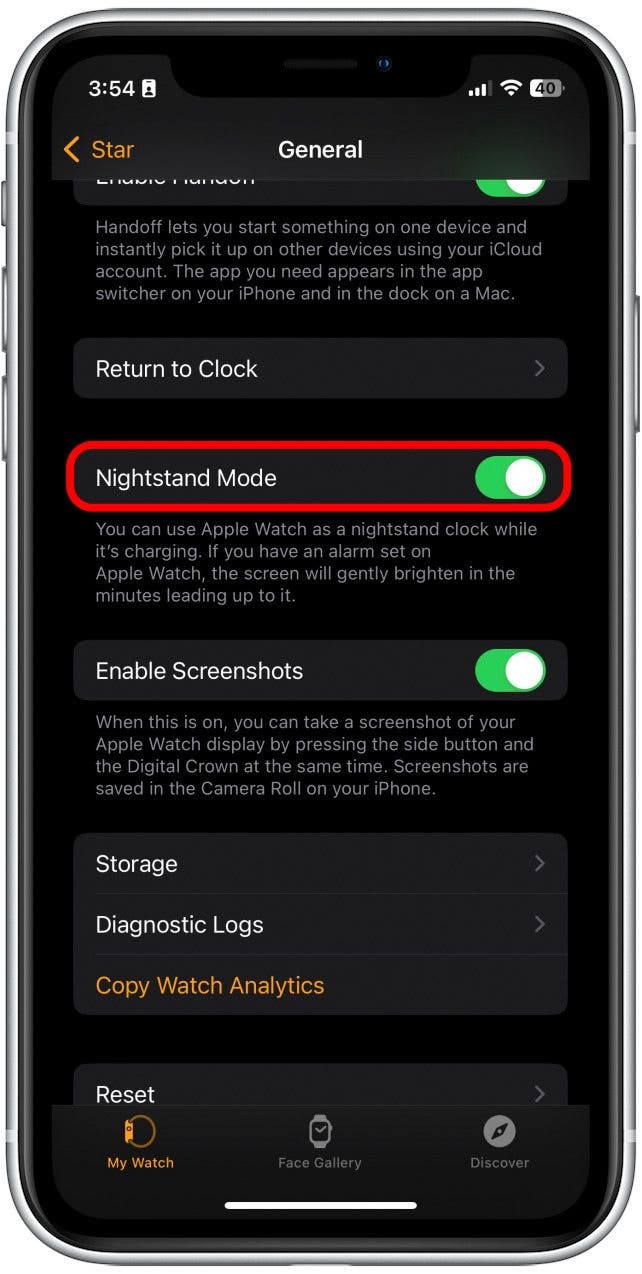
Important Note:
Older versions of watchOS refer to Nightstand Mode as "Bedside Mode."
How to Set an Alarm on Apple Watch
You don't actually need to go through your iPhone to set an alarm on your Apple Watch. You can set an alarm directly from the watch and, now that you've enabled Nightstand Mode, it will still act as an alarm clock.
- On your Apple Watch, tap Alarms.
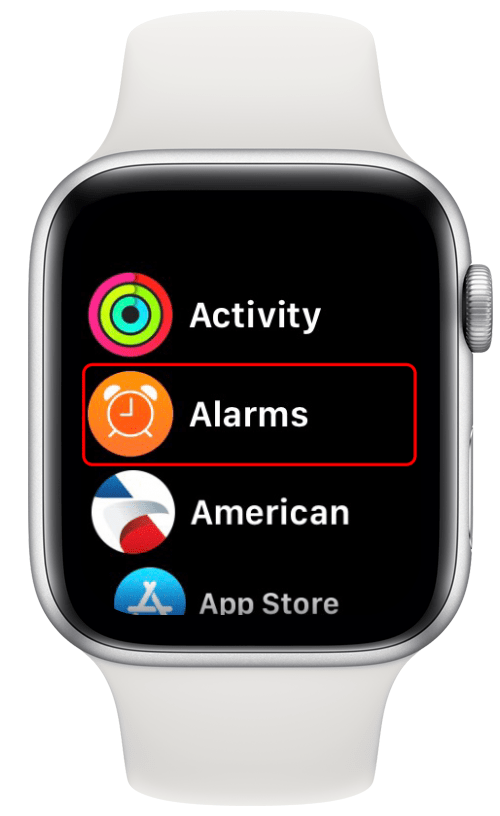
- You can select a premade alarm by toggling it on. It the slider will be green when enabled.
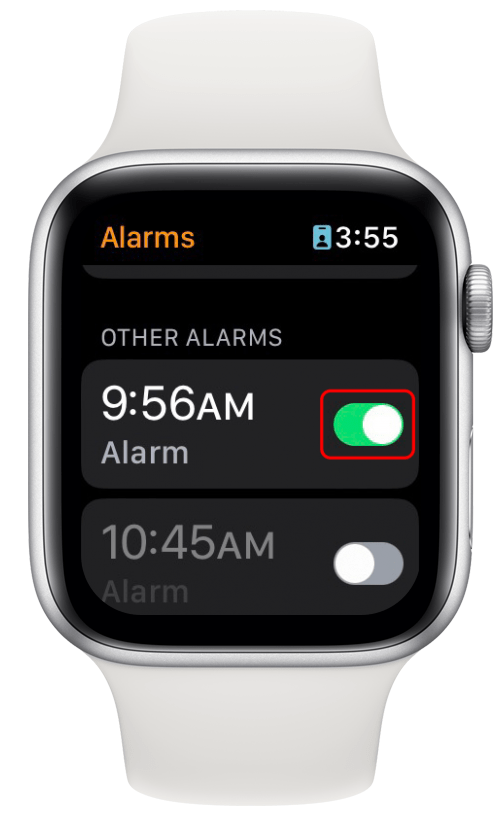
- Or, you can scroll down and tap Add Alarm.

- From here, you can use the Digital Crown to scroll through the numbers and select the time. Tap each number to change it.
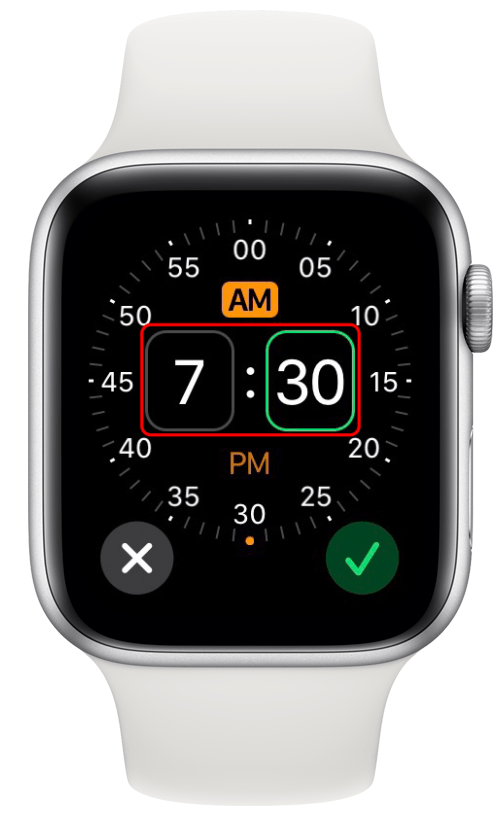
- When you're finished, tap the green check.
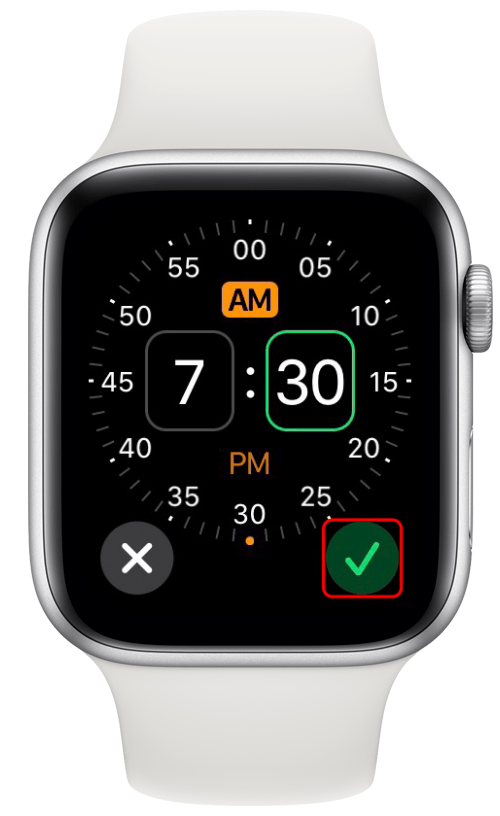
- You can edit the alarm tapping it.
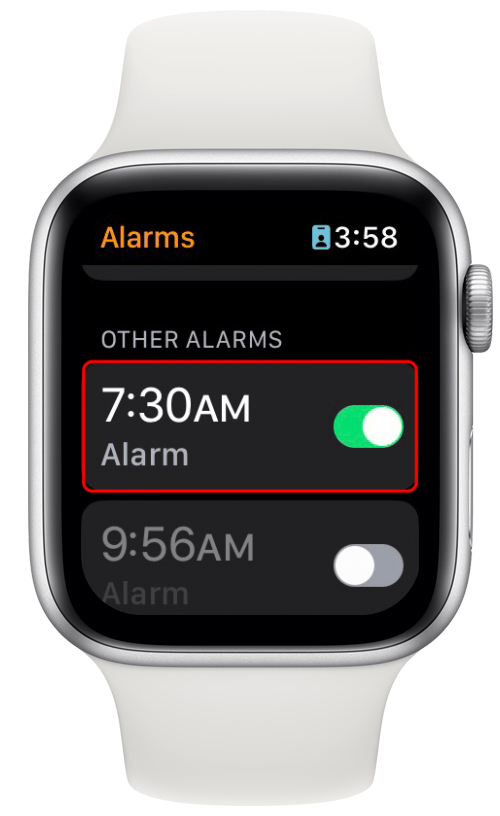
- From here, you can determine how often it repeats and change it's label.

Now, when you've taken off your watch and it's in Nightstand Mode, the alarm will still go off.
Pro Tip:
When your Apple Watch is charging, it will always stay in Nightstand Mode unless you spin or press the Side Button or the Digital Crown. Watches older than the Series 5, however, will be completely off unless you touch or move the watch.
How to Sync Apple Watch Alarm with iPhone Alarms
The cool thing about having Apple devices is that you can sync them together, meaning they can all work under the same settings. This includes alarms. If you'd like your Apple Watch to mirror the alarms set on your iPhone, here's how.
- After you've set an alarm on your iPhone, open the Watch app.
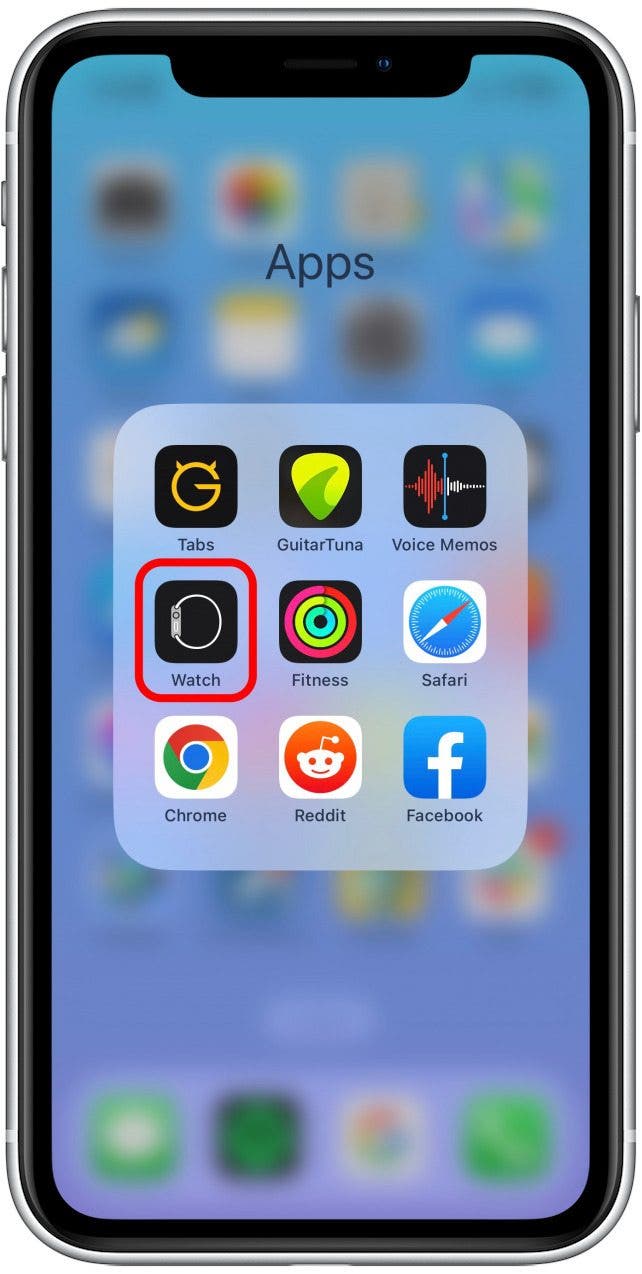
- Tap Clock.
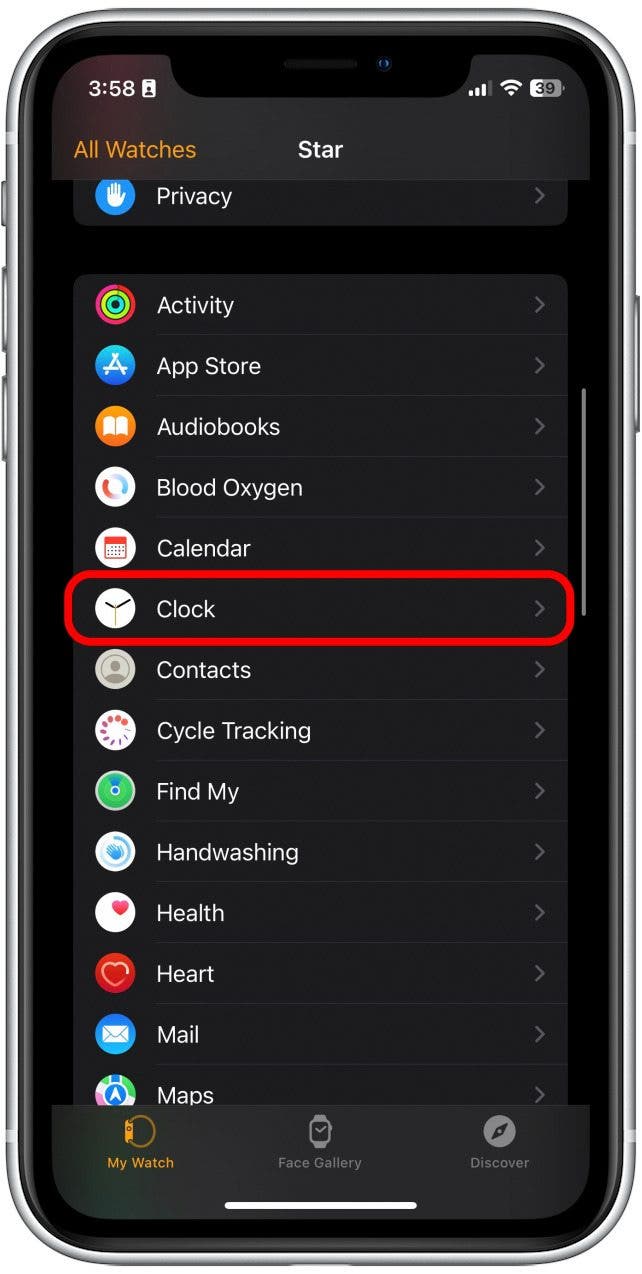
- Then, toggle Push Alerts from iPhone to on. It will be green when enabled.
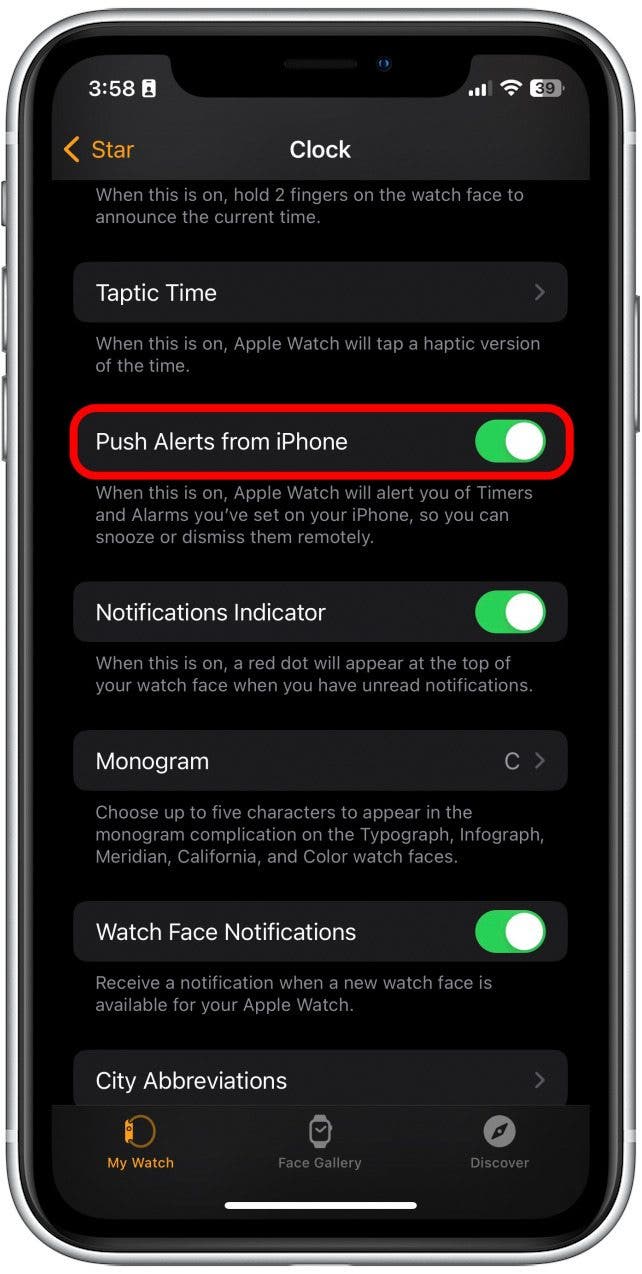
Next, check out our Apple Watch gear buyer's guide to find the best equipment for your watch!
FAQ
- What is Apple Watch Nightstand Mode? Apple Watch's Nightstand Mode allows you to turn your Apple Watch into a classic, bedside alarm clock. Your watch enters Nightstand Mode while it's charging, and the Apple Watch face will shift into a simple digital time display, which shows the date, time, and any alarms you have set. It will go dark until you tap it again to wake.
- How do you turn off an alarm in Nightstand Mode? To turn off an alarm in Nightstand Mode, press the Side Button.
- How do you snooze the alarm in Nightstand Mode? To snooze the alarm instead of completely turning it off, press and hold the Digital Crown. The alarm will sleep for nine minutes and then go off again.

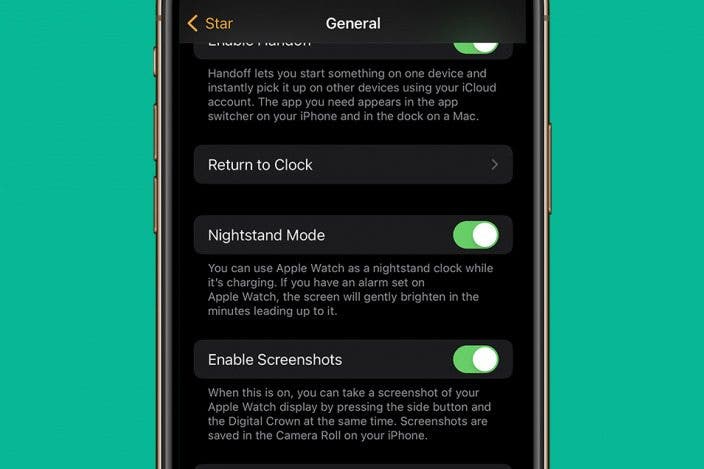

 Belinda Sanmiguel
Belinda Sanmiguel
 Amy Spitzfaden Both
Amy Spitzfaden Both
 Devala Rees
Devala Rees
 Donna Schill
Donna Schill

 Rhett Intriago
Rhett Intriago

 Olena Kagui
Olena Kagui

 Hal Goldstein
Hal Goldstein

 Kenya Smith
Kenya Smith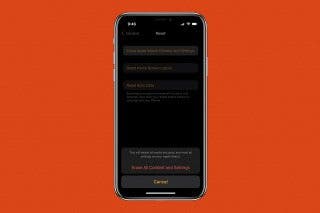


 Leanne Hays
Leanne Hays